Technologies
Doing these 5 things can help you lock down your Microsoft 365 account and keep hackers at bay
Even the US government isn’t immune to hackers compromising its Microsoft Office software. This is how to protect your own Microsoft apps and accounts.
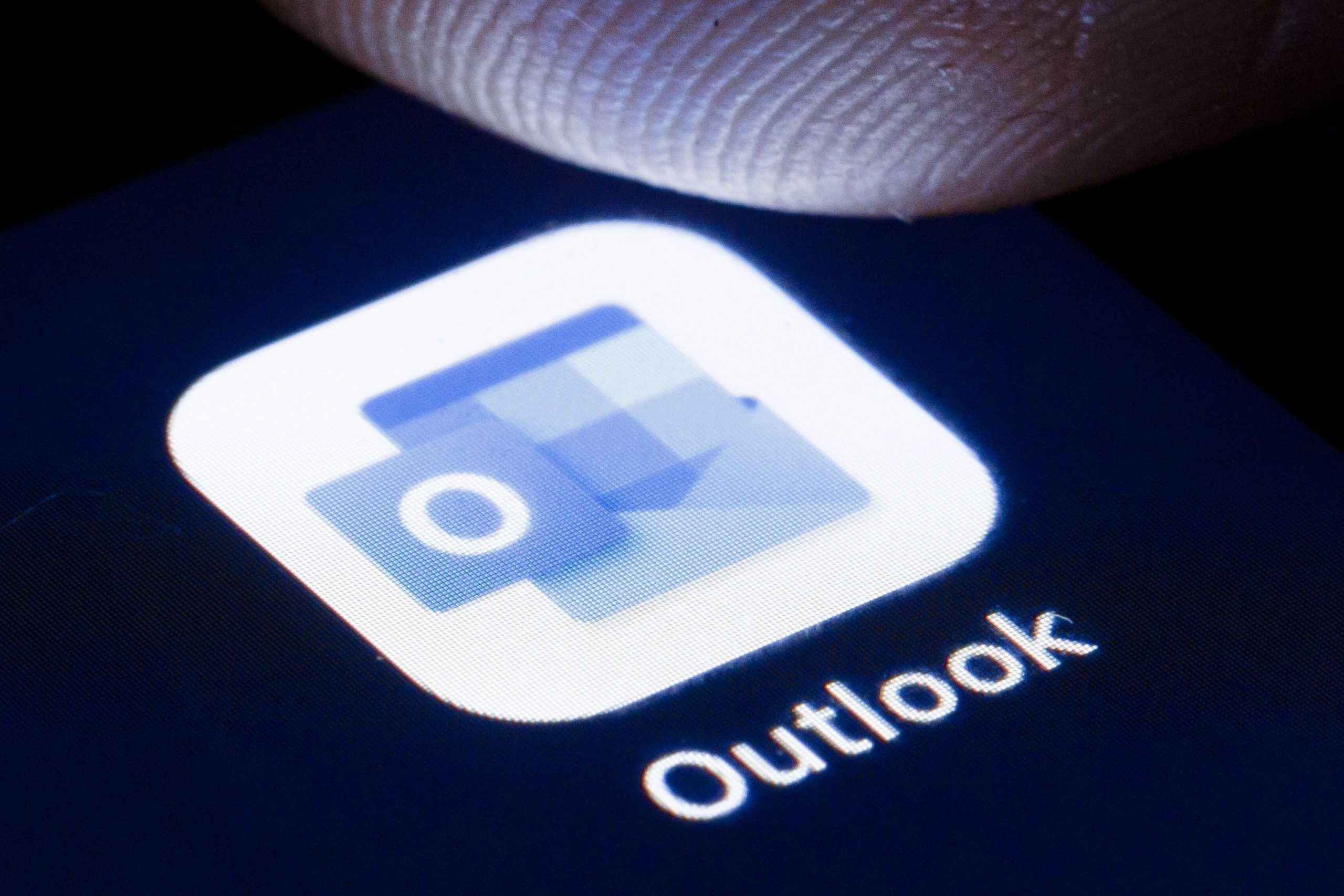
Earlier this year, news broke that foreign hackers had for months been secretly monitoring email accounts and communications between US government officials in charge of identifying foreign threats to national security. The attackers executed their intrusion through malicious code in an IT product called SolarWinds, which allowed them to access the network and break into Microsoft’s email client.
Microsoft released guidance for how organizations can bolster security to attempt to avoid these attacks, and said that it has not identified any Microsoft product vulnerabilities.
There may not be much you can do about the SolarWinds vulnerability or others like it. But if you get your work or personal email through Outlook on Microsoft 365, there are ways to better secure your individual account and avoid hacks. (If you use Windows 10, there are also several security defaults that you can change to better protect your device — many of which will also be available in the upcoming Windows 11.)
Here are five ways to lock down your Microsoft account.
Read more: How to get Microsoft 365 for free
1. Set up multifactor authentication
Multifactor authentication is the best way to protect yourself from someone stealing your login credentials, according to the US Cybersecurity and Infrastructure Security Agency. Basically, it adds an extra layer of security to your account sign-in — for example, you enter your password along with a verification code sent to your phone or provided by an authenticator app.
To set up multifactor authentication (also called two-step verification), go to the security basics page, and sign in with your Microsoft account. Select More security options. Under Two-step verification, choose Set up two-step verification to turn it on and get further instructions.
To set it up on a work Microsoft 365 account, your administrator will have to enable it. Once that’s done, when you sign in with your username and password, you’ll be prompted for more information. Click Next.
The default authentication method is to use the free Microsoft Authenticator app, which you can download on your mobile device. This app gives you a unique code to enter that expires after a certain amount of time.
Or, if you’d rather get a code through SMS message, you can choose «I want to set up a different method.» Microsoft will ask for your mobile number, and send you a text with a six-digit code to verify your account.
Read more: The best antivirus protection for Windows 10
2. Protect your password
Never use the same password for multiple accounts. There are lots of great password managers available to help you keep track of all your passwords, including the free LastPass. You should also choose a strong password — one that avoids using common words and is at least eight characters long. Check out our other recommendations for choosing a strong password here.
3. Avoid phishing scams
If you get an email about the security of your Microsoft account, it could be a phishing scam — a type of attack where hackers impersonate a company or someone you know to trick you into revealing personal information like passwords or credit card numbers. These emails often include a link to a malicious website, which you should never click.
The best way to avoid these emails is to know how to spot them — they might have misspelled words, be from a slightly misspelled source (like microsoftsupport.ru or micros0ft.com) or include an urgent call to take action or avoid a threat. If anything looks suspicious, just delete it, or report it by forwarding it to the Anti-Phishing Working Group at phishing-report@us-cert.gov.
4. Protect your apps
On your phone or desktop, only install and run apps from legitimate sources, like the app store for your device. If you’re using Microsoft 365, using Microsoft apps to access those accounts is the most secure choice, according to the company. You should also make sure all apps as well as your operating system are up to date — many updates you get are security fixes, so be sure to install them quickly.
5. Make it easy to recover your account
You can set up your account to make it easy to recover in case all else fails and you do get hacked. To do that, go to the Microsoft security basics page, and add in all the information, like your email address and phone number. Make sure you keep this information up to date to keep your account safer.
For more, check out our security tips if you’re still running Windows 7, how to download Windows 10 free and how to download Windows 11 free.
Technologies
Facebook Brings Back Local Job Listings: How to Apply
One of Facebook’s most practical features from 2022 is being revived by Meta.
On the hunt for work? A Local Jobs search is being rolled out by Meta to make it easier for people in the US to discover and apply for nearby work directly on Facebook. The feature is inside Facebook Marketplace, Groups and Pages, Meta said last week, letting employers post openings and job seekers filter roles by distance, category or employment type.
You can apply or message employers directly through Facebook Messenger, while employers can publish job listings with just a few taps — similar to how you would post items for sale on Marketplace.
Don’t miss any of our unbiased tech content and lab-based reviews. Add CNET as a preferred Google source.
Facebook offered a Jobs feature before discontinuing it in 2022, pushing business hiring toward its other platforms. Its return suggests Meta is attempting to expand Facebook’s usefulness beyond social networking and to position it once again as a hub for community-driven opportunities.
Read more: Meta’s All In on AI Creating the Ads You See on Instagram, Facebook and WhatsApp
«We’ve always been about connecting with people, whether through shared interests or key life events,» the press release states. «Now, if you’re looking for entry-level, trade and service industry employment in your community, Facebook can help you connect with local people and small businesses who are hiring.»
Read more: What Is Meta AI? Everything to Know About These AI Tools
How to get started with Local Jobs on Facebook
According to Meta, Local Jobs will appear as a dedicated section in Facebook Marketplace starting this week. If you’re 18 or older, you can:
- Tap the Marketplace tab on the Facebook app or website.
- Select Jobs to browse available positions nearby.
- Use filters for job type, category and distance.
- Tap Apply or message the employer directly via Messenger.
Businesses and page admins can post jobs by creating a new listing in Marketplace or from their Facebook Page. Listings can include job details, pay range, and scheduling information and will appear in local searches automatically.
The Local Jobs feature is rolling out across the US now, with Meta saying it plans to expand it in the months ahead.
Technologies
Tesla Has a New Range of Affordable Electric Cars: How Much They Cost
The new, stripped-back versions of the Model Y and Model 3 have a more affordable starting price.
Technologies
Today’s NYT Strands Hints, Answers and Help for Oct. 22 #598
Here are hints and answers for the NYT Strands puzzle for Oct. 22, No. 598.
Looking for the most recent Strands answer? Click here for our daily Strands hints, as well as our daily answers and hints for The New York Times Mini Crossword, Wordle, Connections and Connections: Sports Edition puzzles.
Today’s NYT Strands puzzle is a fun one — I definitely have at least two of these in my house. Some of the answers are a bit tough to unscramble, so if you need hints and answers, read on.
I go into depth about the rules for Strands in this story.
If you’re looking for today’s Wordle, Connections and Mini Crossword answers, you can visit CNET’s NYT puzzle hints page.
Read more: NYT Connections Turns 1: These Are the 5 Toughest Puzzles So Far
Hint for today’s Strands puzzle
Today’s Strands theme is: Catch all.
If that doesn’t help you, here’s a clue: A mess of items.
Clue words to unlock in-game hints
Your goal is to find hidden words that fit the puzzle’s theme. If you’re stuck, find any words you can. Every time you find three words of four letters or more, Strands will reveal one of the theme words. These are the words I used to get those hints but any words of four or more letters that you find will work:
- BATE, LICE, SLUM, CAPE, HOLE, CARE, BARE, THEN, SLAM, SAMBA, BACK
Answers for today’s Strands puzzle
These are the answers that tie into the theme. The goal of the puzzle is to find them all, including the spangram, a theme word that reaches from one side of the puzzle to the other. When you have all of them (I originally thought there were always eight but learned that the number can vary), every letter on the board will be used. Here are the nonspangram answers:
- TAPE, COIN, PENCIL, BATTERY, SHOELACE, THUMBTACK
Today’s Strands spangram
Today’s Strands spangram is JUNKDRAWER. To find it, look for the J that’s five letters down on the far-left row, and wind down, over and then up.
Quick tips for Strands
#1: To get more clue words, see if you can tweak the words you’ve already found, by adding an «S» or other variants. And if you find a word like WILL, see if other letters are close enough to help you make SILL, or BILL.
#2: Once you get one theme word, look at the puzzle to see if you can spot other related words.
#3: If you’ve been given the letters for a theme word, but can’t figure it out, guess three more clue words, and the puzzle will light up each letter in order, revealing the word.
-
Technologies3 года ago
Tech Companies Need to Be Held Accountable for Security, Experts Say
-
Technologies3 года ago
Best Handheld Game Console in 2023
-
Technologies3 года ago
Tighten Up Your VR Game With the Best Head Straps for Quest 2
-
Technologies4 года ago
Verum, Wickr and Threema: next generation secured messengers
-
Technologies4 года ago
Black Friday 2021: The best deals on TVs, headphones, kitchenware, and more
-
Technologies4 года ago
Google to require vaccinations as Silicon Valley rethinks return-to-office policies
-
Technologies4 года ago
Olivia Harlan Dekker for Verum Messenger
-
Technologies4 года ago
iPhone 13 event: How to watch Apple’s big announcement tomorrow