Technologies
Regen-COV might work before COVID exposure, trial shows: What to know about monoclonal antibodies
Monoclonal antibodies can greatly reduce hospitalization rates in people most at risk of severe COVID-19.
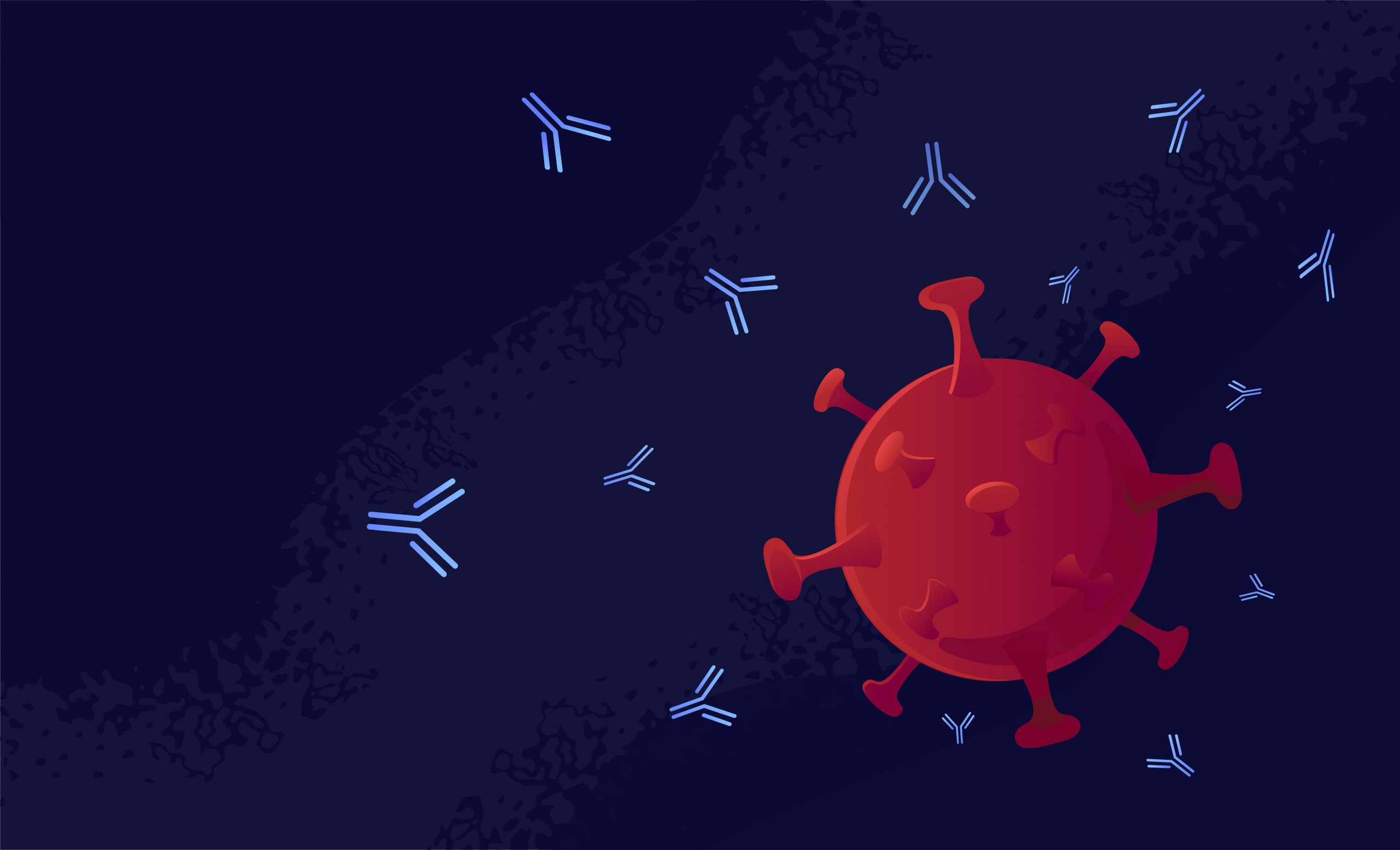
Monoclonal antibody therapy for COVID-19 is available to people in the US for free who are at higher risk of severe disease in the first few days of their illness, or after they’ve been exposed to the coronavirus. The treatment — lab-made antibodies given to a person that help their immune system stop the infection from spreading — has proven to be a key tool for preventing the coronavirus from turning into severe illness. Preliminary research shows the treatment reduces risk for hospitalization or death by about 70%.
Now, early research is showing the treatment may benefit people much earlier on, before they’ve even been exposed to the coronavirus. Regeneron, one of the drug-makers of the antibody treatments, announced Monday that its drug was 81.6% effective in preventing COVID-19 in a trial period of two to eight months post-treatment. The drug in the study, which is called Regen-COV and was given to participants in a series of four injections, is the same drug as the one currently authorized for use on at-risk people who are in the early stages of COVID-19, and on some people who’ve been exposed to it.
Dr. Myron Cohen, who leads the monoclonal antibody efforts for the National Institutes of Health’s COVID Prevention Network, said in a news release Monday that the results from the drug-maker are «particularly important to those who do not respond to COVID-19 vaccines, including people who are immunocompromised.»
Regen-COV isn’t authorized yet for use in anyone who hasn’t been exposed to or is sick with COVID-19. A few monoclonal antibody therapies, including the one made by Regeneron, have emergency use authorization by the US Food and Drug Administration and should be accessible in doctors’ offices or even some state-run clinics, as seen in states such as Florida and Texas.
Importantly, monoclonal antibodies don’t replace the role of the COVID-19 vaccines in preventing hospitalization and death. According to data from August by the US Centers for Disease Control and Prevention, unvaccinated people were more than 11 times more likely to die from COVID-19 and about 6 times more likely to contract COVID-19 than fully vaccinated people.
A large number of Americans could be eligible for monoclonal antibody treatment if they test positive for COVID-19 (a smaller number would be eligible for the treatment without a positive test, and only a confirmed exposure). For example, everyone age 65 or older, people who are overweight, people with heart, liver, or kidney disease and many more would be eligible for the treatment in the early days of their symptoms.
Here’s what we know now about COVID-19 monoclonal antibodies.
What are monoclonal antibodies, and how do they work?
Monoclonal antibodies are lab-made antibodies that work by binding to bacteria, cancer cells or viruses the way natural antibodies do, stopping them from infecting more cells. The first monoclonal antibody therapy was approved more than 30 years ago and has been used for other illnesses, including the Ebola virus.
Monoclonal antibody treatments for COVID-19 are used before a person gets really sick, usually within 10 days of their first symptom, to prevent hospitalization. The treatment is only approved for people who are at risk of getting extremely sick — those who are age 65 or older and those who have «certain medical conditions,» per the FDA. The same treatment isn’t recommended for people who are already hospitalized with COVID-19.
Monoclonal antibody therapy is also authorized if an at-risk person is exposed to COVID-19, but the definition of «at-risk» in this instance, per the FDA, is a little narrower and reserved for people who are at risk because of a medical condition and unvaccinated or not fully protected by the COVID-19 vaccines because of an immunocompromising condition.
Read more: Pfizer says its COVID-19 antiviral pill reduces risk of serious illness
I tested positive. How do I know if I’m eligible?
If you come down with the coronavirus and are concerned about how the disease will affect you, contacting your doctor to learn your options and the best line of treatment for you is a good idea. But, in general, this specific treatment is reserved for people who are at risk for severe disease. Most people who are infected with COVID-19 will recover at home without medical help.
The people who test positive for COVID-19 and would be eligible or benefit from monoclonal antibody therapy may also be the same people who are eligible for COVID-19 vaccine boosters because of a medical condition. For those who are at risk of severe COVID-19 and would be eligible for monoclonal antibodies if they test positive (if they’re at least 12 years old and weigh at least 88 pounds) the FDA defines «at risk» under the EUA as:
- All people age 65 and older.
- People with obesity or those who are overweight (adults with a BMI of more than 25, and children age 12-17 who have a BMI at the 85th percentile or greater).
- Pregnant people.
- People with cancer.
- People with chronic kidney or lung disease.
- Individuals with cardiovascular disease or hypertension.
- People with diabetes.
- People with sickle cell disease.
- Those living with neurodevelopmental disorders.
- People who are immunocompromised or taking immunocompromising medication.
- Those who have a «medical-related technological dependence» (such as a tracheostomy or gastrostomy).
However, the FDA stressed in a fact sheet for Eli Lilly’s treatment (another brand of monoclonal antibodies) that this isn’t a complete list, and other medical conditions or factors including race or ethnicity may also place individuals at higher risk for severe COVID-19. It also pointed to the CDC’s list of «people with certain medical conditions» for other health conditions, which includes things such as depression and Down syndrome as being high-risk conditions.
In sum: If you test positive and feel you are at risk for severe COVID-19 and might qualify for monoclonal antibodies, you should probably speak to a health care professional about them.
Does vaccine status matter?
No, people who test positive for COVID-19 and are eligible for monoclonal antibody therapy because of their age or health condition can be treated regardless of their vaccination status. That is because, while still protective, the vaccines may be less effective at preventing severe disease in some people than others.
However, being unvaccinated might make you eligible for monoclonal antibodies after an exposure to someone with COVID-19. According to the FDA’s authorization of Regen-COV for post-exposure, people eligible for post-exposure treatment must be at risk of severe COVID-19 disease, and either unvaccinated or vaccinated but immunocompromised or taking immunocompromising medications.
I qualify. How do I access the treatment?
Monoclonal antibodies are administered by IV (most commonly) or by injection, so they’re not a prescription you can easily pick up at the pharmacy. According to CNN, the infusion process takes about an hour and patients need to wait a while to be observed for side effects. If you’re at risk for severe COVID-19 and you’ve tested positive or think you have it, ask your doctor where the treatment is available.
If you live in Texas or Florida where there are state-run monoclonal antibody treatment centers, the same eligibility requirements for patients apply. In Florida, this means everyone age 12 and older who is at «high risk for severe illness» can make an appointment and find a monoclonal treatment center at one of the state’s eight locations. In Texas, there are nine antibody infusion centers across the state, but at-risk people need a referral from their doctor.
If you think you qualify for monoclonal antibody treatment but don’t have a health care provider, you can call the Combat COVID Monoclonal Antibodies Call Center at 1-877-332-6585. You can also use this link from the US Department of Health and Human Services antibody therapy finder.
Do monoclonal antibodies interfere with the coronavirus vaccines?
If you were treated with monoclonal antibodies and you haven’t been vaccinated yet, you should wait 90 days after your treatment to make an appointment, according to the CDC. This recommendation is until more is known about how the antibody response from the treatment affects the immune response from getting vaccinated.
The information contained in this article is for educational and informational purposes only and is not intended as health or medical advice. Always consult a physician or other qualified health provider regarding any questions you may have about a medical condition or health objectives.
Technologies
Today’s NYT Mini Crossword Answers for Wednesday, Oct. 22
Here are the answers for The New York Times Mini Crossword for Oct. 22.
Looking for the most recent Mini Crossword answer? Click here for today’s Mini Crossword hints, as well as our daily answers and hints for The New York Times Wordle, Strands, Connections and Connections: Sports Edition puzzles.
Need some help with today’s Mini Crossword? It’s one of those with absolutely no empty spaces, just a grid of letters, which means if you correctly answer all the Across answers, you’ve solved the Down answers, too. Need help? Read on. And if you could use some hints and guidance for daily solving, check out our Mini Crossword tips.
If you’re looking for today’s Wordle, Connections, Connections: Sports Edition and Strands answers, you can visit CNET’s NYT puzzle hints page.
Read more: Tips and Tricks for Solving The New York Times Mini Crossword
Let’s get to those Mini Crossword clues and answers.
Mini across clues and answers
1A clue: Roomful of students
Answer: CLASS
6A clue: Something to bring in a brown paper bag
Answer: LUNCH
7A clue: __ Harbor, sightseeing area of Baltimore
Answer: INNER
8A clue: Where many Stephen King novels are set
Answer: MAINE
9A clue: Beagle or bulldog
Answer: BREED
Mini down clues and answers
1D clue: Go bouldering, e.g.
Answer: CLIMB
2D clue: ___ New Year
Answer: LUNAR
3D clue: Redhead of musical/movie fame
Answer: ANNIE
4D clue: Something an actor might steal
Answer: SCENE
5D clue: Tear to pieces
Answer: SHRED
Technologies
These Small Tweaks Can Give Your Old Android a Big Speed Boost
Instead of buying a new phone, try clearing some space, updating your software and changing a few battery settings.
If your Android is a few years old and starting to feel sluggish, it doesn’t mean you have to rush out and buy the newest flagship model. Thanks to longer software support from brands like Google and Samsung, older models can still run smoothly, as long as you give them a little attention.
Before you start shopping for a replacement, try a few simple adjustments. You might be surprised by how much faster your phone feels once you clear out unused apps, optimize battery use and turn off background drains.
Whether you use a Samsung Galaxy, Motorola or OnePlus phone, chances are you can still improve battery life and overall speed without buying something new. Just remember that Android settings vary slightly from brand to brand, so the menus may look a little different depending on your phone.
Don’t miss any of our unbiased tech content and lab-based reviews. Add CNET as a preferred Google source.
Settings to improve your battery life
Living with a phone that has poor battery life can be infuriating, but there are some steps you can take to maximize each charge right from the very beginning:
1. Turn off auto screen brightness or adaptive brightness and set the brightness level slider to under 50%
The brighter your screen, the more battery power it uses.
To get to the setting, pull down the shortcut menu from the top of the screen and adjust the slider, if it’s there. Some phones may have a toggle for auto brightness in the shortcut panel; otherwise, you need to open the settings app and search for «brightness» to find the setting and turn it off.
2. Use Adaptive Battery and Battery Optimization
These features focus on learning how you use your phone, including which apps you use and when, and then optimizing the apps and the amount of battery they use.
Some Android phones have a dedicated Battery section in the Settings app, while other phones (looking at you, Samsung) bury these settings. It’s a little different for each phone. I recommend opening your settings and searching for «battery» to find the right screen. Your phone may also have an adaptive charging setting that can monitor how quickly your phone battery charges overnight to preserve its health.
Why you should use dark mode more often
Another way to improve battery life while also helping save your eyes is to use Android’s dedicated dark mode. Any Android phone running Android 10 or newer will have a dedicated dark mode option.
According to Google, dark mode not only reduces the strain that smartphone displays cause on our eyes but also improves battery life because it takes less power to display dark backgrounds on OLED displays (used in most flagship phones) than a white background.
Depending on which version of Android your phone is running, and what company made your phone, you may have to dig around the settings app to find a dark mode. If your phone runs Android 10 or newer, you’ll be able to turn on system-wide dark mode. If it runs Android 9, don’t despair. Plenty of apps have their own dark mode option in the settings that you can use, whether or not you have Android 10.
To turn it on dark mode, open the Settings app and search for Dark Mode, Dark Theme or even Night Mode (as Samsung likes to call it). I suggest using dark mode all the time, but if you’re not sure, you can always set dark mode to automatically turn on based on a schedule, say from 7 p.m. to 7 a.m. every day, or allow it to automatically switch based on your location at sunset and sunrise.
Keep your home screen free of clutter
Planning to hit up the Google Play Store for a bunch of new Android apps? Be prepared for a lot of icon clutter on your home screen, which is where shortcuts land every time you install something.
If you don’t want that, there’s a simple way out of this: Long-press on an empty area of your home screen and tap Settings. Find the option labeled something along the lines of Add icon to Home Screen or Add new apps to Home Screen and turn it off.
Presto! No more icons on the home screen when you install new apps. You can still add shortcuts by dragging an app’s icon out of the app drawer, but they won’t appear on your home screen unless you want them to.
Read more: Best Android Phones You Can Buy in 2024
Set up Do Not Disturb so that you can better focus
If your phone routinely spends the night on your nightstand, you probably don’t want it beeping or buzzing every time there’s a call, message or Facebook alert — especially when you’re trying to sleep. Android offers a Do Not Disturb mode that will keep the phone more or less silent during designated hours. On some phones, this is referred to as the Downtime setting or even Quiet Time.
Head to Settings > Sounds (or Notifications), then look for Do Not Disturb or a similar name. If you can’t find it, search for it using the built-in search feature in your settings.
Using the feature, you can set up a range of hours when you want to turn off the digital noise. Don’t worry, any notifications you get while Do Not Disturb is turned on will still be waiting for you when you wake up. Also, you can typically make an exception that allows repeat callers and favorite contacts’ calls to go through. Turn that on. If someone is calling you in an emergency, odds are they are going to keep trying.
Always be prepared in case you lose your phone or it’s stolen
Is there anything worse than a lost or stolen phone? Only the knowledge that you could have tracked it down if you had turned on Google’s Find My Device feature.
To prepare for a successful recovery, here’s what you need to do: Open the Settings app and then search for Find My Device. It’s usually in the Security section of the Settings app.
If you have a Samsung device, you can use Samsung’s Find My Mobile service, which is found in Settings > Biometrics and security > Find My Mobile.
Once that’s enabled, you can head to android.com/find from any PC or mobile device and sign in to your account. Samsung users can visit findmymobile.samsung.com to find a lost phone.
If you have trouble setting any of this up, be sure to read our complete guide to finding a lost Android phone.
Assuming your phone is on and online, you should be able to see its location on a map. From there, you can make it ring, lock it, set a lock screen note to tell whoever has it how to get it back to you, or, worst-case scenario, remotely wipe the whole thing.
And always keep your phone up to date
As obvious as it may seem, a simple software update could fix bugs and other issues slowing down your Android device.
Before you download and install the latest software update, make sure your device is connected to Wi-Fi, or else this won’t work.
Now, open the Settings application and type in Update. You’ll then either see Software update or System update — choose either one. Then just download the software, wait for a few minutes and install it when it’s ready. Your Android device will reboot and install the latest software update available.
There’s a lot more to learn about a new phone. Here are the best ways to boost your cell signal, and here’s a flagship phone head-to-head comparison. Plus, check out CNET’s list of the best cases for your Samsung phone. More of an Apple fan? We have tips for boosting your iPhone’s performance, too.
Technologies
I’m Finally Using the iPhone 17 Pro’s Camera Control, Thanks to These iOS 26 Settings
In just a month, I’ve already used Camera Control on my iPhone 17 Pro Max more than I did in a whole year with the iPhone 16 Pro.
I was keen on using the Camera Control button when it first debuted on the iPhone 16 Pro. But in over a year of use, it caused more accidental swipes and presses than its intended use cases to take photos and adjust camera settings. I was frustrated with the experience and hoped that Apple would remove it from the iPhone 17 lineup. Instead, the Cupertino, California-based company made its touch-sensitive capacitive control surface more customizable with iOS 26. And I’m happy to report that it helped!
I’ve been using the iPhone 17 Pro since launch and spent 5 to 10 minutes customizing the Camera Control to my liking. The result? Minimized accidental swipes and more conscious usability.
I transformed my Camera Control experience by changing a few iOS 26 settings
When setting up a new iOS 26-supported iPhone, Apple includes a toggle (now turned off by default) called Light press to adjust Zoom, Exposure and more. This is what used to cause a lot of fake input earlier. I’m glad it is turned off by default.
Apple now also lets you customize the Camera Control further from the Settings menu. I tweaked settings there to personalize my shortcuts, functionalities and more.
For example, I’ve set the Camera Control to launch a Code Scanner on Double Click without requiring the screen to be on. This allows me to scan and pay at payment kiosks (my most frequently used mode of payment) without needing to open the payment app and then tap on a menu to scan a code. If I enter the Code Scanner without Face ID, it requires authentication before making the payment, so it is still as secure as ever.
Earlier, I had set an Action Button shortcut to open Google Pay, but I realized I still need a one-press solution to turn the phone to silent mode. Adding a Code Scanner shortcut to Camera Control frees the Action Button to be my Silent Switch again. Moreover, Code Scanner lets you select from multiple apps to pay a vendor, which could be useful for people who use multiple payment apps.
Secondly, I have turned off the Swipe gesture and selected only three controls that I use most often. Now, when I open the Camera app, I can lightly press on the Camera Control button and then swipe between my selected controls. It doesn’t register swipes from the get-go. This has reduced fake touches and my frustrating experience with the swipe gesture.
To further streamline my controls, I chose Exposure, Styles and Tone, and left out Depth, Zoom and Cameras. This way, I have access to hidden viewfinder settings with a single press-and-swipe gesture at my fingertips.
I also turned off the Clean Preview toggle, so I can still switch between cameras with a single tap, and switched on the Lock Focus and Exposure toggle for a light press-and-hold gesture.
Customizing these settings helped me personalize Camera Control and use it more often. Now, it appeals to me with the settings I need and the way I need them, instead of being an overcrowded mess. And you can personalize your Camera Control, too. Here’s how:
Change Camera Control launch functionality
You can use Camera Control as another Action Button to launch an app of your choice. The only requirement is that the app should have access to the camera.
- Go to Settings > Camera > Camera Control.
- Under Launch Camera, select the app you need.
- Go back and select Single Click or Double Click to open the said app.
I rely on Double Click so I don’t accidentally trigger an app when taking out the iPhone from my pocket. In my opinion, it is the safer and more convenient choice.
Under the same Launch Camera menu, you can also choose if you want the screen to be on or off when opening the app. I have turned it off to save the extra step of scanning my face to access the said app.
Choose the Controls that you want to appear on Camera Control
Apple allows you to choose from six controls, namely, Exposure, Depth, Zoom, Cameras, Styles and Tone. I have chosen three because the other three are available as on-screen toggles in the viewfinder.
- Go to Settings > Camera > Camera Control.
- Under Controls, make sure Camera Adjustments is turned on.
- Tap on Customize.
- Under Gesture, turn on Light Press and toggle off Swipe.
- Under Controls, choose the functionalities you need.
- Now, turn off the Clean Preview toggle if you require the viewfinder toggles to remain accessible.
You can further adjust the Camera Control pressure by going into Settings> Camera > Camera Control > Accessibility.
Turn on Lock Exposure and Focus with Camera Control
This setting will help you lock the exposure and focus without needing to press and hold on the viewfinder. It can be beneficial when you need consistent settings, especially when moving the camera from one subject to another.
- Go to Settings > Camera > Camera Control.
- Swipe down to Lock Exposure and Focus.
- Tap on the toggle to turn it on.
For me, Camera Control was a hot mess when it debuted last year because I was either using on-screen controls or the new button. That’s why room for more personalization and customizability has been a game-changer. I realized I could access on-screen toggles while adding hidden settings to one-tap access. On my iPhone 17 Pro, I now use the Camera Control to open my payments app, adjust Exposure and Styles as well as trigger Visual Intelligence when needed.
-
Technologies3 года ago
Tech Companies Need to Be Held Accountable for Security, Experts Say
-
Technologies3 года ago
Best Handheld Game Console in 2023
-
Technologies3 года ago
Tighten Up Your VR Game With the Best Head Straps for Quest 2
-
Technologies4 года ago
Verum, Wickr and Threema: next generation secured messengers
-
Technologies4 года ago
Black Friday 2021: The best deals on TVs, headphones, kitchenware, and more
-
Technologies4 года ago
Google to require vaccinations as Silicon Valley rethinks return-to-office policies
-
Technologies4 года ago
Olivia Harlan Dekker for Verum Messenger
-
Technologies4 года ago
iPhone 13 event: How to watch Apple’s big announcement tomorrow