Technologies
In iOS 15, you can finally FaceTime between Android and iPhone. Here’s how to do it
iOS 15 is now available to download, and it lets Android and Windows users join FaceTime calls. We’ll walk you through how to do it.
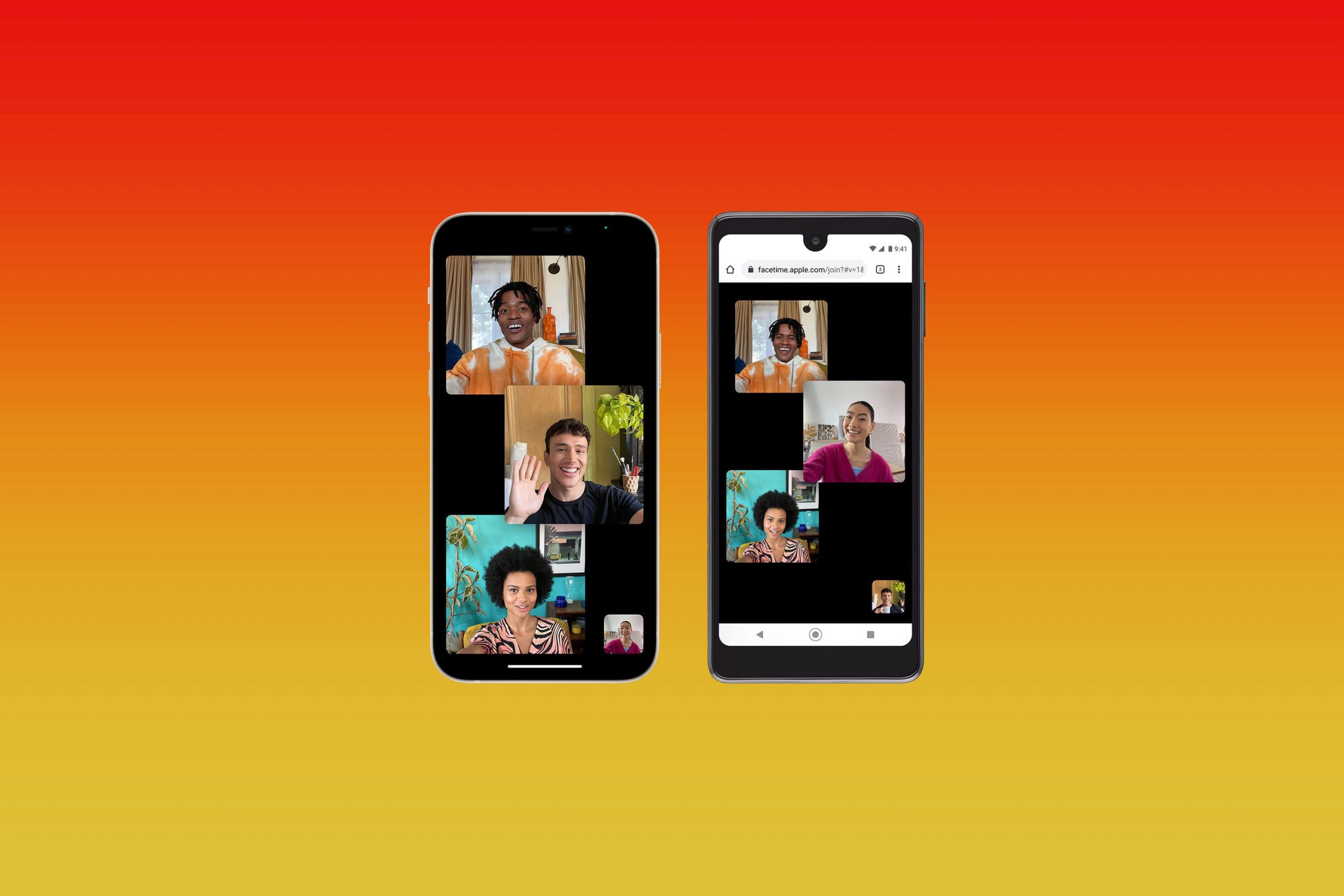
This story is part of Apple Event, our full coverage of the latest news from Apple.
Non-Apple people have a reason to celebrate: The days when you needed an iPhone, iPad or Mac to join a FaceTime video call are all but over. In a move widely seen as Apple’s answer to Zoom video calls, the software giant has made it possible for people who have Android phones and Windows laptops to hop on FaceTime calls — no iPhone required.
Read more: iOS 15’s most exciting new features
That isn’t to say that Apple devices are cut out of the process. In fact, they’re still so much part of the heart of FaceTime that the system will rely on the new iOS 15 operating system — now available to download free — to look and work more like Zoom and Microsoft Teams. In addition to being able to video chat people outside Apple’s bubble, FaceTime updates include a new grid view, Portrait Mode, the ability to schedule calls, as well as a watch party feature called SharePlay.
Here’s how to join FaceTime calls with iOS 15, no matter what device you’re using.
How to start a FaceTime call with Android or Windows users
The key here isn’t that the FaceTime app is coming to Android and Windows. It’s that you’ll be able to jump on a FaceTime call using a link, so long as the person scheduling or starting the call has an Apple device and an Apple account. If you’re an Apple user and have downloaded iOS 15, here’s how to get a FaceTime call started with those on Android or Windows devices.
1. Open the FaceTime app on your phone.
2. Tap Create Link.
3. A screen will slide up from the bottom that says FaceTime Link. You can click Add Name to enter a name for your chat.
4. On the same screen, you’ll see options to share the link through text, email, Twitter, calendar or other apps you have on your phone. Or, you can copy and paste the link yourself.
5. To join the call yourself, tap the name of the chat you just created, and tap Join.
6. When the Android or Windows user clicks the link, it will take them to a waiting room where you can allow them to join the call by tapping a check next to their name.
How to join a FaceTime call using Android or Windows
To join a FaceTime call on an Android or Windows device, all you need is the link sent to you by the person with an Apple device. You don’t need to download a separate app. Here’s how to join a FaceTime call through a shared link.
1. Open the FaceTime link from wherever it was shared with you.
2. The link will open in your browser (you’ll need the latest version of Chrome or Edge). Enter your name, and tap Continue.
3. The screen will say «Waiting to be let in,» until the person who invited you approves you to join the call.
That’s it! Happy video chatting.
Apple noted at WWDC in June that even on the web, FaceTime calls are always end-to-end encrypted.
For more, check out these FaceTime tips and tricks and everything else to know about iOS 15.
Technologies
Today’s NYT Strands Hints, Answers and Help for Jan. 8 #676
Here are hints and answers for the NYT Strands puzzle for Jan. 8, No. 676.
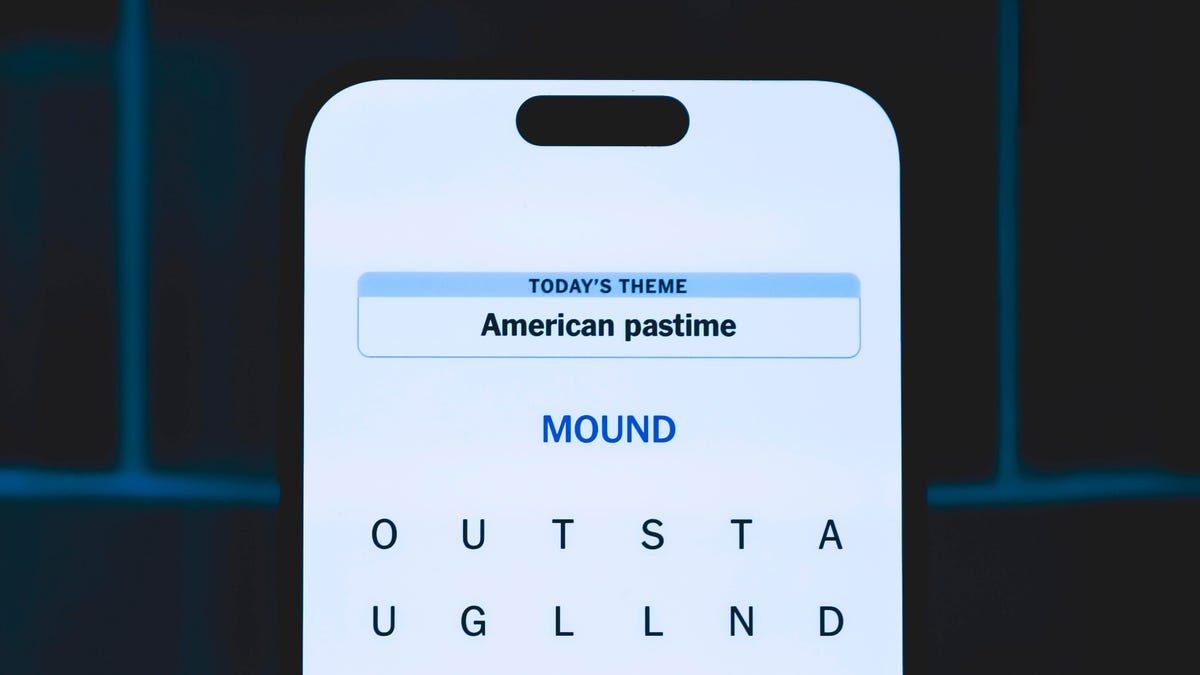
Looking for the most recent Strands answer? Click here for our daily Strands hints, as well as our daily answers and hints for The New York Times Mini Crossword, Wordle, Connections and Connections: Sports Edition puzzles.
Today’s NYT Strands puzzle was almost impossible for me, because it’s all focused on a certain TV show that I have never watched and barely know anything about. (Its fourth season premieres today, if you want to check it out.) If you’re like me, you need hints and answers, so read on.
I go into depth about the rules for Strands in this story.
If you’re looking for today’s Wordle, Connections and Mini Crossword answers, you can visit CNET’s NYT puzzle hints page
Hint for today’s Strands puzzle
Today’s Strands theme is: That’s just reality (TV)
If that doesn’t help you, here’s a clue: Show with plenty of trickery.
Clue words to unlock in-game hints
Your goal is to find hidden words that fit the puzzle’s theme. If you’re stuck, find any words you can. Every time you find three words of four letters or more, Strands will reveal one of the theme words. These are the words I used to get those hints but any words of four or more letters that you find will work:
- SIDE, HIDE, START, TART, FAITH, TENS, BANS, FATE, SILT, CAST, TRAIT
Answers for today’s Strands puzzle
These are the answers that tie into the theme. The goal of the puzzle is to find them all, including the spangram, a theme word that reaches from one side of the puzzle to the other. When you have all of them (I originally thought there were always eight but learned that the number can vary), every letter on the board will be used. Here are the nonspangram answers:
- CASTLE, SHIELD, MISSION, FAITHFUL, BANISHMENT
Today’s Strands spangram
Today’s Strands spangram is THETRAITORS. To find it, start with the T that’s three letters down on the far-left row, and wind across and then down.
Don’t miss any of our unbiased tech content and lab-based reviews. Add CNET as a preferred Google source.
Technologies
Today’s NYT Connections: Sports Edition Hints and Answers for Jan. 8, #472
Here are hints and the answers for the NYT Connections: Sports Edition puzzle for Jan. 8, No. 472.

Looking for the most recent regular Connections answers? Click here for today’s Connections hints, as well as our daily answers and hints for The New York Times Mini Crossword, Wordle and Strands puzzles.
Today’s Connections: Sports Edition was a bit of a stumper, though if you recognize famous-athlete names, you might get the purple category right away. And you might have never heard of the blue category topic. (That link is a big spoiler.) If you’re struggling with today’s puzzle but still want to solve it, read on for hints and the answers.
Connections: Sports Edition is published by The Athletic, the subscription-based sports journalism site owned by The Times. It doesn’t appear in the NYT Games app, but it does in The Athletic’s own app. Or you can play it for free online.
Read more: NYT Connections: Sports Edition Puzzle Comes Out of Beta
Hints for today’s Connections: Sports Edition groups
Here are four hints for the groupings in today’s Connections: Sports Edition puzzle, ranked from the easiest yellow group to the tough (and sometimes bizarre) purple group.
Yellow group hint: Sports in our nation’s capital.
Green group hint: Got any Band-Aids?
Blue group hint: Certain basketball league.
Purple group hint: Same first name.
Answers for today’s Connections: Sports Edition groups
Yellow group: A DC athlete.
Green group: Supplies for an athletic trainer.
Blue group: Unrivaled teams.
Purple group: Jerry ____.
Read more: Wordle Cheat Sheet: Here Are the Most Popular Letters Used in English Words
What are today’s Connections: Sports Edition answers?
The yellow words in today’s Connections
The theme is a DC athlete. The four answers are Capital, Commander, Mystic and Wizard.
The green words in today’s Connections
The theme is supplies for an athletic trainer. The four answers are bandages, ice pack, scissors and tape.
The blue words in today’s Connections
The theme is Unrivaled teams. The four answers are Breeze, Laces, Phantom and Vinyl.
The purple words in today’s Connections
The theme is Jerry ____. The four answers are Lucas, Rice, Stackhouse and West.
Don’t miss any of our unbiased tech content and lab-based reviews. Add CNET as a preferred Google source.
Technologies
Today’s NYT Mini Crossword Answers for Thursday, Jan. 8
Here are the answers for The New York Times Mini Crossword for Jan. 8.
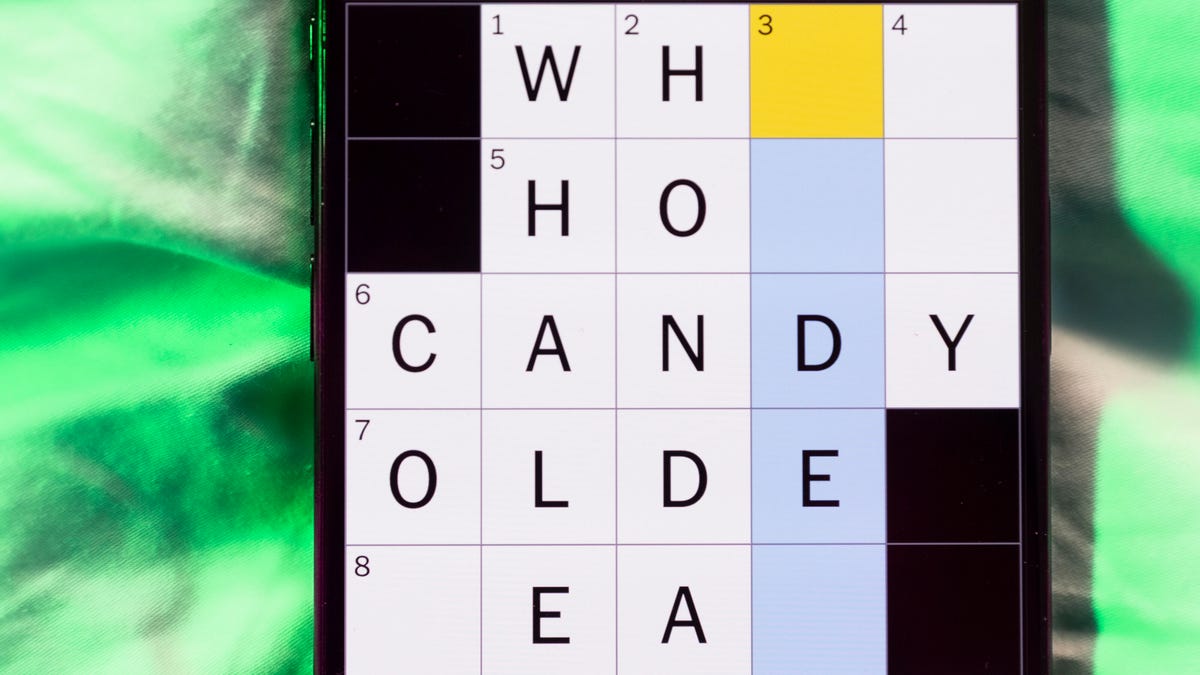
Looking for the most recent Mini Crossword answer? Click here for today’s Mini Crossword hints, as well as our daily answers and hints for The New York Times Wordle, Strands, Connections and Connections: Sports Edition puzzles.
Need some help with today’s Mini Crossword? I found 6-Across to be especially tricky. Read on for all the answers. And if you could use some hints and guidance for daily solving, check out our Mini Crossword tips.
If you’re looking for today’s Wordle, Connections, Connections: Sports Edition and Strands answers, you can visit CNET’s NYT puzzle hints page.
Read more: Tips and Tricks for Solving The New York Times Mini Crossword
Let’s get to those Mini Crossword clues and answers.
Mini across clues and answers
1A clue: Donate
Answer: GIVE
5A clue: Piece of equipment in curling or Quidditch
Answer: BROOM
6A clue: Tidbit of information
Answer: DATUM
7A clue: Prone to daydreaming
Answer: SPACY
8A clue: Athletic shorts fabric
Answer: MESH
Mini down clues and answers
1D clue: Flavor of a purple lollipop
Answer: GRAPE
2D clue: Greek letter I’s
Answer: IOTAS
3D clue: Go to bat (for)
Answer: VOUCH
4D clue: Award with Daytime and Primetime categories
Answer: EMMY
5D clue: Erotic practice in «Fifty Shades of Grey,» for short
Answer: BDSM
Don’t miss any of our unbiased tech content and lab-based reviews. Add CNET as a preferred Google source.
-

 Technologies3 года ago
Technologies3 года agoTech Companies Need to Be Held Accountable for Security, Experts Say
-

 Technologies3 года ago
Technologies3 года agoBest Handheld Game Console in 2023
-

 Technologies3 года ago
Technologies3 года agoTighten Up Your VR Game With the Best Head Straps for Quest 2
-

 Technologies4 года ago
Technologies4 года agoBlack Friday 2021: The best deals on TVs, headphones, kitchenware, and more
-

 Technologies4 года ago
Technologies4 года agoGoogle to require vaccinations as Silicon Valley rethinks return-to-office policies
-

 Technologies4 года ago
Technologies4 года agoVerum, Wickr and Threema: next generation secured messengers
-

 Technologies4 года ago
Technologies4 года agoOlivia Harlan Dekker for Verum Messenger
-

 Technologies4 года ago
Technologies4 года agoiPhone 13 event: How to watch Apple’s big announcement tomorrow
