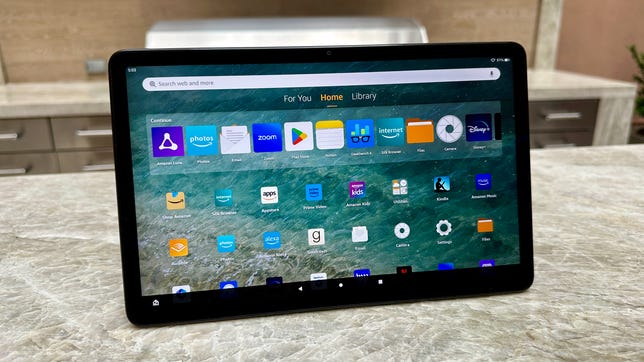Technologies
Fire Max 11 Review: Amazon Ups Its Tablet Game
The Fire Max 11 is Amazon’s first tablet to have a more premium look and feel and a stronger productivity angle. But how good a value is it?

Like
- Affordable tablet with more premium design
- Relatively zippy operation with new, faster processor
- Optional detachable keyboard makes it a cheap laptop
- 1080p front- and rear-facing cameras
- New fingerprint sensor and expansion slot for additional memory
Don’t like
- Amazon App Store is missing some apps you might want
- iPad only costs $40 more
I’ve been reviewing Amazon Fire tablets for many years, and probably the best thing you could say about them was that they tended to be very good values for Amazon Prime users and parents who could pawn them off as «good enough» iPads to their young children for a fraction of the cost of an actual Apple iPad.
The new Fire Max 11, which starts at $230 with 64GB of storage and lock-screen ads enabled, is also a value play for Amazon. But it’s Amazon’s first tablet to have a more premium bent with an aluminum chassis (instead of plastic) and a stronger productivity angle that includes better front- and rear-facing cameras than previous Fire tablet models and a faster MediaTek processor that serves up a zippier experience. No, it doesn’t quite measure up to the most affordable iPad, but it’s a worthy alternative, especially if you opt for the Fire Max 11 «productivity bundle» with the bundled keyboard case and powered stylus for $330 — the same MSRP of the entry-level (ninth-gen) iPad, sans accessories.
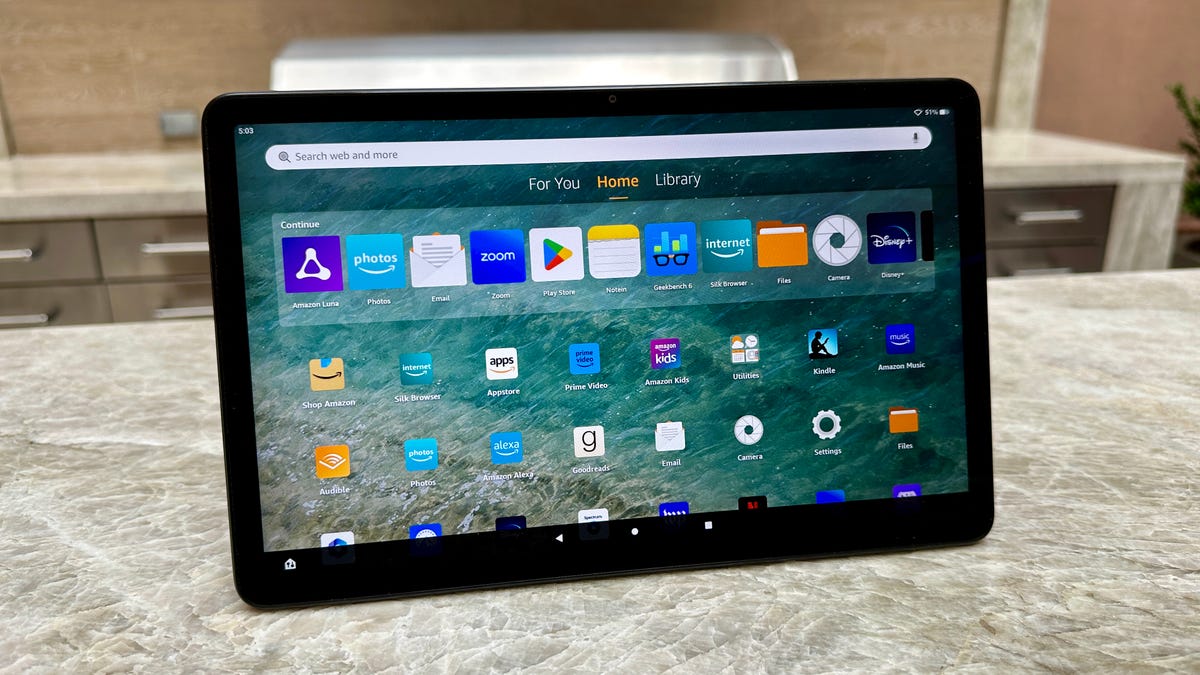
Amazon’s Fire Max 11 tablet has an 11-inch screen, faster processor, better cameras and supports a stylus.
The display is naturally the first thing you see when you look at a tablet, and the Fire Max 11’s is pretty good. The Max sports an 11-inch screen with a 2,000×1,200-pixel resolution with a pixel density of 213 pixels per inch, while the ninth-gen iPad has a 10.2-inch, 2,160×1,620-resolution display with a 264 ppi. Even without knowing that, though, you can see the Max’s screen is not quite as sharp as the iPad’s screen — pixel density is the key feature here, since the iPad and Fire Max 11 have different aspect ratios.
Still, I found it amply crisp and bright, and you can turn on adaptive brightness to have the screen automatically optimize the brightness to your environment’s lighting conditions to help save battery life. Video from a variety streaming service looked sharp — it’s 1080p HD video — with decent color accuracy.
The keyboard and stylus productivity bundle costs an extra $100 but is arguably worth it.
Good performance for the price
In all, I was generally impressed with the build quality and performance of the Fire Max 11. Think of it as Amazon’s Fire tablet version of its premium Kindle ebook readers that rarely get discounted — the Kindle Oasis and the more recent Kindle Scribe. Those models also have metal bodies and the Fire Max 11’s aluminum back and slim bezels definitely give it a higher-end look (you won’t mistake it for a budget product). It weighs in at 17.3 ounces (490 grams), or only slightly more than the $150 Fire HD 10 (16.4 ounces, 465 grams), which actually isn’t much smaller because it has larger bezels around its 10-inch screen.
As I said, the performance doesn’t match up with the ninth-gen iPad, which has higher Geekbench 6 scores, but it certainly feels zippier than previous Fire tablets. Powered by a MediaTek MT8188J 2.2GHz octa-core processor with 4GB of RAM, it supports faster Wi-Fi 6 wireless connectivity and has a fingerprint sensor (a first on an Amazon tablet) along with a microSD expansion slot to add up to 1TB of additional storage.
Using Geekbench 6 for Android, the results I got for the Max 11 were 933 for single-core and 2,280 for multicore, which appears to be a big bump in performance from the Fire HD 10. I benchmarked the Fire HD 10 at 322 for single-core and 951 for multi, which would mean that Amazon is underselling the supposed 50% improvement of the Max 11. While the latest version of the Fire HD 10 model was released in 2021, it remains a very good tablet value, particularly when it goes on sale for around $100. (Its screen is technically a touch sharper than the Max 11’s with 224 ppi, but the two displays are very similar.)
Higher-end Android tablets like Google’s new Pixel Tablet and Samsung’s Galaxy Tab S8 have double the RAM (8GB vs. 4GB) and more powerful processors along with even crisper displays. (More RAM prevents your tablet from getting bogged down when using multiple apps at the same time and makes the tablet perform better overall.) But those tablets cost more than twice as much. The $500 Pixel Tablet has a 10.9-inch screen with 2,560×1,600 resolution and 276 ppi. It runs Google’s Pixel-flavored version of Android 13 while the Fire Max 11 runs Amazon Fire OS 8, which is basically an offshoot of Android 11.

Side view of the Max 11 and its USB-C charging port.
No Google Play Store remains an issue — but it can be circumvented
That Fire OS is the big caveat whenever you’re buying an Amazon tablet. Like other Fire tablets, you don’t get the Google Play Store (and are limited to Amazon’s app store) out of the box, though many people sideload the Play Store on their Fire devices. It’s not dead simple, but it’s not hard either, and I was able to add it in about 15 minutes by following step-by-step instructions easily found online.
Some people may feel comfortable living in Amazon’s walled garden. However, with a tablet like this that’s designed to be a more robust productivity tool and not just a gateway to the company’s entertainment content and a dashboard for controlling your Alexa-enabled smart home devices (you can put it into Show Mode to turn it into an Echo Show-like smart display minus the integrated, much fuller sounding speaker), if you don’t sideload the Play Store, you’ll miss out on a broader array of apps that help this tablet reach its full potential.
Amazon’s app store has many of the apps you’ll want and need, but far from all of them. Zoom and Microsoft Teams video-conferencing apps are available, as is Microsoft’s OneNote app (I used it for testing the stylus). Additionally, Amazon throws in a three-month free trial to Microsoft Office 365. However, if you’re looking for a Google Drive app in Amazon’s app store, what you get instead is an app that’s a bookmark to drive.google.com. There are also no Vudu or YouTube apps. And if your headphones have a companion Android app (Sony, Beats, Bose, etc.), it likely won’t be available in Amazon’s app store.
This seems a good spot to mention that the tablet has no headphone jack — you can connect headphones wirelessly via Bluetooth (it’s Bluetooth 5.3) or wired via the USB-C port. And I should also note that the tablet’s internal speakers are pretty decent. They don’t produce much in the way of bass, but I watched Creed 3 and a few other movies and they produced a reasonably wide soundstage with ample volume (the midrange is particularly strong with dialog coming through loud and clear). The left and right stereo speakers can be found on either side of the top tablet when it’s in landscape mode, the same placement as the speakers on the Fire HD 10.
Amazon sent me a Luna game controller and a limited comp subscription to use with the tablet so I could try out its Luna cloud gaming service. The game selection is fairly limited, but the games I tried, including a few from my Ubisoft account (you can link your Ubisoft account to Luna), ran smoothly on my Wi-Fi 6 home network with relatively few glitches. I also ran Xbox Cloud gaming through Amazon’s Silk web browser and games ran smoothly, but I had trouble with the sound at one point and the Luna game controller would only work when I plugged it into the USB-C port rather than use it wirelessly. (Note: I spent a limited amount of time gaming on the Max 11 and still need to spend a bit more time before delivering a final verdict on the tablet’s gaming capabilities.)
Improved cameras
Amazon reps told me the company noticed a shift in how people were using their Fire tablets during the pandemic that has continued as people still work from home at least part of the week. More people were using them as productivity devices rather than just as entertainment devices. That included using them for Zoom and Microsoft Teams video conference calls, even if the cameras weren’t that great from a resolution standpoint.
With that in mind, beyond the design upgrade and faster processor, the biggest changes to the Max 11 from previous Fire tablets are its front- and rear-facing cameras. The step-down Fire HD 10 is equipped with 2-megapixel front-facing and 5-megapixel rear-facing cameras with 720p HD video recording. By contrast, the Fire Max 11 has 8-megapixel front- and rear-facing cameras with 1080p HD video recording. When I was on Zoom calls, I was told that I appeared to indeed be broadcasting in 1080p and screen grabs showed that I looked pretty sharp, particularly with better lighting.

The tablet’s front- and rear-facing cameras feature 1080p resolution.
A case for the keyboard and stylus bundle
You can get a keyboard case for the Fire HD 10, but the Fire Max 11’s design includes a set of pogo pins to attach Amazon’s new Keyboard Case ($90) to the tablet magnetically. The new Amazon Stylus Pen ($35) also adheres magnetically to the side of the tablet. As noted earlier, you can buy the Fire Max 11 in a bundle with the Keyboard Case and Stylus Pen for $330 or $25 less than what the items would cost if purchased separately.
The Keyboard Case may not be quite as good as some of Logitech’s keyboard cases for the iPad, but it’s slim, comfortable to use (the keys are pretty tactile) and also has an integrated touchpad for mouse support. Since it’s so slim, it’s easy enough to bend a bit, so it’s more suitable to use while sitting on a desk or hard surface than in your lap.
Meanwhile, the Stylus Pen is powered by a replaceable AAAA battery that Amazon says lasts up to six months with moderate use. As for the tablet’s battery life, it’s rated to get up to 14 hours of reading, browsing the web, watching videos and listening to music on a single charge. It charges via its USB-C port but does not have a wireless charging option like the HD 8 Plus or HD 10 Plus. It’s worth noting that the Max 11 only comes with a 9-watt USB-C charger, which does the job but does it quite slowly (if use it, you’ll probably want to charge overnight). I ended up using a 65-watt charger that I use to charge my laptop and that helped reduce charging times a little. However, it still took close to 4 hours for a full charge.
With earlier Fire tablets, Amazon touted how they offered hands-free Alexa, so you can control them with your voice like an Echo speaker, which you can also do with the Fire Max 11 (while it has only two microphones vs. the array of microphones found on Echo speakers it still managed to pick up my voice well). But with the arrival of the stylus, Amazon is now highlighting how handwriting recognition works with certain apps and how you can write a URL in the web browser address bar and have it convert into text. You probably wouldn’t bother with that if you had the Keyboard Case, but some people really like to use their styluses.
As I said in the intro, if you’re thinking of using the Max 11 as a cheap laptop replacement, the keyboard case and stylus bundle is the way to go. Ultimately, the value proposition here is that for around the price of the entry-level iPad, you’re getting not only a competent and sturdy tablet (the Fire Max 11 is «three times as durable» as the iPad 10.9-inch, Amazon says), but you also get a keyboard case and stylus. Apple’s Magic Keyboard Folio costs $249 and an Apple Pen (2nd generation) lists for $129.
Amazon Fire Max 11 final thoughts
In our review of Lenovo’s Duo 3 Chromebook ($379), which has an 11-inch screen with 128GB of storage and includes a detachable keyboard, former CNET editor Dan Ackerman describes the Duo 3 as «one of the best computers you can buy for under $400,» but is a «better secondary or travel laptop than a primary device.» The same can be said for the Max 11, with its keyboard case attached.
The advantage of Chromebook is that while it runs Google’s Chrome OS, you can also download and run Android apps on it using the Google Play Store. But so long as you sideload the Google Play Store onto the Max 11, you can get a pretty similar experience for about $50 less along with easy access to plenty of Amazon’s «free» content for Prime members.
As standalone tablet, you would probably compare this to something like Samsung’s Galaxy Tab A8, which is currently on sale for $230 with 64GB of storage and 4GB of RAM with what appears to be a very similar screen to the Max 11’s. I haven’t reviewed that model, but I think the advantage you get with the Fire Max 11 is a faster processor and overall zippier performance.
Like the Kindle Oasis and Scribe, I wouldn’t expect the Max 11 to be regularly offered at a steep discount, even during Black Friday or Prime Day sales. However, you might find some small sales on it, or perhaps Amazon will offer a better deal on the productivity bundle, which seems like it has some room for discounting.
Like other Fire tablets, the Max 11 is a good value at its list price — and a very good budget tablet that looks and feels more expensive than it costs. My only reservation in recommending it is the lack of the Google Play Store to access those apps that are missing from Amazon’s App Store. But that shortcoming can be overcome if you follow the steps to install it yourself.
Fire Max 11 key specs, according to Amazon
- 11-inch touchscreen made out of strengthened alumino-silicate glass
- 2,000×1,200 resolution with 2.4 million pixels. Fire Max 11 has 410 nits (typical) brightness with 213 ppi pixel density, 70% (typical) NTSC color gamut, 1,000:1 (min) and 1,400:1 (typical) contrast ratio
- 64GB or 128GB of internal storage with support for microSD cards up to 1 TB for additional storage
- Mediatek MT8188J octa-core processor
- Arm G57 MC2 integrated graphics
- 4GB of memory
- 17.3 ounces (490 grams)
- Up to 14 hours of battery life; fully charged in under 3.5 hours with a 15-watt adapter
- 8-megapixel front- and rear-facing cameras with autofocus and 1080p video recording
- Dual speakers with Dolby Atmos, USB-C audio and external volume controls
- Dual-band 802.11ax (Wi-Fi 6) wireless
- Bluetooth 5.3 BLE with support for A2DP stereo headphones, speakers, microphone and LE accessories
- Accelerometer, ambient light sensor, hall effect and fingerprint sensor
- Optional accessories: Keyboard Case ($90), Made for Amazon Stylus Pen ($35) and Slim Cover ($50)
- Third-party Bluetooth and wired keyboards can be connected. Third-party USI 2.0 styluses are compatible, though will have some limited functionality compared to Fire Max 11’s MFA stylus pen
- Hands-free Alexa (you can enable always-on Alexa voice assistant)
- Show Mode (full-screen Alexa experience)
- Starts at $230 with 64GB of storage. Productivity bundle with Keyboard Case and Stylus Pen starts at $330
Technologies
Today’s NYT Mini Crossword Answers for Friday, Nov. 28
Here are the answers for The New York Times Mini Crossword for Nov. 28.
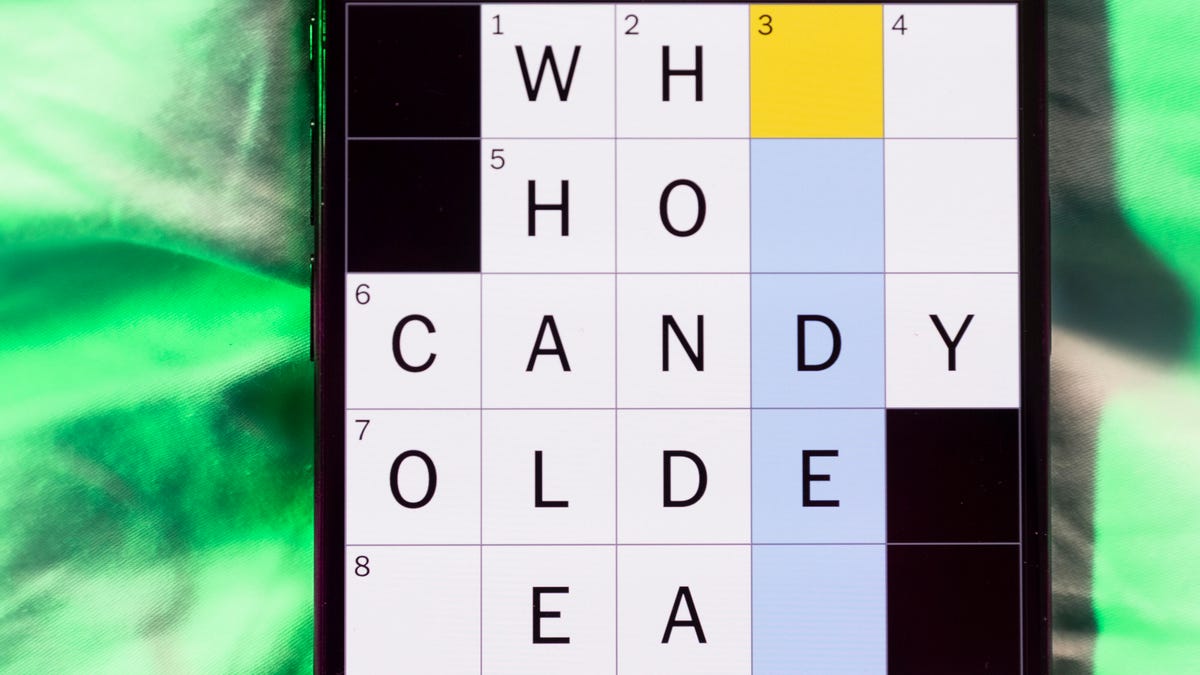
Looking for the most recent Mini Crossword answer? Click here for today’s Mini Crossword hints, as well as our daily answers and hints for The New York Times Wordle, Strands, Connections and Connections: Sports Edition puzzles.
Happy Black Friday — and that’s a fitting theme for today’s Mini Crossword. Read on for the answers. And if you could use some hints and guidance for daily solving, check out our Mini Crossword tips.
If you’re looking for today’s Wordle, Connections, Connections: Sports Edition and Strands answers, you can visit CNET’s NYT puzzle hints page.
Read more: Tips and Tricks for Solving The New York Times Mini Crossword
Let’s get to those Mini Crossword clues and answers.
Mini across clues and answers
1A clue: Major tech purchases on Black Friday
Answer: TVS
4A clue: Hit the mall
Answer: SHOP
5A clue: When many arrive at stores on Black Friday
Answer: EARLY
6A clue: «Buy one, get one ___»
Answer: FREE
7A clue: Clichéd holiday gift for dad
Answer: TIE
Mini down clues and answers
1D clue: Number of days that the first Thanksgiving feast lasted
Answer: THREE
2D clue: Small, mouselike rodent
Answer: VOLE
3D clue: Intelligence bureau worker
Answer: SPY
4D clue: Traditional garment worn at an Indian wedding
Answer: SARI
5D clue: Movement of money between accounts, for short
Answer: EFT
Don’t miss any of our unbiased tech content and lab-based reviews. Add CNET as a preferred Google source.
Technologies
Today’s NYT Connections: Sports Edition Hints and Answers for Nov. 28, #431
Here are hints and the answers for the NYT Connections: Sports Edition puzzle for Nov. 28, No. 431.
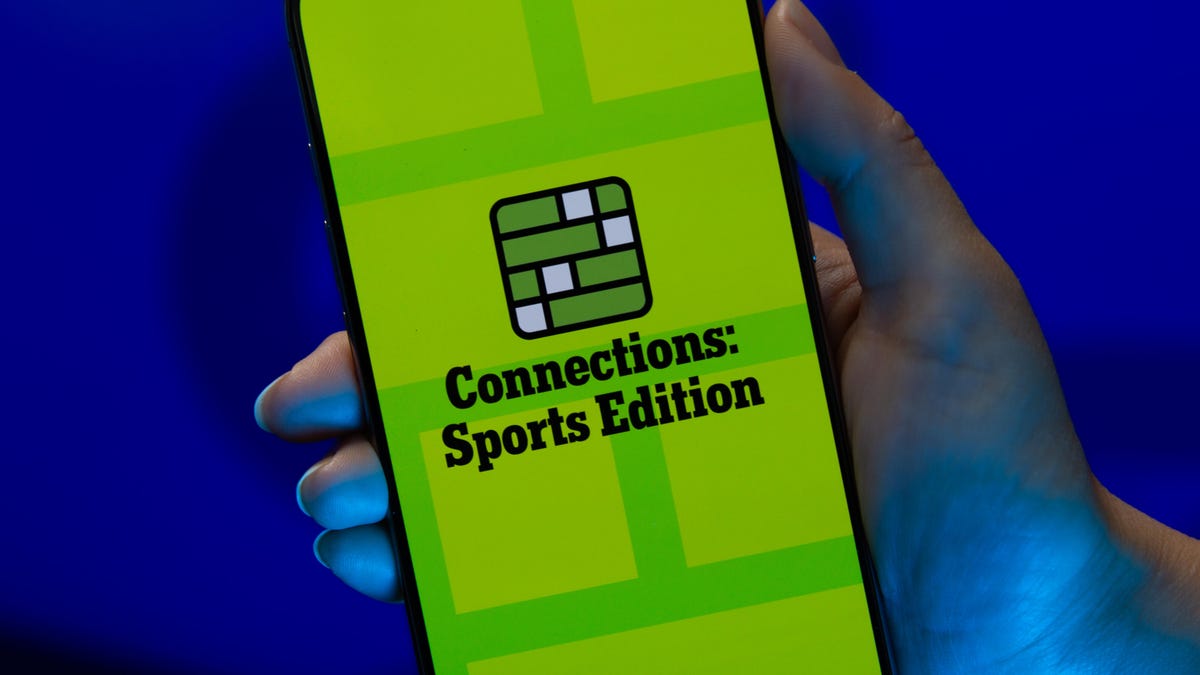
Looking for the most recent regular Connections answers? Click here for today’s Connections hints, as well as our daily answers and hints for The New York Times Mini Crossword, Wordle and Strands puzzles.
Today’s Connections: Sports Edition is a pretty tough one. If you’re struggling with today’s puzzle but still want to solve it, read on for hints and the answers.
Connections: Sports Edition is published by The Athletic, the subscription-based sports journalism site owned by The Times. It doesn’t appear in the NYT Games app, but it does in The Athletic’s own app. Or you can play it for free online.
Read more: NYT Connections: Sports Edition Puzzle Comes Out of Beta
Hints for today’s Connections: Sports Edition groups
Here are four hints for the groupings in today’s Connections: Sports Edition puzzle, ranked from the easiest yellow group to the tough (and sometimes bizarre) purple group.
Yellow group hint: Shoes.
Green group hint: Think Olympics.
Blue group hint: Kick the ball.
Purple group hint: Family affair.
Answers for today’s Connections: Sports Edition groups
Yellow group: Basketball sneaker brands.
Green group: First words of gymnastics apparatus.
Blue group: Women’s soccer stars.
Purple group: Basketball father/son combos.
Read more: Wordle Cheat Sheet: Here Are the Most Popular Letters Used in English Words
What are today’s Connections: Sports Edition answers?
The yellow words in today’s Connections
The theme is basketball sneaker brands. The four answers are Adidas, Jordan, Nike and Under Armour.
The green words in today’s Connections
The theme is first words of gymnastics apparatus. The four answers are balance, parallel, pommel and uneven.
The blue words in today’s Connections
The theme is women’s soccer stars. The four answers are Bonmatí, Girma, Marta and Rodman.
The purple words in today’s Connections
The theme is basketball father/son combos. The four answers are Barry, James, Pippen and Sabonis.
Technologies
I Love Using My Phone to Shoot Stunning Holiday Videos. Here’s How You Can, Too
These are my best tips for creating magical movies this festive season that you’ll cherish for years to come.

The iPhone 17 Pro is a superb video camera thanks to its glorious image quality, while its ease of use means it’s dead simple to quickly start shooting away. Then there’s the always fun 4K slow motion mode. Advances in mobile phone cameras mean It’s never been easier to shoot gorgeous footage of your family or your friends and the holidays are the perfect time to get creative with your videos. Don’t have an iPhone? Not to worry — other phones like the Samsung Galaxy S25 Ultra, Pixel 10 Pro or older iPhones and Android phones are also capable of capturing professional-looking video with very little effort on your part. But if you want to add some Hollywood flair to your videos, there’s a lot you can do to take things to the next level.
Read more: Best Camera Phones to Buy Right Now
It takes more than just a good camera to create videos you’ll want to watch again and again. You also need to know how to use that camera properly, how to capture the right moments and what makes for a good-looking shot. A creative eye and some planning will help too, taking you from a simple home video into something more inspiring that you’ll want to share with your family and watch again in years to come.
Don’t miss any of our unbiased tech content and lab-based reviews. Add CNET as a preferred Google source.
Here are my top tips that you should keep in mind when making your own family movies, whether you’re gathering for a holiday feast, journeying off to exotic lands on vacation or simply having some backyard drinks with friends.
1. Consider what you want your video to be
Before you start, you should give a bit of thought to what you want your video to include. While it could just be a full film of everything that happens over the holidays, or your child’s upcoming birthday, consider making it a bit more specific. Perhaps a video all about the games you play together, or them opening their presents.
Having a more focused story to tell — even a basic one — will help you consider what shots you’ll need to get, and it’ll help you shoot and edit only what you need, rather than having endless hours of footage to sift through. A Christmas day movie can be more straightforward as you’ll likely want to simply tell the story from the morning through to the drinking and games at the end of the day. Even so, try and consider how you can be selective and tell an interesting story rather than just filming every minute of the day you have together.
For my own festive-themed video (embedded above), I decided to show how I make my own hot mulled cider. By keeping it to a specific topic I was able to determine exactly the shots I needed and in what order, and even sketched out a storyboard of shots ahead of time. You don’t have to go that far, but having a rough idea in mind will help a great deal.
2. Set up your phone properly
Almost all recent smartphones can take great video, but it’s worth checking out the settings to make sure you’re ready to go. Your resolution settings are up to you, but full HD (1080p) is probably a good starting point, as it’ll look good but won’t fill up your phone’s storage too quickly. You can ramp it up to 4K if your phone allows it, or even drop it to 720p if you’re on an older device that won’t handle editing as well.
Read more: Best Camera Accessories for Your Phone
If you have an iPhone 14 Pro or later and plan on doing a lot of post-production on your footage in software like Adobe Premiere or DaVinci Resolve, you can consider shooting in Apple’s ProRes format. This gives you the best image quality, but the file sizes are immense, so if you want to keep things simple then it’s better to shoot in the standard video mode.
If you have the latest iPhone 17 Pro or previous iPhone 16 Pro you could take things further and shoot in Log. Log is a color profile that looks very low-contrast out of camera, but gives much more flexibility for adjusting the contrast, colors and overall look of the footage in post. Applying these edits is a process called color grading and it’s often what separates professional, Hollywood movies from everyday home videos. If you want to create a truly cinematic, professional look to your video, then shoot in Log and color grade your footage in DaVinci Resolve on your desktop or iPad.
It’s worth keeping an eye on your storage though, especially if you’re away from home for a while; you don’t want to fill up your space on the first two days of your trip only to have no room to capture the rest of the vacation. Those of you shooting ProRes Log on your iPhone 15, 16 or 17 Pro can now attach an SSD using USB-C for saving those huge files directly to external storage.
3. Keep your video clips short and sweet
While it’s easy to stand and film a five-minute clip of someone peeling potatoes for dinner, the reality is that when you watch that back, you’ll realize it’s way too long to remain interesting. Instead, consider keeping each clip to around 15-20 seconds in length. You might be surprised at how long 15 seconds of video actually seems like when you watch it back, and having lots of shorter clips cut together will give the video a more engaging, more professional feel.
If you’re walking up through a beautiful mountain trail, consider shooting 20 seconds of footage at 5- or 10-minute intervals — or only at particularly scenic viewpoints — rather than just filming the whole way up. But make sure you’re ready to capture interesting or funny moments as they happen as it’s these personal moments that you’ll enjoy looking back on down the line.
4. Stabilize your phone
There’s nothing that can ruin a video quite as easily as shaky hand-held footage. If your phone has a stabilized video mode, make sure it’s turned on. If not, consider using a small tripod to keep your phone steady. This of course also allows you, the filmmaker, to be involved in the action as well, which is great if you’re the one doing the cooking, or handing out presents.
You could even consider carrying a small mobile gimbal like the DJI OM 5. It allows you to get rock-steady footage even as you’re walking along, while the built-in selfie stick lets you film yourself more easily or capture more interesting angles for your footage than if you were just hand-holding your phone. If you’re interested in taking your mobile movie-making a bit more seriously then check out some of the best accessories you can pair with your phone to improve your footage.
5. Get creative with angles
A great way to improve the cinematic qualities in your film is to experiment with different angles. Say you’re capturing the moment your child takes a present from under the tree at Christmas — don’t just film them from your standing position nearby, but instead consider how you can capture that moment in a more exciting way. Perhaps even put the phone inside the tree, among the presents, so you see your child reaching toward the camera to retrieve their gift.
There’s no end to the ways you can play with your angles, so have a think about how you can shake things up. You can always try to reshoot certain things from multiple angles (or set up a spare phone or camera for another angle) and then cut them together in your video editor afterwards. In my video, for example, I wanted to show the cinnamon and ginger being thrown into the pot, so I used two angles: one from a first-person perspective looking into the pot, and another where I’d positioned my phone behind the pot to show me throwing the ingredients in. It’s little elements like this that can make a big difference overall.
6. Improve the audio and lighting
If your video will include people talking to the camera — perhaps your friends telling the camera where you are in the world or explaining how badly they’ll need a beer after the long hike — you’ll want to make sure your phone can capture that audio clearly. For the best results, consider buying a small external microphone like the Rode VideoMicro, which plugs into your phone’s power port, via an adapter, and will dramatically improve the sound quality.
Read more: Best Accessories for Better Video
If you don’t want to invest in extra gear there’s still a lot you can do to help. Turning off or at least lowering background music or closing the doors to drown out kitchen appliances will make a huge difference in how clear those voices can be captured. Outdoors, your biggest enemy for good audio will be the wind. There’s not always much you can do about it but at least trying to turn your back to the wind and providing a buffer between it and your phone will go some way to minimizing the problem.
Lighting is crucial too, and if you’re filming indoors in dimly lit spaces, then adding in your own light well help keep your footage looking good. I’ve outlined various LED light sources in my guide to video accessories, but one of my favorites for video production is the Zhiyun Fiveray FR100C light stick, which is easily hand-held and can produce any color you want, making it easy to get creative.
7. Experiment with slow motion and time lapses
Most recent phones have modes for taking slow motion video and for time lapses and both can be great tools for your video. Of course, it needs to make sense to use them — slow motion to slow down fast-paced action, and time lapse to speed up a long sequence.
In my mulled cider video, I used slow motion when lighting the stove to give a cinematic quality to the flames erupting, and I also slowed down the footage of me throwing ginger into the pot to get a great slow-mo effect on the cider splashing up. As it’s a short sequence it didn’t make a lot of sense to do a time lapse, but if you want to capture the whole process of making dinner, for example, a time lapse from high up in your kitchen, videoing you moving around over maybe a couple of hours would be a neat addition to a holiday film.
8. Edit your video
Once you have your video clips it’s time to piece them together. This can be the most challenging part, especially for those of you who are totally new to video production. Thankfully, there are easy ways of doing things.
Some phones, like the iPhones, as well as recent Samsung Galaxy phones, have built-in auto video makers that allow you to select some clips and automatically cut them together into a film, complete with background music and transitions between clips. They’re not always the most elegant of productions, but they’re worth keeping in mind if you’re a total beginner and just want a basic video put together to send to your family or friends.
Alternatively, look towards apps like BlackMagic’s DaVinci Resolve, which is free on the iPad (as well as on Mac or PC), with only some advanced features requiring a paid upgrade. It’s an incredibly well-rounded video editor that’s used by creative pros around the world and is renowned for its great tools for editing colors. For a more basic approach, look towards Quik by GoPro. It’s free and also lets you drop multiple video clips into a project for the app to automatically turn into a finished film. iPhone users will also be able to use Apple’s iMovie for free, which is an extremely easy-to-use video editor, with a variety of presets and styles available. Adobe Premiere Rush has a wide variety of editing tools and is built to be mobile friendly. It’s a great app, but it does cost $10 (£9, AU$15) a month, so it’s only worth considering if you think you’ll want to do more video production.
-

 Technologies3 года ago
Technologies3 года agoTech Companies Need to Be Held Accountable for Security, Experts Say
-

 Technologies3 года ago
Technologies3 года agoBest Handheld Game Console in 2023
-

 Technologies3 года ago
Technologies3 года agoTighten Up Your VR Game With the Best Head Straps for Quest 2
-

 Technologies4 года ago
Technologies4 года agoBlack Friday 2021: The best deals on TVs, headphones, kitchenware, and more
-

 Technologies4 года ago
Technologies4 года agoVerum, Wickr and Threema: next generation secured messengers
-

 Technologies4 года ago
Technologies4 года agoGoogle to require vaccinations as Silicon Valley rethinks return-to-office policies
-

 Technologies4 года ago
Technologies4 года agoOlivia Harlan Dekker for Verum Messenger
-

 Technologies4 года ago
Technologies4 года agoiPhone 13 event: How to watch Apple’s big announcement tomorrow