Technologies
iOS 17 Review: Standby Mode, Meaningful Changes in Messages and More
After months of waiting, Apple released iOS 17 to the public on Monday, Sept. 18.


Whether you bought one of the new iPhone 15 models or are holding on to a 5-year-old iPhone XS, you can download iOS 17 now. Apple released the operating system on Monday, Sept. 18 after introducing it at the company’s Worldwide Developers Conference in June.
Read more: Hidden iOS 17 Settings and Features On Your iPhone
I started beta testing versions of iOS 17 in July on a newer iPhone 14 Pro and an older iPhone XR to see how the latest OS will affect most people with compatible devices. The OS brings a lot of new and useful features to your iPhone, especially in Messages, which might make you wonder why those functions weren’t there in the first place. Some apps, like Shortcuts, are less daunting than they were in previous iOS versions.

iOS 17 picks up visually where iOS 16 left off. Contact Posters in iOS 17 brings visuals to contacts similar to those iOS 16 brought to the lock screen. But I found Contact Posters more fun than useful. The largest visual change is StandBy mode, which turns your iPhone into a mini hub filled with widgets, photos and customizable clocks.
iOS 17 will work on iPhone XS and newer models. But while the new software makes experiences seamless and less burdensome on older and newer iPhones alike, some features really shine on newer models, like the iPhone 14 Pro. That doesn’t mean you should avoid iOS 17 if you have an older iPhone — you’ll still experience about 90% of iOS 17’s benefits. StandBy mode, for example, worked on my XR, but with the display’s sleep timer turned off, I had to lock my screen in order for it to work. Once in StandBy mode, the display goes to sleep a short time later.
Now, let’s get into some of my favorite iOS 17 features.
StandBy mode is a standout
When Apple announced StandBy mode at WWDC, I was skeptical. My wife and I don’t have a smart display, like the Amazon Echo Show, or any other kind of supplementary hub in our home, and we’ve been just fine — and yes, if you come by later, I’ll probably be yelling about the weather. But StandBy mode is my favorite new iPhone feature in years, and it’s not even close.
Sure, you could say StandBy mode makes your iPhone into an expensive bedside clock, but if you just use it as a clock, you’re missing out on so much functionality. Interactive widgets on my screen made it easy to check the weather, read the latest headlines and much more. I could also change music playing through connected smart speakers without fishing my iPhone out of my pocket.
Notifications also showed up on my screen, and I could easily preview them without unlocking my iPhone. So when I got a notification from an app like Ring, I could quickly check if it’s the mail person delivering a package or just a car driving down the road. And with Live Activities and StandBy mode combined, I could follow the score of an MLB game while I watched an NFL game on TV.
StandBy mode even started to improve my relationship with my iPhone. Before iOS 17, if I got up from my desk to grab a snack or go to the bathroom, I’d make sure my iPhone was in my pocket — and if it wasn’t I’d immediately go into detective mode to find it and put it back where it belongs, my right front pocket.
Since I started using StandBy mode, I regularly leave my iPhone behind on its charging stand while I make another cup of coffee or grab the mail. When I notice it’s not in my pocket, I might shrug and think, «It’s on the charging stand. I’ll grab it later,» and those instances are getting more frequent. And I’ve welcomed this change. Disconnecting from our devices could have major health benefits, like reduced anxiety and depression, so whether Apple intended it to or not, StandBy mode could help improve your mental health. I certainly feel more relaxed.
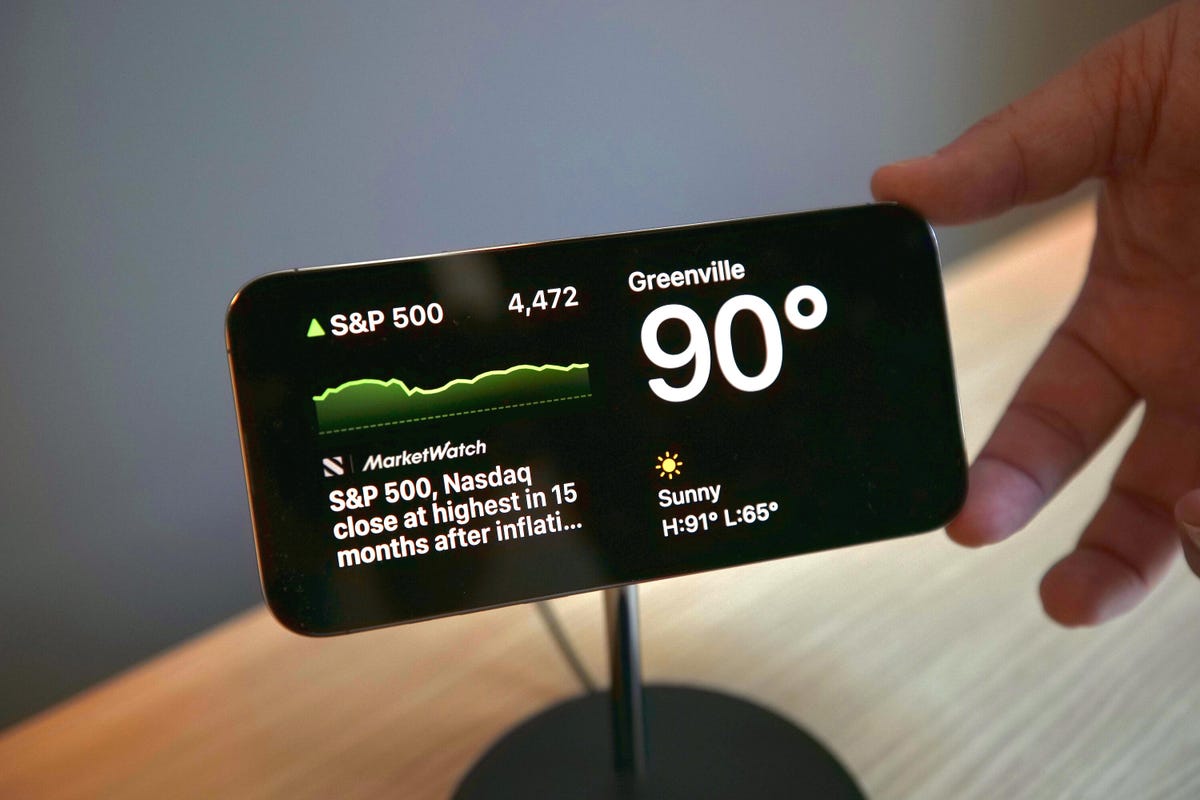
But StandBy mode has room to improve. Currently there are a limited number of widgets that can be used with StandBy mode, and email widgets, like Mail, are sorely missing. Being able to quickly check your email, or any social media app, from StandBy mode would elevate the usefulness of this feature. I’m not seeing more widgets in the iOS 17 release candidate, but a Mail widget still might be included in the final version. If it’s not, Apple should include it in an update soon.
StandBy mode also works best on iPhones with always-on displays, like the iPhone 14 Pro. It will work on other iOS 17 compatible iPhones, like the iPhone XR, but only until your screen goes to sleep.
Messages upgrades beyond autocorrect
Yes, autocorrect will now learn from your messages so it won’t correct you all the «ducking» time. Is this cool? Yeah. Am I immature? Also, yes. The cursing in my texts now flows without interruption or confusion. But more so, autocorrect has improved overall to better understand what you mean. It’s also not as eager to correct things like acronyms or slang.

Messages also gets a host of other new features that make staying in contact with others easy and effortless, including an autocorrect undo function. «But wait, didn’t you just say autocorrect will better understand what I mean and not correct me all the time?» Yes, dear reader, glad to see you’re paying attention, but autocorrect still gets it wrong sometimes — same here, autocorrect. When it does make a correction, Messages will underline the corrected word. If you tap the word, you’ll be given the option to undo the correction, reverting it back to what you originally typed.
Another upgrade is a catch-up arrow in group chats. I go to sleep relatively early — around 8:30 p.m. — and sometimes, when I wake up, a group chat with my family or friends has 30 new messages. Instead of scrolling up to find the start of the messages, there’s a new arrow that will take me to the first message in the conversation that I haven’t read. This has saved me a lot of confusion about why my friend group can’t meet up. However, this feature was present in early beta versions but not later versions. The catch-up arrow is expected to arrive in iOS 17 later this year.
The app bar has been replaced with a drawer. Next to your message field, there’s a plus sign button that you use to pull up iMessage apps like your Camera, Memoji and others. You can rearrange these, too, so apps that you use more, like the #images app, can be easily accessible. This is a small but helpful change. Before iOS 17, sometimes the app bar would disappear on me, and I’d have to swipe my screen up or down to bring it back. Now all the apps are in the same easy-to-find place.
Create and send your own Live Stickers
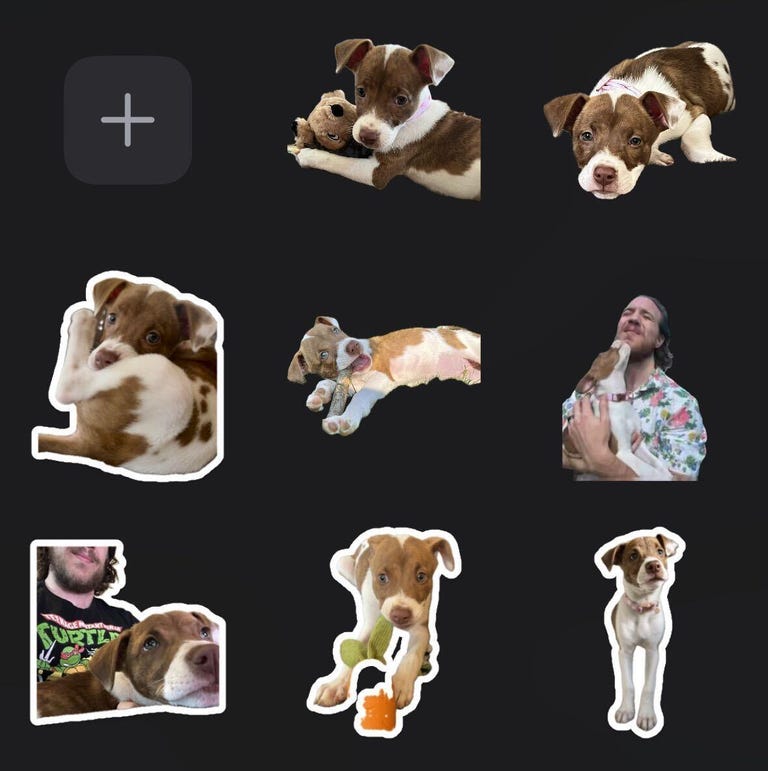
With iOS 16, Apple introduced the ability to lift a photo’s subject from the background, giving you (mostly) clean-looking cutout pictures. With iOS 17, Apple lets you use these cutouts to create your own stickers, called Live Stickers. You can add different effects to your stickers, like a white outline or a holographic filter, to make your stickers standout. And you can make animated stickers from Live photos.
As a proud pup parent, I make and send more stickers of my dog than I’d like to admit. But I’ll gladly share a small sample of the stickers of Cinnamon Toast Crunch — yes, that’s her name. Are these stickers useful? Not really, but I’m having fun with them.
Read more: How to Create Your Own Live Stickers
iOS 17 can automatically delete verification code messages
Two-factor verification messages are a great way to improve security when logging into an account or service. You know what really annoys me about them though? All the random messages and emails that clutter my inboxes. But that’s no longer a problem.
With iOS 17, your Messages and Mail app can automatically delete two-factor verification codes once the code has been used to autofill its intended field. I love keeping all my inboxes clean and tidy, and this new feature is like a virtual Roomba that gets rid of those unnecessary messages as soon as they are used.
Shortcuts improvements
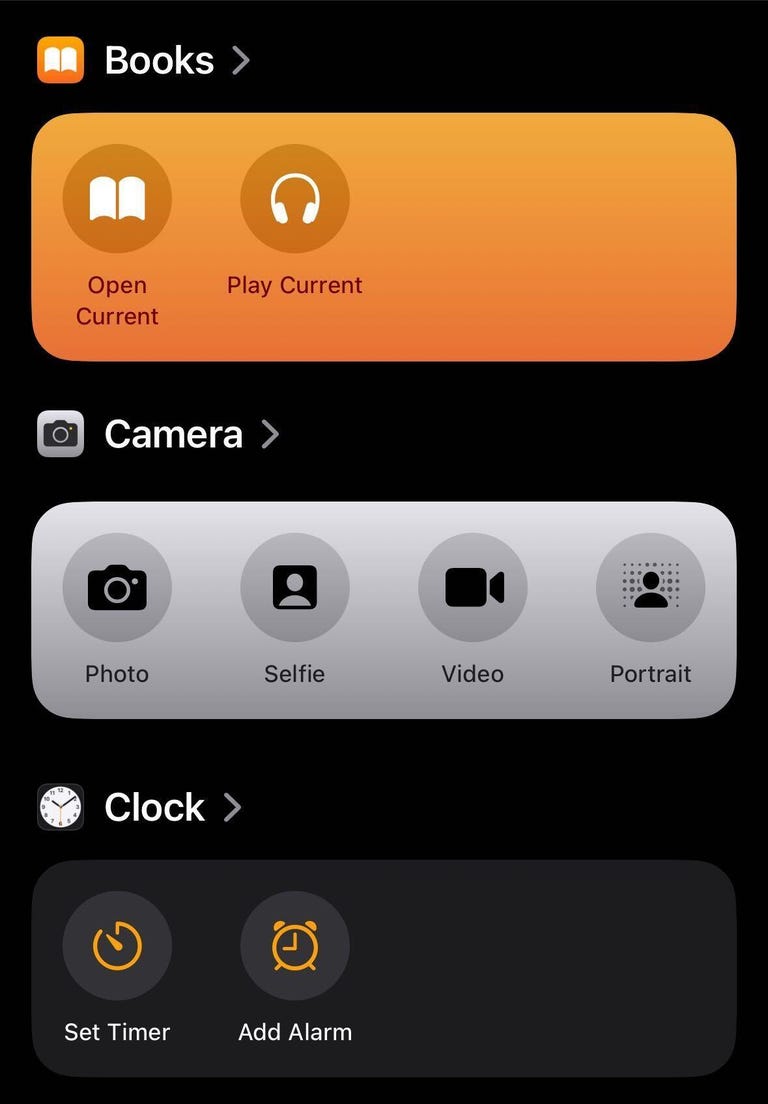
Confession time: I never used Shortcuts on my iPhone before. Setting them up confused and frustrated me. The Shortcuts homepage intimidated me too, so I convinced myself that Shortcuts weren’t worth it. But thanks to iOS 17, I changed my attitude and have already integrated a few into my everyday life.
For starters, Apple changed the Shortcuts homepage to show a handful of premade ones, like creating a new note in Notes, that you can easily add to your homepage with a long press. The new layout isn’t as daunting, and should make it easier for others to see what Shortcuts can do.
The camera level is a game-changer
When I take photos or record videos for social media, I worry that they’re not going to look straight. Before iOS 17, I’d try to line the grip up with a straight line in frame, but if I was out in nature I’d just try my best.

In iOS 17, the Camera app has an onscreen level so you can straighten your videos and pictures. The level comes across the center of your screen as a thin white line but it turns yellow when it’s level. It’s helped me take straight photos, and I also used it to double-check whether a picture frame on my wall was level when hanging it.
Grocery lists in Reminders
I love grocery shopping. I like walking the aisles, finding my items and seeing all the people and what they’ve picked up. But what I don’t like is forgetting an item on one side of the store after I’ve walked all the way across and picked up everything else I need.
Luckily, Reminders has a new feature that lets you create a grocery list separated into sections with headers like Produce, Breads & Cereals and Household items. The app automatically creates these sections as you add items and sorts them into the appropriate categories. The app even recognizes certain brand names, like Dr Pepper and Ritz, and sorts them appropriately, too.
iOS 17 features not available at launch
The biggest iOS 17 feature that’s not included at launch that I’m excited about is the Journal app. Apple announced the app at WWDC in June, saying it would be able to give you suggestions about what to journal about, keep your entries private and more. However, Apple said the Journal app would launch later this year.
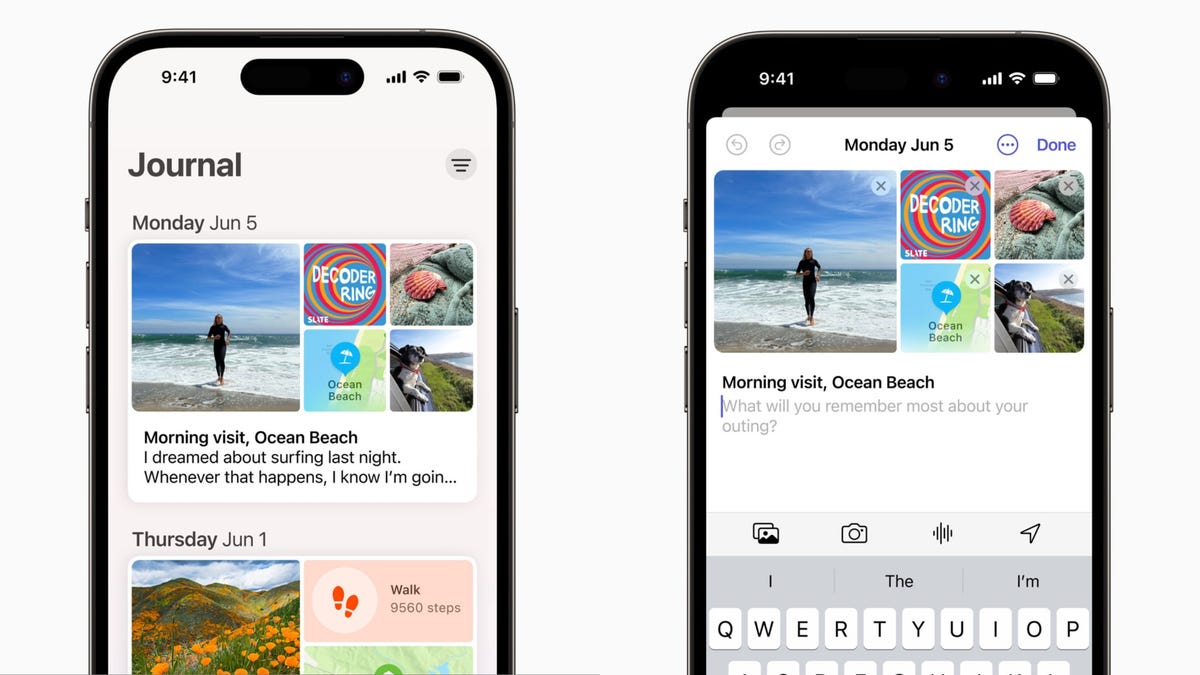
Collaborative Playlists in Apple Music collaborations aren’t available with iOS 17 yet either. This feature is said to let people invite friends and family to edit playlists or react to certain tracks on the playlist. There’s no word on when this feature will be available yet.
Apple had also announced that AirDrop will be able to finish a file transfer when devices move out of range of each other on iOS 17. However, we’re still waiting for word on when this will be available.
The final word on iOS 17
The latest iOS version brings a lot of functional improvements to your iPhone, even if you don’t have the newest model. Not all the changes are big and flashy, like StandBy mode, but most feel meaningful.
A few words of caution for when the new operating system arrives: Before you update your iPhone to iOS 17, you should back up your iPhone as a precaution. And while it might be tempting to download iOS 17 as soon as possible, you might want to wait a day or two to see if other people are having problems with their iPhones, and so that your device downloads the update faster.
For more Apple news, check out the iOS 17 cheat sheet and reviews for the iPhone 15, 15 Plus, 15 Pro and 15 Pro Max.
Take a Look at Apple’s iPhone 15 and iPhone 15 Pro: New Colors, Prices and More
Technologies
Today’s NYT Connections Hints, Answers and Help for Jan. 14, #948
Here are some hints and the answers for the NYT Connections puzzle for Jan. 14 #948.

Looking for the most recent Connections answers? Click here for today’s Connections hints, as well as our daily answers and hints for The New York Times Mini Crossword, Wordle, Connections: Sports Edition and Strands puzzles.
Today’s NYT Connections puzzle is kind of tough. The blue category, not the purple one today, expects you to find hidden words in four of the words given in the grid. Read on for clues and today’s Connections answers.
The Times has a Connections Bot, like the one for Wordle. Go there after you play to receive a numeric score and to have the program analyze your answers. Players who are registered with the Times Games section can now nerd out by following their progress, including the number of puzzles completed, win rate, number of times they nabbed a perfect score and their win streak.
Read more: Hints, Tips and Strategies to Help You Win at NYT Connections Every Time
Hints for today’s Connections groups
Here are four hints for the groupings in today’s Connections puzzle, ranked from the easiest yellow group to the tough (and sometimes bizarre) purple group.
Yellow group hint: That’s not going anywhere.
Green group hint: End user or customer.
Blue group hint: Ask a meteorologist.
Purple group hint: Not noisy.
Answers for today’s Connections groups
Yellow group: Fixed.
Green group: Receiver of goods or services.
Blue group: Starting with weather conditions.
Purple group: Silent ____.
Read more: Wordle Cheat Sheet: Here Are the Most Popular Letters Used in English Words
What are today’s Connections answers?
The yellow words in today’s Connections
The theme is fixed. The four answers are fast, firm, secure and tight.
The green words in today’s Connections
The theme is receiver of goods or services. The four answers are account, client, consumer and user.
The blue words in today’s Connections
The theme is starting with weather conditions. The four answers are frosty (frost), mistletoe (mist), rainmaker (rain) and snowman (snow).
The purple words in today’s Connections
The theme is silent ____. The four answers are auction, movie, partner and treatment.
Don’t miss any of our unbiased tech content and lab-based reviews. Add CNET as a preferred Google source.
Technologies
Today’s Wordle Hints, Answer and Help for Jan. 14, #1670
Here are hints and the answer for today’s Wordle for Jan. 14, No. 1,670.

Looking for the most recent Wordle answer? Click here for today’s Wordle hints, as well as our daily answers and hints for The New York Times Mini Crossword, Connections, Connections: Sports Edition and Strands puzzles.
Today’s Wordle puzzle is a tough one, with a letter that is rarely used and which I just never guess. If you need a new starter word, check out our list of which letters show up the most in English words. If you need hints and the answer, read on.
Read more: New Study Reveals Wordle’s Top 10 Toughest Words of 2025
Today’s Wordle hints
Before we show you today’s Wordle answer, we’ll give you some hints. If you don’t want a spoiler, look away now.
Wordle hint No. 1: Repeats
Today’s Wordle answer has no repeated letters.
Wordle hint No. 2: Vowels
Today’s Wordle answer has three vowels.
Wordle hint No. 3: First letter
Today’s Wordle answer begins with A.
Wordle hint No. 4: Last letter
Today’s Wordle answer ends with D.
Wordle hint No. 5: Meaning
Today’s Wordle answer can mean to keep away from something or someone.
TODAY’S WORDLE ANSWER
Today’s Wordle answer is AVOID.
Yesterday’s Wordle answer
Yesterday’s Wordle answer, Jan. 13, No. 1669 was GUMBO.
Recent Wordle answers
Jan. 9, No. 1665: EIGHT
Jan. 10, No. 1666: MANIC
Jan. 11, No. 1667: QUARK
Jan. 12, No. 1668: TRIAL
Don’t miss any of our unbiased tech content and lab-based reviews. Add CNET as a preferred Google source.
Technologies
Apple Launches Creator Studio Package as $13 a Month Subscription
Mac users can still buy the apps individually, but subscribers get access to Final Cut Pro and other Studio tools.

Apple is bundling its pro filmmaking and audio tools including Final Cut Pro with its productivity apps Keynote, Pages and Numbers into a subscription software suite called Apple Creator Studio.
The package, which includes apps for Mac, iPad and iPhone, includes Logic Pro, Pixelmator Pro, Motion, Compressor, MainStage and the whiteboard app Freeform. Creator Studio will be available starting Jan. 28 at a cost of $13 per month or $129 per year, or $3 per month or $30 per year for students and educators. Mac users will still have the option to purchase software like Final Cut Pro for a one-time free. The current price for Final Cut Pro in the Mac App Store is $300.
While apps such as Keynote and Pages are already free on Apple platforms, it appears that new versions of those apps will receive access to beta features that will roll out first to Creator Studio subscribers. The announcement by Apple alludes to «new AI features and premium content» in some of the apps it otherwise makes available to use for free.
What the Creator Studio bundle comes with
The star of the show in Creator Studio is Final Cut Pro, the video editing software that will now include Transcript Search on both Mac and iPad. There is also a new Beat Detection feature Apple says uses an AI model to analyze a music track and display a beat grid, making it easier to cut video to music rhythms. The software also will include a new Montage Maker on iPad for quick social video creation.
Motion, the 2D and 3D graphics tool, and Compressor also integrate with Final Cut Pro. Apple touted Motion’s Magnetic Mask feature for isolating objects or people without the need for a green screen.
Logic Pro has new features for musicians, including a Synth Player addition to AI Session Players. Chord ID, a new AI feature, can create chord progressions from audio or MIDI recordings. A new Sound Library will have hundreds of royalty-free clips, samples and loops.
A revamped MainStage app gives subscribers access to instrument, voice-professing and guitar rig tools. Pixelmator Pro arrives with new tools and filters, and there will be an iPad version in addition to the Mac tool.
Freeform in the Creator Studio package will add premium content, including curated photos, graphics and illustrations. It will also get new AI features that include image creation.
-

 Technologies3 года ago
Technologies3 года agoTech Companies Need to Be Held Accountable for Security, Experts Say
-

 Technologies3 года ago
Technologies3 года agoBest Handheld Game Console in 2023
-

 Technologies3 года ago
Technologies3 года agoTighten Up Your VR Game With the Best Head Straps for Quest 2
-

 Technologies4 года ago
Technologies4 года agoBlack Friday 2021: The best deals on TVs, headphones, kitchenware, and more
-

 Technologies4 года ago
Technologies4 года agoGoogle to require vaccinations as Silicon Valley rethinks return-to-office policies
-

 Technologies4 года ago
Technologies4 года agoVerum, Wickr and Threema: next generation secured messengers
-

 Technologies4 года ago
Technologies4 года agoOlivia Harlan Dekker for Verum Messenger
-

 Technologies4 года ago
Technologies4 года agoiPhone 13 event: How to watch Apple’s big announcement tomorrow



