Technologies
No Matter What Happens at WWDC Today, I’m Never Using This AI Feature on My iPhone 16
Commentary: I’m an AI reporter, and this one AI feature on my iPhone 16 drove me bananas. So, no matter what Apple announces regarding Apple Intelligence at today’s developers event, I’m never turning it back on.
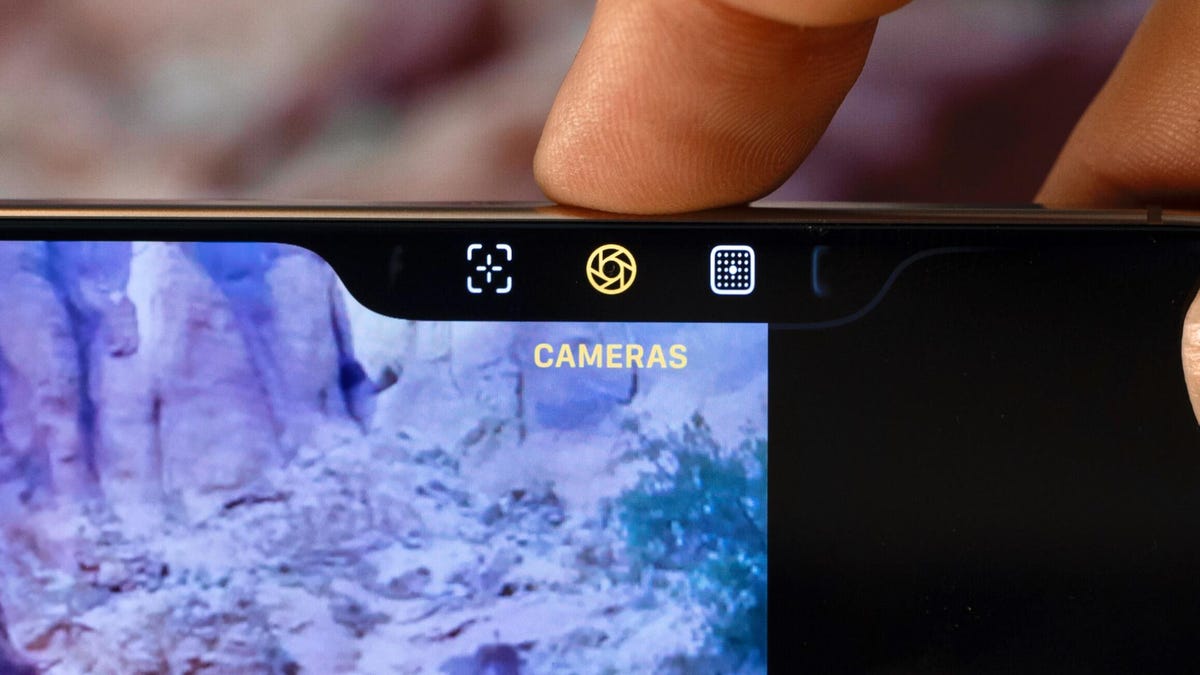
I was ridiculously excited to upgrade to an iPhone 16 last fall. After spending five years with my well-loved, but outdated iPhone 11, I was ready for all the usual perks: a better battery life, nicer cameras and (particularly exciting for me) a Barbie pink hue. What I didn’t expect was that my iPhone 16 would come with not one, but two new buttons: action and camera control. And one of these would absolutely rain on my parade.
The action button is a small button above the volume adjusters. It was introduced with the iPhone 15 Pro models and is a customizable button that can do anything from turning your ringer on to ordering your Dunkin’ coffee to-go. It’s small, demure and minds its own business.
It’s the camera control button that causes all the chaos.
Camera control is a new button on the iPhone 16 lineup that does what the name suggests: it controls your camera. It’s meant to help you quickly snap photos and serves as a shortcut to launching your camera app. You can slide your finger through a mini settings menu to adjust your camera’s zoom, among other things. But there’s one true reason for the button’s existence: AI.
Like every other tech company, Apple has been heavily investing in artificial intelligence. We’re expecting next week’s Worldwide Developers Conference to highlight any progress the company’s made since it debuted its suite of Apple Intelligence features last year, and to detail what role AI will play in the next generation of its software and hardware.
Apple Intelligence has been the driving force behind much of the company’s innovation. The camera control button, for instance, is the physical pathway into Visual Intelligence, a new AI-powered feature that lets you use your camera to scan objects in the real world to get more information on them. It sounds snazzy, but it’s completely pointless to me, and it’s a feature I have never been enticed to use.
There are other use cases for the camera control button, including ways to customize your button’s settings, as my colleagues have found through their testing. But that doesn’t change the fact that the camera control button is so completely annoying.
It’s a long button, about the size of the power button, located on the lower right side of the device. And it’s very, very easy to tap by accident. I’ve opened my camera while putting my phone in my pocket, while I’m driving and using navigation apps and once as I was turning off my phone for the night, which left the camera app open the whole night and drained my phone’s battery.
And if that wasn’t annoying enough, every time I actually intended to open my camera via camera control, it took several taps to do so. Go figure.
While I had camera control enabled, my camera roll included stunning shots like these:
I ask you: What is the point of a button that works when you don’t need it and doesn’t work when you do? There are already three ways to access your iPhone’s camera from the lock screen that take literal seconds to use. Camera control is a very expensive, very unreliable addition to the iPhone 16, all for the sake of AI features that many people don’t need or use. There hasn’t been one moment since I turned camera control off that I’ve missed it. So even if Apple announces some huge Visual Intelligence updates at WWDC next week, there’s no way I’m voluntarily turning it back on.
I realize my gripes with camera control are minor complaints among what has been an overall positive experience with my new phone. But as an AI reporter, I can’t help but see this as a troubling sign. So many tech companies have overhauled their software and devices to be AI-friendly, whether it’s Google spamming us with Gemini pop-ups in every single Google app, the new Copilot button on Microsoft Windows laptops or Apple’s camera control button.
Tech companies are too eager to get on the AI train and haven’t given enough thought to whether those features enhance or just derail our experience using their products. And not enough offer opt-out options. Thankfully for me and my camera roll, Apple does. But I hope in the future, such drastic measures won’t be necessary as companies are more intentional with their AI-enabling features.
If you want to join me in making your camera control button obsolete, you can navigate to your iPhone’s settings and select camera. Then, tap camera control. Within camera control select accessibility, and then toggle off camera control. If you’re also experiencing the hyper-sensitivity, you can adjust how many taps (and the pressure needed) to trigger the button in that same accessibility page under light-press force.
For more, check out our hands-on experience with the iPhone 16 Pro and our iOS 19 wish list.
Technologies
New Foldable Phones Are Already Shaking Up the 2026 Smartphone Market
Commentary: Company announcements, analyst data and rumors of a foldable iPhone all point to an ambitious year for this still-young category.

What used to be a niche phone design is starting to flex its way into the mainstream. Foldable phones, which incorporate two or three panels that open into tablet configurations or condense down into compact sizes, are finding their audience. At CES 2026, for instance, Motorola announced its entry into with the book-style Razr Fold and Samsung showed off its Galaxy Z TriFold. Just as important, overall the category is seeing double-digit growth forecasts in 2026.
According to a December report from market research company IDC, global foldable phone shipments were expected to grow 10% in 2025 compared to 2024. And that number will continue to grow in 2026, with an expected 30% year-on-year jump, thanks to rumors of an upcoming foldable iPhone from Apple. And even though Samsung’s Flip and Fold phones have been around for years, the company’s newer TriFold and rumored «Wide Fold» have me hyped for what’s to come in 2026.
On the other hand, Huawei has led the way with innovative products, including its own trifold that beat Samsung to the category — the Huawei Mate XT — as well as a one-of-a-kind wide-screen flip phone, the Huawei Pura X. It dominated China’s foldable phones market with a massive 68.9% market share in the third quarter of 2025, according to a report from IDC (via MyDrivers). This is huge for a single brand in any market, especially when a niche category like foldables has several competitors (Oppo, Vivo, Xiaomi and more).
These new foldable phone styles, along with the rumored iPhone Fold from Apple — which is said to have a passport-size design — could mean we’ll see four different types of foldable phones by 2026, giving people more options for compact devices that unfold into larger screens.
The four kinds of foldable phones to expect in 2026
So far, the most popular foldable phones have been book-style (like the Galaxy Z Fold 7) and flip phones (like the Motorola Razr). While the former is a phone that unfolds into a mini-tablet, the latter folds into a more pocketable design. Both designs have their benefits, but if rumors are true, there are more ways to build a folding phone.
2026 will see two new designs in the category, and one of them has already been launched in several markets. Here’s why I think all these new foldable phones will have an audience.
Flip phones
The Galaxy Z Flip 7 and Motorola Razr lineups are built for those who want a compact phone without compromising on screen size. Not everyone has massive pockets in their jeans but that doesn’t mean they need to settle for a smaller screen. These flip phones are designed to be more pocketable while also offering the same 6.9-inch display as a regular slab phone.
Book-style foldables
The Samsung Galaxy Z Fold 7, Google Pixel 10 Pro Fold, Oppo Find N5 and Honor Magic V5 are all book-style foldables, which unfold to a mini-tablet. I like this design because I love browsing the web and reading on my phone and the squarish aspect ratio when unfolded makes it an excellent e-reader.
Recent developments in battery tech (silicon-carbon anode batteries) and hinge design have allowed manufacturers to shrink the crease depth and overall thickness to make them almost as slim as regular slab phones. These phones typically have big screens that aren’t ideal for videos, due to thick letterboxing. But they can be propped up by themselves, so you don’t need an external kickstand to watch 21:9 or 16:9 videos.
Book-style foldable phones are made for those of us who want to be more productive on a phone without needing a separate device.
The trifolds
This is the most versatile foldable phone design as of now and its best examples include the recently launched Samsung Galaxy Z TriFold and the Huawei Mate XT. However, not all trifolds are designed the same.
The Huawei trifold is the most versatile phone I’ve ever used, allowing me to use it as a phone, a mini tablet and a wide-screen 16:11 tablet for productivity and media consumption. It’s a true all-in-one device that delivers everything in a portable design.
By comparison, the Galaxy Z Trifold gives you a wide-screen 10-inch tablet that fits in your pocket and can also be used as a phone. It doesn’t offer a mini-tablet mode — you can use it either folded as a phone or fully unfolded — but Samsung’s trifold is designed as a productivity and media powerhouse. It’s essentially a flagship Galaxy Tab S-style device that fits inside your pocket.
Widescreen foldables
The Huawei Pura X is the best example of a wide-screen foldable so far. While some might argue that the first-generation Oppo Find N and Google Pixel Fold could fit under this category, their inner screens were also squarish (8.4:9 on the Oppo phone and 5:6 on the Pixel Fold); they were smaller book-style foldables.
In contrast, the Pura X has a 6.3-inch display with a wider 16:10 aspect ratio, which makes it an ideal screen for reading and watching videos. I used the phone recently for a few days and it’s the best combination of pockatability and versatility. You can watch videos with minimal letterboxing (thick black borders on top and bottom) on its 16:10 screen or use it like an e-reader in vertical orientation. And for the times when you need to snap some selfies using the rear cameras, you get a decent viewfinder in the form of a big cover screen — without making the phone unwieldy like book-style foldables.
Apple is rumored to adopt this approach with its upcoming iPhone Fold, but with a bigger cover screen. And Samsung is said to be developing a similar «Wide Fold» that’ll give you a 4:3 inner screen, too. According to a report from ETnews, this new Samsung foldable could have a 5.4-inch cover screen and support 25-watt wireless charging.
If the Korean company launches it alongside a presumed Galaxy Z Fold 8 and Flip 8, potentially in July 2026, it would launch ahead of Apple’s rumored foldable, which is presumed to launch in the fall.
While these foldable phones will likely be expensive — especially the newer trifold and wide fold shapes — they’re bringing a lot of new competition to a phone market that’s otherwise dominated by the candy bar shape. As we move into 2026, I’m looking forward to having multiple size, design and functionality options, much like we do with traditional phones.
Technologies
Speediance Unveils New Compact Resistance Trainer and Wearable
Speediance is aiming to make strength training more portable with a wearable unveiled at CES.

Speediance unveiled its new Gym Nano and Speediance Strap products this week at CES 2026. The smart fitness equipment manufacturer, which previously developed its own smart home gym, the Gym Monster 2, designed the Gym Nano and Speediance Strap to complement its current equipment ecosystem.
«Rather than developing products in isolation, we’re building a comprehensive training and health ecosystem that adapts to users’ real lives and empowers better decision-making over time,» Speediance founder and CEO Liu Tao said in a statement.
Speediance used the consumer tech expo in Las Vegas to demonstrate the Gym Nano, a portable, motor-driven cable resistance training system designed to occupy minimal space for those who prefer to work out at home. The strap is a prototype wearable device designed to read your health data and provide training recommendations based on this insight.
CNET previously tested Speediance’s VeloNix AI Smart Bike and named it the best AI-powered exercise bike.
Don’t miss any of our unbiased tech content and lab-based reviews. Add CNET as a preferred Google source.
Gym Nano
The Gym Nano is a compact digital cable resistance machine trainer that fits any space and delivers full-body workouts. It’s meant to make strength training at home easier if you have limited space and can’t commit to larger home gym equipment.
The Gym Nano offers up to 220 pounds of resistance through adjustable 1-pound increments. It also has five dynamic weight modes: Eccentric, Chain, Standard, Fixed Speed and Sled.
Speediance Strap
The Speediance Strap is a screen-free wearable that collects data related to your sleep, training and core body temperature. It then uploads and shares this data to the Speediance Wellness Plus app, where it makes suggestions for your daily training and recovery based on this information.
The strap can be used for both endurance and strength training activities and recognizes various types of exercises, movement patterns, training volume and other insights that can help you learn how well your body is responding to your training.
The Speediance Strap is a screen-free wearable that collects data related to your sleep, training and core body temperature. It then uploads and shares this data to the Speediance Wellness Plus app, where it makes suggestions for your daily training and recovery based on this information. Similar to other wearables, the Speediance Strap assesses your readiness each day and can detect stress factors to determine if you should focus more on recovery on that day.
«With Speediance Strap, we are exploring how wearable data can function as part of a decision-support layer within a connected fitness system, rather than existing as isolated metrics,» Tao said in a statement.
Additionally, everyday insights (like core and recovery data) will be free to you unless you want to upgrade to the Wellness Plus access, which will come at an additional cost to receive long-term insights and AI planning.
It’s unclear when the Gym Nano will be available for purchase, but the Speediance Strap is expected to launch through a Kickstarter campaign in spring 2026.
Technologies
Today’s Wordle Hints, Answer and Help for Jan. 8, #1664
Here are hints and the answer for today’s Wordle for Jan. 8, No. 1,664.
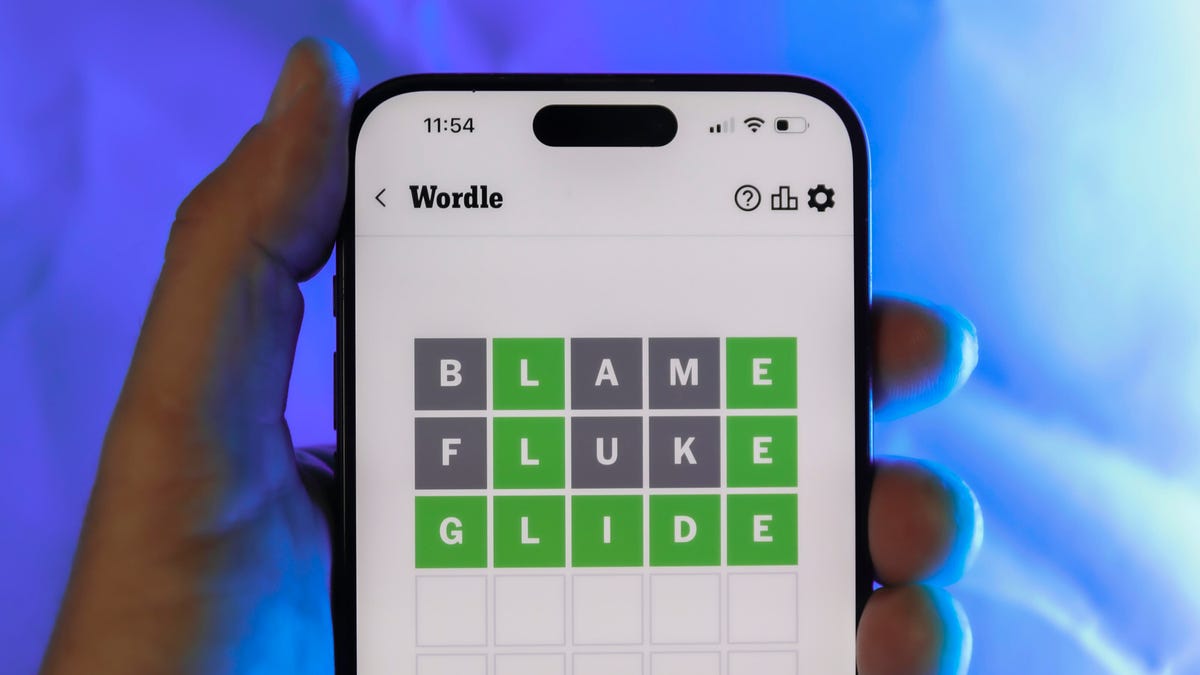
Looking for the most recent Wordle answer? Click here for today’s Wordle hints, as well as our daily answers and hints for The New York Times Mini Crossword, Connections, Connections: Sports Edition and Strands puzzles.
Today’s Wordle puzzle has only one vowel, so if you always guess ADIEU or AUDIO first, maybe rethink that decision. If you need a new starter word, check out our list of which letters show up the most in English words. If you need hints and the answer, read on.
Read more: New Study Reveals Wordle’s Top 10 Toughest Words of 2025
Today’s Wordle hints
Before we show you today’s Wordle answer, we’ll give you some hints. If you don’t want a spoiler, look away now.
Wordle hint No. 1: Repeats
Today’s Wordle answer has no repeated letters.
Wordle hint No. 2: Vowels
Today’s Wordle answer has one vowel.
Wordle hint No. 3: First letter
Today’s Wordle answer begins with B.
Wordle hint No. 4: Last letter
Today’s Wordle answer ends with T.
Wordle hint No. 5: Meaning
Today’s Wordle answer can refer to blowing something up with an explosion.
TODAY’S WORDLE ANSWER
Today’s Wordle answer is BLAST.
Yesterday’s Wordle answer
Yesterday’s Wordle answer, Jan. 7, No. 1663 was PECAN.
Recent Wordle answers
Jan. 3, No. 1659: SITAR
Jan. 4, No. 1660: POSSE
Jan. 5, No. 1661: FILLY
Jan. 6, No. 1662: OOMPH
Don’t miss any of our unbiased tech content and lab-based reviews. Add CNET as a preferred Google source.
-

 Technologies3 года ago
Technologies3 года agoTech Companies Need to Be Held Accountable for Security, Experts Say
-

 Technologies3 года ago
Technologies3 года agoBest Handheld Game Console in 2023
-

 Technologies3 года ago
Technologies3 года agoTighten Up Your VR Game With the Best Head Straps for Quest 2
-

 Technologies4 года ago
Technologies4 года agoBlack Friday 2021: The best deals on TVs, headphones, kitchenware, and more
-

 Technologies4 года ago
Technologies4 года agoGoogle to require vaccinations as Silicon Valley rethinks return-to-office policies
-

 Technologies4 года ago
Technologies4 года agoVerum, Wickr and Threema: next generation secured messengers
-

 Technologies4 года ago
Technologies4 года agoOlivia Harlan Dekker for Verum Messenger
-

 Technologies4 года ago
Technologies4 года agoiPhone 13 event: How to watch Apple’s big announcement tomorrow
