Technologies
iOS 17 Cheat Sheet: What to Know About This iPhone Update
Here’s how to use new and hidden features in iOS 17.
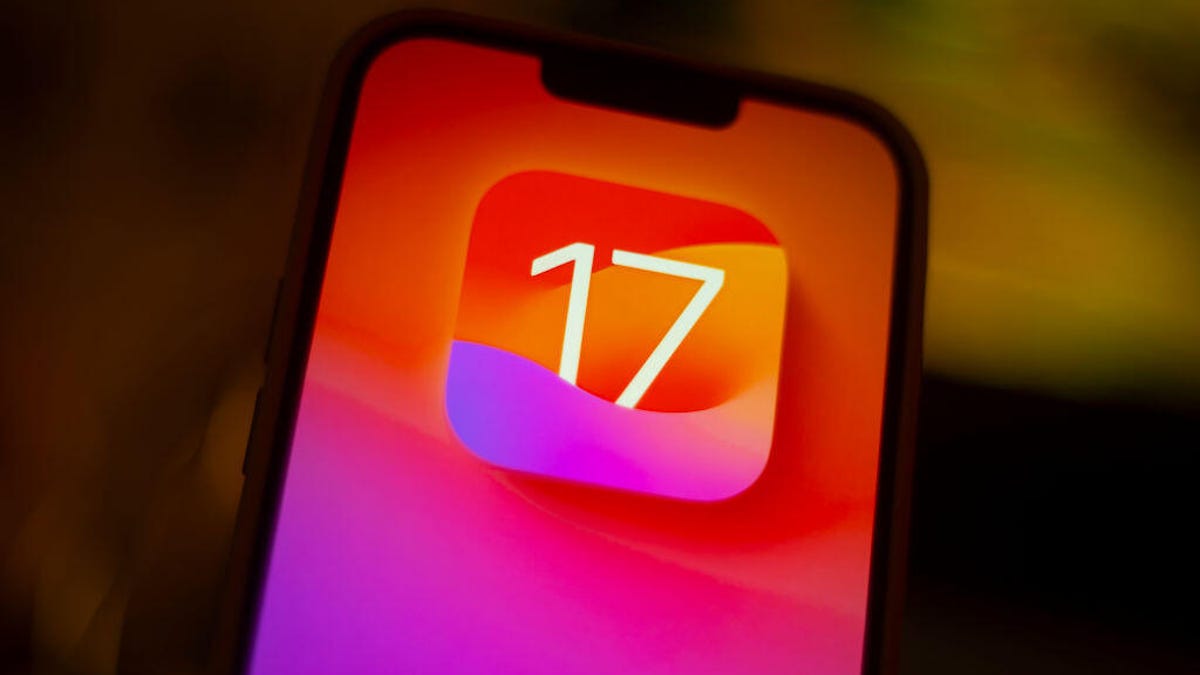
Apple’s iOS 17 was released on Sept. 18, shortly after the company held its «Wonderlust» event, where the tech giant announced the new iPhone 15 lineup, the Apple Watch Series 9 and the Apple Watch Ultra 2. We put together this cheat sheet to help you learn about and use the new features in iOS 17 and to help you keep track of the subsequent iOS 17 updates.
Getting started with iOS 17
- iOS 17 Review: StandBy Mode Changed My Relationship With My iPhone
- Whether or Not Your iPhone Supports iOS 17
- Do This Before Downloading iOS 17
- How to Download iOS 17 to Your iPhone
Using iOS 17
- Three iPhone Settings to Change after Downloading iOS 17
- iOS 17’s Best New Features
- The iOS 17 Features We’re Excited About
- iOS 17 Is Filled With Delightful Features, Intuitive Improvements and More
- 17 Hidden iOS 17 Features You Shouldn’t Miss
- iOS 17 Upgrades Your iPhone’s Keyboard
- You Can Tag Your Pets In Your ‘People’ Album With iOS 17
- How to Create Live Stickers in iOS 17
- How to Set Up Contact Posters in iOS 17
- How to Automatically Delete Two-Factor Verification Codes in iOS 17
- What to Know About iOS 17’s Unreleased Journal App
- How Good Are Offline Maps in iOS 17?
- How to Use iOS 17’s Live Voicemail Feature
- You Can Change Your Private Browsing Browser in iOS 17
- Hidden iOS 17 Feature Makes It Easier to Send Photos and Videos
- You Can Clone Your Voice with iOS 17. Here’s How
- Are Audio Message Transcripts in iOS 17 Any Good?
- Sharing AirTags in iOS 17 is Easy. Here’s How
- How to Create Camera Shortcuts in iOS 17
- What You Need to Know About the Improved Autocorrect in iOS 17
- Use This Hidden iOS 17 Feature to Reduce Eye Strain
- How to Enable Sensitive Content Warnings on Your iPhone
- Let Your Loved Ones Know You’re Safe With This iOS 17 Feature
- Simplify Your Grocery List With iOS 17
- How to Turn Off FaceTime Reactions in iOS 17
- What Is iOS 17’s Journal App and How Does It Work?
- You Can Use Albums for Photo Shuffle on Your Lock Screen
- Play Daily Crosswords in Apple News With iOS 17
iOS 17 updates
- iOS 17.2 Could Bring the Journal App and Other Features to Your iPhone
- iOS 17.1.1 Patches These iPhone Issues
- What New Features iOS 17.1 Brings to Your iPhone
- What to Know About iOS 17.0.1
- Apple Made an iPhone 15 Mistake, but iOS 17.0.2 Is Here to Fix It
- iOS 17.0.3 Fixes This iPhone 15 Pro Problem
Make sure to check back periodically for more iOS 17 tips and how to use new features as Apple releases more updates.
Technologies
Today’s NYT Mini Crossword Answers for Saturday, Dec. 27
Here are the answers for The New York Times Mini Crossword for Dec. 27.
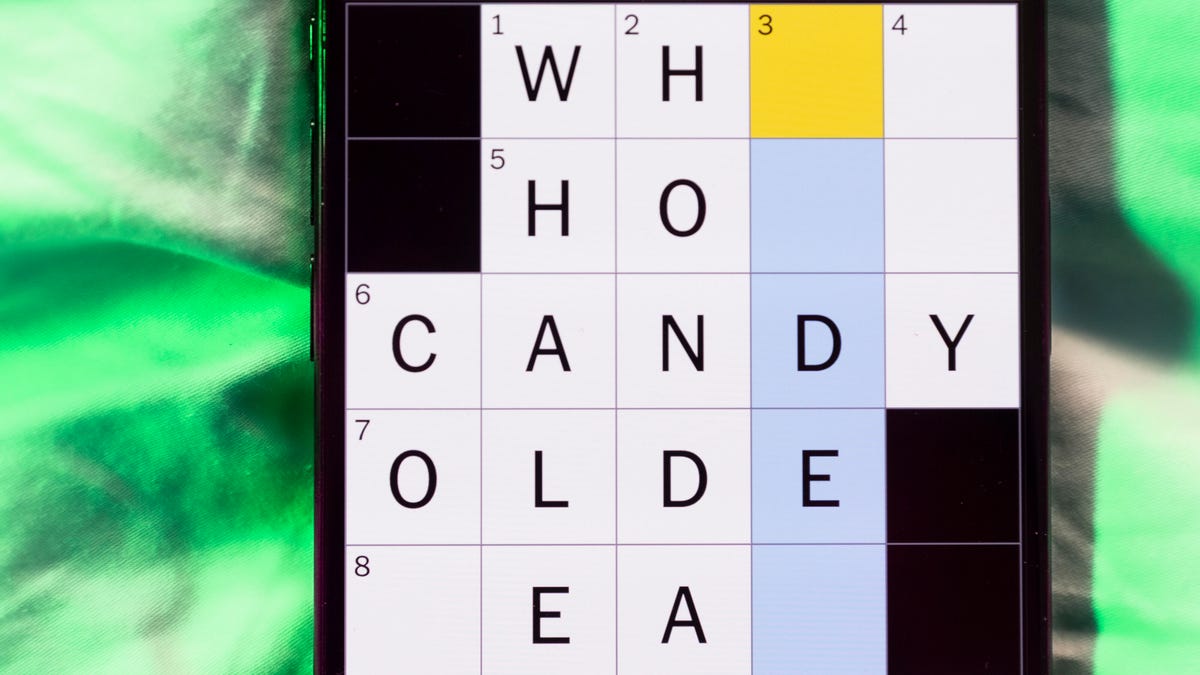
Looking for the most recent Mini Crossword answer? Click here for today’s Mini Crossword hints, as well as our daily answers and hints for The New York Times Wordle, Strands, Connections and Connections: Sports Edition puzzles.
Need some help with today’s Mini Crossword? It’s pretty long for a Mini Crossword, and some of the clues are tricky. The answer to 10-Across is not an expression I use, for sure. Read on. And if you could use some hints and guidance for daily solving, check out our Mini Crossword tips.
If you’re looking for today’s Wordle, Connections, Connections: Sports Edition and Strands answers, you can visit CNET’s NYT puzzle hints page.
Read more: Tips and Tricks for Solving The New York Times Mini Crossword
Let’s get to those Mini Crossword clues and answers.
Mini across clues and answers
1A clue: Fashionable
Answer: HIP
4A clue: Product sold on «The Office»
Answer: PAPER
6A clue: One writing a performance review
Answer: MANAGER
8A clue: With 5-Down, redundant synonym of «outcome»
Answer: END
9A clue: Quiet ___ mouse
Answer: ASA
10A clue: Gives constant compliments, in slang
Answer: GASESUP
12A clue: Ski mountain bump
Answer: MOGUL
13A clue: Uneasy feeling
Answer: ANGST
Mini down clues and answers
1D clue: Personally involved
Answer: HANDSON
2D clue: Hoppy beer, for short
Answer: IPA
3D clue: Mythical horse whose name is an anagram of 10-Across
Answer: PEGASUS
4D clue: Last word in the palindromic sentence «A man, a plan, a canal …»
Answer: PANAMA
5D clue: See 8-Across
Answer: RESULT
6D clue: Ryan of «When Harry Met Sally …»
Answer: MEG
7D clue: Genre for Playboi Carti and Cardi B
Answer: RAP
11D clue: Something in an Easter basket
Answer: EGG
Don’t miss any of our unbiased tech content and lab-based reviews. Add CNET as a preferred Google source.
Technologies
Today’s NYT Connections: Sports Edition Hints and Answers for Dec. 27, #460
Here are hints and the answers for the NYT Connections: Sports Edition puzzle for Dec. 27, No. 460.

Looking for the most recent regular Connections answers? Click here for today’s Connections hints, as well as our daily answers and hints for The New York Times Mini Crossword, Wordle and Strands puzzles.
Today’s Connections: Sports Edition is a real challenge. That purple category wants you to hunt out something related in four different words, and it’s a toughie. If you’re struggling with today’s puzzle but still want to solve it, read on for hints and the answers.
Connections: Sports Edition is published by The Athletic, the subscription-based sports journalism site owned by The Times. It doesn’t appear in the NYT Games app, but it does in The Athletic’s own app. Or you can play it for free online.
Read more: NYT Connections: Sports Edition Puzzle Comes Out of Beta
Hints for today’s Connections: Sports Edition groups
Here are four hints for the groupings in today’s Connections: Sports Edition puzzle, ranked from the easiest yellow group to the tough (and sometimes bizarre) purple group.
Yellow group hint: Something you save.
Green group hint: An Olympic sport.
Blue group hint: Toronto pitchers.
Purple group hint: Think about the alphabet and look for something hidden.
Answers for today’s Connections: Sports Edition groups
Yellow group: Memento.
Green group: Types of wrestling.
Blue group: Blue Jays to win Cy Young Award.
Purple group: Ends in a homophone for a letter of the alphabet.
Read more: Wordle Cheat Sheet: Here Are the Most Popular Letters Used in English Words
What are today’s Connections: Sports Edition answers?
The yellow words in today’s Connections
The theme is memento. The four answers are collectible, keepsake, memorabilia and souvenir.
The green words in today’s Connections
The theme is types of wrestling. The four answers are arm, freestyle, Greco-Roman and sumo.
The blue words in today’s Connections
The theme is Blue Jays to win Cy Young Award. The four answers are Clemens, Halladay, Hentgen and Ray.
The purple words in today’s Connections
The theme is ends in a homophone for a letter of the alphabet. The four answers are batter’s eye (I), blue jay (J), golf tee (T) and pool cue (Q).
Don’t miss any of our unbiased tech content and lab-based reviews. Add CNET as a preferred Google source.
Technologies
Today’s Wordle Hints, Answer and Help for Dec. 27, #1,652
Here are hints and the answer for today’s Wordle for Dec. 27, No. 1,652.

Looking for the most recent Wordle answer? Click here for today’s Wordle hints, as well as our daily answers and hints for The New York Times Mini Crossword, Connections, Connections: Sports Edition and Strands puzzles.
Today’s Wordle puzzle came together pretty quickly for me this time. If you need a new starter word, check out our list of which letters show up the most in English words. If you need hints and the answer, read on.
Read more: New Study Reveals Wordle’s Top 10 Toughest Words of 2025
Today’s Wordle hints
Before we show you today’s Wordle answer, we’ll give you some hints. If you don’t want a spoiler, look away now.
Wordle hint No. 1: Repeats
Today’s Wordle answer has no repeated letters.
Wordle hint No. 2: Vowels
Today’s Wordle answer has one vowel.
Wordle hint No. 3: First letter
Today’s Wordle answer begins with B.
Wordle hint No. 4: Last letter
Today’s Wordle answer ends with H.
Wordle hint No. 5: Meaning
Today’s Wordle answer can refer to a quantity of goods produced at one time.
TODAY’S WORDLE ANSWER
Today’s Wordle answer is BATCH.
Yesterday’s Wordle answer
Yesterday’s Wordle answer, Dec. 26, No. 1651 was SPEED.
Recent Wordle answers
Dec. 22, No. 1647: CONCH
Dec. 23, No. 1648: GLINT
Dec. 24, No. 1649: SPOOL
Dec. 25, No. 1650: PRISM
Don’t miss any of our unbiased tech content and lab-based reviews. Add CNET as a preferred Google source.
-

 Technologies3 года ago
Technologies3 года agoTech Companies Need to Be Held Accountable for Security, Experts Say
-

 Technologies3 года ago
Technologies3 года agoBest Handheld Game Console in 2023
-

 Technologies3 года ago
Technologies3 года agoTighten Up Your VR Game With the Best Head Straps for Quest 2
-

 Technologies4 года ago
Technologies4 года agoBlack Friday 2021: The best deals on TVs, headphones, kitchenware, and more
-

 Technologies4 года ago
Technologies4 года agoVerum, Wickr and Threema: next generation secured messengers
-

 Technologies4 года ago
Technologies4 года agoGoogle to require vaccinations as Silicon Valley rethinks return-to-office policies
-

 Technologies4 года ago
Technologies4 года agoOlivia Harlan Dekker for Verum Messenger
-

 Technologies4 года ago
Technologies4 года agoiPhone 13 event: How to watch Apple’s big announcement tomorrow



