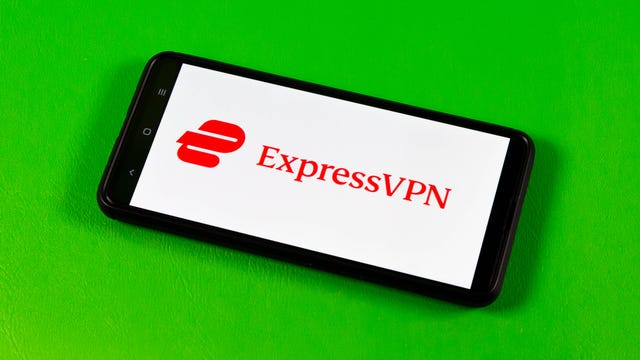Technologies
NBA Finals: How to Watch, Stream Nuggets vs. Heat Game 3 on ABC From Anywhere
The series is tied and moves to Miami for Game 3 on Wednesday night.
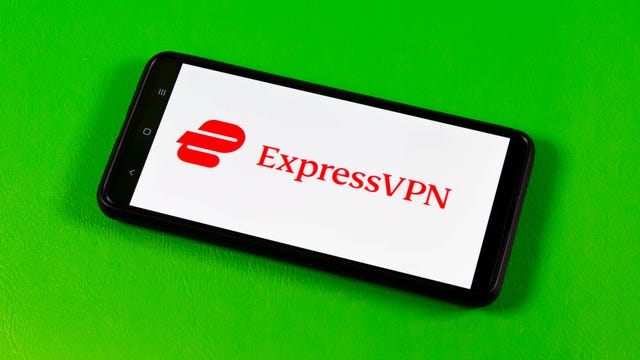
After getting blown out in Game 1, the Miami Heat used a fourth-quarter comeback to take Game 2 in Denver to even the NBA Finals at a game apiece. Nikola Jokić scored 41 points for Denver, but Miami held the rest of the Nuggets in check and got out of the Mile High City with a 111-108 win when Jamal Murray missed a three-pointer at the buzzer that would have sent the game into overtime. The series now shifts to South Beach for the next two games, starting with Game 3 on Wednesday night. Tip-off is set for 8:30 p.m. ET (5:30 p.m. PT) on ABC.
Whether you live in the US or are looking to follow the basketball action from around the world, we’ll outline the best live TV streaming services to watch the 2023 NBA Finals live, no matter where you are.

Jimmy Butler led the Miami Heat to a Game 2 victory in Denver to even the NBA Finals.
Nuggets vs. Heat Game 3: When and where?
The next two games will be played at the Kaseya Center in Miami. Tip-off for Game 3 is set for tonight at 8:30 p.m. ET or 5:30 p.m. PT in the US — that’s 1:30 a.m. BST in the UK, and at 10:30 a.m. AEST in Australia on Thursday, June 8.
What is the schedule for the rest of the NBA Finals?
The schedule for the rest of the NBA Finals is as follows. All games will air in the US on ABC.
• Wednesday, June 7: Nuggets at Heat, 8:30 p.m. ET (Game 3; series is tied 1-1)
• Friday, June 9: Nuggets at Heat, 8:30 p.m. ET (Game 4)
• Monday, June 12: Heat at Nuggets, 8:30 p.m. ET (Game 5)
• Thursday, June 15: Nuggets at Heat, 8:30 p.m. ET (Game 6, if necessary)
• Sunday, June 18: Heat at Nuggets, 8 p.m. ET (Game 7, if necessary)
How to watch the NBA Finals 2023 online from anywhere using a VPN
If you find yourself unable to view the game locally, you may need a different way to watch the game — that’s where using a VPN can come in handy. A VPN is also the best way to stop your ISP from throttling your speeds on game day by encrypting your traffic, and it’s also a great idea if you’re traveling and find yourself connected to a Wi-Fi network, and you want to add an extra layer of privacy for your devices and logins.
With a VPN, you’re able to virtually change your location on your phone, tablet or laptop to get access to the game. Most VPNs, like our Editors’ Choice, ExpressVPN, make it really easy to do this.
Using a VPN to watch or stream sports is legal in any country where VPNs are legal, including the US, UK and Canada, as long as you have a legitimate subscription to the service you’re streaming. You should be sure your VPN is set up correctly to prevent leaks: Even where VPNs are legal, the streaming service may terminate the account of anyone it deems to be circumventing correctly applied blackout restrictions.
Looking for other options? Be sure to check out some of the other great VPN deals taking place right now.
ExpressVPN is our current best VPN pick for people who want a reliable and safe VPN, and it works on a variety of devices. It’s normally $13 per month, and you can sign up for ExpressVPN and save 49% plus get three months of access for free — the equivalent of $6.67 per month — if you get an annual subscription.
Note that ExpressVPN offers a 30-day money-back guarantee.
Livestream the Nuggets vs. Heat Game 3 in the US
All games for this year’s NBA Finals will be shown live nationally in the US on ABC and ESPN3. Most of the major streaming TV services offer ABC, but it can be a bit complicated.
Sling TV’s Orange plan doesn’t include ABC, but it does include ESPN3, which will also work for streaming the NBA Finals. Sling also offers a Blue plan that has ABC in select markets, but the Orange plan should do the trick and also includes the regular ESPN channel.
Hulu Plus Live TV costs $70 a month and includes ABC. Click the «View all channels in your area» link at the bottom of its welcome page to see which local networks are available where you live.
YouTube TV costs $73 a month and offers all the main channels that broadcast NBA basketball, including ABC. Plug in your ZIP code on its welcome page to see which local networks are available in your area.
FuboTV costs $75 per month for its Pro option and includes ABC. Check out which local networks it offers here.
DirecTV Stream is expensive. It’s the priciest of the five major live TV streaming services. Its cheapest, $65-a-month Entertainment package includes ABC as well as ESPN and TNT. You can use its channel lookup tool to see which local channels and RSNs are available in your area.
It is worth noting that DirecTV has an additional $15 «advanced receiver service» fee that automatically applies and is extra from the sticker price, which makes the Entertainment package $80 per month.
Each live TV streaming service offers a free trial, allows you to cancel anytime and requires a solid internet connection. Looking for more information? Check out our live TV streaming services guide.
Livestream Nuggets vs. Heat Game 3 in the UK
For basketball fans in the UK, every 2023 NBA Finals game will be shown live on Sky Sports. This game will be broadcast on Sky Sports Main Event and Sky Sports Arena, with tip-off set for 1:30 a.m. BST on Thursday morning. Game 4 will also stream for free on Sky Sports YouTube.
Sky subsidiary Now (formerly Now TV) offers streaming access to Sky Sports channels with a Now Sports membership. You can get a day of access for £12, or sign up to a monthly plan from £25 per month right now.
Livestream Nuggets vs. Heat Game 3 in Canada
Live coverage of NBA postseason games is split between TSN, Sportsnet, RDS and NBA TV in Canada. The third game of the Finals is set to be broadcast on Sportsnet, which means it can be watched via its streaming service Sportsnet Now. Existing TSN or Sportsnet cable subscribers can meanwhile watch at no extra charge using the details of their TV provider.
Sportsnet is broadcasting Games 3, 5 and 7 (if necessary) of the NBA Finals. To stream without a cable provider you will need to sign up for Sportsnet Now, its streaming service, which starts at CA$15 per month for its «standard» option.
TSN Plus has Games 4 and 6 (the latter only if necessary). The service is priced at CA$20 a month or CA$200 per year.
Livestream Nuggets vs. Heat Game 3 in Australia
This year’s NBA Finals can be watched Down Under on ESPN via Foxtel. If you’re not a Fox subscriber, your best option is to sign up for streaming service Kayo Sports.
A Kayo Sports subscription starts at AU$25 a month and lets you stream on one screen, while its Premium tier costs AU$35 a month for simultaneous viewing on up to three devices.
The service gives you access to a wide range of sports including F1, NRL, NFL, F1, NHL and MLB, and there are no lock-in contracts.
Better still, if you’re a new customer, you can take advantage of a one-week Kayo Sports free trial.
Quick tips for streaming the NBA Finals using a VPN
- With four variables at play — your ISP, browser, video streaming provider and VPN — your experience and success when streaming NBA Finals games may vary.
- If you don’t see your desired location as a default option for ExpressVPN, try using the «search for city or country» option.
- If you’re having trouble getting the game after you’ve turned on your VPN and set it to the correct viewing area, there are two things you can try for a quick fix. First, log into your streaming service subscription account and make sure the address registered for the account is an address in the correct viewing area. If not, you may need to change the physical address on file with your account. Second, some smart TVs — like Roku — don’t have VPN apps you can install directly on the device itself. Instead, you’ll have to install the VPN on your router or the mobile hotspot you’re using (like your phone) so that any device on its Wi-Fi network now appears in the correct viewing location.
- All of the VPN providers we recommend have helpful instructions on their main site for quickly installing the VPN on your router. In some cases with smart TV services, after you install a cable network’s sports app, you’ll be asked to verify a numeric code or click a link sent to your email address on file for your smart TV. This is where having a VPN on your router will also help, since both devices will appear to be in the correct location.
- And remember, browsers can often give away a location despite using a VPN, so be sure you’re using a privacy-first browser to log into your services. We normally recommend Brave.
Technologies
We’ve Found the Coolest, Most Futuristic Tech at CES 2026. And It’s Only Day 1
We’ve just begun trawling for our favorite cutting-edge technology. But we’ve already found some neat stuff.

We have people all over the show floor — and beyond — at CES, looking for the most interesting, innovative and cutting-edge tech out there. A ton of useful new information is also available, which you can find on our CES 2026 live blog and in our CES hub, but that’s boring.
It’s only the first day, but we’ve already gawked at some of the CES staples, like robots, electronic toys, phones and more. I’ll be back here to top off our amazing finds regularly throughout the show.
Technologies
Nvidia’s Gaming Announcements at CES 2026 Are All About the Software
DLSS 4.5 brings dynamic multiframe generation to GeForce RTX 50-series cards and improved Super Resolution upscaling for the rest of us.

While the Nvidia keynote at CES 2026 on Monday afternoon brought the usual cavalcade of robots, autonomous driving models and massive commercial hardware for AI, its low-key gaming news didn’t get to join the party. Given there’s no new gaming hardware, it’s understandable. But Nvidia did launch version 4.5 of its DLSS upscaling and optimization technology, bringing dynamic multi-frame generation and an upgraded transformer model for its super-resolution upscaling that optimizes for high frame rate 4K gaming, notably the latest crop of 240Hz 4K displays. The company also introduced new capabilities for its RTX Remix modding platform and launched apps for Linux and Amazon Fire TV.
Don’t miss any of our unbiased tech content and lab-based reviews. Add CNET as a preferred Google source.
Nvidia’s multi-frame generation works within DLSS to extrapolate multiple frames from a single rendered frame, and in conjunction with the upscaling, to raise game frame rates and resolution. (Sadly, it works only on RTX 50 series cards.) In 4.5, it goes from generating up to four frames for each rendered frame to six frames for each, and it can dynamically target the refresh rate of your monitor to adjust the render-to-generated ratio on the fly to maintain consistent speed and latency.
The new model for Super Resolution has fewer temporal artifacts — less ghosting, improved antialiasing and better clarity — and works with any RTX graphics card. On the Blackwell cards, it helps with the multi-frame generation image quality as well.
G-Sync-capable monitors also potentially get a new feature, Ambient Adaptive Technology. (It requires a light sensor on the monitor, which is rare on desktop monitors but pretty common on general-purpose laptops.) As the name implies, it can automatically adjust color temperature and brightness based on environmental conditions.
In addition to AAT, Nvidia announced that the G-Sync Pulsar monitors it launched in September 2024 will soon be available. In case you’ve forgotten, Pulsar improves clarity on fast-moving games played on high refresh-rate monitors.
While the company’s RTX Remix platform for modding games with AI-generated assets isn’t for everyone, Nvidia’s added a new capability, Remix Logic, that sounds awfully cool. In essence, it lets a game make decisions about what assets to use — like specific weather or particle behavior — based on things happening within the game.
Technologies
Today’s NYT Mini Crossword Answers for Tuesday, Jan. 6
Here are the answers for The New York Times Mini Crossword for Jan. 6.
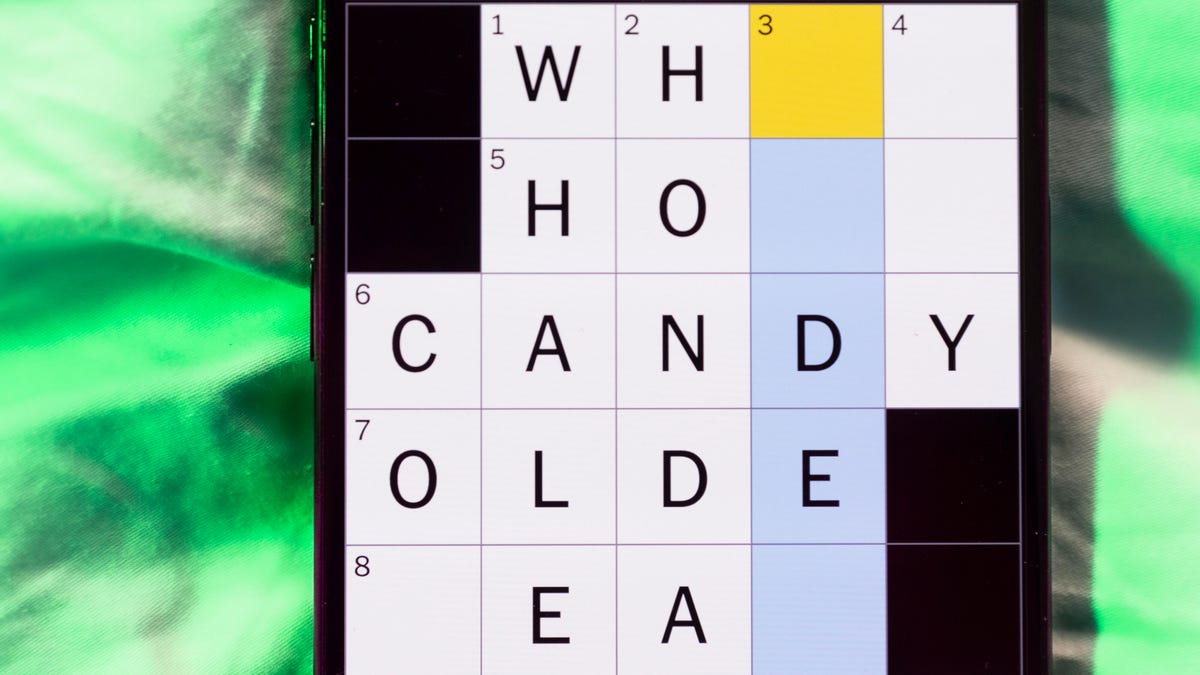
Looking for the most recent Mini Crossword answer? Click here for today’s Mini Crossword hints, as well as our daily answers and hints for The New York Times Wordle, Strands, Connections and Connections: Sports Edition puzzles.
Need some help with today’s Mini Crossword? The Across clues were tricky, but the Down clues helped me fill in the blanks. Read on for the answers. And if you could use some hints and guidance for daily solving, check out our Mini Crossword tips.
If you’re looking for today’s Wordle, Connections, Connections: Sports Edition and Strands answers, you can visit CNET’s NYT puzzle hints page.
Read more: Tips and Tricks for Solving The New York Times Mini Crossword
Let’s get to those Mini Crossword clues and answers.
Mini across clues and answers
1A clue: When pigs fly
Answer: NEVER
6A clue: Courtroom excuse
Answer: ALIBI
7A clue: «That’s a ___!» («Seems unlikely!»)
Answer: BIGIF
8A clue: Cash register compartment
Answer: TILL
9A clue: She, in French
Answer: ELLE
Mini down clues and answers
1D clue: Catch, as a crook
Answer: NAB
2D clue: Designation for prolific Yelp reviewers
Answer: ELITE
3D clue: Candlelight ___ (solemn observance)
Answer: VIGIL
4D clue: Online invoice
Answer: EBILL
5D clue: Piece of equipment in a Winter Olympics biathlon
Answer: RIFLE
Don’t miss any of our unbiased tech content and lab-based reviews. Add CNET as a preferred Google source.
-

 Technologies3 года ago
Technologies3 года agoTech Companies Need to Be Held Accountable for Security, Experts Say
-

 Technologies3 года ago
Technologies3 года agoBest Handheld Game Console in 2023
-

 Technologies3 года ago
Technologies3 года agoTighten Up Your VR Game With the Best Head Straps for Quest 2
-

 Technologies4 года ago
Technologies4 года agoBlack Friday 2021: The best deals on TVs, headphones, kitchenware, and more
-

 Technologies4 года ago
Technologies4 года agoVerum, Wickr and Threema: next generation secured messengers
-

 Technologies4 года ago
Technologies4 года agoGoogle to require vaccinations as Silicon Valley rethinks return-to-office policies
-

 Technologies4 года ago
Technologies4 года agoOlivia Harlan Dekker for Verum Messenger
-

 Technologies4 года ago
Technologies4 года agoiPhone 13 event: How to watch Apple’s big announcement tomorrow