Technologies
Is TikTok Safe for Kids? Change These 11 Privacy Settings Right Now
TikTok can be a dangerous place, especially for teenagers. Here’s how you can help protect them.

TikTok is the second-most-popular social media site among teenagers in the US. It not only offers kids an endless stream of entertaining videos, TikTok also connects people with their friends and family and with people who have similar interests. And it gives folks the chance to go viral with one of their own creations. But there’s also a dark side of TikTok.
Many kids and teens who have their videos go viral are subjected to harassment, ridicule and bullying. There’s also the worry of violent and obscene videos coming up in their timelines. Not to mention anonymous users sending inappropriate messages.
If you have kids on TikTok, or even use the service yourself, it’s important to become familiar with the features and settings TikTok offers to keep you safer while you’re online. Here are 11 settings that can help protect you from unwanted followers, harmful comments and violent videos on TikTok.
See everyone who views your TikTok profile
If you have a public account and you’re over 16 years old, anyone on TikTok can access your profile and watch your videos. (Accounts for people under 16 are automatically set to private.)
For many users, widespread exposure is the attraction of TikTok. It’s a chance for your content to be seen around the world. But you may not want everyone, like bullies or even some family members, to be able to view your TikTok account.
Luckily, it’s easy to find everyone who has looked at your profile.
- On TikTok, go to Profile and tap on the three-dash menu in the top right.
- Tap Settings and privacy and go into Privacy.
- Hit Profile views and toggle on Profile view history.
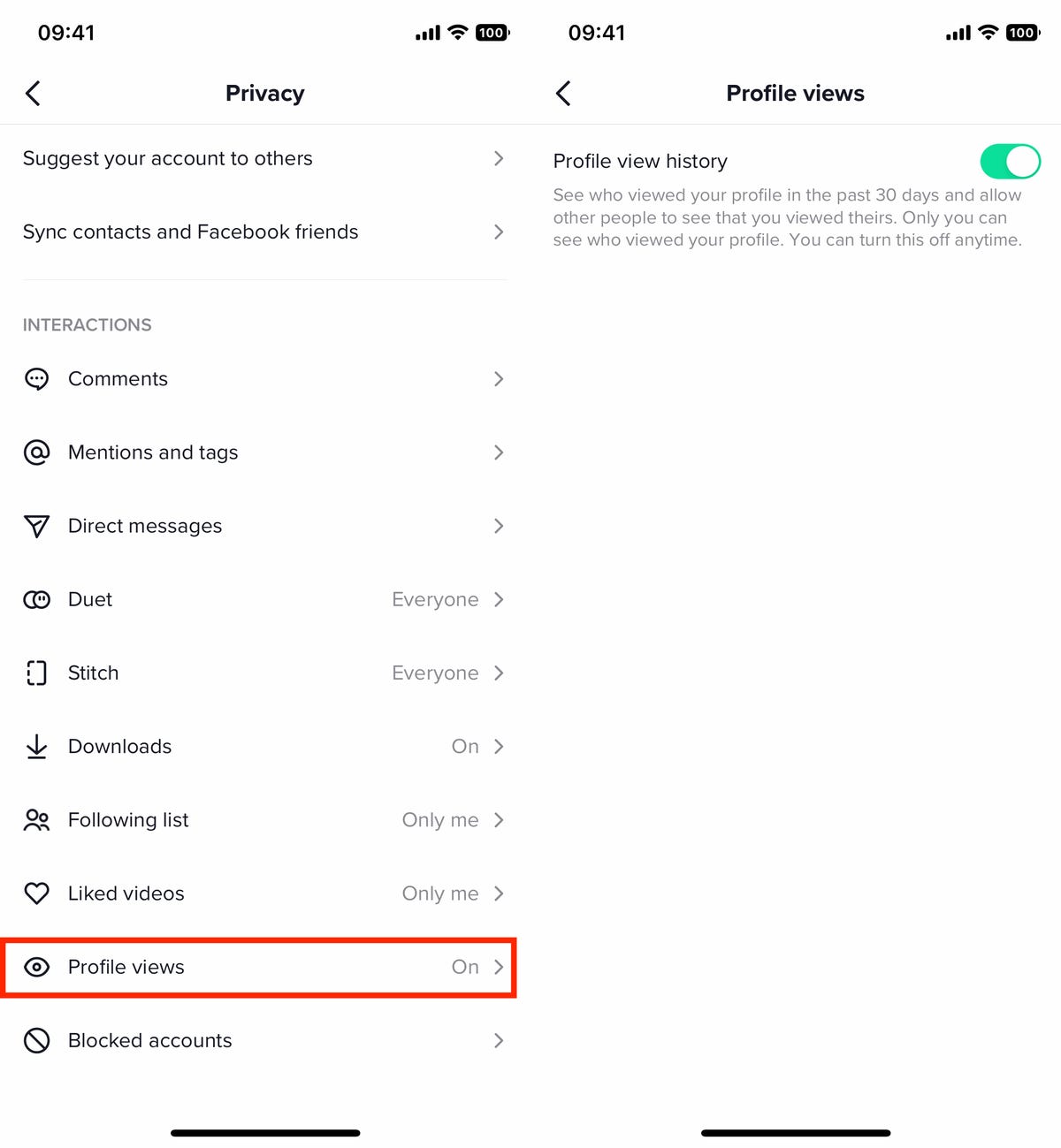
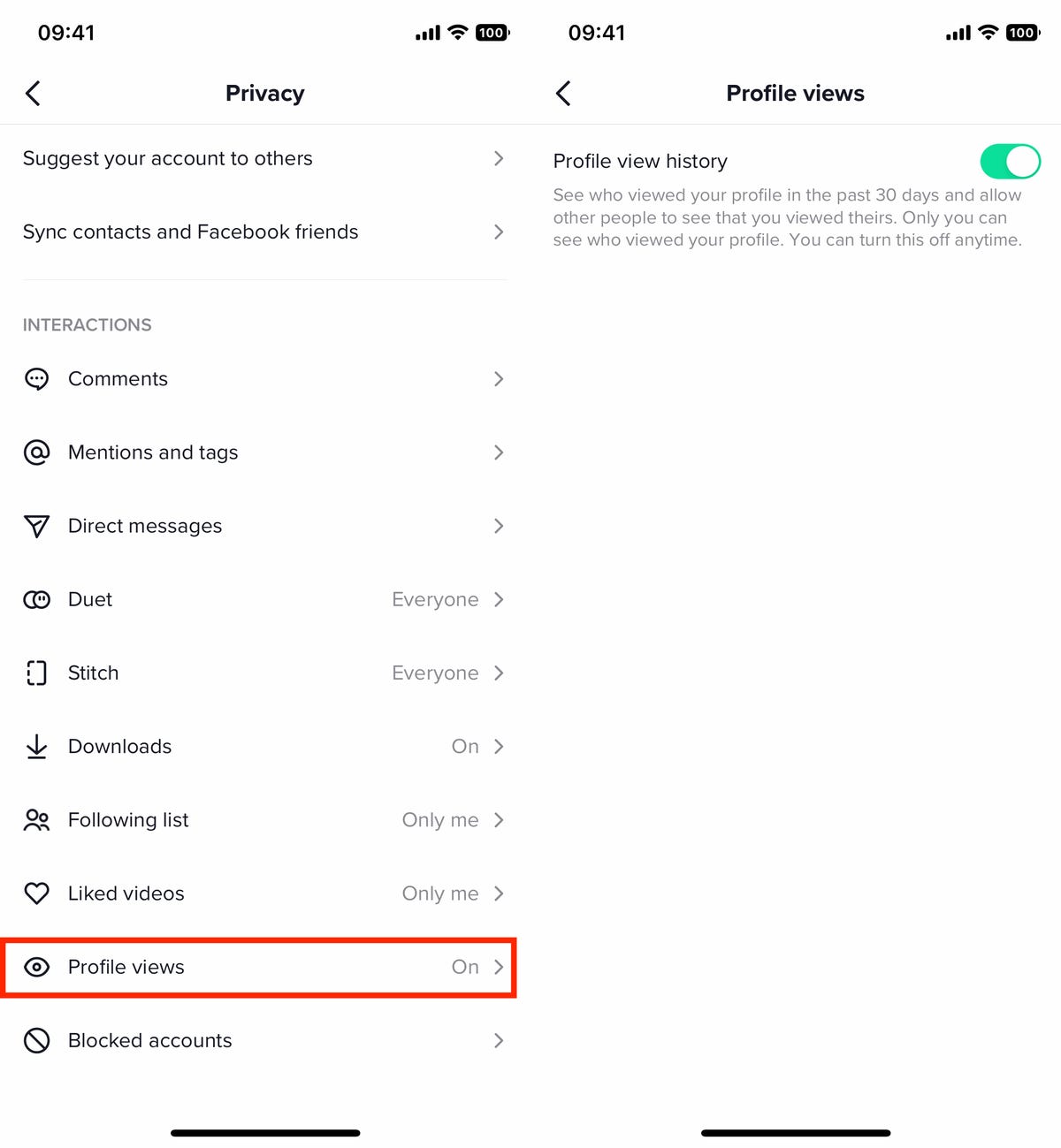
If you enable the profile views setting on TikTok, other people will be able to see when you check out their profile.
Nelson Aguilar/CNETYou’ll now be able to see everyone who’s viewed your profile in the last 30 days. If you find someone that you don’t want to have access to your profile and videos, you can then block them.
Block accounts on TikTok so they can’t see your profile
If you want to stop a certain account from being able to see your profile, you can block them — whether they’re harassing or stalking you, or for any reason you like.
- First, find the account you want to block and go to their profile.
- Next, tap on the three-dot icon in the top right.
- Finally, hit the Block button in the small menu that appears and then hit Block again when prompted.
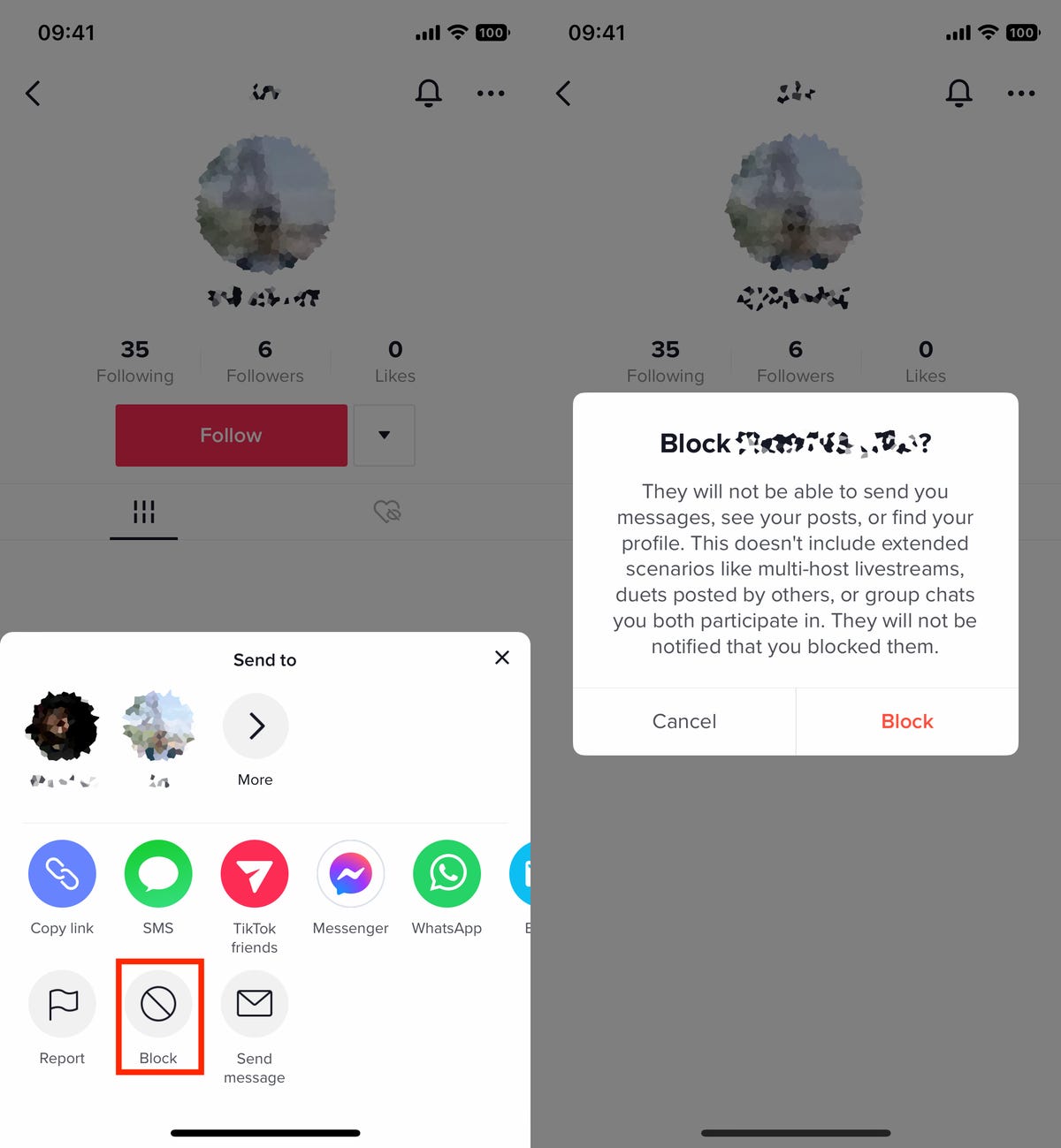
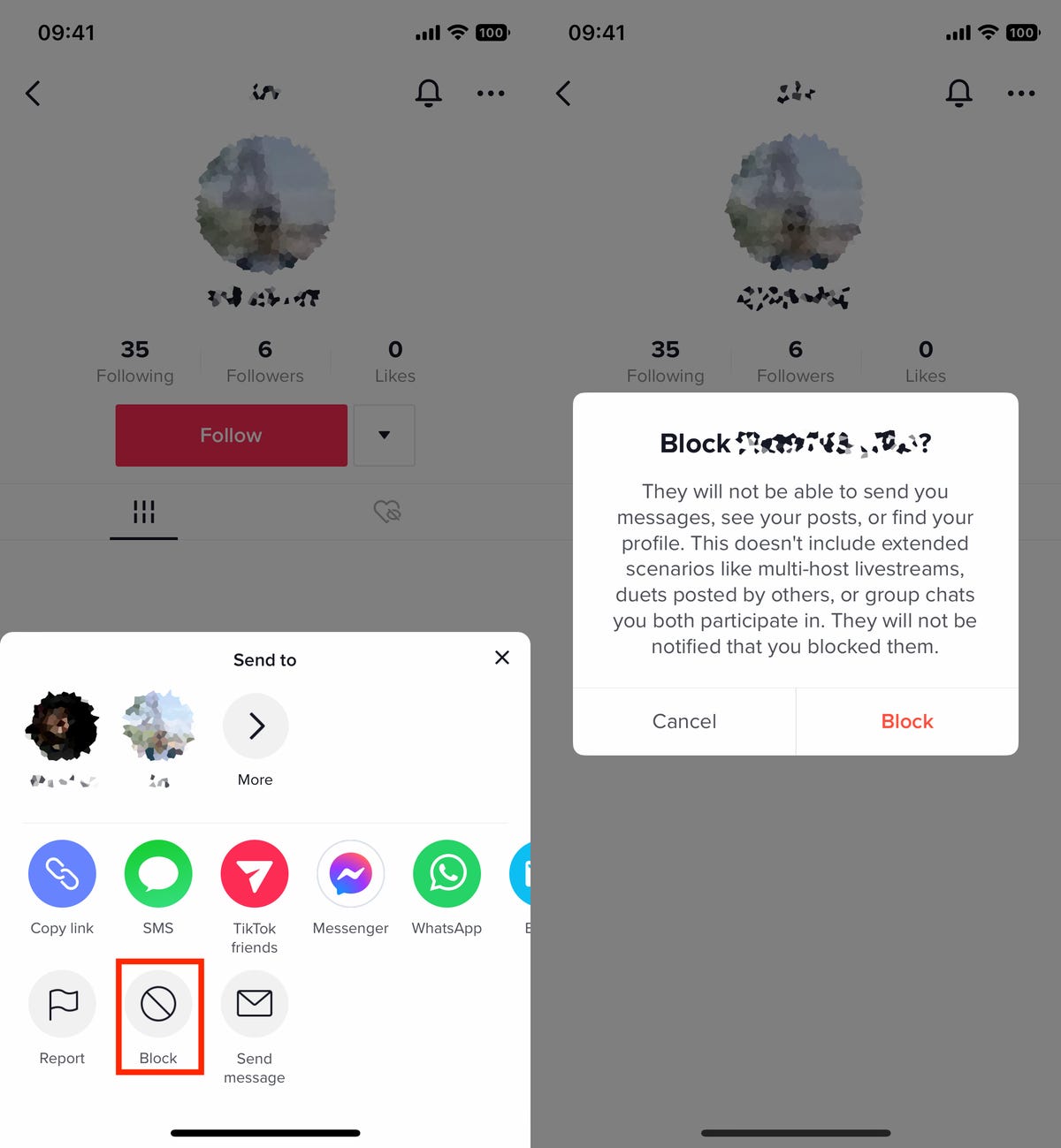
Block someone’s account so they can’t see your profile, send you messages and more.
Nelson Aguilar/CNETNot only will a blocked account be unable to view your profile, they also can’t send you messages or even find your profile by searching for it. However, if your video is in a duet or you’re on a livestream with multiple hosts, it’s possible that a blocked account may be able to see those videos.
Set your TikTok account to private to control who can see it
The easiest way to maintain your privacy on TikTok is to make your account private, meaning only people you actively allow can view your profile and videos. To make your account private:
- Go to Profile in the nav bar at the bottom of the page.
- Tap the three-dash menu in the top right.
- Hit Settings and privacy > Privacy
- Toggle Private account to On
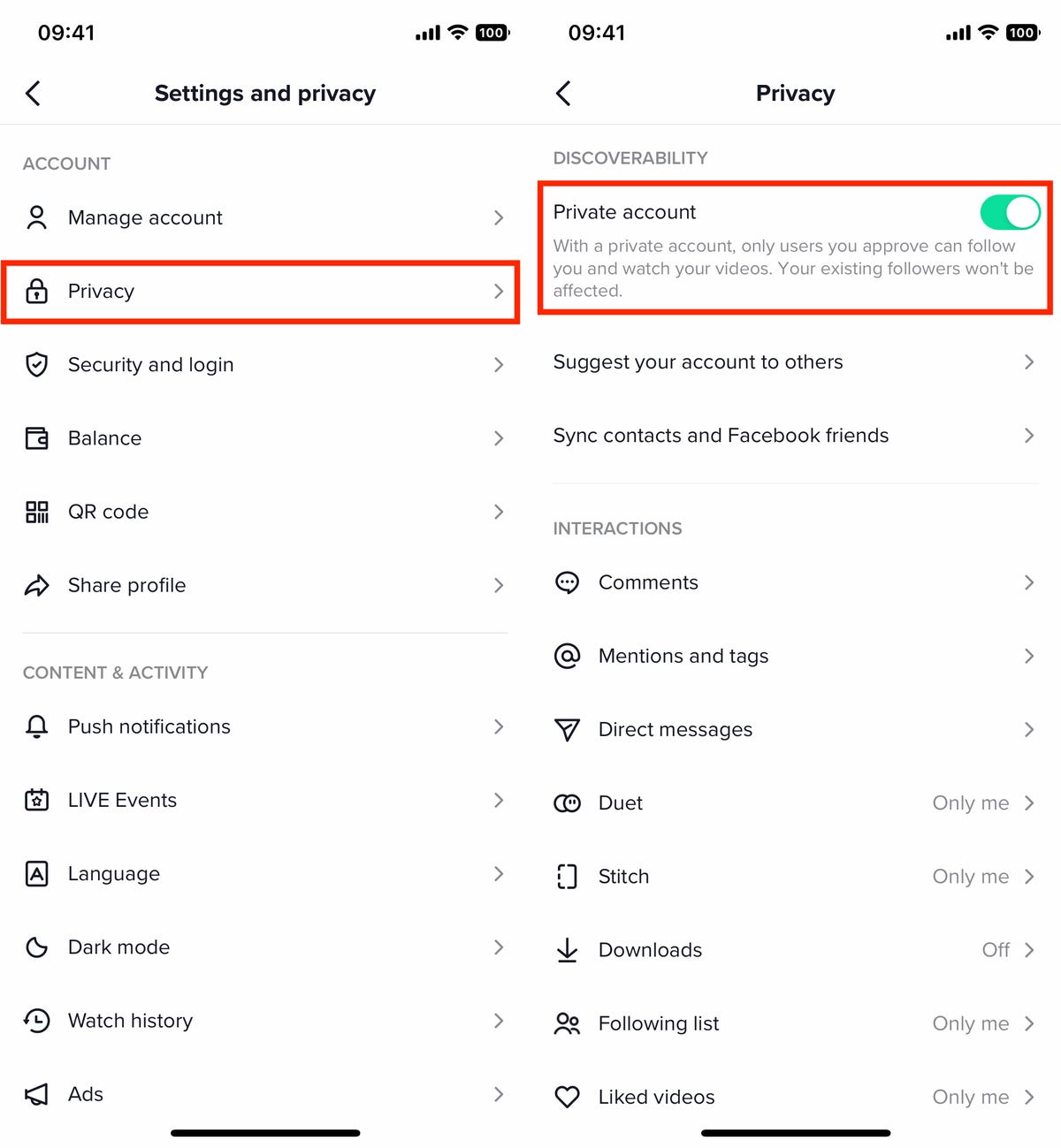
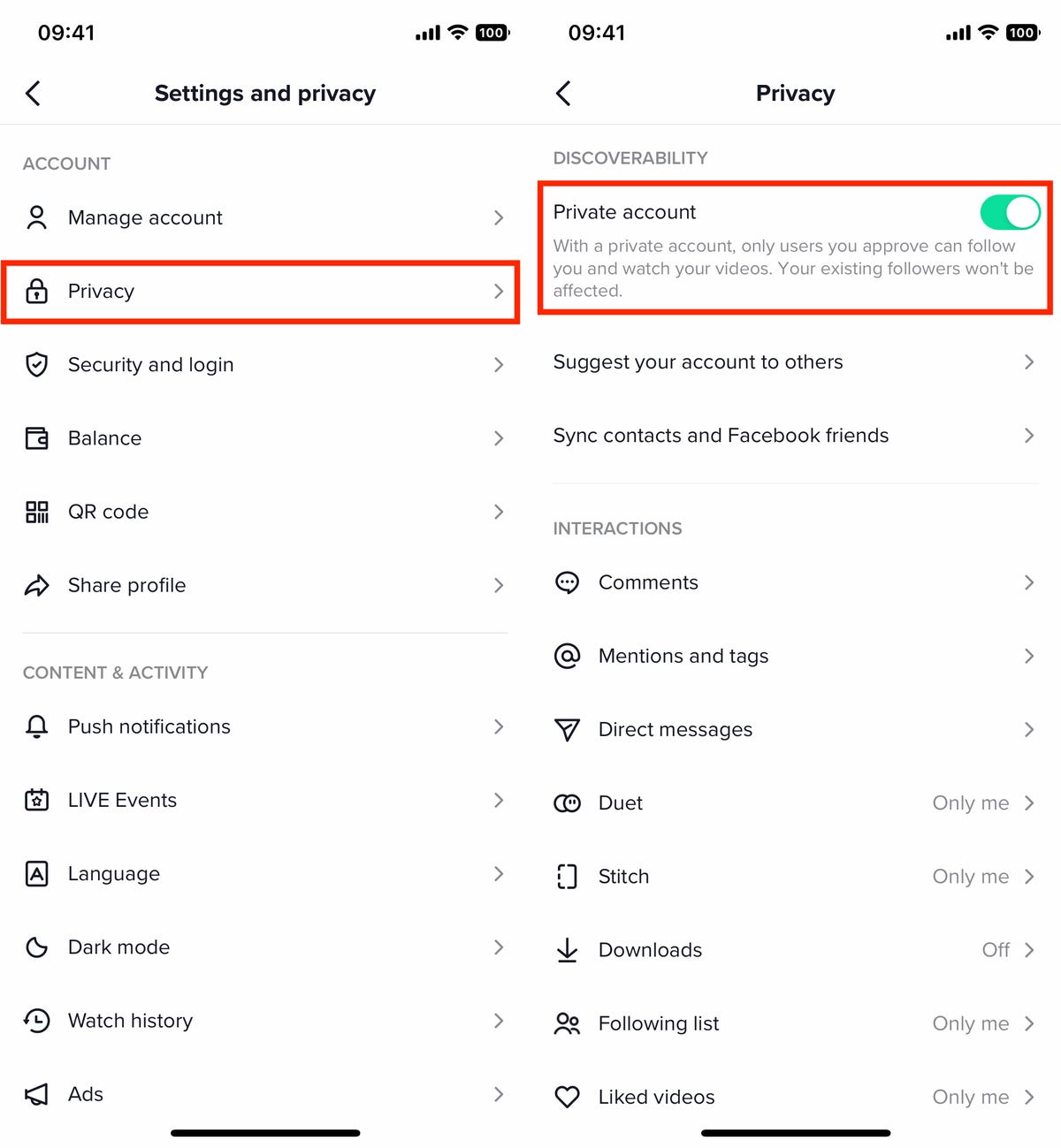
If your TikTok account is private, only those you accept as friends will be able to see your videos.
Nelson Aguilar/CNETAfter changing to a private account, only users that you approve can follow your account and watch your videos, but existing followers are allowed to continue following you. If that’s a problem, you’ll need to individually block any followers that you don’t want seeing your videos.
Stop people from downloading your TikTok videos
By default, anyone who stumbles across your video on TikTok can download it using the site’s built-in video download feature. If you don’t feel comfortable with other people having your videos saved on their devices, you can disable that feature.
- Go to Profile > three-dash menu > Settings and privacy
- Tap Downloads underneath the Interactions heading
- Toggle Video downloads to Off
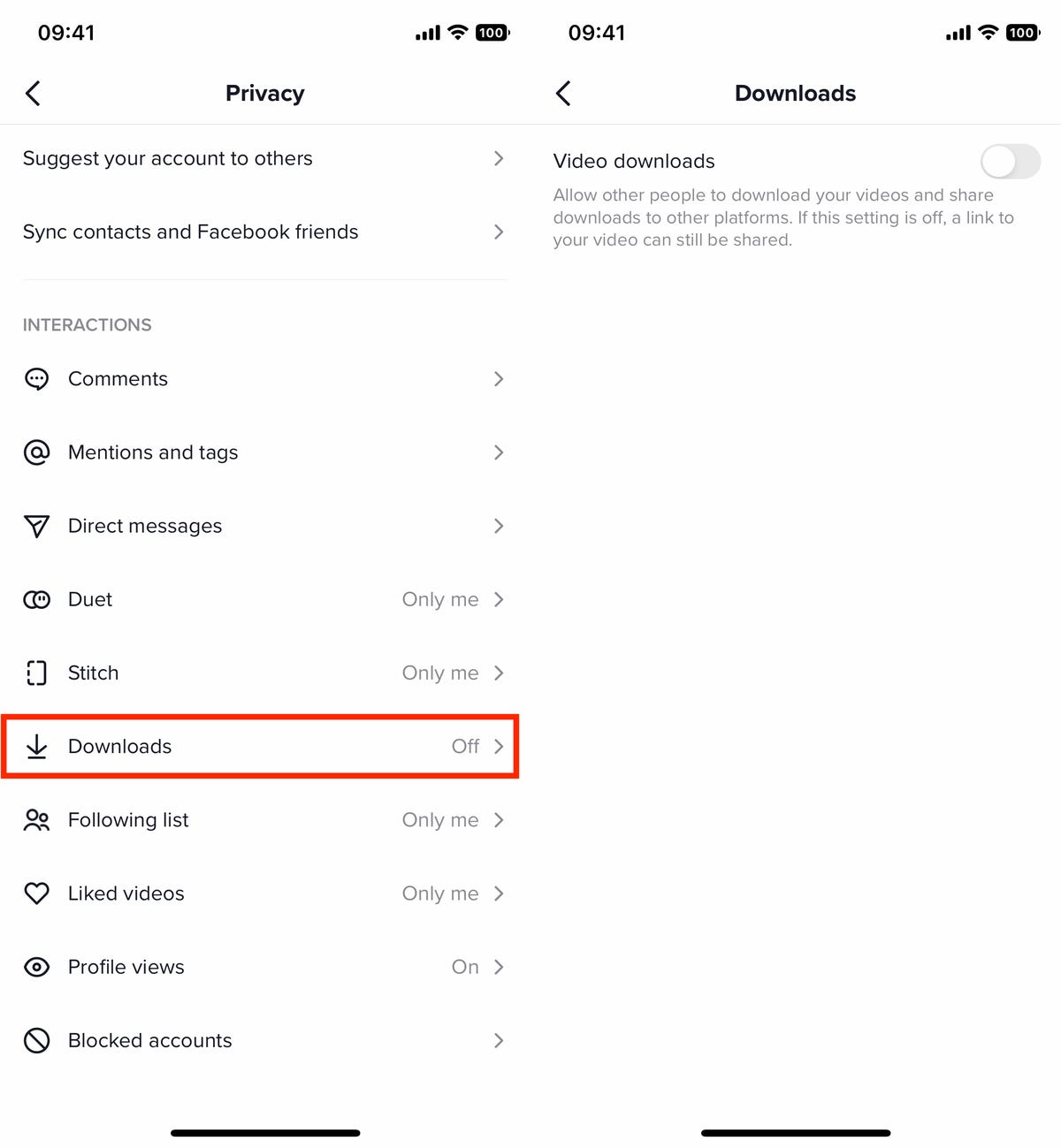
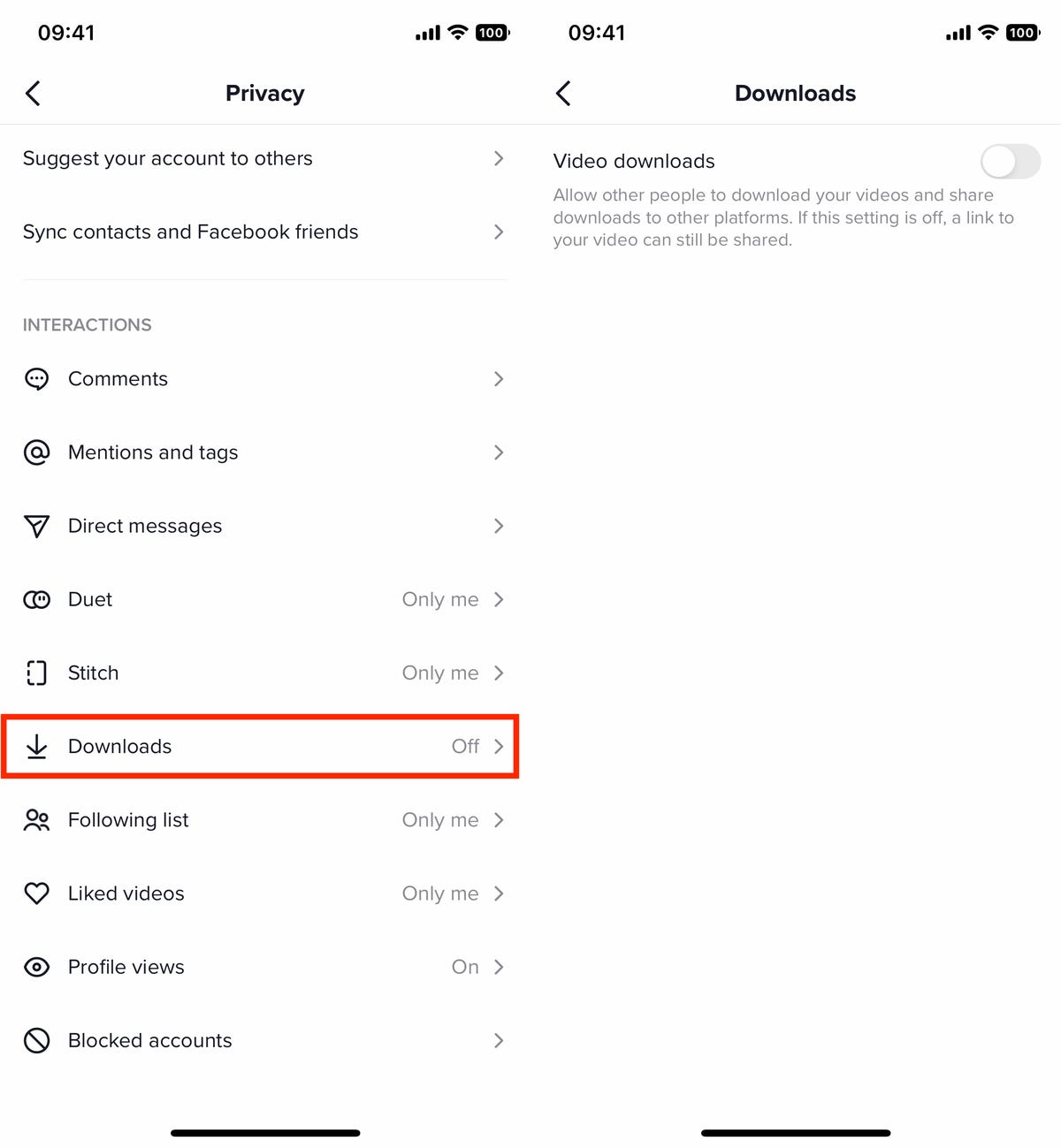
There are still other ways to download videos from TikTok, especially with third-party services.
Nelson Aguilar/CNETUnfortunately, there are other ways that people can download your videos, such as screen recording, third-party apps and shortcuts, but this setting will prevent one of the most popular (and easiest) ways of downloading videos from TikTok.
Report problematic accounts, videos or comments on TikTok
Blocking an account may not always be enough. If an account is pretending to be someone else or harassing people in general, you might be able to report the offending actions and have the account restricted or permanently banned. Not only can you report individual accounts, but also specific videos, comments and direct messages.
To report hateful, violent or other prohibited content on TikTok:
- Account: Go to the account profile of the offending party, tap the three-dot icon in the top right, hit Report and follow the instructions.
- Video: Long press on the video, tap Report and follow the instructions.
- Live: Long press on the live video, tap Report and follow the instructions.
- Comment: Long press on the comment, tap Report and follow the instructions.
- Direct Message: Long press on the message or messages, tap Report and follow the instructions.
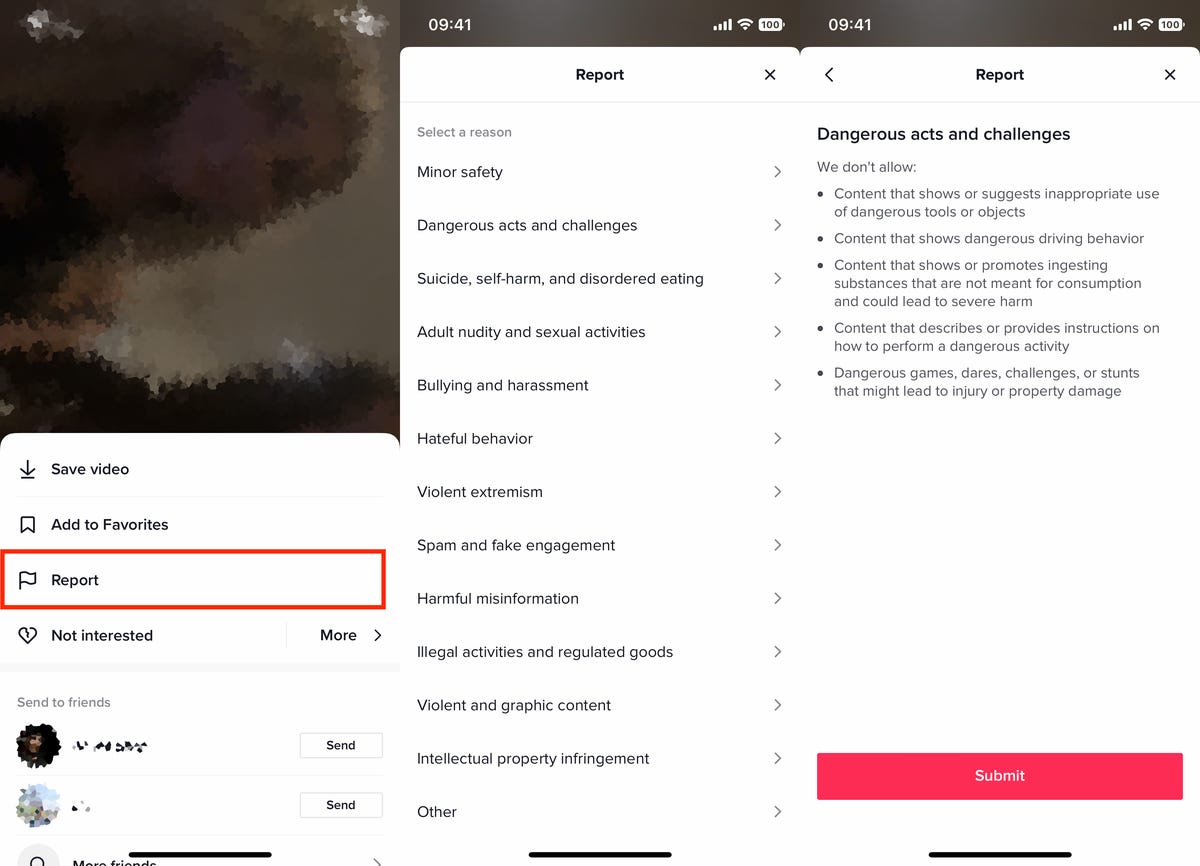
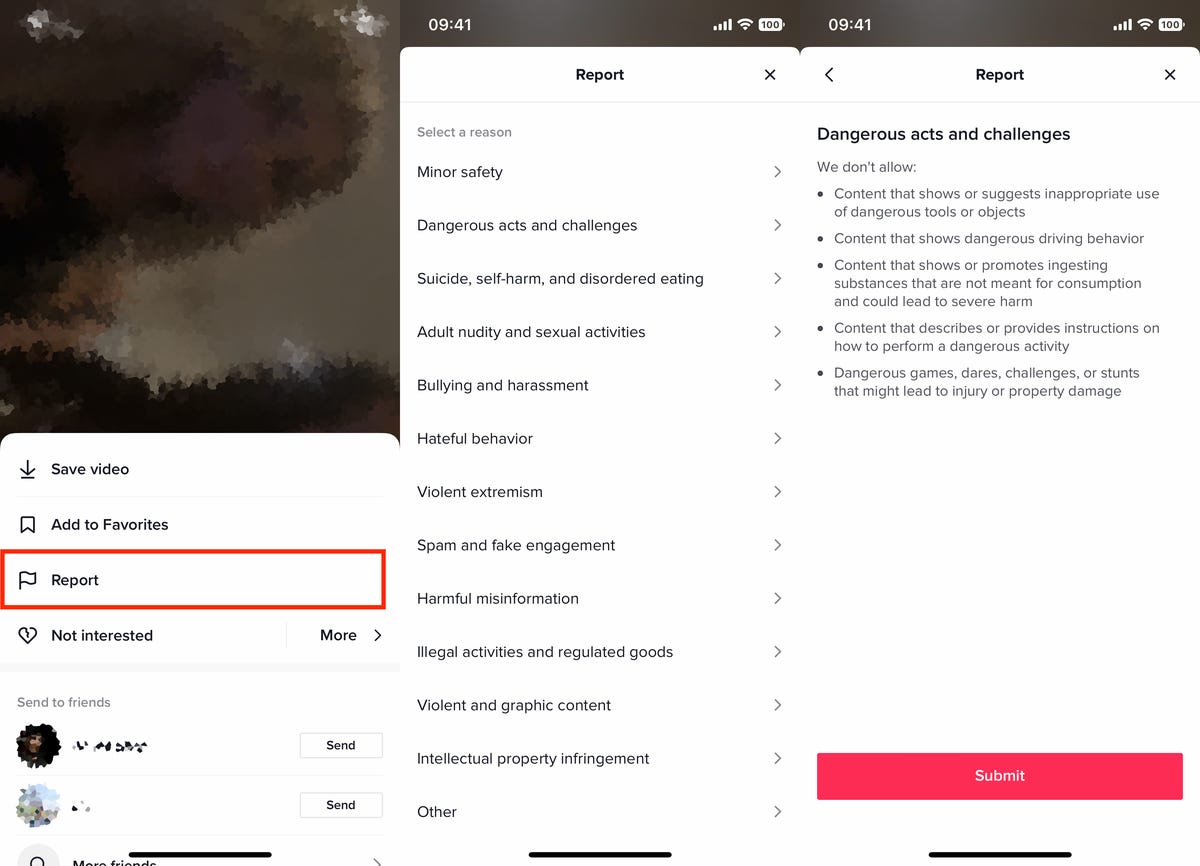
You can report TikTok accounts, videos, comments and other improper behavior.
Nelson Aguilar/CNETYou can report something for a variety of reasons, including minor safety, disordered eating, self-harm, adult nudity, bullying, harassment, spam, harmful misinformation, illegal activities, violent content and more.
Stop TikTok from recommending your account to other people
If you want your account to stay low-key and away from too many people’s eyes, you can stop your account from being suggested to other people that might have your contact information on their phone or have mutual friends with you. To stop your account from being recommended by TikTok:
- Go to Profile > three-dash menu > Settings and privacy > Privacy
- Tap Suggest your account to others
- Toggle off all the options
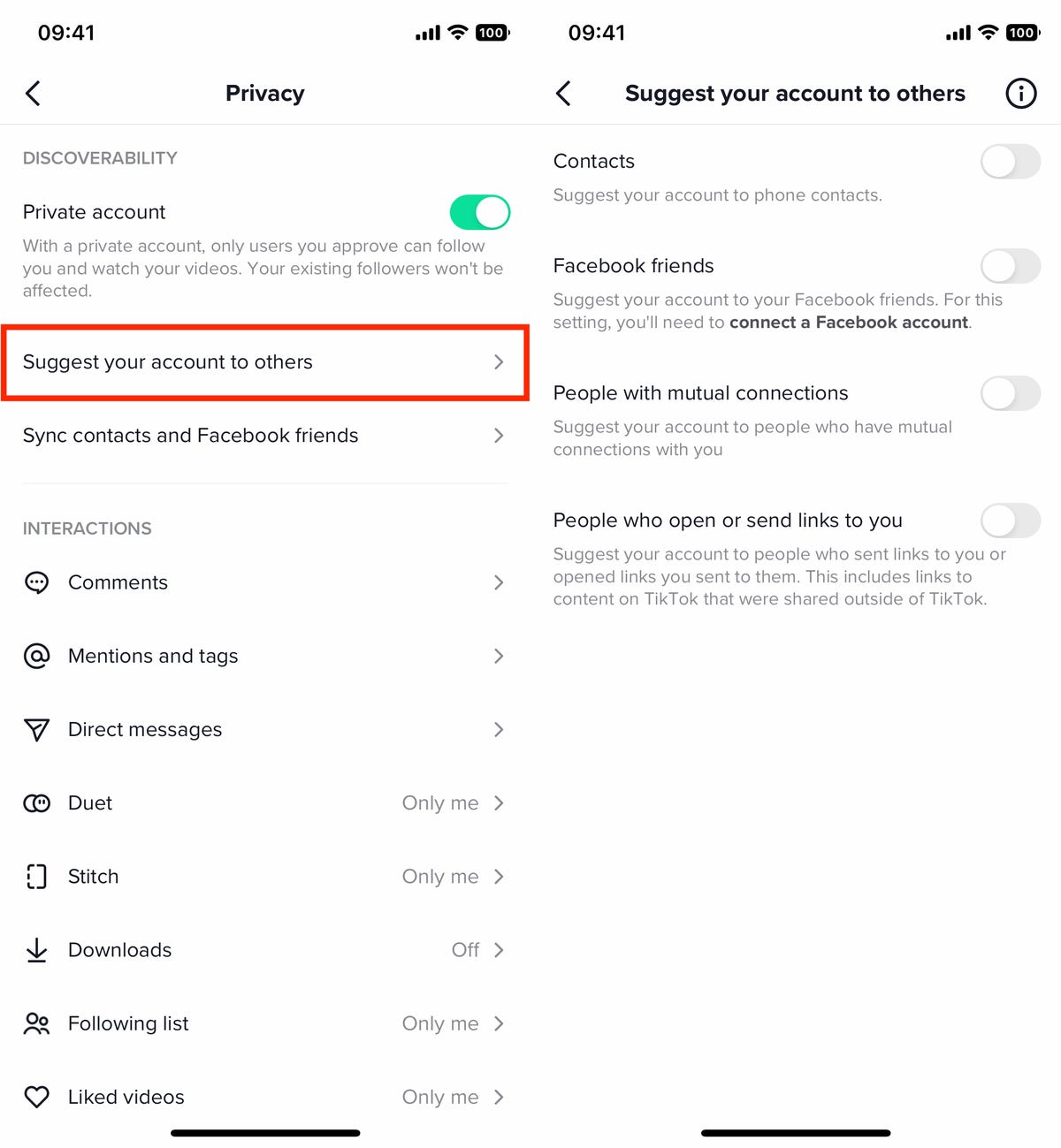
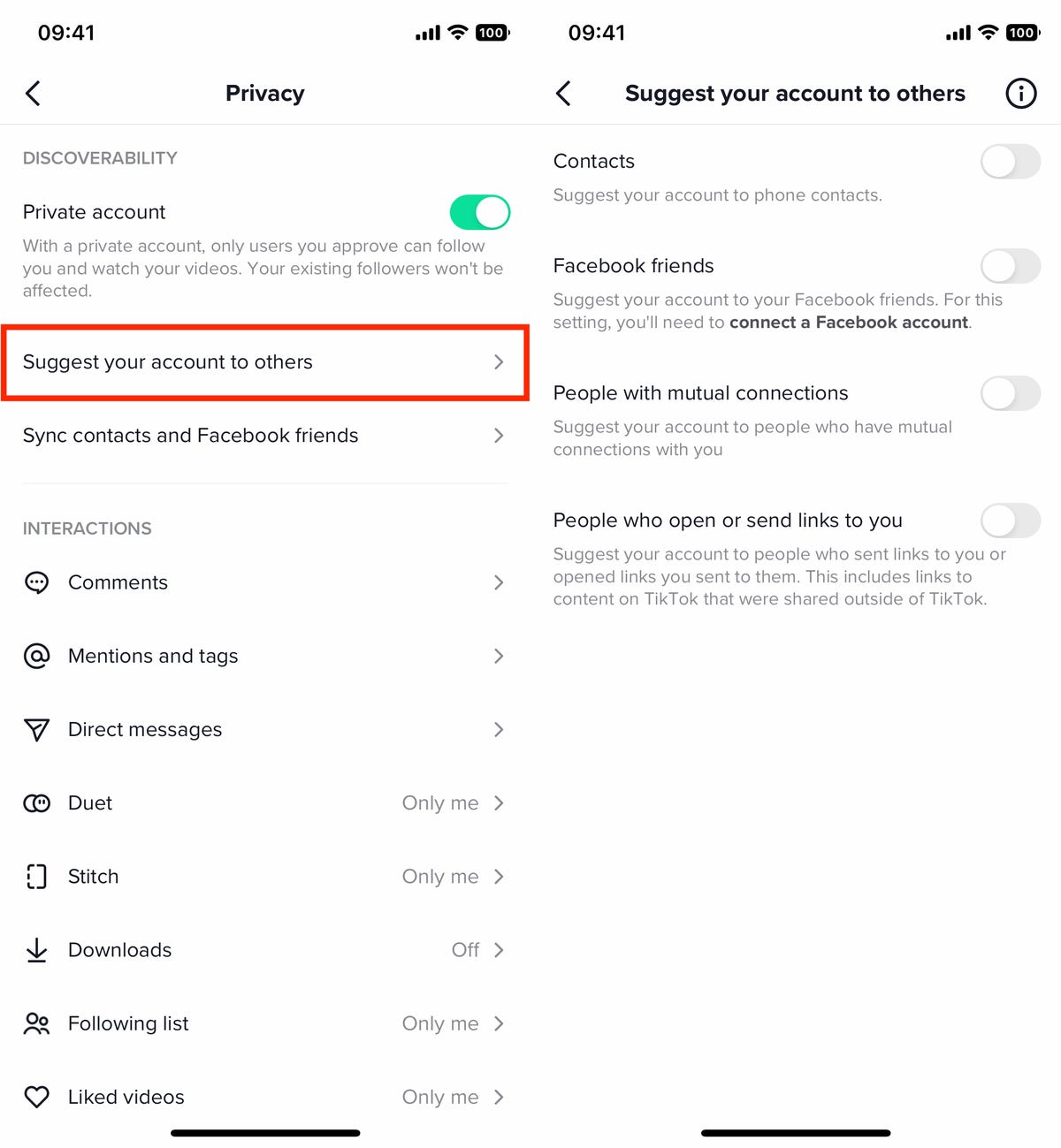
By default, your account is suggested to other people on TikTok.
Nelson Aguilar/CNETYour TikTok account is normally suggested to several groups, including your contacts, Facebook friends, people with mutual connections and people who open or send links to you (including links to content on TikTok that are shared outside of TikTok). Disable all of the settings to stop your account from being suggested at all, which will make it harder to find.
Keep your TikTok comment section safe and healthy
Comments on any social media service can quickly turn hostile, and TikTok is no exception. Fortunately there are several features buried in your TikTok settings to help you moderate your comments and eliminate spam and hateful comments.
To find your comment settings, go to Profile > three-dash menu > Settings and privacy > Privacy > Comments. Consider adjusting the following settings:
- Who can comment on your videos and Stories: Choose between all of your Followers, Followers that you also follow or No one.
- Comment filters: You can choose to filter all comments, only spam and offensive comments or comments with certain keywords. All filtered comments will be hidden until you individually approve them.
- Comment management: Here is where you can review your filtered comments, choosing Approve or Delete to decide which comments will appear beneath your videos.
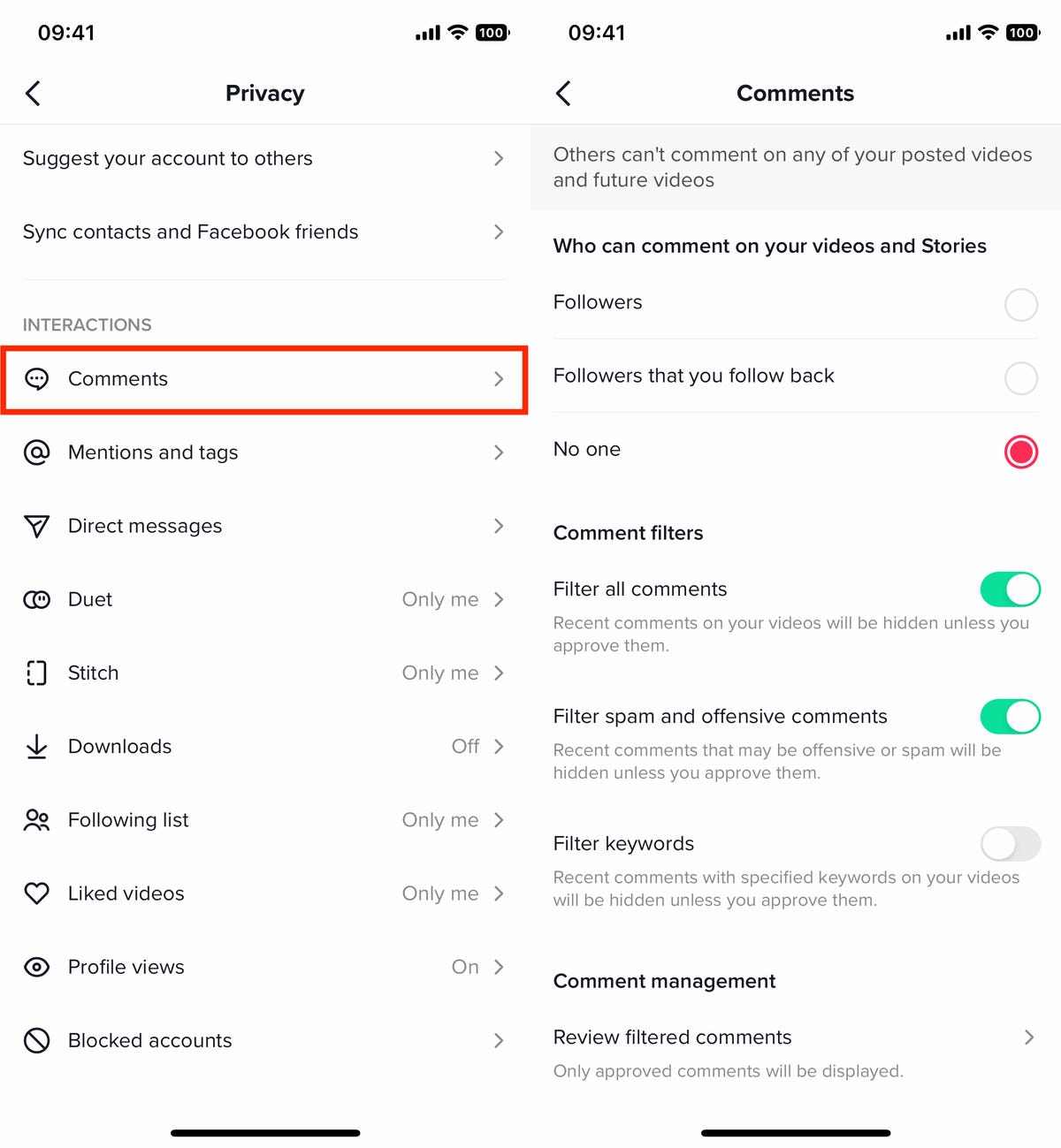
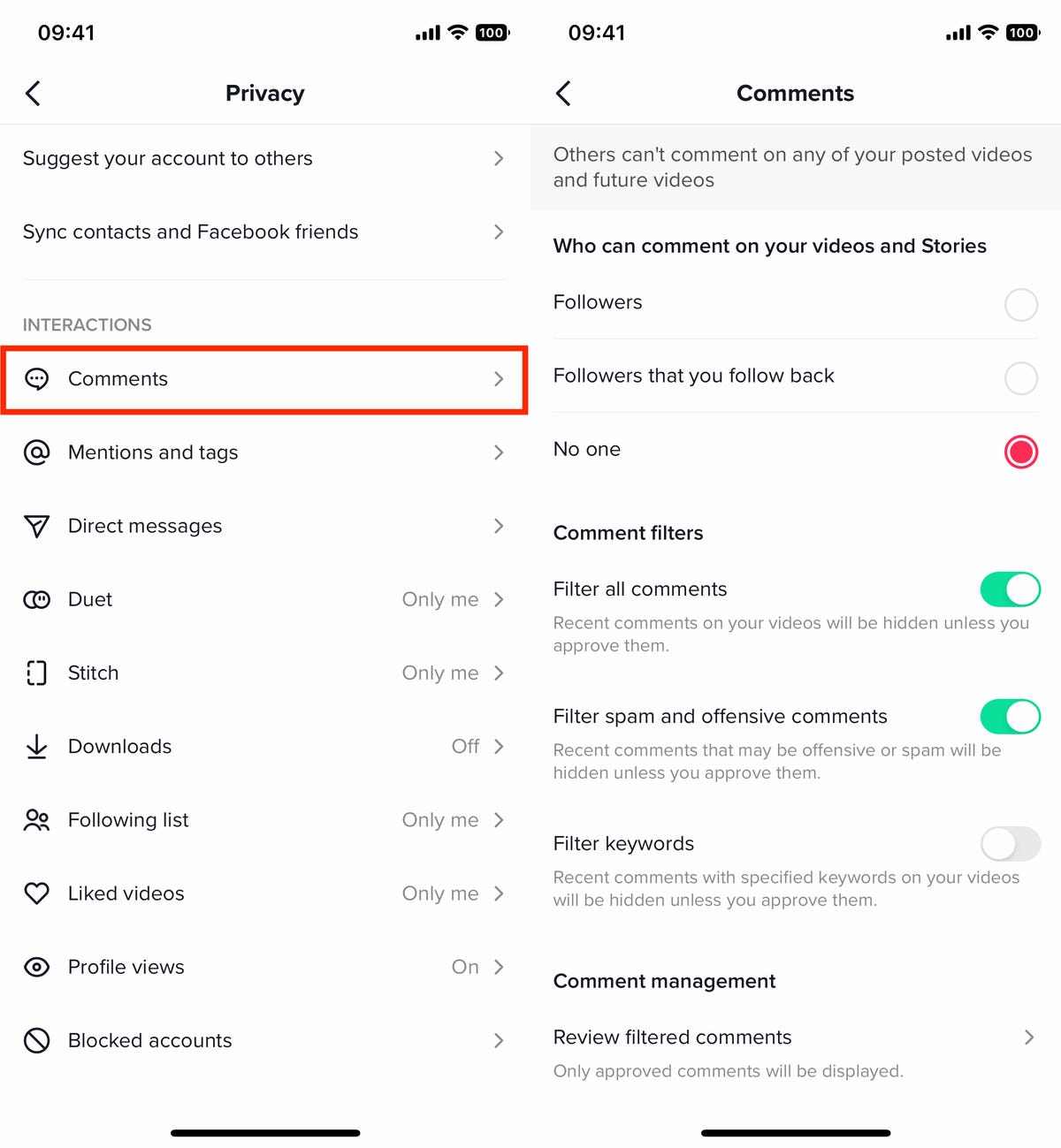
Don’t like what’s going on in your comment section? Use these settings to manage it.
Nelson Aguilar/CNETRestrict who can tag and mention you on TikTok
As long as someone knows your TikTok username, they can tag you in other videos or mention you in comments. If someone is tagging you in videos you don’t want to see or mentioning you in comments as a way of targeted harassment, there is a way to prevent unwanted tagging.
First, you’ll need to find the mentions and tags settings. Go to Profile > three-dash menu > Settings and privacy > Privacy > Mentions and tags, and configure these settings:
- Who can tag you: Choose between Everyone, People you follow, People that follow you back or No one.
- Who can mention you: Again, choose between Everyone, People you follow, People that follow you back or No one.
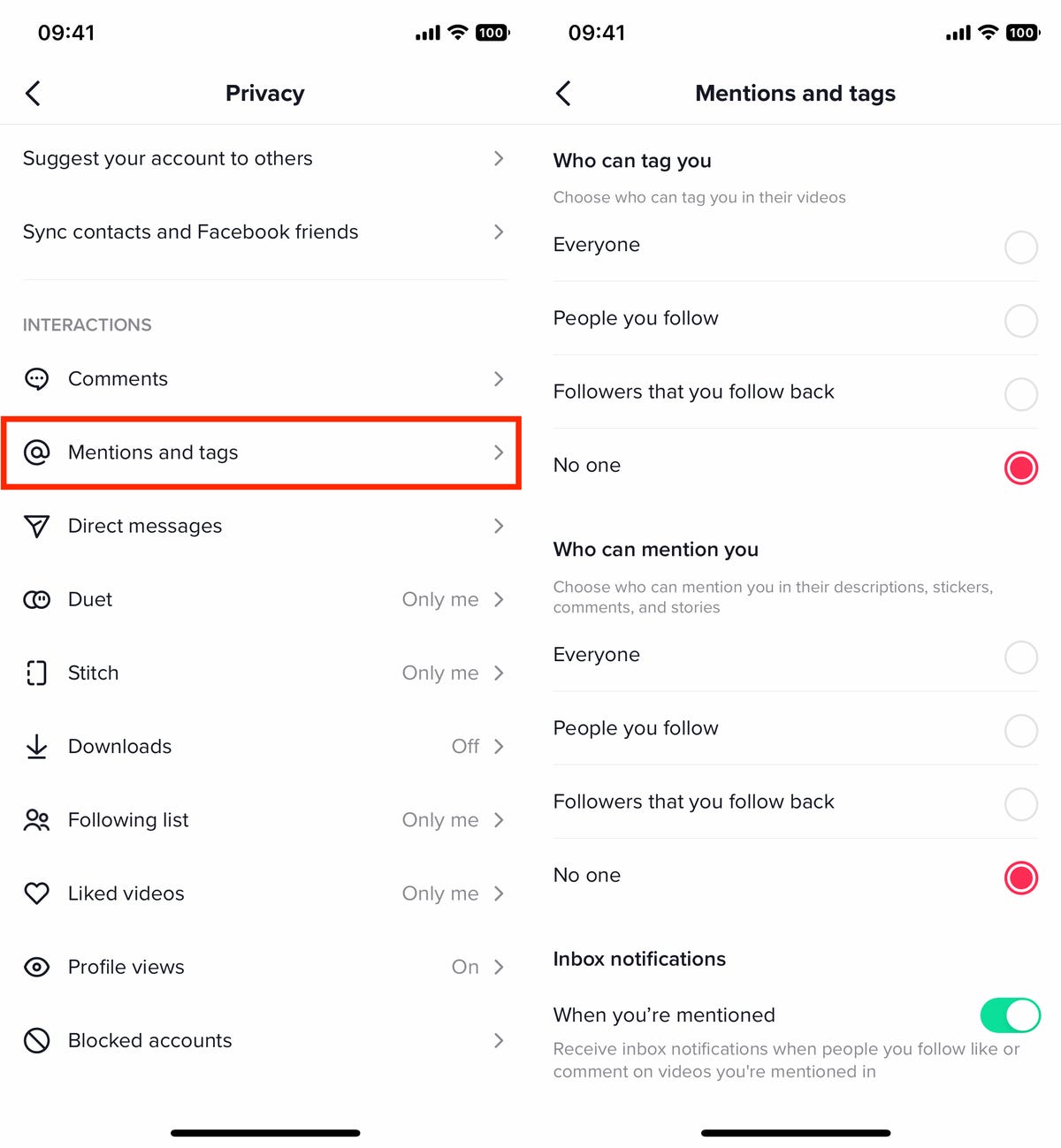
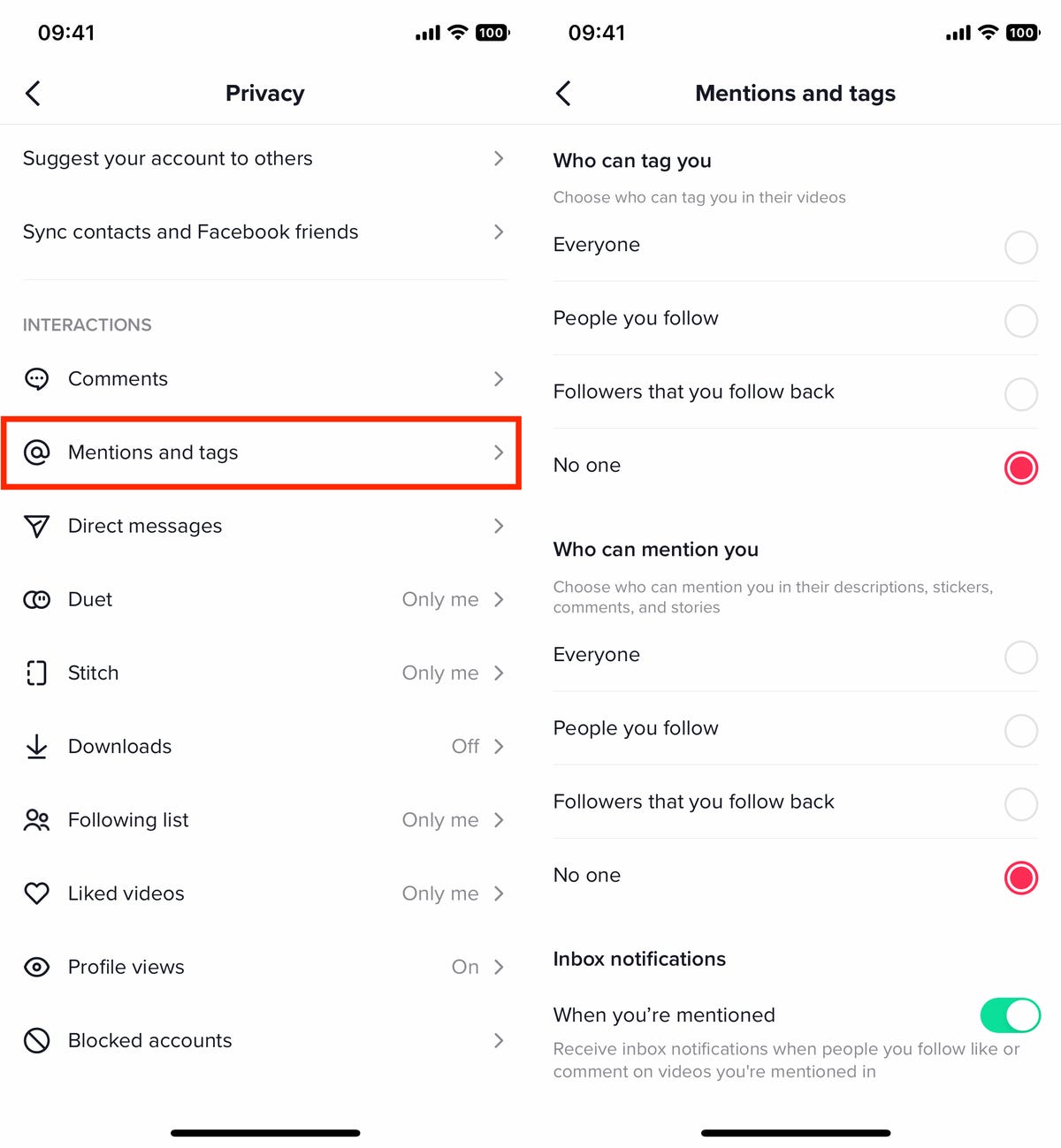
You can restrict who mentions and tags you on TikTok
Nelson Aguilar/CNETAn in-box notification setting can also send you a notification anytime someone you follow likes or comments on videos you’re mentioned in, but that doesn’t really affect your privacy on TikTok.
Stop direct messages from strangers and stalkers on TikTok
While most content on TikTok is out there for the world to see, direct messages aren’t so clear and visible. Many people use DMs to harass, bully and spam other people. However, there is a way to help prevent that from happening to you.
Go to Profile > three-dash menu > Settings and privacy > Privacy > Direct messages, and change these settings:
- Who can send you direct messages: Choose between Followers that follow you back, People you sent messages to or No one.
- Message preference: If you toggle Filtered requests on, messages from people that TikTok suspects as being malicious or spammy will appear in your filtered requests until you reply to them.
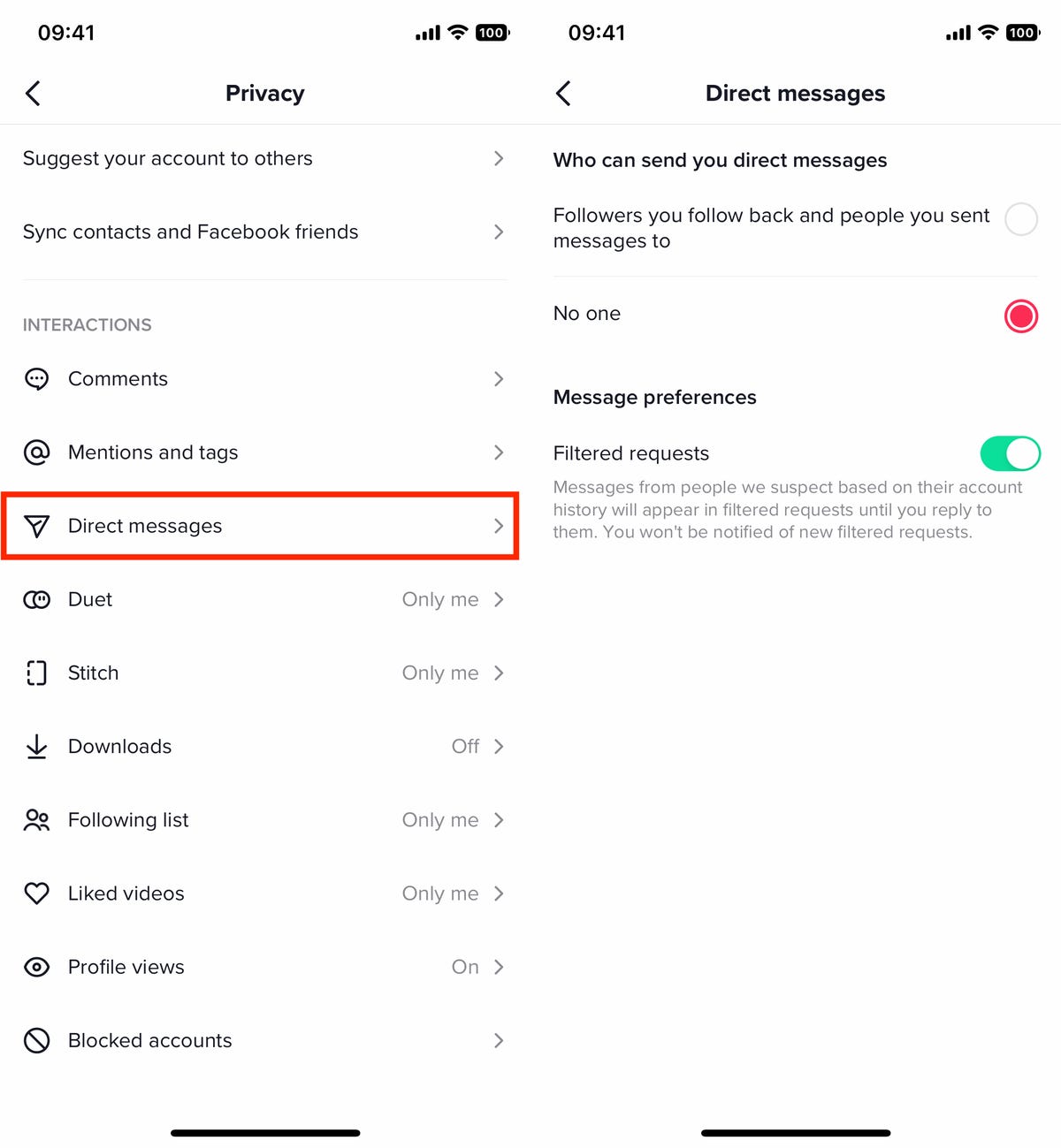
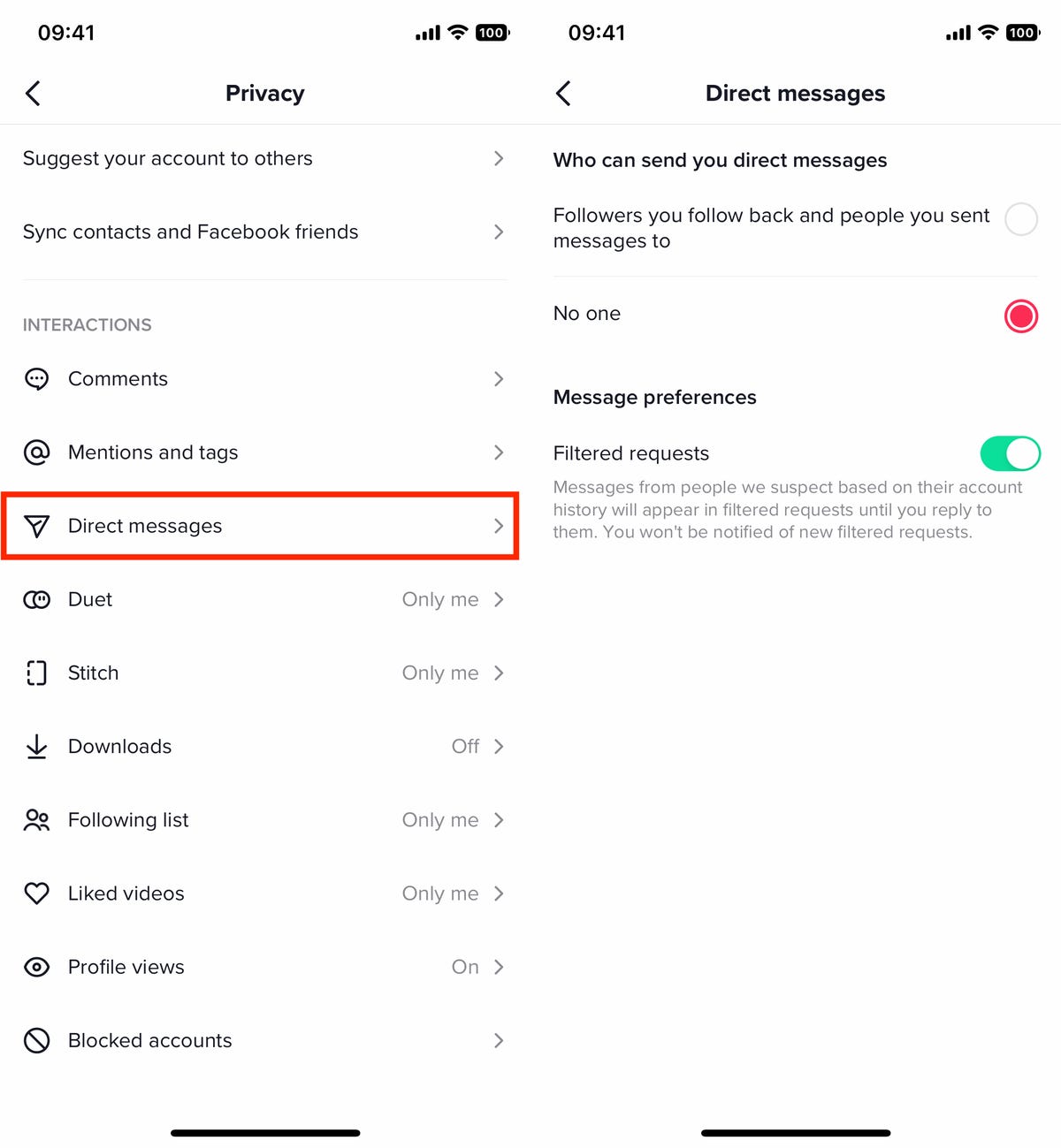
Don’t let just anyone send you a direct message.
Nelson AguilarRestrict who can Duet or Stitch your TikTok videos
On TikTok, you can react to other videos by either inserting yourself into their videos or using their videos in your own. The Duet feature lets you create a reaction split-screen video, combining half of your video with half of someone’s else’s video to create a single reaction video. With the Stitch feature, your video and someone else’s video are integrated into each other — you can edit a portion of their video into yours.
If you’re not a fan of these features or don’t want other users putting your videos into theirs, you can disable them so that no one can Duet or Stitch your video. To do this, go to Profile > three-dash menu > Settings and privacy > Privacy and then:
- Duet: Choose between Followers, Followers that follow back or No one.
- Stitch: Choose between Followers, Followers that follow back or No one.
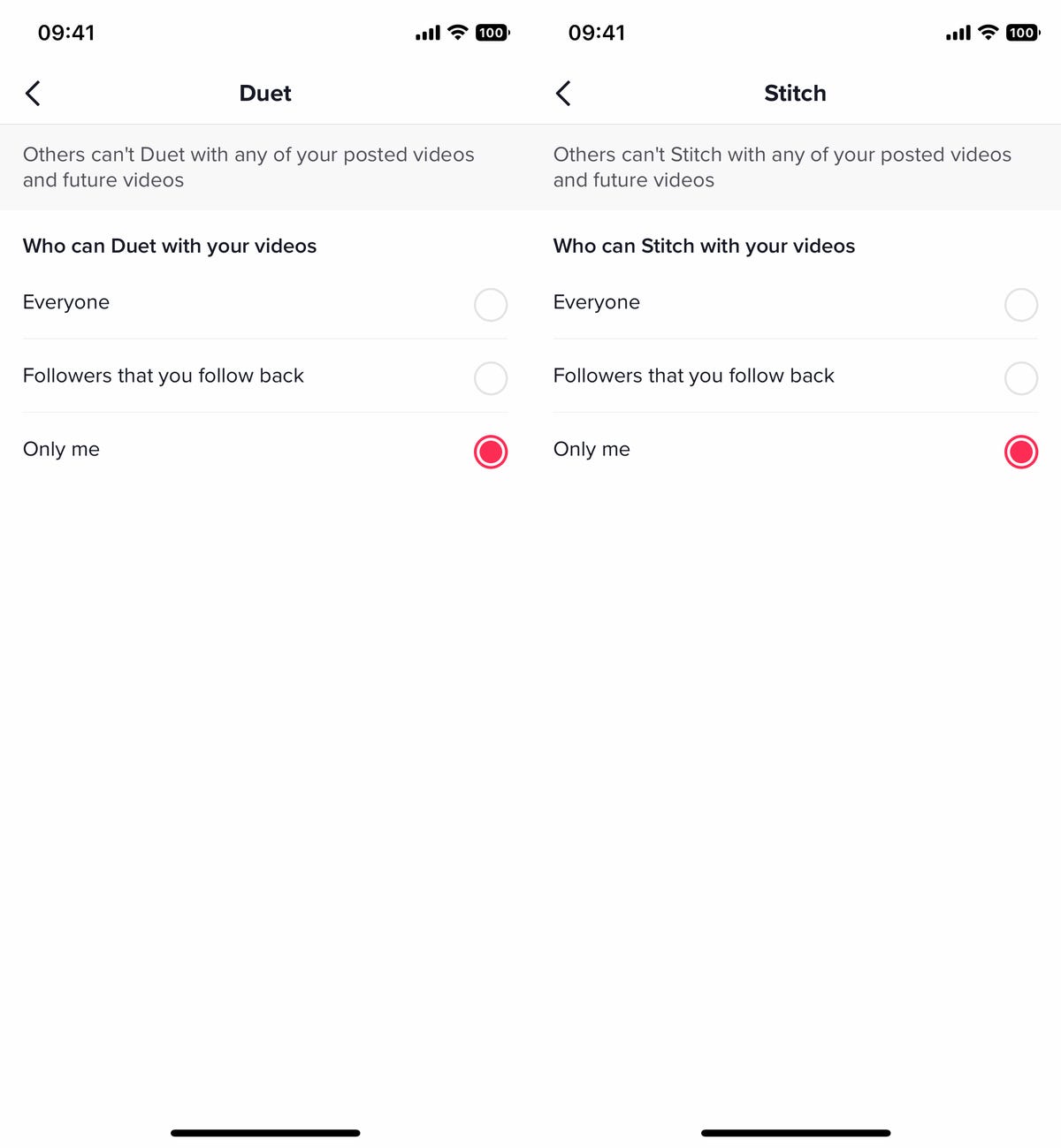
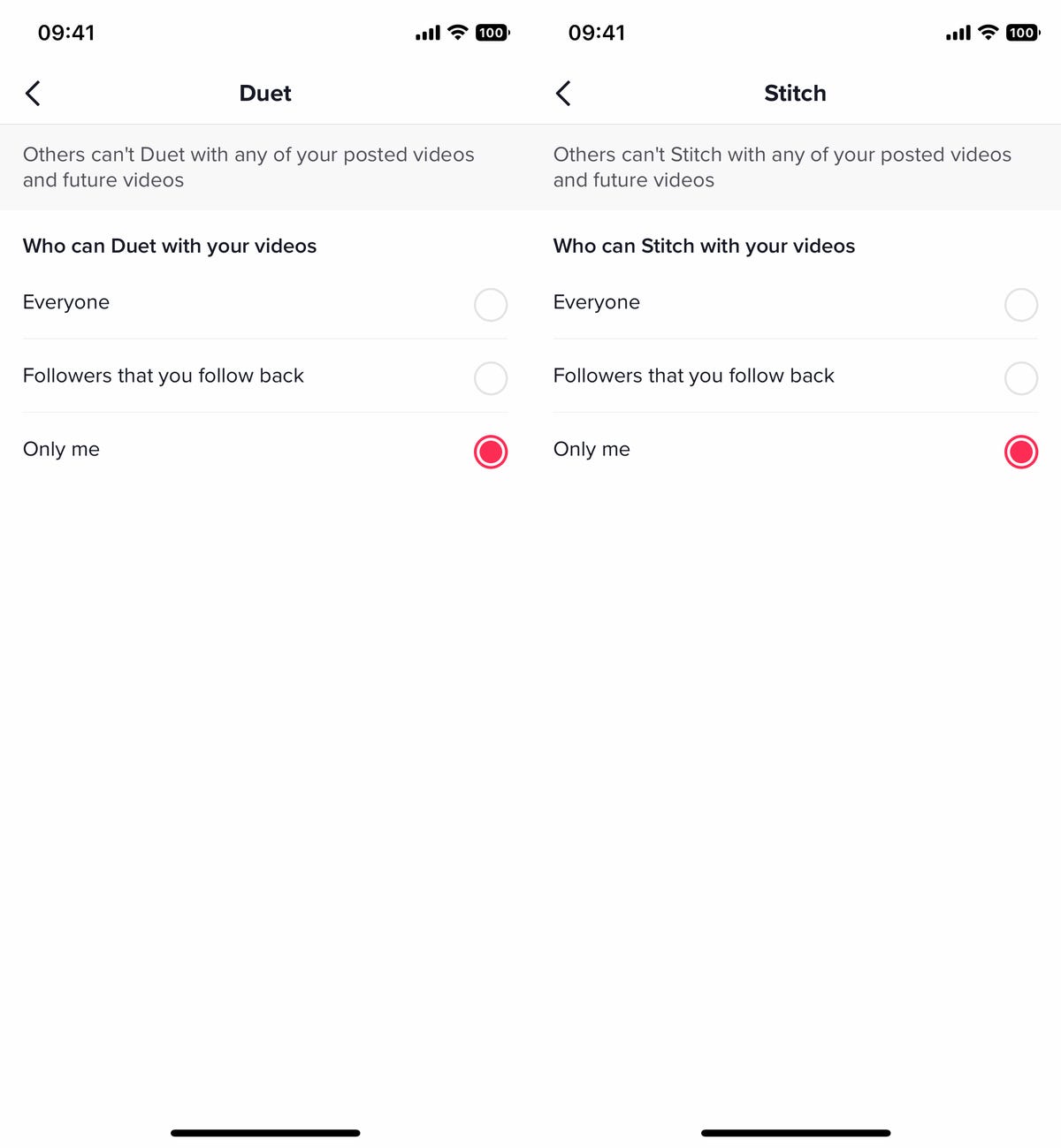
The Duet and Stitch features are fun, but they can also get out of control.
Nelson Aguilar/CNETIf your account is set to private, no one but you can create a Duet or Stitch with your videos.
Prevent others from viewing your following list and liked videos
You might post videos on TikTok for everyone to see, but that doesn’t necessarily mean you want everyone to be able to see who you’re following or which videos you like. Who you follow and what you like can give others more information than you might want to share, but you can easily set TikTok so that no one but you can see your follower list and liked videos.
To stop others from viewing your following list or liked videos, go go to Profile > three-dash menu > Settings and privacy > Privacy and then:
- Following list: Choose between Followers or Only me.
- Liked videos: Choose between Followers or Only me.
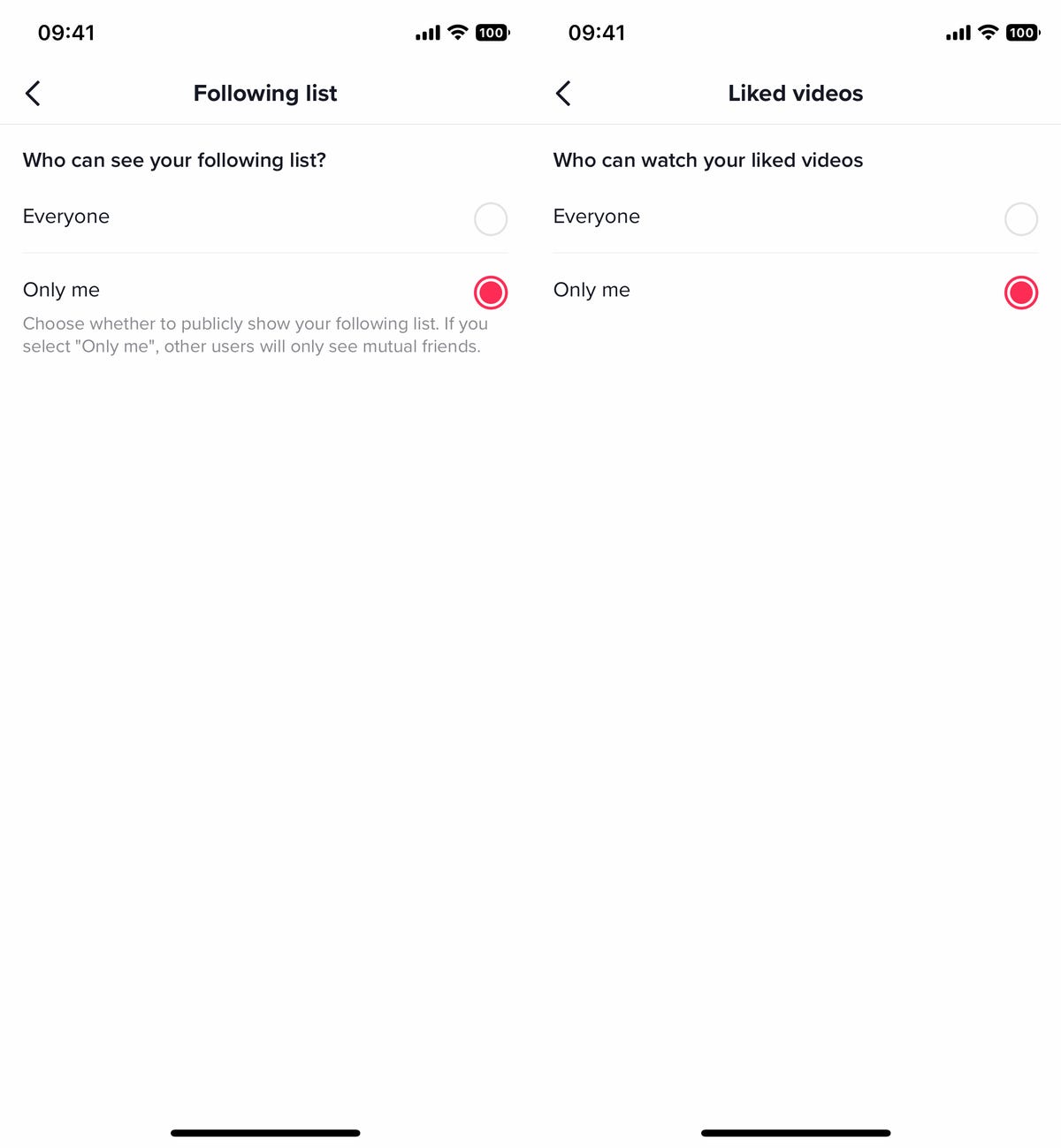
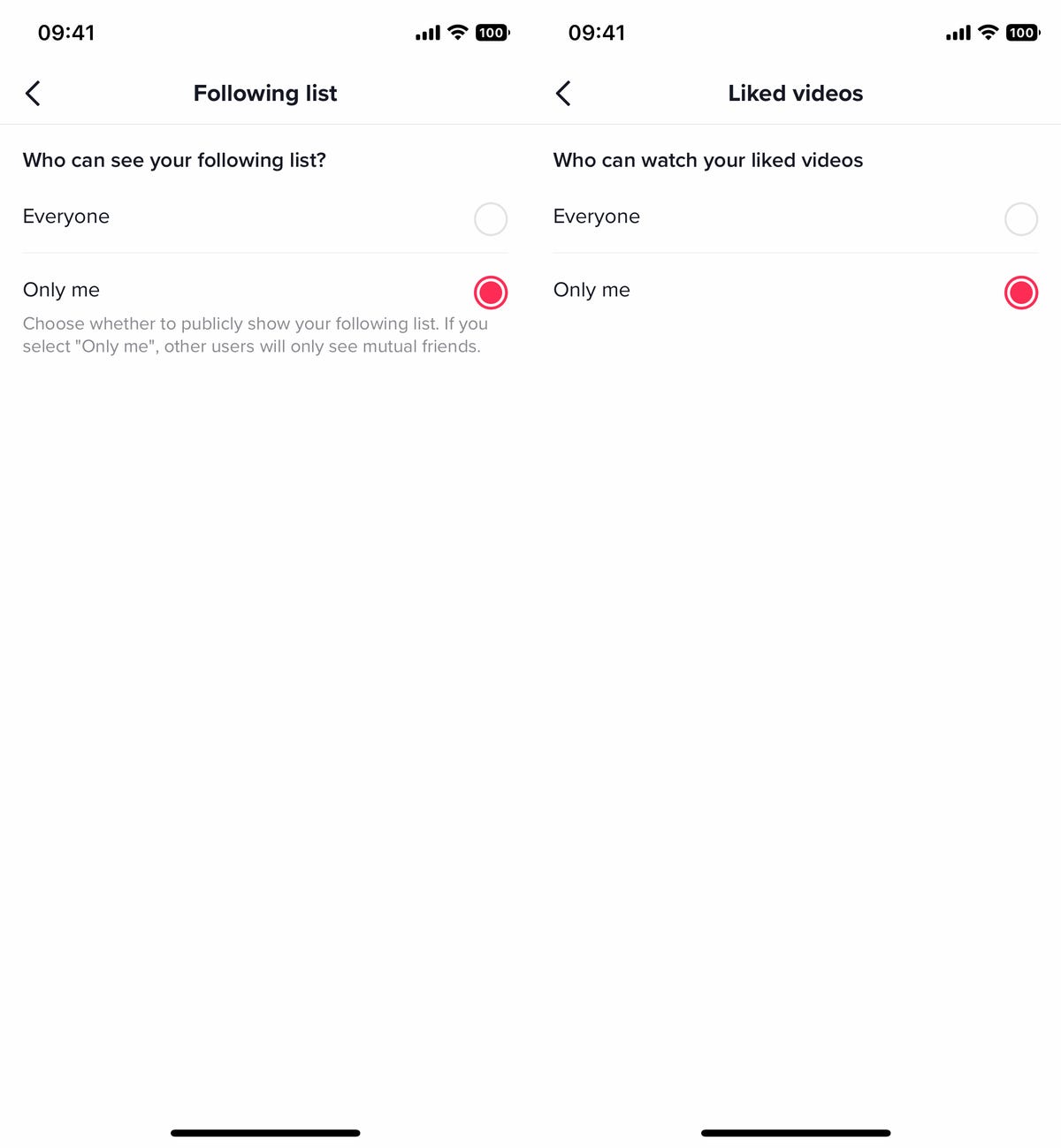
Just because you follow accounts and like videos doesn’t mean the whole world needs to know it.
Nelson Aguilar/CNETIf you select the «only me» option for the following list, other users will still be able to see your mutual friends.
For more about TikTok and privacy, learn how the company is protecting young users from inappropriate videos and why some US regulators are worried about TikTok sharing private user data with China.
Technologies
I Got Up Close and Personal With Boston Dynamics’ New Atlas Robot
Before Atlas takes its first steps into the world of work later this year, I found myself face-to-face with CES 2026’s most talked-about robot on the show floor.

When I say that I went hands-on with the new Boston Dynamics Atlas robot, I mean that I actually held hands with it. This humanoid robot, which CNET just awarded the Best Robot of CES Award, is one of the most advanced in the world, and I couldn’t pass up the opportunity to get up close and personal with it.
This product version of the robot, which is set to be shipped to Hyundai factories imminently to start working, has been the talk of CES this year. The specific Atlas robot I encountered was a static model that wasn’t turned on or fully operational. Our interactions were, therefore, sadly one-sided. Still, I ran my hands over its soft-touch plastic shell and gently prodded at its finger joints, wondering how it would feel if they gripped me back.
People tend to have varying feelings about humanoid robots — understandable given that they are built to some degree in our image, while also usually being stronger than us, with «brains» that we don’t fully understand. Atlas definitely evokes contradictory emotions for me — even more so when I stood face-to-face with it.
I’m in awe of the engineering, a little fearful of its capabilities, hesitant about what it could mean for the future of humanity and charmed by its design and styling. The periwinkle blue iteration of Atlas that I met on the show floor at CES 2026 almost bears more resemblance to a Dyson product than it does the industrial robots that defined Boston Dynamics’ early days, when it was best known for its work with DARPA.
«There’s a lot of really specific things about this robot that probably look a little weird,» said Zachary Jackowski, Boston Dynamics VP and general manager of Atlas. He pointed to the legs, which he described as «like nothing anyone else was doing.»
Atlas’ thighs are narrow set and in line with the torso, while the calves are wider set, attached to their upper counterparts with a circular joint. This robot is, in fact, all subtle curves and soft lines. There are no harsh edges or stark angles.
During a year when CES has been flooded with humanoid robots, Atlas definitely does stand out due to its design. It appears both less classically human and less industrial than some of its peers, while also lacking the often intimidating, featureless faces they tend to exhibit. Instead, it has two low-set cameras resembling eyes placed where you’d usually expect a mouth to be. Its face is a perfect flat circle, defined by an LED halo that gives it a somewhat Pixar lamp effect.
I asked Jackowski why Boston Dynamics decided to skew so relatively unhuman with this version of its humanoid. «Well, it’s not a human,» he said. «It projects the wrong first impression about a robot to have it pretend to be something that it’s not.»
Particularly in the early days of humanoids, he added, robots won’t have anything like human-like intelligence. People should look at it and see it for what it is — a tool for performing tasks safely and efficiently.
In fact, most of the design decisions were made to keep Atlas as simple, scalable and safe as possible, Jackowski said. I remark that there’s some irony in thinking of a humanoid robot as simple, given the complexity of the technology and development process to bring Atlas to life.
The key to making it simple, Jackowski said, is having a strong enough grasp of the technology to «accomplish the complex thing of building a humanoid robot,» but then being able to take it apart and understand that you can use fewer computers and actuators in it while achieving the same results.
And it’s essential to Boston Dynamics that Atlas is perceived as simple. After all, it’s a general-purpose humanoid, which might eventually be sent far and wide to fulfil all manner of roles. Jackowski calls it the «ultimate generalist.»
Simplicity aside, there are aspects of Atlas that Jackowski believes set it apart from other humanoids at the show. «The repairability of this robot is crazy good,» he said. «The runtime is crazy good. The strength is unlike anything.»
From working in Hyundai’s manufacturing plants, Atlas’s job trajectory is to eventually graduate to many of the same industrial environments where Boston Dynamics’ Spot robot works, before moving to bussing tables in the service industry and eventually into the home. The robot will evolve between now and then, Jackowski said. However, this could be an early glimpse of the type of humanoid that will eventually be our housemate.
That’s some way away, though, which is probably for the best. As I gaze up at Atlas, which I’d guess is around the same height as my husband, my feeling is that, however impressive Atlas is, I’m still not ready for it to move in.
Technologies
This Star Wars Dartboard Has a Secret That Will Stop You From Using the Force to Win
This cool dartboard has cameras to track your score and keep you honest

Right in the middle of the high-tech show floor at CES 2026 sits a pub called the Bull and Barrel with some of the coolest dartboards I’ve seen. Target Darts was showcasing its collaboration with both Star Wars and Xbox. Darts may not be for everyone, but I love «shooting some arrows» in my basement with the family. I also love anything Star Wars themed, so these tick a lot of boxes.
The basic Star Wars set comes with a branded board and wall protector that resembles the cockpit of the Millennium Falcon and costs $200. The board is of very high quality, with a tight-knit sisal fiber face, and the protector is thick enough to keep stray shots out of your drywall. The graphics are cool too, with nods to the original Falcon and even have the gold dice hanging above.
The big tech twist to this board, though, is the Omni light ring around the outside. It uses four cameras to track your dart’s position, then sends that info to an app that keeps score. The scoreboard is crisp and clear and uses the voice of legendary darts announcer John McDonald to narrate your game. It’s pretty great to hear his voice announce my terrible scores.
The Omni also allows you to connect with other players worldwide via shared scoreboards. I love the idea of my dad having a board at his house or playing a match with me at my house. It adds a feeling of community to home darts that you don’t normally get outside a pub or bar.
The Omni is a much more expensive proposition than the Star Wars set, coming in at $650, but if you’re serious about the game and a Star Wars fan, it looks to be a great investment.
Technologies
TikTok and FIFA Team Up for World Cup 2026 Coverage
A new team-up aims to make this summer’s tournament more accessible for fans.

If you hadn’t already planned on swiping on TikTok videos of the 2026 FIFA World Cup, a new partnership between the social media platform and tournament organizer FIFA could motivate you to start stretching out your thumbs.
As the soccer tournament nears — it will take place from June 11 to July 19 and span 16 host cities in Canada, Mexico and the US — TikTok will become FIFA’s first «preferred platform.» According to a FIFA statement on Thursday, this entails TikTok providing more coverage of the World Cup, including original content and even livestreaming of some portions of matches.
Don’t miss any of our unbiased tech content and lab-based reviews. Add CNET as a preferred Google source.
You can use the FIFA World Cup 2026 hub on TikTok to find content, match tickets and viewing information, as well as participation incentives such as custom stickers and filters.
In the US, World Cup games will air live across Fox and FS1. If you don’t have cable, you can get a live TV streaming service, such as YouTube TV, which includes those channels. Additionally, every match will stream live on Fox One and the Fox Sports app.
«FIFA’s goal is to share the exhilaration of the FIFA World Cup 2026 with as many fans as possible,» FIFA Secretary General Mattias Grafström said.
-

 Technologies3 года ago
Technologies3 года agoTech Companies Need to Be Held Accountable for Security, Experts Say
-

 Technologies3 года ago
Technologies3 года agoBest Handheld Game Console in 2023
-

 Technologies3 года ago
Technologies3 года agoTighten Up Your VR Game With the Best Head Straps for Quest 2
-

 Technologies4 года ago
Technologies4 года agoBlack Friday 2021: The best deals on TVs, headphones, kitchenware, and more
-

 Technologies4 года ago
Technologies4 года agoGoogle to require vaccinations as Silicon Valley rethinks return-to-office policies
-

 Technologies4 года ago
Technologies4 года agoVerum, Wickr and Threema: next generation secured messengers
-

 Technologies4 года ago
Technologies4 года agoOlivia Harlan Dekker for Verum Messenger
-

 Technologies4 года ago
Technologies4 года agoiPhone 13 event: How to watch Apple’s big announcement tomorrow
