Technologies
Get Acquainted With These Mac Keyboard Shortcuts. You Won’t Regret It
If you want to make your life easier, you should memorize these underrated Command keyboard shortcuts on MacOS.
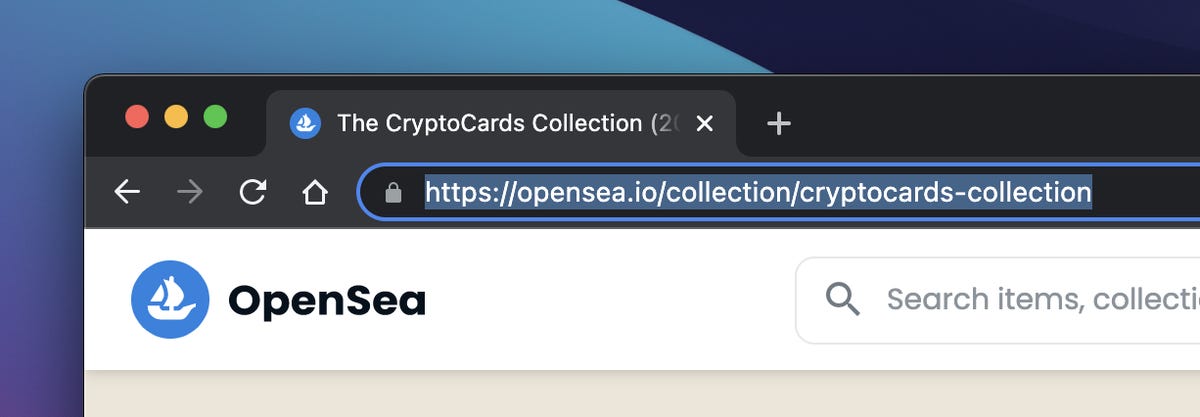
Every time you’re on your Mac, you’re using modifier keys on your keyboard. These modifier keys, like Command and Option, are probably the most important keys you have, because they can perform shortcuts that are necessary to be more productive and efficient on your computer.
The most basic and common examples are copy (Command-C) and paste (Command-V), but these keyboard shortcuts also allow you to do more complicated things like force-close an app (Option-Command-Esc) or quickly take a screenshot (Command-Shift-4).
And the most important modifier key of them all? Command.
With it, you can copy and paste text, undo typing, select all your items at once, open a new window and so on. And in addition to all the routine shortcuts it’s known for, the Command key is much more powerful than you might think.
Even if you’re a MacOS power user, you may not be acquainted with everything the Command key has to offer, such as the ability to quickly hide windows cluttering up your desktop or search for anything stored on your computer.
Check out six not so commonly known keyboard shortcuts that use the Command key below.
And if you want to learn more about your Mac, check out the best MacOS Ventura features, as well as 10 tips to help you flex your Mac superpowers.
1. Cycle through all the open windows on your desktop
The keyboard shortcut Command-Tab allows you to quickly step through every app window open on your desktop. As long as the window is open on your desktop and not minimized in your dock, holding down the Command-Tab combination will bring up a window with all your open apps. Continue holding down Command as you tap the Tab key to cycle through the apps and let go when the app you want brought to the front is highlighted.
2. Hide the window that’s currently open on your desktop
Instead of minimizing your window with the yellow minus button up in the top left corner, you can quickly hide any window that’s open on your desktop with the Command-H shortcut. Unlike minimizing, the hide keyboard shortcut hides the window from both your desktop and dock, without closing it completely. To open the window back up, simply click the app icon in either your dock or elsewhere. And if you want to hide all app windows except for the one in front, you can use Option-Command-H.
3. Bring up Spotlight to search for files and apps on your computer
Spotlight search is one of the Mac’s most powerful features. Bring up the search bar and type whatever you want to search for, such as text messages, emails, documents, applications, notes, music, settings, movies or locations. You can use the magnifying glass in the menu bar to bring up Spotlight search, but this keyboard shortcut is at your fingertips: Command-spacebar.
4. Highlight the URL in your web browser to quickly share it
Usually, if you’re sharing a web address you double-click in the search bar and then copy the selected text to your clipboard. However, there’s a faster way to do this: use Command-L. This will immediately highlight whatever is in the address bar in Safari, Chrome or another web browser, whether it’s something you typed or the URL of the website you’re on. You can then hit Command-C to copy it so you can paste it elsewhere.
5. Reopen any closed tabs in the Safari web browser
You may be familiar with Command-T in Safari, which opens a new tab, but there’s also a shortcut that can reopen an accidentally closed tab. Simply hit Command-Shift-T and you’ll recover whatever tab you most recently closed. And if you’ve closed several tabs and want to recover all of them, you can continue pressing the Command-Shift-T shortcut to open multiple closed tabs.
6. Open something new in various native Apple applications
The Command-N keyboard shortcut is not nearly used enough. While it’s almost universally known for opening up a new window in many popular applications, on your Mac the Command-N shortcut can open a new email in Mail, a text message in iMessage, a window in Safari, a note in Notes, an event in Calendar and more. Try it out in your favorite apps and see what Command-N can open for you.
Technologies
Facebook Brings Back Local Job Listings: How to Apply
One of Facebook’s most practical features from 2022 is being revived by Meta.
On the hunt for work? A Local Jobs search is being rolled out by Meta to make it easier for people in the US to discover and apply for nearby work directly on Facebook. The feature is inside Facebook Marketplace, Groups and Pages, Meta said last week, letting employers post openings and job seekers filter roles by distance, category or employment type.
You can apply or message employers directly through Facebook Messenger, while employers can publish job listings with just a few taps — similar to how you would post items for sale on Marketplace.
Don’t miss any of our unbiased tech content and lab-based reviews. Add CNET as a preferred Google source.
Facebook offered a Jobs feature before discontinuing it in 2022, pushing business hiring toward its other platforms. Its return suggests Meta is attempting to expand Facebook’s usefulness beyond social networking and to position it once again as a hub for community-driven opportunities.
Read more: Meta’s All In on AI Creating the Ads You See on Instagram, Facebook and WhatsApp
«We’ve always been about connecting with people, whether through shared interests or key life events,» the press release states. «Now, if you’re looking for entry-level, trade and service industry employment in your community, Facebook can help you connect with local people and small businesses who are hiring.»
Read more: What Is Meta AI? Everything to Know About These AI Tools
How to get started with Local Jobs on Facebook
According to Meta, Local Jobs will appear as a dedicated section in Facebook Marketplace starting this week. If you’re 18 or older, you can:
- Tap the Marketplace tab on the Facebook app or website.
- Select Jobs to browse available positions nearby.
- Use filters for job type, category and distance.
- Tap Apply or message the employer directly via Messenger.
Businesses and page admins can post jobs by creating a new listing in Marketplace or from their Facebook Page. Listings can include job details, pay range, and scheduling information and will appear in local searches automatically.
The Local Jobs feature is rolling out across the US now, with Meta saying it plans to expand it in the months ahead.
Technologies
Tesla Has a New Range of Affordable Electric Cars: How Much They Cost
The new, stripped-back versions of the Model Y and Model 3 have a more affordable starting price.
Technologies
Today’s NYT Strands Hints, Answers and Help for Oct. 22 #598
Here are hints and answers for the NYT Strands puzzle for Oct. 22, No. 598.
Looking for the most recent Strands answer? Click here for our daily Strands hints, as well as our daily answers and hints for The New York Times Mini Crossword, Wordle, Connections and Connections: Sports Edition puzzles.
Today’s NYT Strands puzzle is a fun one — I definitely have at least two of these in my house. Some of the answers are a bit tough to unscramble, so if you need hints and answers, read on.
I go into depth about the rules for Strands in this story.
If you’re looking for today’s Wordle, Connections and Mini Crossword answers, you can visit CNET’s NYT puzzle hints page.
Read more: NYT Connections Turns 1: These Are the 5 Toughest Puzzles So Far
Hint for today’s Strands puzzle
Today’s Strands theme is: Catch all.
If that doesn’t help you, here’s a clue: A mess of items.
Clue words to unlock in-game hints
Your goal is to find hidden words that fit the puzzle’s theme. If you’re stuck, find any words you can. Every time you find three words of four letters or more, Strands will reveal one of the theme words. These are the words I used to get those hints but any words of four or more letters that you find will work:
- BATE, LICE, SLUM, CAPE, HOLE, CARE, BARE, THEN, SLAM, SAMBA, BACK
Answers for today’s Strands puzzle
These are the answers that tie into the theme. The goal of the puzzle is to find them all, including the spangram, a theme word that reaches from one side of the puzzle to the other. When you have all of them (I originally thought there were always eight but learned that the number can vary), every letter on the board will be used. Here are the nonspangram answers:
- TAPE, COIN, PENCIL, BATTERY, SHOELACE, THUMBTACK
Today’s Strands spangram
Today’s Strands spangram is JUNKDRAWER. To find it, look for the J that’s five letters down on the far-left row, and wind down, over and then up.
Quick tips for Strands
#1: To get more clue words, see if you can tweak the words you’ve already found, by adding an «S» or other variants. And if you find a word like WILL, see if other letters are close enough to help you make SILL, or BILL.
#2: Once you get one theme word, look at the puzzle to see if you can spot other related words.
#3: If you’ve been given the letters for a theme word, but can’t figure it out, guess three more clue words, and the puzzle will light up each letter in order, revealing the word.
-
Technologies3 года ago
Tech Companies Need to Be Held Accountable for Security, Experts Say
-
Technologies3 года ago
Best Handheld Game Console in 2023
-
Technologies3 года ago
Tighten Up Your VR Game With the Best Head Straps for Quest 2
-
Technologies4 года ago
Verum, Wickr and Threema: next generation secured messengers
-
Technologies4 года ago
Black Friday 2021: The best deals on TVs, headphones, kitchenware, and more
-
Technologies4 года ago
Google to require vaccinations as Silicon Valley rethinks return-to-office policies
-
Technologies4 года ago
Olivia Harlan Dekker for Verum Messenger
-
Technologies4 года ago
iPhone 13 event: How to watch Apple’s big announcement tomorrow