Technologies
10 Best MacBook Pro Alternatives for 2022
Think differently about your laptop options with these MacBook Pro alternatives.
Fortunately for Apple users, the company has made some much-needed changes to MacBook Pro in the latest generations. That means no more awful keyboard, annoying Touch Bar or overreliance on Thunderbolt/USB-C connections.
But the fact remains that there are far more designs, feature sets and display choices for Windows laptops and Chromebooks. Moreover, Windows remains the preferred platform for playing games locally. While cloud gaming lets Macs circumvent the gaming problem to a certain extent, only a fraction of the universe of games is playable via the cloud. Thankfully, there are MacBook Pro alternatives on the market.
This list is a great place to start to get an idea of what’s available. If you need advice on whether a particular type of laptop or two-in-one is right for you, jump to our laptop FAQ at the bottom of the list.
Commonly asked questions
Which is faster, a MacBook or a Windows laptop?
That’s an almost impossible question to answer.
For one thing, it’s a moving target. We’re starting to see Windows models featuring Intel’s new 12th-gen CPUs, which has the same hybrid core architecture as Apple’s M1 chips, as well as new mobile GPUs. We haven’t yet had a chance to test out many of these next-gen models, but it’s safe to assume that Apple’s M1 processors will be facing some stiff competition.
And thus far, Apple hasn’t even launched an M1 MacBook with a discrete GPU, though its integrated graphics seem to scale up to compete with current low-end Nvidia and AMD graphics up to about the RTX 3070 and Radeon RX 6800M, and definitely improves on previous Intel-based Macs though neither is really surprising. But it means that at the high end we’re still in sort of a MacBook holding pattern when it comes to comparisons with heavier Windows options.
Plus, differences in operating systems complicate things. Mac OS has long been more efficient than Windows and that’s only improved now that Apple owns its entire food chain. But it doesn’t need to worry about compatibility with partner systems and myriad different components. Then toss in difficulties getting repeatable, comparable, representative and broad-based benchmark results for cross-platform comparisons… well, I don’t feel like going down that rabbit hole right now.
Is a MacBook Pro better for content creation than a Windows laptop?
Once again, a difficult question to answer because there’s no sweeping generalizations you can make. If you’re basing the concern on Windows’ old reputation for being inferior for graphics work, it was accurate at the time but is no longer true.
Screens on Windows laptops have come a long way, and convertibles (aka two-in-ones) mean you can paint or sketch directly on the laptop screen. With a MacBook you’d need to buy an iPad as well.
Some graphics applications are only available on one platform or the other, so figuring out which ones you need and which you can switch away from is the first thing to decide before you choose between Windows and MacOS. Also consider that MacOS no longer supports 32-bit applications, so if you’ve got an old favorite that hasn’t been updated — this happens most with small utilities — but still exists on Windows, that’s something to think about.
Some applications may also be better optimized for one platform than the other, or rely on a specific GPU from AMD or Nvidia for their best acceleration. Since you can’t really use an Nvidia card with a Mac and none of the M1 MacBooks incorporate any discrete graphics, Windows is probably a better bet, especially for programs that rely on Nvidia’s CUDA programming interface. Think about any accessories you need, as well — the drivers and utilities you need to use them may not be available or be stripped down on one or the other.
MacBooks may run faster than equivalently configured Windows laptops simply because MacOS is a lot more tightly integrated with the hardware than Windows can ever be on its side of the fence. Microsoft simply has to support a much wider variety of hardware than Apple will ever need to, and that adds performance overhead; this can be especially important for activities sensitive to latency, like audio recording. Windows’ flexibility is both its strength and its weakness.
More computing recommendations
- Best Chromebook Deals: 9 Picks for Students From Acer, Asus, HP, Lenovo and Samsung
- 5 Monitors Worth Checking Out for 2022
- Best Monitor Deals: Lowest Prices at Amazon, Best Buy, Newegg and More
- Best VPN Service of 2022
- Fastest VPNs of 2022
- Best 2-in-1 Laptop for 2022
- Best Laptop for 2022: The 15 Laptops we Recommend
- Best College Laptops for 2022
- Best 15-inch Gaming and Work Laptop for 2022
- How to Buy a Laptop to Edit Photos, Videos or for Other Creative Tasks
- Best Online Python Course for 2022
- Best Mac VPN for 2022
- Best MacBook Air Alternatives for 2022
Technologies
Verum Mail: Temporary Email for Those Who Value Privacy in the Digital Age
Verum Mail: Temporary Email for Those Who Value Privacy in the Digital Age
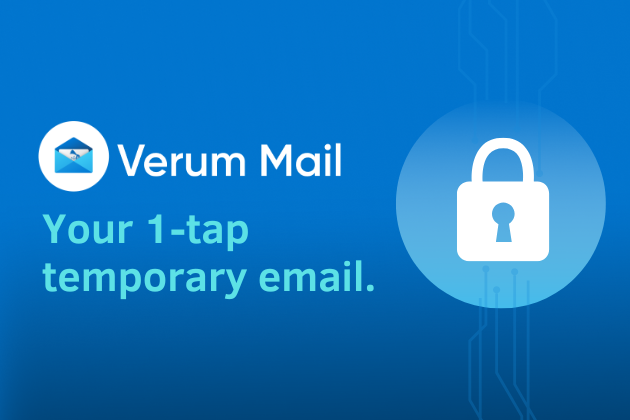
In a world where every click can leave a digital trace, more and more users are looking for ways to protect their personal information. Online registrations, file downloads, trial services — all of these typically require providing an email address. And then the familiar scenario begins: endless newsletters, spam, ads, and data leaks.
The new app Verum Mail offers a simple and elegant solution to this problem — anonymous, temporary email without registration or digital footprints.
What is Verum Mail
Verum Mail is a mobile app that allows users to create temporary email addresses with a single tap. Messages arrive instantly, appear in a clean, user-friendly interface, and are automatically deleted after 60 minutes.
No registration, no logins, no account linking — everything is anonymous and secure.
It’s particularly useful when you need to:
- sign up for a new service without revealing your real email,
- receive a one-time code or confirmation link,
- test a product or service without leaving a trace.
Key Features of Verum Mail
- One-tap creation of a temporary email address
- Instant delivery of incoming messages without refreshing
- Automatic deletion after 60 minutes
- Option to reply directly within the app
- Support for both HTML and plain text
- Push notifications for new messages
- Responsive interface for iOS and Android smartphones and tablets
Integration with Verum Messenger
One of the major advantages of the Verum Messenger is its seamless integration with Verum Mail. Users can now create temporary email addresses and receive messages directly inside the messenger.
This is especially convenient for anyone frequently signing up for services or who prefers not to share their primary email.
Fewer app switches mean more control over privacy.
Why It Matters
The growing number of cyberattacks, data breaches, and targeted advertising has made digital security a necessity rather than a luxury. Temporary email addresses are a simple but powerful tool for reducing risk and maintaining control over personal information.
Verum Mail is not just about hiding your real email. It’s about adopting a more mindful and secure approach to your online life.
Technologies
Today’s NYT Mini Crossword Answers for Wednesday, Oct. 22
Here are the answers for The New York Times Mini Crossword for Oct. 22.
Looking for the most recent Mini Crossword answer? Click here for today’s Mini Crossword hints, as well as our daily answers and hints for The New York Times Wordle, Strands, Connections and Connections: Sports Edition puzzles.
Need some help with today’s Mini Crossword? It’s one of those with absolutely no empty spaces, just a grid of letters, which means if you correctly answer all the Across answers, you’ve solved the Down answers, too. Need help? Read on. And if you could use some hints and guidance for daily solving, check out our Mini Crossword tips.
If you’re looking for today’s Wordle, Connections, Connections: Sports Edition and Strands answers, you can visit CNET’s NYT puzzle hints page.
Read more: Tips and Tricks for Solving The New York Times Mini Crossword
Let’s get to those Mini Crossword clues and answers.
Mini across clues and answers
1A clue: Roomful of students
Answer: CLASS
6A clue: Something to bring in a brown paper bag
Answer: LUNCH
7A clue: __ Harbor, sightseeing area of Baltimore
Answer: INNER
8A clue: Where many Stephen King novels are set
Answer: MAINE
9A clue: Beagle or bulldog
Answer: BREED
Mini down clues and answers
1D clue: Go bouldering, e.g.
Answer: CLIMB
2D clue: ___ New Year
Answer: LUNAR
3D clue: Redhead of musical/movie fame
Answer: ANNIE
4D clue: Something an actor might steal
Answer: SCENE
5D clue: Tear to pieces
Answer: SHRED
Technologies
These Small Tweaks Can Give Your Old Android a Big Speed Boost
Instead of buying a new phone, try clearing some space, updating your software and changing a few battery settings.
If your Android is a few years old and starting to feel sluggish, it doesn’t mean you have to rush out and buy the newest flagship model. Thanks to longer software support from brands like Google and Samsung, older models can still run smoothly, as long as you give them a little attention.
Before you start shopping for a replacement, try a few simple adjustments. You might be surprised by how much faster your phone feels once you clear out unused apps, optimize battery use and turn off background drains.
Whether you use a Samsung Galaxy, Motorola or OnePlus phone, chances are you can still improve battery life and overall speed without buying something new. Just remember that Android settings vary slightly from brand to brand, so the menus may look a little different depending on your phone.
Don’t miss any of our unbiased tech content and lab-based reviews. Add CNET as a preferred Google source.
Settings to improve your battery life
Living with a phone that has poor battery life can be infuriating, but there are some steps you can take to maximize each charge right from the very beginning:
1. Turn off auto screen brightness or adaptive brightness and set the brightness level slider to under 50%
The brighter your screen, the more battery power it uses.
To get to the setting, pull down the shortcut menu from the top of the screen and adjust the slider, if it’s there. Some phones may have a toggle for auto brightness in the shortcut panel; otherwise, you need to open the settings app and search for «brightness» to find the setting and turn it off.
2. Use Adaptive Battery and Battery Optimization
These features focus on learning how you use your phone, including which apps you use and when, and then optimizing the apps and the amount of battery they use.
Some Android phones have a dedicated Battery section in the Settings app, while other phones (looking at you, Samsung) bury these settings. It’s a little different for each phone. I recommend opening your settings and searching for «battery» to find the right screen. Your phone may also have an adaptive charging setting that can monitor how quickly your phone battery charges overnight to preserve its health.
Why you should use dark mode more often
Another way to improve battery life while also helping save your eyes is to use Android’s dedicated dark mode. Any Android phone running Android 10 or newer will have a dedicated dark mode option.
According to Google, dark mode not only reduces the strain that smartphone displays cause on our eyes but also improves battery life because it takes less power to display dark backgrounds on OLED displays (used in most flagship phones) than a white background.
Depending on which version of Android your phone is running, and what company made your phone, you may have to dig around the settings app to find a dark mode. If your phone runs Android 10 or newer, you’ll be able to turn on system-wide dark mode. If it runs Android 9, don’t despair. Plenty of apps have their own dark mode option in the settings that you can use, whether or not you have Android 10.
To turn it on dark mode, open the Settings app and search for Dark Mode, Dark Theme or even Night Mode (as Samsung likes to call it). I suggest using dark mode all the time, but if you’re not sure, you can always set dark mode to automatically turn on based on a schedule, say from 7 p.m. to 7 a.m. every day, or allow it to automatically switch based on your location at sunset and sunrise.
Keep your home screen free of clutter
Planning to hit up the Google Play Store for a bunch of new Android apps? Be prepared for a lot of icon clutter on your home screen, which is where shortcuts land every time you install something.
If you don’t want that, there’s a simple way out of this: Long-press on an empty area of your home screen and tap Settings. Find the option labeled something along the lines of Add icon to Home Screen or Add new apps to Home Screen and turn it off.
Presto! No more icons on the home screen when you install new apps. You can still add shortcuts by dragging an app’s icon out of the app drawer, but they won’t appear on your home screen unless you want them to.
Read more: Best Android Phones You Can Buy in 2024
Set up Do Not Disturb so that you can better focus
If your phone routinely spends the night on your nightstand, you probably don’t want it beeping or buzzing every time there’s a call, message or Facebook alert — especially when you’re trying to sleep. Android offers a Do Not Disturb mode that will keep the phone more or less silent during designated hours. On some phones, this is referred to as the Downtime setting or even Quiet Time.
Head to Settings > Sounds (or Notifications), then look for Do Not Disturb or a similar name. If you can’t find it, search for it using the built-in search feature in your settings.
Using the feature, you can set up a range of hours when you want to turn off the digital noise. Don’t worry, any notifications you get while Do Not Disturb is turned on will still be waiting for you when you wake up. Also, you can typically make an exception that allows repeat callers and favorite contacts’ calls to go through. Turn that on. If someone is calling you in an emergency, odds are they are going to keep trying.
Always be prepared in case you lose your phone or it’s stolen
Is there anything worse than a lost or stolen phone? Only the knowledge that you could have tracked it down if you had turned on Google’s Find My Device feature.
To prepare for a successful recovery, here’s what you need to do: Open the Settings app and then search for Find My Device. It’s usually in the Security section of the Settings app.
If you have a Samsung device, you can use Samsung’s Find My Mobile service, which is found in Settings > Biometrics and security > Find My Mobile.
Once that’s enabled, you can head to android.com/find from any PC or mobile device and sign in to your account. Samsung users can visit findmymobile.samsung.com to find a lost phone.
If you have trouble setting any of this up, be sure to read our complete guide to finding a lost Android phone.
Assuming your phone is on and online, you should be able to see its location on a map. From there, you can make it ring, lock it, set a lock screen note to tell whoever has it how to get it back to you, or, worst-case scenario, remotely wipe the whole thing.
And always keep your phone up to date
As obvious as it may seem, a simple software update could fix bugs and other issues slowing down your Android device.
Before you download and install the latest software update, make sure your device is connected to Wi-Fi, or else this won’t work.
Now, open the Settings application and type in Update. You’ll then either see Software update or System update — choose either one. Then just download the software, wait for a few minutes and install it when it’s ready. Your Android device will reboot and install the latest software update available.
There’s a lot more to learn about a new phone. Here are the best ways to boost your cell signal, and here’s a flagship phone head-to-head comparison. Plus, check out CNET’s list of the best cases for your Samsung phone. More of an Apple fan? We have tips for boosting your iPhone’s performance, too.
-
Technologies3 года ago
Tech Companies Need to Be Held Accountable for Security, Experts Say
-
Technologies3 года ago
Best Handheld Game Console in 2023
-
Technologies3 года ago
Tighten Up Your VR Game With the Best Head Straps for Quest 2
-
Technologies4 года ago
Verum, Wickr and Threema: next generation secured messengers
-
Technologies4 года ago
Black Friday 2021: The best deals on TVs, headphones, kitchenware, and more
-
Technologies4 года ago
Google to require vaccinations as Silicon Valley rethinks return-to-office policies
-
Technologies4 года ago
Olivia Harlan Dekker for Verum Messenger
-
Technologies4 года ago
iPhone 13 event: How to watch Apple’s big announcement tomorrow