Technologies
Say buh-bye to Facebook and delete you account for good
If you want to completely cut ties with the social network, deactivating your Facebook account isn’t enough.
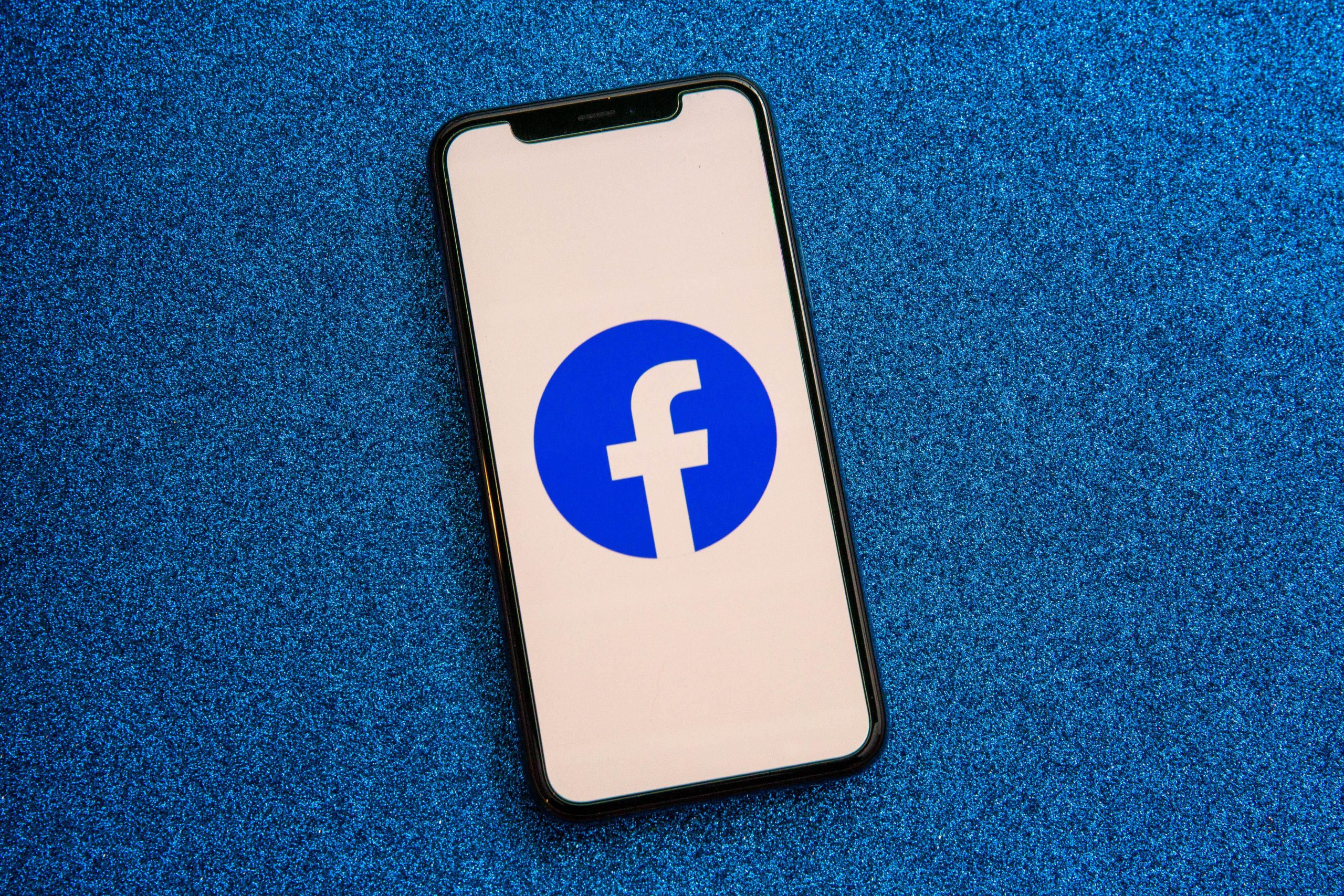
People’s opinions about Facebook are a mixed bag. For some, the social media site is an essential tool for keeping in touch with friends and family around the globe, interacting with common-interest groups and getting news. But others see Facebook in terms of privacy violations, political brawling, damaging misinformation and other content that could be harmful to teens. Now known as Meta, Facebook, as a company, has a new name but the same old problems. Whether you want to cancel your account for a clean slate in 2022 or any other reason, we’ll tell you below what steps to follow.
It’s important to note that there’s a difference between deleting your Facebook account and deactivating it. Deactivating your Facebook account temporarily freezes it, which is useful if you want a brief hiatus. But that does nothing to prevent the company from tracking your online activity.
To fully separate from Facebook, deleting your account is the only answer. Deleting it also severs ties to Facebook Messenger, the platform’s chat app. (If you want to also get rid of Instagram and WhatsApp, which are Facebook properties, you’ll have to do that separately.) We’ll explain some things you’ll need to consider before going through the process, which requires time and patience.
1. Delete the Facebook app from your phone and tablet
The first step is to delete the app from your smartphone or tablet. Remember that deleting the Facebook app doesn’t delete your account — you can still access it from the browser and other apps might still use Facebook as a login.
Removing the icon from your phone gets it out of sight and mind, but it doesn’t do anything to your overall account. You’ll need to make sure to do all these other steps or Facebook can still track your online activity.
2. Choose a messaging or social media alternative
Remember, when you delete your Facebook account, your Messenger access goes with it. Meaning, you’ll need to reach out to those you frequently talk to on Messenger and figure out another app or messaging service to use to stay in touch.
Take the same approach with your Facebook friends in general. Post a status a few days before you plan on deleting your account, and ask that anyone who wants to keep in touch send a message with their contact info.
Facebook also gives you the option to transfer your photos, videos, notes and posts to other sites like Google Photos and Dropbox. Here’s how to transfer Facebook data.
3. Disconnect your Facebook account from other apps and logins
Third-party developers such as Spotify and DoorDash have long offered the option of using your Facebook account as a way to sign up and log in to their services. It’s convenient because it keeps you from having to remember yet another password. That is, until you don’t have a Facebook account anymore.
You’ll need to address those outside accounts that rely on your Facebook info by logging in to each account and disconnecting it from your Facebook account.
To find a list of apps linked to your Facebook account:
- Sign in to Facebook.
- Go to Settings > Apps and websites.
- If you’re having trouble figuring out how to unlink your Facebook account from a service, contact the company’s customer service department for help.
Once that’s done, request and download a copy of all your Facebook data by following these steps:
- Log in to Facebook on your computer.
- Go to Settings > Your Facebook Information.
- Click View next to Download Your Information.
- Leave all of the boxes checked under the Your Information section.
- Leave the date range to All of my data.
- Leave the format set to HTML — doing so puts your data in an easy-to-navigate format.
- In order to save high-resolution copies of photos and videos you’ve posted to Facebook, change the Media Quality drop-down from Medium to High.
Finally, click Create File. Facebook will then gather all of your information and send you an email when it’s ready to be downloaded. It can take some time for this to happen — it’s not an instant process.
4. Finally, it’s time to delete your Facebook account
The final step is to delete your account. To do so, visit this page and sign in.
Facebook will give you a list of tasks and things to consider before deleting your account. For example, you’ll be advised to download all of your information, or if you’re the sole admin of a Facebook Page, you’ll be asked to grant another account admin privileges. Otherwise, the page will be deleted alongside your account.
All right, you ready? Click Delete Account, enter your password and click Continue. Finally, click Delete Account again and you’re done.
5. You have 30 days to change your mind about Facebook
Facebook will take up to 90 days to delete all of your account data from its servers. For the first 30 days of that period, you can still sign in and cancel your deletion request. Your account will be restored and it’ll be like you never left. For better or worse.
To cancel your deletion request, visit Facebook.com, log in to your account, and click the Cancel Deletion button.
And if you need any help with the emotional side of the breakup, here are some tips on how to ease the pain of Facebook separation. You can also check out CNET’s list of best password managers and VPN services of the year.
Technologies
The Black Friday Gaming Deals You Want Are Already Here, Including PlayStation, Xbox and Alienware
Technologies
The Black Samsung Galaxy Z Fold 7 Is at a Record $443 Off at Amazon for Black Friday
A Galaxy Z Fold 7 price war between Amazon and Samsung gives us a record-low deal for one color.

If you’re looking for a foldable iPhone, you’re gonna need to wait until 2026, but if you’re looking for the best foldable phone of 2025, there are great deals on the Galaxy Z Fold 7 right now at both Amazon and Samsung, with the former dropping the black version of Samsung’s foldable phone to a record-low $1,557. All other models are $1,600 at both Amazon and Samsung, a $400 discount.
Samsung’s unique foldable phones had an awkward adolescence, but after getting her hands on the new lineup, CNET reviewer Abrar Al-Heet confirms that the latest Z Fold 7 «just feels right.» For one, it’s incredibly sleek at just 8.9mm thick when closed or 4.2mm thick when open, which is so thin you may even forget that it’s foldable.
Hey, did you know? CNET Deals texts are free, easy and save you money.
Despite weighing just 215 grams, this foldable features some serious hardware. It has a 6.5-inch cover screen and an 8-inch interior display with a fluid 120Hz refresh rate. It’s equipped with a cutting-edge Snapdragon 8 Elite processor and 12GB of RAM to support tons of helpful AI features and functions, and comes with Android 16 and Samsung One UI 8 right out of the box.
The camera system is also pretty impressive, boasting a 200-megapixel rear camera, 12-megapixel ultrawide shooting and a 10-megapixel front camera on both the cover and interior screens. Plus, it’s equipped with a 4,400-mAh battery for all-day use.
MOBILE DEALS OF THE WEEK
-
$749 (save $250)
-
$475 (save $175)
-
$499 (save $300)
-
$900 (save $400)
Why this deal matters
With an unbelievably sleek design and cutting-edge hardware, the impressive Samsung Galaxy Z Fold 7 is our favorite foldable phone on the market. But it also comes with a staggering $2,000 price tag, and if you’re hoping to get your hands on one, this $443 discount is a way to rack up some serious savings and help cushion the blow of its considerable cost. Just be sure to get your order in soon, as we doubt this deal will remain live for long.
Join Our Daily Deals Text Group!
Get hand-picked deals from CNET shopping experts straight to your phone.
By signing up, you confirm you are 16+ and agree to receive recurring marketing messages at the phone number provided. Consent is not a condition of purchase. Reply STOP to unsubscribe. Msg & data rates may apply. View our Privacy Policy and Terms of Use.
Technologies
I Almost Missed This Deal Within a Deal for Baseus’ Bose-Infused Headphones and Earbuds
Baseus’ new Inspire XH1, XP1 and XC1 models with Sound by Bose are 23% to 33% off for Black Friday and Cyber Monday. But Baseus throws in its BC1 clip-on earbuds or other «free» bonus items to make the deal even sweeter.

I gave CNET Editors’ Choice awards to Baseus’ Bose-infused Baseus Inspire XH1 headphones and Inspire XP1 earbuds because they’re well designed and sound decent for what they cost. I also liked Baseus’ Inspire XC1 clip-on earbuds, which have dual- drivers and earned a spot on CNET’s best clip-on earbuds list.
Last week all three models were selling for around $110 (though they have higher list prices), but they’re now discounted to around $100 for Black Friday and Cyber Monday. That’s a deal I’d highlight on its own, but if you click through to any of those models’ Amazon product pages an look closely you’ll see that each is eligible for «one free item» with purchase.
Read more: Best wireless earbuds of 2025
You have to click the «how to claim link» and then add one of the three products to the your cart. Once one of the headphones or earbuds is added to your cart, you can click a button on the left side of screen (above the stars for average ratings) that switches the view from «qualifying items» to «benefit items.» You can then add Baseus’s BC1 clip-on earbuds, which list for $40, to your cart as a free item. Baseus’ step-up Basues MC1 Pro ($48 for Black Friday) and Inspire XC1 clip-on buds sound better, but the BC1 are fine for casual use.
If the BC1 earbuds option doesn’t thrill you, there are other freebies you can opt for. Just go back to the Amazon product page for the Inspire XH1, XP1 and XC1 and you’ll see options for one free item with $100, $90, $51 and $46 purchases. The $90 benefit item is a 30W dual-port fast charger (list price $20), which is decent, and the $51 benefit item is a retractable USB-C cable ($19 list) that’s useful. Don’t bother with the $46 benefit item.
You can read my full reviews of the Inspire XH1 headphones here and the Inspire XP1 earbuds here. And here’s my quick take of the Inspire XC1 earbuds:
Like Baseus’ noise-isolating Inspire XP1 earbuds that I rated highly, the Inspire XC1 feature «Sound by Bose» and a more premium design than earlier Baseus earbuds. The XC1 don’t sound as good as the XP1, but they sound good for open earbuds and are equipped with dual drivers, one of which is a Knowles balanced-armature driver that helps improve treble performance. While they don’t produce as much bass as noise-isolating earbuds like the Inspire XP1, their bass performance is better than I expected. The buds’ sound is pretty full, especially in quieter environments, though they do better with less bass-heavy material (I did notice a bit of distortion at higher volumes with certain tracks with harder driving bass).
While I prefer the design and fit of Bose’s Ultra Open Earbuds (as well as the design of their case) and think the Bose buds sound more natural and a tad better overall, the much more affordable Inspire XC1 fit comfortably and offer top-tier sound for clip-on open earbuds (and they play louder than the Bose), as well as decent voice-calling performance with good background noise reduction.
HEADPHONE DEALS OF THE WEEK
-
$248 (save $152)
-
$170 (save $181)
-
$298 (save $131)
-
$199 (save $150)
Read more: Best Black Friday headphones deals
Join Our Daily Deals Text Group!
Get hand-picked deals from CNET shopping experts straight to your phone.
By signing up, you confirm you are 16+ and agree to receive recurring marketing messages at the phone number provided. Consent is not a condition of purchase. Reply STOP to unsubscribe. Msg & data rates may apply. View our Privacy Policy and Terms of Use.
-

 Technologies3 года ago
Technologies3 года agoTech Companies Need to Be Held Accountable for Security, Experts Say
-

 Technologies3 года ago
Technologies3 года agoBest Handheld Game Console in 2023
-

 Technologies3 года ago
Technologies3 года agoTighten Up Your VR Game With the Best Head Straps for Quest 2
-

 Technologies4 года ago
Technologies4 года agoBlack Friday 2021: The best deals on TVs, headphones, kitchenware, and more
-

 Technologies4 года ago
Technologies4 года agoVerum, Wickr and Threema: next generation secured messengers
-

 Technologies4 года ago
Technologies4 года agoGoogle to require vaccinations as Silicon Valley rethinks return-to-office policies
-

 Technologies4 года ago
Technologies4 года agoOlivia Harlan Dekker for Verum Messenger
-

 Technologies4 года ago
Technologies4 года agoiPhone 13 event: How to watch Apple’s big announcement tomorrow
