Technologies
How to carry your COVID-19 vaccine card on your phone
Businesses and public spaces across the country require proof of COVID vaccination for entry. That’s why you should have your vaccine card on your phone.

As the highly contagious omicron variant of the coronavirus continues to surge through the US, more and more businesses across the country — restaurants, movie theaters, gyms, hotels and public venues — are requiring proof of vaccination for entry.
If you’re traveling for New Year’s, carrying easily available proof of your fully vaccinated status is more important than ever. But you don’t have to keep the printed version of your vaccine card in your wallet or purse. To avoid damaging or losing your vaccine card, we recommend storing it in your phone, or using an official state phone app to record your proof of COVID vaccination.
Not sure how? We’ll show you ways you can store your vaccine card digitally — including the methods to use if you have an Android or iPhone — and help you find out whether or not your state has a specific app.
Which states are using vaccination record apps?
While some governors have signed orders banning so-called «vaccine passports,» many states have apps that allow residents to keep digital versions of their vaccine cards on their smartphones. Twelve states, including California, Colorado, Hawaii, New York and Louisiana, offer SMART Health Cards that store vaccination records and COVID-19 test results.
Colorado residents, for example, can download the myColorado app: After you create an account, verify your identity and add a digital version of your driver’s license to your phone, you can then add your myVaccine record to the app. Louisiana’s LA Wallet app takes a similar approach, allowing you to add your driver’s license and proof of vaccination to your phone.
California requires residents to fill out a form to verify their identity, after which they’ll receive a text or email with a link to a QR code that can be saved to their phone. When scanned, the code will offer proof of vaccination. The link will also include a digital copy of your vaccination record.
Illinois residents can use VaxVerify, which uses Experian for identity verification.
MyIR Mobile is used by several health departments, including Arizona, Louisiana, Maryland, Mississippi, North Dakota, Washington state, West Virginia and Washington, DC. Both Washington state and Washington, DC, recently added the ability for residents to self-report positive results for at-home COVID test kits.
Delaware, New Mexico and Michigan are also using web portals to let residents access their vaccination status online.
New Yorkers have two app options: The Excelsior Pass app and NYC Covid Safe.
We’ll continue to update this feature as more states offer apps and features to store your COVID-19 vaccine card online. And keep in mind if you get a booster dose, you’ll need to re-upload your vaccine card.
What if my state doesn’t have an app that lets me store my card?
If your state doesn’t have an iPhone or Android app that lets you store a copy of your vaccination record, there are other ways to keep it on your phone. What qualifies as valid proof, however, can vary by state, city, county or business.
Some places may accept a photo of your physical vaccination card: For example, concert producer AEG Presents accepts a «physical copy of a COVID-19 Vaccination Record Card, a digital copy of such card or such other proof as is permitted locally.» But you definitely want to research first if your city, county or state does the same.
Along with public school mandates, hundreds of private colleges are also requiring students and employees to be vaccinated: Seattle University, which requires students to be vaccinated to attend in-person classes, offers an online form to upload photos of the front and back of your vaccination card.
When in doubt, look for information on the business’s website or call the local health department and ask for clarification. This is bound to save you time and the risk of being turned away at the door.
Can I store my card with Google Pay or Apple Wallet?
If you have an iPhone ($339 at Amazon), you can store your COVID-19 vaccine card on Apple Wallet to present whenever you need to show you’re fully vaccinated. (You can keep a copy in the Health app, too.) The WatchOS 8.1 update allows you to keep your card handy on your Apple Watch.
If you have an Android, you can add your vaccine card to the Google Pay app and even add a shortcut icon to your home screen to find it quickly.
Samsung Pay can also store your vaccine record
Samsung now gives Galaxy phone owners the option to add proof of vaccination to Samsung Pay. You’ll need to download the CommonHealth app (Samsung’s partner) from the Google Play Store and follow the prompts in the app to verify your vaccination status.
Once the app confirms you’veindeed gotten the jabs, you’ll be prompted to download a Smart HealthCard to Samsung Pay which you can show to anyone requesting you show proof of vaccination. It beats having to fiddle around with photo albums and tapping through multiple screens before you’re able to show it to a bouncer or maître d’.
Will a picture of my vaccine card work?
The simplest way to have a digital record of your vaccine status is to snap a photograph of your vaccination card and keep it on your phone. Even the CDC recommends keeping a picture of your card as a backup copy.
You can make the photo a favorite to quickly locate it or store it in a notes app, a folder or somewhere easy to remember. Make sure you’re in a well-lit area and get close enough to the card that the dates and other details are legible. Put the card on a dark surface and try to eliminate shadows from your arms or the phone itself.
Here’s one way iPhone users can save their vaccination card as a new photo album: Open the Photos app, select the Albums tab and then tap the plus (+) sign in the top-left corner followed by New Album. Give the album a name and then tap Save. Next, select the photos of your card to add them to the album.
On an Android, it depends on which app you’re using, but the process should generally be the same. If you’re using the Google Photos app, open the app and then select the picture of your vaccination card. Tap the three-dot menu button in the top-right corner, followed by the Add to Album button. Select +New album and give it a name such as «Vaccination Card» and tap the checkmark button when you’re done.
What else can I use?
I’ve had a large number of readers reach out to me about this article, each one offering advice and guidance about storing a proof of vaccination card.
One popular suggestion is the well-known airport security service Clear. In fact, some concert and exhibition halls require that attendees use Clear to verify their vaccination status to attend a show. You can go to clearme.com/healthpass to download the app and get your card added.
VaxYes is another service that verifies your vaccination status and then adds your vaccination card to your Apple Wallet. I’ve read that you can add your card to the Google Pay app, but after signing up and going through the process myself, I don’t see the option on a Pixel 5 running Android 12.
If your local municipality or employer uses the CDC’s Vaccine Administration Management System, then you can use the VAMS website to access your vaccination records. I’ve had more than one reader reach out to me about using this system to show proof of vaccination, but without an account myself, I’m unable to go through the process of accessing a vaccination record.
Another suggestion I received from multiple readers is to use a scanner app on your phone and store a scanned copy of your vaccination card in something like your OneDrive personal vault or a password manager (almost all of them offer some sort of secure file storage) instead of storing the photo in Google Photos or Apple’s iCloud photos. On an iPhone, you can use the scanner that’s built into the Notes app. On Android, Google’s Stack PDF scanner will be enough to get the job done.
This story will be updated as the national vaccine conversation continues. For more information about the booster shots from Pfizer, Moderna and Johnson & Johnson, make sure to read this primer.
The information contained in this article is for educational and informational purposes only and is not intended as health or medical advice. Always consult a physician or other qualified health provider regarding any questions you may have about a medical condition or health objectives.
Technologies
Chevy’s New Bolt EV Is a Truly Affordable Electric Car, at Less Than $30,000
It’s cheaper than other so-called «affordable» EVs and fixes the weaknesses of its predecessor.
Technologies
Today’s NYT Mini Crossword Answers for Thursday, Oct. 30
Here are the answers for The New York Times Mini Crossword for Oct. 30.
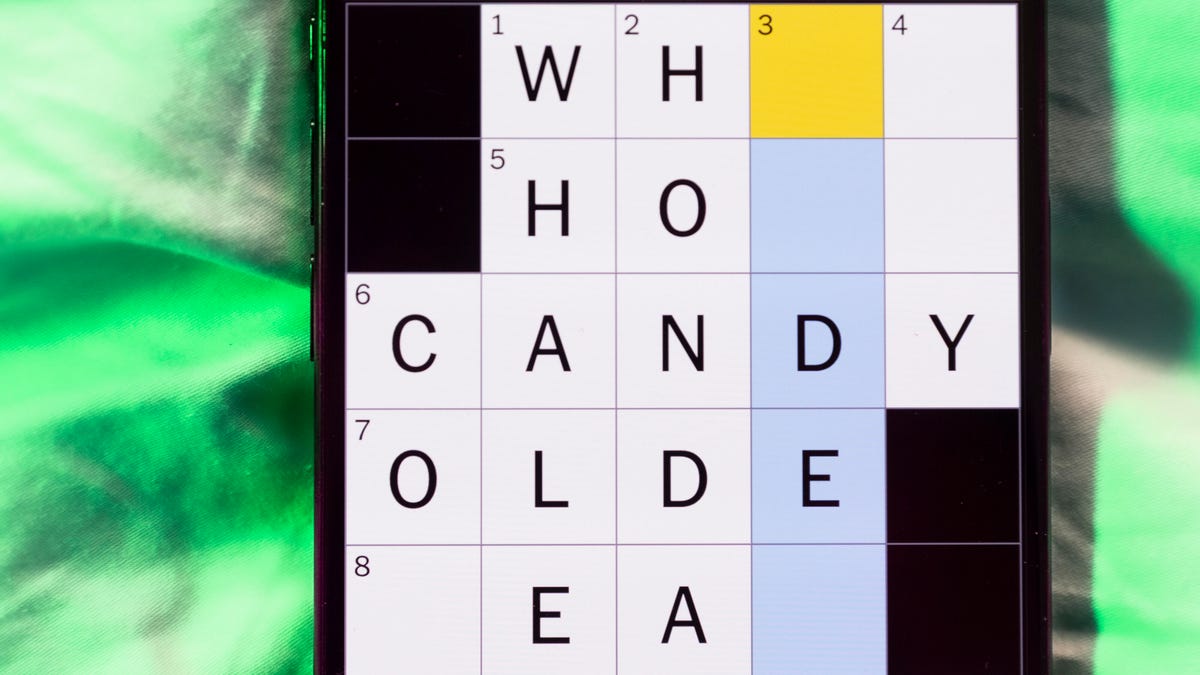
Looking for the most recent Mini Crossword answer? Click here for today’s Mini Crossword hints, as well as our daily answers and hints for The New York Times Wordle, Strands, Connections and Connections: Sports Edition puzzles.
Need some help with today’s Mini Crossword? I admit, 1-Across stumped me until I filled the other answers in. Read on for all the answers. And if you could use some hints and guidance for daily solving, check out our Mini Crossword tips.
If you’re looking for today’s Wordle, Connections, Connections: Sports Edition and Strands answers, you can visit CNET’s NYT puzzle hints page.
Read more: Tips and Tricks for Solving The New York Times Mini Crossword
Let’s get to those Mini Crossword clues and answers.
Mini across clues and answers
1A clue: Words on either side of «___ what ___»
Answer: ITIS
5A clue: Breathes like a dog
Answer: PANTS
7A clue: Podcast’s medium
Answer: AUDIO
8A clue: Test with one’s nose
Answer: SNIFF
9A clue: President after Teddy Roosevelt
Answer: TAFT
Mini down clues and answers
1D clue: Hoppy beers, for short
Answer: IPAS
2D clue: Talk trash to
Answer: TAUNT
3D clue: The «I» of 1-Down
Answer: INDIA
4D clue: How you might feel after a long car ride
Answer: STIFF
6D clue: Pillowy
Answer: SOFT
Technologies
Should You Upgrade to the iPhone 17? Specs, Price and Features vs. Older Models
Apple’s base iPhone 17 appears to be a sleeper hit, but does it offer enough to upgrade from an earlier model? See how it fares against recent iPhones.

While the bright orange iPhone 17 Pro gets all the attention, Apple’s iPhone 17 has quietly turned out to be this year’s early roaring success, with preorders beating out the iPhone 16. If your current serviceable but aging iPhone is starting to feel rusty, maybe this is the year to replace it with a new iPhone 17.
But is the iPhone 17 worth it, or is it better to look for an older iPhone? The new model starts at $829, but here’s the kicker: Apple finally did away with the measly 128GB base storage. The new entry-level model now starts at a much more reasonable 256GB, which is a long-overdue bump that might just make the upgrade a no-brainer.
Don’t miss any of our unbiased tech content and lab-based reviews. Add CNET as a preferred Google source.
Several noteworthy updates to the iPhone 17 make it feel like a tempting choice, even over the pricier iPhone 17 Pro models. At long last, Apple has extended a 1-120Hz display across its entire lineup, so you can have smoother scrolling and an always-on display without spending upwards of $1,100 on a Pro model. An anti-reflective coating and higher 3,000-nit peak brightness make the screen slightly easier to see outdoors. And camera upgrades help to level up photos and selfies.
Here’s how the iPhone 17 compares to older iPhones, ranging from last year’s iPhone 16 to 2020’s iPhone 12.
iPhone 17 vs. iPhone 16
Appearance-wise, the iPhone 17 has a lot in common with the iPhone 16. But beneath the surface, there are some key differences.
The display goes from a meager 60Hz on the iPhone 16 to 120Hz on the iPhone 17 (at long last). That means the iPhone 17 finally supports an always-on display, so you can glance at the time and your notifications without waking the screen and enjoy smoother scrolling. A new anti-reflective coating helps reduce glare, especially in the bright outdoor conditions.
The iPhone 17 has a larger 6.3-inch display, versus the iPhone 16’s 6.1-inch screen, thanks to slimmer bezels. That can make viewing content slightly more immersive, though it won’t be a hugely noticeable difference. And a new Ceramic Shield 2 cover on the iPhone 17 offers three times better scratch resistance, according to Apple, so you can worry a little less about etching into your phone’s screen (but maybe still get a screen protector to be safe).
The iPhone 16 and 17 have a 48-megapixel wide-angle camera, but the iPhone 17 bumps the ultrawide camera from 12 megapixels to 48 megapixels. The front-facing camera also gets upgraded from 12 megapixels (on the iPhone 16) to 18 megapixels on the iPhone 17. Both phones have a Camera Control button for quickly launching the camera and snapping photos.
A new Center Stage feature can automatically adjust selfie photos from portrait orientation to landscape to ensure everyone is in the shot, so you don’t have to manually rotate your phone to its side anymore. Dual Capture lets you simultaneously record on your front and back cameras. These upgrades are specifically catered to the latest iPhone lineup, so that they won’t be coming to older models like the iPhone 16, even with an iOS 26 update.
Battery life is a little longer on the iPhone 17. Apple says the iPhone 17 supports up to 8 hours more of video playback than the iPhone 16. This change aligns with improvements CNET noticed in our battery tests. In a 3-hour streaming test, for example, the iPhone 17’s battery dropped from 100% to 89%, while the iPhone 16 hit 86%. It’s an incremental update, but even a little more battery life is a welcome change. The iPhone 17 also supports up to 40-watt charging, which is a boost over the 25 watts you get with the iPhone 16, helping you top off your battery a little faster.
The bottom line: While the updates to the iPhone 17 help it stand out as an all-around solid device, the changes over last year’s iPhone 16 are incremental enough that there’s not much reason to upgrade — unless you’re really excited about that smoother display and faster charging. But for most people, subtle differences mean you should probably just hold onto your iPhone 16.
iPhone 17 vs. iPhone 15
The iPhone 15 has a lot in common with the iPhone 16, including a 48-megapixel wide-angle camera, a 12-megapixel ultrawide camera and a 6.1-inch display. The 6.3-inch display on the iPhone 17 has slimmer bezels to expand that real estate a bit, and the 48-megapixel ultrawide camera can lead to slightly sharper shots.
The baseline iPhone 15 doesn’t have an Action button that you can customize to launch various apps and functions, and instead has the more traditional ring/silent switch. The iPhone 17 has an Action button and a Camera Control button.
Both phones have a Dynamic Island cutout at the top of the display for showing alerts and Live Activities, such as the time your DoorDash order is arriving, flight updates and what song is currently playing.
With each generation, Apple touts longer battery life, so you can expect to get a couple more hours of video playback with the iPhone 17 than you would with the 15.
Perhaps the most significant difference between the iPhone 15 and 17 is that the iPhone 15 doesn’t have Apple Intelligence; those AI features only arrived on that year’s Pro models. If you upgrade to the iPhone 17, you’ll have access to writing and image editing tools, as well as newer features like Live Translation for calls and messages.
The bottom line: Like the iPhone 16, there aren’t many drastic differences between the iPhone 15 and 17, though upgrading will notably grant you access to Apple Intelligence. But the other hardware and software-related updates are relatively minimal, so you’re probably good keeping your iPhone 15 for at least another year.
iPhone 17 vs. iPhone 14
The iPhone 14 was the last Apple phone with a Lightning port and that’s one of most significant differences between it and the iPhone 17, which has a USB-C port. Upgrading to the iPhone 17 means you won’t have to rely on an outdated and limited-use charging cable anymore, and can instead use one that works with most of your other devices.
The baseline iPhone 14 also doesn’t have a Dynamic Island cutout in the display, as that feature launched with just the Pro models that year. Upgrading to the iPhone 17 will let you quickly tap into activities like your rideshare trip or flight information.
The iPhone 14 has a 12-megapixel wide and ultrawide-angle camera on the back, while the iPhone 17 bumps that to 48 megapixels across the board. The iPhone 17 also increases the front-facing camera’s resolution from 12 megapixels to 18 megapixels, while adding a new Center Stage selfie feature to automatically adjust between portrait and landscape images without you having to rotate your phone.
But the two phones also some key similarities, like having eSIM and satellite connectivity on board.
The bottom line: The iPhone 14 has the most noticeable differences with the iPhone 17. Upgrading could offer some fresh features like an Action button and, at last, a USB-C port, as well as Dynamic Island and an upgraded camera. But if you want to save some money and keep your current phone, you won’t be missing out on anything too drastic.
iPhone 17 vs. iPhone 13
The iPhone 13 has a similar A15 Bionic chip as the iPhone 14, and shares the same dual 12-megapixel camera system. But unlike the iPhone 14, the iPhone 13 doesn’t have crash detection or satellite connectivity, or camera features like Action mode for more stable videos.
At this point, your iPhone 13 may be showing its age. Upgrading to the iPhone 17 will give you access to newer features like Apple Intelligence, Dynamic Island, USB-C charging and the Camera Control and Action buttons. You might also notice faster speeds by switching to the iPhone 17, now that it’s been a few years since the iPhone 13 came out.
The bottom line: It may be time to upgrade to the iPhone 17 if you have an iPhone 13. It’s possible your phone is starting to show its age, and switching to Apple’s latest baseline will get you a longer-lasting battery, an upgraded camera, AI features and a handful of new hardware and software capabilities.
iPhone 17 vs. iPhone 12
Like the next couple of iPhones after it, the iPhone 12 has a dual 12-megapixel camera system, as well as a 6.1-inch display. Upgrading to the iPhone 17 will get you a slightly more immersive 6.3-inch display with thinner bezels, along with a 48-megapixel dual camera system.
The iPhone 12 lacks features like crash detection, satellite connectivity, Dynamic Island and USB-C charging. It also doesn’t support the Apple Intelligence suite of AI features for writing, photo editing, language translation and more.
It’s possible your iPhone 12 has become sluggish and your battery isn’t holding up like it used to. Taking age out of the equation, at launch, the iPhone 12 boasted up to 17 hours of video playback, while Apple says the iPhone 17 supports up to 30 hours. So there’s likely to be a noticeable difference between how long each phone can hold up.
The bottom line: Swapping your iPhone 12 for the iPhone 17 could be a smart move. There have been noticeable changes over the last several years, from the addition of the Action and Camera Control buttons to the introduction of Apple Intelligence. The swap to USB-C and expanded battery capacity can also make the newest iPhone more tempting; you won’t have to cling to your now-outdated Lightning cable. And you’ll likely notice faster speeds and higher performance across the board when switching from a 5-year-old device to the latest generation.
Apple iPhone 17 vs. Older iPhones
| Apple iPhone 17 | Apple iPhone 16 | Apple iPhone 15 | Apple iPhone 14 | Apple iPhone 13 | Apple iPhone 12 | |
| Display size, tech, resolution, refresh rate | 6.3-inch OLED; 2,622 x 1,206 pixel resolution; 1-120Hz variable refresh rate | 6.1-inch OLED; 2,556 x 1,179 pixel resolution; 60Hz refresh rate | 6.1-inch OLED; 2,556×1,179 pixels | 6.1-inch OLED; 2,532×1,170 pixels | 6.1-inch OLED; 2,532×1,170 pixels | 6.1-inch OLED; 2,532×1,170 pixels |
| Pixel density | 460ppi | 460 ppi | 460 ppi | 460 ppi | 460 ppi | 460ppi |
| Dimensions (inches) | 5.89 x 2.81 x 0.31 in | 5.81 x 2.82 x 0.31 inches | 2.82 x 5.81 x 0.31 in | 5.78 x 2.82 x 0.31 in | 5.78 x 2.82 x 0.3 in | 5.78 x 2.82 x 0.29 in |
| Dimensions (millimeters) | 149.6 x 71.5 x 7.95 mm | 147.6 x 71.6 x 7.8mm | 71.6 x 147.6 x 7.8 mm | 147 x 72 x 7.8 mm | 147 x 72 x 7.65 mm | 146.7 x 71.5 x 7.4 mm |
| Weight (grams, ounces) | 177 g (6.24 oz) | 170 g (6 oz.) | 171g (6.02 oz) | 172 g (6.07 oz) | 6.14 oz; 174g | 5.78oz; 164g |
| Mobile software | iOS 26 | iOS 18 | iOS 17 | iOS 16 | iOS 15 | iOS 14 |
| Camera | 48-megapixel (wide) 48-megapixel (ultrawide) | 48-megapixel (wide), 12-megapixel (ultrawide) | 48-megapixel (wide), 12-megapixel (ultrawide) | 12-megapixel (wide), 12-megapixel (ultrawide) | 12-megapixel (wide), 12-megapixel (ultrawide) | 12-megapixel (wide), 12-megapixel (ultra-wide) |
| Front-facing camera | 18-megapixel | 12-megapixel | 12-megapixel | 12-megapixel | 12-megapixel | 12-megapixel |
| Video capture | 4K | 4K | 4K | 4K at 60 fps | HDR video recording with Dolby Vision up to 4K at 60 fps | 4K |
| Processor | Apple A19 | Apple A18 | A16 Bionic | Apple A15 Bionic | Apple A15 Bionic | Apple Bionic 14 |
| RAM + storage | RAM N/A + 256GB, 512GB | RAM N/A + 128GB, 256GB, 512GB | 128GB, 256GB, 512GB | RAM NA; 128GB, 256GB, 512GB | 128GB, 256GB, 512GB | 64GB, 128GB, 256GB |
| Expandable storage | None | None (Face ID) | None | None | Undisclosed | Undisclosed |
| Battery | Up to 30 hours video playback; up to 27 hours video playback (streamed) | Up to 22 hours video playback; up to 18 hours video playback (streamed). 20W wired charging. MagSafe wireless charging up to 25W with 30W adapter or higher; Qi2 up to 15W | Undisclosed; Apple claims up to 20 hours of video playback (16 hours streamed) | Undisclosed; Apple claims 20 hours of video playback | No | No |
| Fingerprint sensor | None (Face ID) | None (Face ID) | None (Face ID) | None (Face ID) | Undisclosed; Apple lists 19 hours of video playback | Undisclosed; Apple lists 15 hours of video playback |
| Connector | USB-C | USB-C | USB-C (USB 2.0) | Lightning | No (Face ID) | No (FaceID) |
| Headphone jack | None | None | None | None | Lightning | Lightning |
| Special features | Apple N1 wireless networking chip (Wi-Fi 7 (802.11be) with 2×2 MIMO), Bluetooth 6, Thread. Action button. Camera Control button. Dynamic Island. Apple Intelligence. Visual Intelligence. Dual eSIM. 1 to 3,000 nits brightness display range. IP68 resistance. Colors: black, white, mist blue, sage, lavender. Fast charge up to 50% in 20 minutes using 40W adapter or higher via charging cable. Fast charge up to 50% in 30 minutes using 30W adapter or higher via MagSafe Charger. | Apple Intelligence, Action button, Camera Control button, Dynamic Island, 1 to 2,000 nits display brightness range, IP68 resistance. Colors: black, white, pink, teal, ultramarine. | Dynamic Island; 5G (mmw/Sub6); MagSafe; water resistant (IP68); wireless charging; eSIM; satellite connectivity | 5G (mmw/Sub6); MagSafe; water resistant (IP68); wireless charging; eSIM; satellite connectivity | No | No |
| US price starts at | $829 (256GB) | $799 (128GB) | $799 (128GB), $899 (256GB), $1,099 (512GB) | $799 (128GB), $899 (256GB), $1,099 (512GB) | 5G enabled; MagSafe; water resistant (IP68); wireless charging; dual-SIM capabilities (nano-SIM and e-SIM) | 5G enabled; MagSafe; water resistant (IP68); wireless charging; dual-SIM capabilities (nano-SIM and e-SIM) |
-

 Technologies3 года ago
Technologies3 года agoTech Companies Need to Be Held Accountable for Security, Experts Say
-

 Technologies3 года ago
Technologies3 года agoBest Handheld Game Console in 2023
-

 Technologies3 года ago
Technologies3 года agoTighten Up Your VR Game With the Best Head Straps for Quest 2
-

 Technologies4 года ago
Technologies4 года agoVerum, Wickr and Threema: next generation secured messengers
-

 Technologies4 года ago
Technologies4 года agoBlack Friday 2021: The best deals on TVs, headphones, kitchenware, and more
-

 Technologies4 года ago
Technologies4 года agoGoogle to require vaccinations as Silicon Valley rethinks return-to-office policies
-

 Technologies4 года ago
Technologies4 года agoOlivia Harlan Dekker for Verum Messenger
-

 Technologies4 года ago
Technologies4 года agoiPhone 13 event: How to watch Apple’s big announcement tomorrow

