Technologies
Here’s Why You Should Clear Your iPhone Cache
Why you should clear your iPhone cache and exactly how to do it in Chrome, Safari and Firefox.

Your iPhone is a handy pocket computer that lets you take the internet virtually anywhere you go, and just like every other piece of tech, it benefits from a little routine maintenance. Even browsing on the latest iPhone 14 Pro and Pro Max models might start to feel sluggish over time. Keep your iPhone’s browsers moving as fast as possible by clearing your cache every month — it only takes a few seconds.
Whether you use Chrome, Safari or other browsers on your iPhone, your cache builds up digital clutter over time. Clearing your cache gives the browser a new start, which can speed up your web surfing, even on iOS 16.4. (And if you’re trying to get your phone to run faster, try managing your iPhone’s storage.)


Your browser cache acts like a digital shortcut — it stores website data so your browser has a head start the next time you load up that page. In the short term, that helps speed up the process. But over time, the data stored in your cache can become outdated and no longer match what the site actually needs. If that happens, pages will load slower, and the formatting might be wrong.
That’s why clearing your cache can help: It gives sites a fresh start in your browser and frees up some space in your storage.
Website cookies are similar, except they store information about user data, rather than data on the website itself. Clearing your cookies gives you a chance to reset those preferences, which could improve your browsing experience. Note that clearing your cache and cookies will log you out of sites, which means you’ll have to log into them again and reset any preferences. But the upfront investment of that time can lead to a smoother experience down the road, and it can be a useful fix if you’ve recently changed settings that aren’t being applied properly.
Here are step-by-step guides on how to clear your cache on your iPhone based on the browser you use.
How to clear your iPhone cache in Safari
Safari is the default browser on iPhones, and you can clear your Safari cache in a few short steps. Starting with iOS 11, following this process will affect all devices signed in to your iCloud account. As a result, all your devices’ caches will be cleared, and you’ll need to sign in to everything the next time you use them. Here’s what to do.
1. Open the Settings app on your iPhone.
2. Select Safari from the list of apps.
3. Go to Clear History and Website Data.
4. Choose Clear History and Data in the pop-up box.
Then you’re set!
Read more: Best iPhone in 2023: Which Apple Phone Should You Buy?
How to clear your iPhone cache in Chrome


It’s easy to clear your iPhone cache in Chrome.
James Martin/CNETChrome is another popular browser for iPhone users. The overall process for clearing your Chrome cache requires a few more steps, and you’ll need to do things through the Chrome browser itself. Here’s how.
1. Open the Chrome app.
2. Select the three dots in the bottom right to open more options.
3. Scroll across the top and select Settings.
4. Select Privacy and Security in the next menu.
5. Then select Clear Browsing Data to open up one last menu.
6. Select the intended time range at the top of the menu (anywhere from Last Hour to All Time).
7. Make sure that Cookies, Site Data is selected, along with Cached Images and Files. Finally, hit Clear Browsing Data at the bottom of the screen.
Read more: This iPhone Setting Stops Ads From Following You Across the Web
How to clear your iPhone cache in Firefox
If you’re a Firefox devotee, don’t worry. Clearing the cache on your iPhone is pretty straightforward. Just follow these steps.
1. Click the hamburger menu in the bottom right corner to open up options.
2. Choose Settings at the bottom of the menu.
3. Select Data Management in the Privacy section.
4. You can select Website Data to clear data for individual sites, or select Clear Private Data at the bottom of the screen to clear data from all selected fields.
Read more: Experiencing Slow Wi-Fi? It Could Be Caused by Internet Throttling. Here’s How to Tell
What happens when you clear the cache?
Clearing your cache removes the website data your phone stored locally to prevent having to download that data upon each new visit. The data in your cache builds over time and can end up slowing things down if it becomes too bulky or out of date. (My phone had about 150MB of data stored in Chrome when I checked.) Clearing that data gives sites a fresh start, which may fix some loading errors and speed up your browser. However, clearing your cache also signs you out of pages, so be prepared to sign in to everything again.
How often do I need to clear my cache?
Most people only need to clear their caches once every month or two. That’s generally the point when your browser will build up a cache large enough to start slowing things down. If you frequent a large number of sites, you should err on the side of clearing your cache more often.
For more, check out how to download iOS 16 today, the best new iOS 16.3 features and some hidden iOS 16 features. You can also take a look at how each new iPhone 14 model compares to the others.
Technologies
Today’s NYT Mini Crossword Answers for Wednesday, Dec. 24
Here are the answers for The New York Times Mini Crossword for Dec. 24.

Looking for the most recent Mini Crossword answer? Click here for today’s Mini Crossword hints, as well as our daily answers and hints for The New York Times Wordle, Strands, Connections and Connections: Sports Edition puzzles.
Need some help with today’s Mini Crossword? I’m Irish-American, but yet 6-Down, which involves Ireland, stumped me at first. Read on for all the answers.. And if you could use some hints and guidance for daily solving, check out our Mini Crossword tips.
If you’re looking for today’s Wordle, Connections, Connections: Sports Edition and Strands answers, you can visit CNET’s NYT puzzle hints page.
Read more: Tips and Tricks for Solving The New York Times Mini Crossword
Let’s get to those Mini Crossword clues and answers.
Mini across clues and answers
1A clue: Wordle or Boggle
Answer: GAME
5A clue: Big Newton
Answer: ISAAC
7A clue: Specialized vocabulary
Answer: LINGO
8A clue: «See you in a bit!»
Answer: LATER
9A clue: Tone of many internet comments
Answer: SNARK
Mini down clues and answers
1D clue: Sharks use them to breathe
Answer: GILLS
2D clue: From Singapore or South Korea, say
Answer: ASIAN
3D clue: Large ocean ray
Answer: MANTA
4D clue: ___ beaver
Answer: EAGER
6D clue: Second-largest city in the Republic of Ireland, after Dublin
Answer: CORK
Don’t miss any of our unbiased tech content and lab-based reviews. Add CNET as a preferred Google source.
Technologies
Quadrantids Is a Short but Sweet Meteor Shower Just After New Year’s. How to See It
This meteor shower has one of the most active peaks, but it doesn’t last for very long.

The Quadrantids has the potential to be one of the most active meteor showers of the year, and skygazers won’t have long to wait to see it. The annual shower is predicted to reach maximum intensity on Jan. 3. And with a display that can rival Perseids, Quadrantids could be worth braving the cold to see it.
Don’t miss any of our unbiased tech content and lab-based reviews. Add CNET as a preferred Google source.
The show officially begins on Dec. 28 and lasts until Jan. 12, according to the American Meteor Society. Quadrantids is scheduled to peak on Jan. 2-3, when it may produce upwards of 125 meteors per hour. This matches Perseids and other larger meteor showers on a per-hour rate, but Quadrantids also has one of the shortest peaks at just 6 hours, so it rarely produces as many meteors overall as the other big ones.
The meteor shower comes to Earth courtesy of the 2003 EH1 asteroid, which is notable because most meteor showers are fed from comets, not asteroids. Per NASA, 2003 EH1 is a near-Earth asteroid that orbits the sun once every five and a half years. Science posits that 2003 EH1 was a comet in a past life, but too many trips around the sun stripped it of its ice, leaving only its rocky core. The Earth runs through EH1’s orbital debris every January, which results in the Quadrantids meteor shower.
How and where to see Quadrantids
Quadrantids is named for the constellation where its meteors appear to originate, a point known as the radiant. This presents another oddity, as the shower originates from the constellation Quadrans Muralis. This constellation ceased to be recognized as an official constellation in the 1920s and isn’t available on most publicly accessible sky maps.
For the modern skygazer, you’ll instead need to find the Bootes and Draco constellations, both of which contain stars that were once a part of the Quadrans Muralis. Draco will be easier to find after sunset on the evening of Jan. 2, and will be just above the horizon in the northern sky. Bootes orbits around Draco, but will remain under the horizon until just after 1 a.m. local time in the northeastern sky. From that point forward, both will sit in the northeastern part of the sky until sunrise. You’ll want to point your chair in that direction and stay there to see meteors.
As the American Meteor Society notes, Quadrantids has a short but active peak, lasting around 6 hours. The peak is expected to start around 4 p.m. ET and last well into the evening. NASA predicts the meteor shower to start one day later on Jan. 3-4, so if you don’t see any on the evening of Jan. 2, try again on Jan. 3.
To get the best results, the standard space viewing tips apply. You’ll want to get as far away from the city and suburbs as possible to reduce light pollution. Since it’ll be so cold outside, dress warmly and abstain from alcoholic beverages, as they can affect your body temperature. You won’t need any binoculars or telescopes, and the reduced field of view may actually impact your ability to see meteors.
The bad news is that either way, the Quadrantids meteor shower coincides almost perfectly with January’s Wolf Moon, which also happens to be a supermoon. This will introduce quite a lot of light pollution, which will likely drown out all but the brightest meteors. So, while it may have a peak of over 100 meteors per hour, both NASA and the AMS agree that the more realistic expectation is 10 or so bright meteors per hour.
Technologies
Today’s Wordle Hints, Answer and Help for Dec. 24, #1649
Here are hints and the answer for today’s Wordle for Dec. 24, No. 1,649.
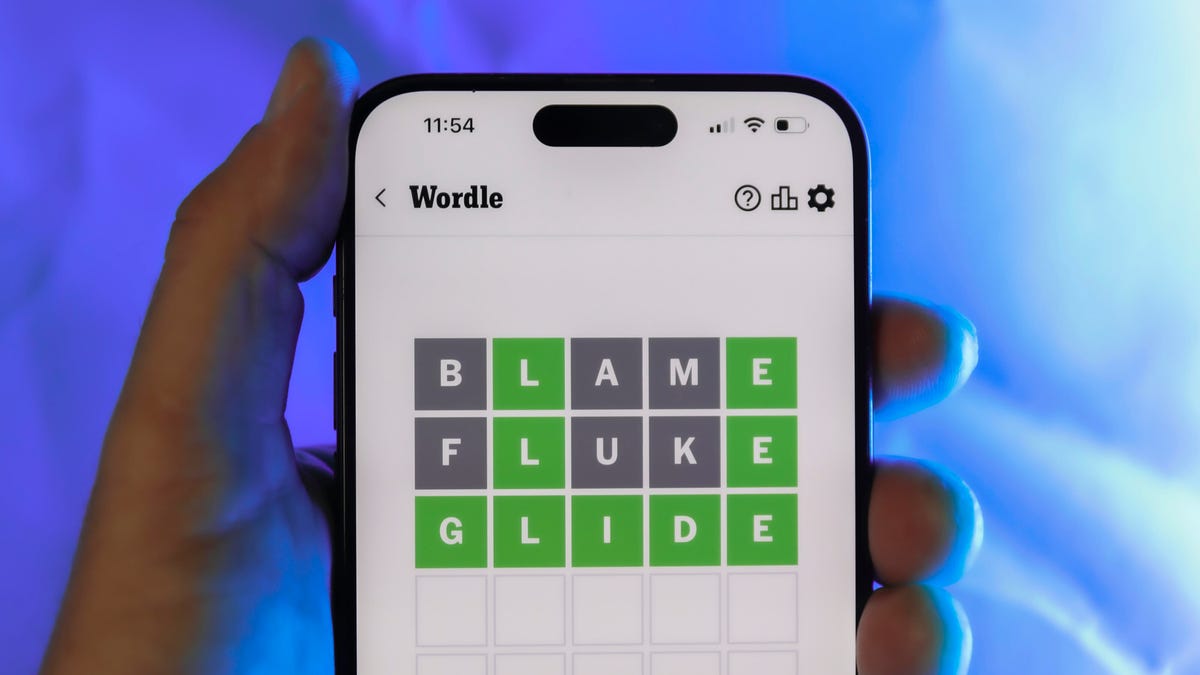
Looking for the most recent Wordle answer? Click here for today’s Wordle hints, as well as our daily answers and hints for The New York Times Mini Crossword, Connections, Connections: Sports Edition and Strands puzzles.
Today’s Wordle puzzle is a little tricky, with a double letter that could confuse players. If you need a new starter word, check out our list of which letters show up the most in English words. If you need hints and the answer, read on.
Read more: New Study Reveals Wordle’s Top 10 Toughest Words of 2025
Today’s Wordle hints
Before we show you today’s Wordle answer, we’ll give you some hints. If you don’t want a spoiler, look away now.
Wordle hint No. 1: Repeats
Today’s Wordle answer has one repeated letter.
Wordle hint No. 2: Vowels
Today’s Wordle answer has one vowel, but it’s the repeated letter, so you’ll see it twice.
Wordle hint No. 3: First letter
Today’s Wordle answer begins with S.
Wordle hint No. 4: Last letter
Today’s Wordle answer ends with L.
Wordle hint No. 5: Meaning
Today’s Wordle answer can refer to a cylindrical device upon which thread is wound.
TODAY’S WORDLE ANSWER
Today’s Wordle answer is SPOOL.
Yesterday’s Wordle answer
Yesterday’s Wordle answer, Dec. 23, No. 1648 was GLINT.
Recent Wordle answers
Dec. 19, No. 1644: MYRRH
Dec. 20, No. 1645: WHITE
Dec. 21, No. 1646: QUILT
Dec. 22, No. 1647: CONCH
Don’t miss any of our unbiased tech content and lab-based reviews. Add CNET as a preferred Google source.
-

 Technologies3 года ago
Technologies3 года agoTech Companies Need to Be Held Accountable for Security, Experts Say
-

 Technologies3 года ago
Technologies3 года agoBest Handheld Game Console in 2023
-

 Technologies3 года ago
Technologies3 года agoTighten Up Your VR Game With the Best Head Straps for Quest 2
-

 Technologies4 года ago
Technologies4 года agoBlack Friday 2021: The best deals on TVs, headphones, kitchenware, and more
-

 Technologies4 года ago
Technologies4 года agoVerum, Wickr and Threema: next generation secured messengers
-

 Technologies4 года ago
Technologies4 года agoGoogle to require vaccinations as Silicon Valley rethinks return-to-office policies
-

 Technologies4 года ago
Technologies4 года agoOlivia Harlan Dekker for Verum Messenger
-

 Technologies4 года ago
Technologies4 года agoiPhone 13 event: How to watch Apple’s big announcement tomorrow
