Technologies
Your iPhone Can Replace Your Physical Driver’s License, if You Live in One of These States
Your Face ID-authenticated digital driver’s license feels futuristic, and it’s legal in some US states.
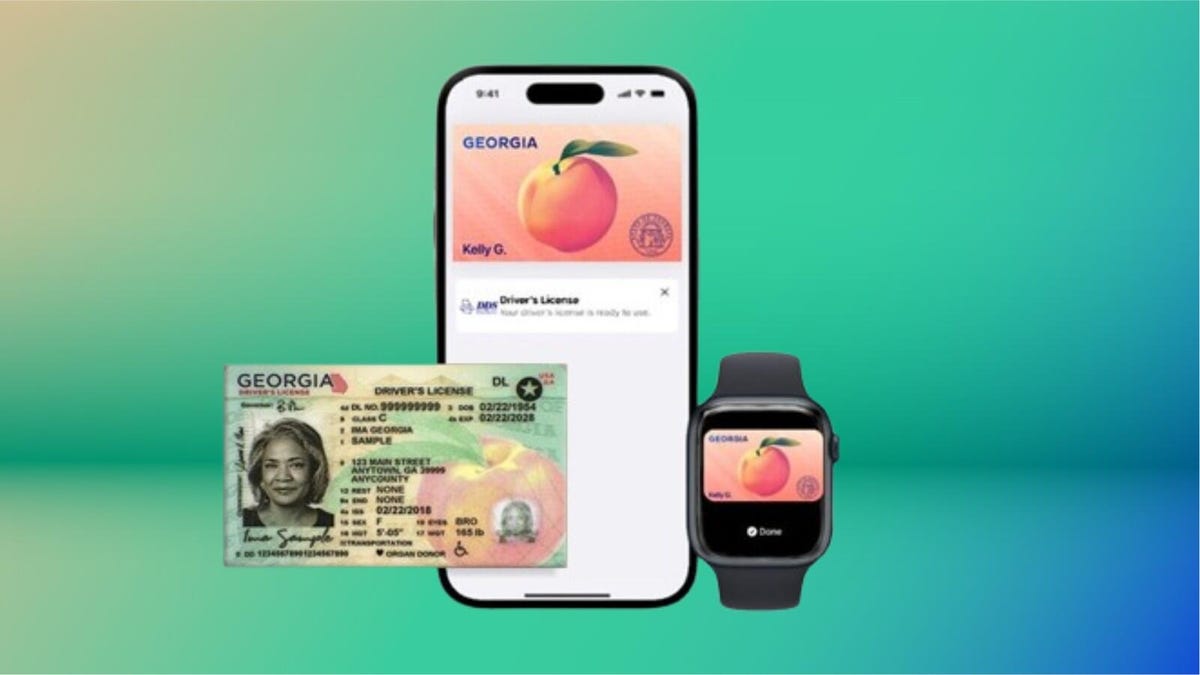
Getting through airport security can be one of the most stressful parts of travel, but Apple is trying to streamline the process with a new digital ID feature. In select states, you can now add your driver’s license or state ID to Apple Wallet on your iPhone or Apple Watch. That means no more fumbling for your wallet at Transportation Security Administration checkpoints — just tap your device, and you’re good to go.
It’s a convenient upgrade if you live in one of the supported states and have a compatible iPhone. I tested the feature in California, and the setup process was surprisingly simple. Just keep in mind that you’ll need an iPhone 8 or newer running the right version of iOS, and depending on your state’s rollout, some users may hit snags. Still, it’s a small tech shift that can make your travel day a whole lot smoother.
Right now, digital IDs are primarily used to go through TSA checkpoints in certain airports when flying domestically, but that’ll likely change in the future. Want to use your digital ID at your favorite bar or nightclub? We’re not there yet.
Below, I describe my experience, the hiccups I encountered on the way and things that you should know if you plan on adding your driver’s license to Apple Wallet. I’ll also break down how you can add your ID to your iPhone, step by step.
For more, don’t miss these low-key iOS 26 features we’re excited for.
These states support digital IDs on iPhones right now
Only a handful of states support digital IDs in Apple Wallet. One key factor is how each state implements its Mobile Driver’s License system. For instance, Louisiana, New York, Utah and Virginia all support mobile driver’s licenses but require separate apps for digital IDs.
States and regions that support digital IDs in Apple Wallet:
- Arizona
- California
- Colorado
- Georgia
- Hawaii
- Iowa
- Maryland
- New Mexico
- Ohio
- Puerto Rico
Some states originally announced to support Apple’s digital ID haven’t quite gotten there yet.
The number of states supported in Apple Wallet is about half of what the TSA currently allows. Collectively, it accepts digital IDs across Apple Wallet, Google Wallet, Samsung Wallet and state-based mobile apps in 15 states.
What are the iPhone requirements to add your driver’s license to Apple Wallet?
Where you live is just the start. You also have to have the right iPhone model and the right software setup.
Here are the minimum requirements that Apple lists:
- An iPhone 8 or later with the latest version of iOS
- Have Face or Touch ID enabled on your device
- Have two-factor authentication enabled on your Apple account
- A license or ID from a participating state or territory
- Your device’s region set to the United States
I’ll have more to say in a bit about that iPhone 8 and iOS requirement and a catch I ran into.
My experience adding my ID to my iPhone was easy
For testing purposes, I used the iPhone 16E.
The process of adding the ID was simple. I scanned the front and the back of my ID and the next step was to verify my identity. This wasn’t nearly as nerve-wracking as I thought it would be. Instead, it took a live photo of my face for 2.5 seconds.
After that, more verification was required. This came in a series of different photos, with prompts directing me to close my eyes, open my mouth, smile and tip my head down. This verification process took about three minutes. (Or longer in my case, as I got distracted writing notes about the process and then found I had to restart the whole process.)
Then, after I submitted those photos, there was another verification step, presumably with the photos relayed to the California DMV. A screen message told me that I would receive a notification when there was an update. I expected this to take a long time, but not even 10 minutes later, a notification telling me that my ID was ready to use popped up. That was easy.
What about older iPhones?
So, not every phone you think might work will actually do so. The first time I tested adding my ID, I was using an iPhone 8 Plus. But when I arrived at the setup page within Apple Wallet, I was given eight states to choose from, and California wasn’t one of them.
That surprised me. I’d found a helpful Apple support article that explained the requirements for adding a driver’s license or state-issued ID to Apple Wallet and it seemed like I shouldn’t have any trouble.
At first, I thought the roadblock was that I hadn’t set up Touch ID yet. But no, California was still not on my list of eight states. (Equally confusing, a colleague of mine also tried this with an iPhone 8 and Apple Wallet only listed four states.)
I went back to the Apple support article and looked for fine print, and sure enough, there it was. I’d ignored the asterisk in the requirements, because California has had its Mobile Driver’s License program set up for some time now.
The fine print at the very bottom of the page states, «For California, ID in Apple Wallet requires iPhone XS or later with iOS 17.5 or later.» (For Puerto Rico, if you want to add your driver’s license or ID to Apple Wallet, you’ll need to have an iPhone XS or later with iOS 18.1.)
So if you’re holding onto an iPhone 8 or iPhone X and live in California, you won’t be able to add your driver’s license to your iPhone because of the lack of software support. iOS 16 is the last supported version of the operating system for iPhone 8 and X models.
How to add your ID or driver’s license to Apple Wallet
If you live in a state that supports digital IDs for Apple Wallet, it’s easy to add one. After it’s added, you’ll need to verify your identity, which can take a little longer but it’s still a straightforward process.
- Open Apple Wallet.
- Tap the Add button.
- Tap Driver’s License or ID and select your location.
- If applicable, choose whether you want to add your ID to your iPhone only or your iPhone and your Apple Watch.
- Follow the steps to scan your license or ID.
(Make sure you scan your ID in a well-lit environment and that the image is in focus.)
Once it’s scanned, you’ll be prompted to confirm your identity with a selfie photo. According to Apple, you may be asked to complete a number of facial or head movements for identification purposes.
To ensure an easier verification process, Apple suggests that you:
- Stand in front of a plain background with neutral, light paint.
- Be in a well-lit area, ideally indoors.
- Take off sunglasses, masks, hats or other accessories that could block your face.
- Hold your iPhone steady.
When you’re finished, submit your information by confirming with Touch or Face ID. Your biometrics will be bound to the ID, so only you can use it.
How to transfer your digital ID to another iPhone
If you upgrade your iPhone, you’ll need to transfer your ID or driver’s license to it.
- During initial setup, tap Wallet.
- Select your ID.
- Follow the steps.
- Tap to confirm you want to move your driver’s license or ID to the new device.
So, now what?
Your digital ID isn’t just a photo of your ID that you can pull up within Apple Wallet. In fact, you don’t even see a full image of your physical ID. In order to actually view your information from your digital ID, you’ll need to tap on your ID «card» in Apple Wallet, tap the «i» at the top-right of the screen, and then tap State ID info or Card Information (the wording may be different depending on what version of iOS your iPhone is running). From there, it will show your ID photo as well as essential pieces of information from your physical ID.
TSA checkpoints that support digital IDs require a dedicated scanner, so the process may not necessarily feel like it’s faster than showing your physical ID to the agent.
Here’s a video of the process via the Maryland Department of Transportation:
The idea of a digital ID is pretty convenient but overall, it probably won’t save you a meaningful amount of time. Couple that fact with its incredibly limited use cases right now and the fact that merchant or event adoption will require investment in proper hardware and it’s pretty easy to see just how far off we are from ditching physical IDs.
Selling or trading in your iPhone? Do this first.
When you move on from a phone that has your ID on it, you’ll want to do the same thing you do with other sensitive info like credit or debit cards and passwords: Remove it.
So before you wipe your iPhone to sell or trade it in, you should manually remove your ID first. Here’s how to do it.
- Go to Apple Wallet and tap your ID in the list
- Tap the «i» button at the top right of the screen
- Tap Remove State ID (or Driver’s License)
- Read the warning that pops up and tap Remove
Digital passports are coming to Apple Wallet with iOS 26
While states are taking time to implement digital ID systems, Apple announced a feature coming in iOS 26 this year: You can add a digital passport to Apple Wallet.
When that feature is available, iPhone users will be able to scan their passports to create a digital version for identity verification during domestic travel. You won’t be able to use it for international travel and it’s not a full replacement for a physical passport (so keep your physical one on you) but it should work at the 250-plus supported TSA checkpoints.
During its WWDC keynote in June, Apple said that the digital ID made from your passport can also be used «in apps and in person» but it didn’t give any specifics.
This is essentially what can be done on Android through Google Wallet.
Verify with Wallet ID verification could make ordering alcohol easier
Also headed to iPhones this fall is an easier way for you to prove your age using your digital ID. Say you want to have a bottle of wine sent to your place via Uber Eats. Typically, when the driver arrives, you’ll need to present your ID and have it scanned to complete the transaction but with the new Verify with Wallet, your stored digital ID will be used to verify your age. (I do wonder if things might get more complicated when the delivery arrives if you’re not the one receiving it.)
Verify with Wallet will be supported by Chime, Turo, Uber Eats and U.S. Bank.
For more, don’t miss what you should know about flying domestically without a Real ID in 2025.
Technologies
Judge Blocks Texas App Store Age-Check Law
A preliminary injunction found the Texas law, set to begin Jan. 1, is «more likely than not unconstitutional.»

A new Texas state law set to take effect on Jan. 1 would have required app stores to implement age verification processes. But the law has been put on hold, at least temporarily, by a federal court judge.
As reported by the Texas Tribune, Senate Bill 2420, also known as the Texas App Store Accountability Act, is the subject of a temporary injunction issued by US District Judge Robert Pitman.
Pitman said in his decision that the law as written is broad, vague and «more likely than not unconstitutional.» However, he also wrote the court «recognizes the importance of ongoing efforts to better safeguard children when they are on their devices.»
Don’t miss any of our unbiased tech content and lab-based reviews. Add CNET as a preferred Google source.
The Texas law, signed into law by Governor Greg Abbott in May, requires app store operators — including Apple, Google, Nintendo, Steam and more — to build age verification processes for the storefronts and to only allow downloads to minors who obtain parental consent. The injunction is a ruling in an October lawsuit filed by the Computer & Communication Industry Association.
CCIA senior vice president Stephanie Joyce said in a statement, «This Order stops the Texas App Store Accountability Act from taking effect in order to preserve the First Amendment rights of app stores, app developers, parents, and younger internet users. It also protects parents’ inviolate right to use their own judgment in safeguarding their children online using the myriad tools our members provide.»
Other individuals and the advocacy group Students Engaged in Advancing Texas also filed suits over the law, the Texas Tribune reported.
App Store Accountability Act
The bill author, State Senator Angela Paxton, said the bill was meant to give parents «common sense tools to protect their kids and to survive court challenges by those who may have lesser priorities.»
The language of Texas Senate Bill 2420 does not only include mobile app stores from Apple or Google, but any «website, software application, or other electronic service that distributes software applications from the owner or developer of a software application to the user of a mobile device.»
By that definition, websites with links to browser games or mobile game consoles with download options would fall under the Texas law as written. The law also defines mobile devices as including phones and tablets, as well as any other handheld device capable of transmitting or storing information wirelessly.
The parental consent aspect of the law requires those under 18 to have an app store account affiliated with a parent or guardian to purchase or download applications.
Age verification elsewhere
In an effort to keep adult materials out of reach of minors and to protect children from potentially harmful content and interactions, tech companies have been compelled by law or through legal action to verify the age of users.
Roblox, which has a huge audience of minors, began rolling out stricter age verification after investigations and lawsuits hurt its reputation as a safe gaming space. Australia is perhaps the most large-scale example of a government restricting access to online content. In December, Australia began restricting social media access to those 16 and older. Reddit recently challenged that law.
In the US, age verification laws have primarily targeted adult sites. Texas already has a law on the books that requires adult sites to age-block their content. The Supreme Court upheld that law in a June ruling. The UK has also enacted age restriction rules for adult sites as have other US states.
Technologies
Today’s NYT Mini Crossword Answers for Thursday, Dec. 25
Here are the answers for The New York Times Mini Crossword for Dec. 25.

Looking for the most recent Mini Crossword answer? Click here for today’s Mini Crossword hints, as well as our daily answers and hints for The New York Times Wordle, Strands, Connections and Connections: Sports Edition puzzles.
Need some help with today’s Mini Crossword? Of course, there’s a very Christmassy clue involved. And once you solve the entire puzzle, look at the letters used in all the answers and see what they have in common. (5-Across will tell you!) Read on for all the answers. And if you could use some hints and guidance for daily solving, check out our Mini Crossword tips.
If you’re looking for today’s Wordle, Connections, Connections: Sports Edition and Strands answers, you can visit CNET’s NYT puzzle hints page.
Read more: Tips and Tricks for Solving The New York Times Mini Crossword
Let’s get to those Mini Crossword clues and answers.
Mini across clues and answers
1A clue: ___ King Cole, singer with the album «The Magic of Christmas»
Answer: NAT
4A clue: Body drawings, informally
Answer: TATS
5A clue: Letters to ___ (what this Mini was made with)
Answer: SANTA
6A clue: Huge fan, in slang
Answer: STAN
7A clue: «Illmatic» rapper
Answer: NAS
Mini down clues and answers
1D clue: Grandmothers, by another name
Answer: NANAS
2D clue: Abbr. before a name on a memo
Answer: ATTN
3D clue: Org. with long lines around the holidays
Answer: TSA
4D clue: «See ya later!»
Answer: TATA
5D clue: Govt.-issued ID
Answer: SSN
Don’t miss any of our unbiased tech content and lab-based reviews. Add CNET as a preferred Google source.
Technologies
Don’t Let a Border Agent Ruin Your Holiday Trip. Travel With a Burner Phone
Yes, you should leave your main phone at home and take a cheap burner this winter.

Prepare for a whole new level of border-crossing anxiety this holiday season: the high-probability of a phone search. New figures from US Customs and Border Protection say agents aren’t just glancing at your lock screen anymore — they are aggressively ramping up device inspections, even for citizens coming home. We aren’t just talking about a quick scroll through your photos, either. Agents are increasingly using forensic tools to clone and analyze everything on your device.
The stats are genuinely alarming. In just a three-month window this year, nearly 15,000 devices were flagged for searches, with over a thousand subjected to deep-dive data copying. If you’re traveling with your primary phone, you are essentially carrying your entire digital existence into a legal gray zone where privacy is optional.
The smartest defensive play is remarkably low-tech: the burner phone. By traveling with a secondary, stripped-down device, you ensure your private data stays safe at home while you stay connected abroad. But privacy isn’t the only perk. Moving to a «dumb» phone is the ultimate digital detox, helping you escape the notification trap that usually ruins a vacation.
Even figures like Conan O’Brien have ditched the smartphone to cut through the noise. Whether you’re dodging invasive border searches or just trying to enjoy your trip without being glued to a screen, a burner might be the best travel investment you make this year.
Read more: Best Prepaid Phone of 2025
Although carriers have offered prepaid phones since the ’90s, «burner phones» or «burners» became popular in the 2000s following the celebrated HBO series The Wire, where they helped characters avoid getting caught by the police. Although often portrayed in that light, burners aren’t only used by criminals; they’re also used anyone concerned with surveillance or privacy infringement.
What is a burner phone, and how does it work? Here’s everything you need to know about burners and how to get one.
Don’t miss any of our unbiased tech content and lab-based reviews. Add CNET as a preferred Google source.
What is a burner phone?
A burner phone is a cheap prepaid phone with no commitments. It comes with a set number of prepaid call minutes, text messages or data, and it’s designed to be disposed of after use.
Burner phones are typically used when you need a phone quickly, without intentions of long-term use. They’re contract-free, and you can grab them off the counter. They’re called burner phones because you can «burn» them (trash them) after use, and the phone can’t be traced back to you, which makes them appealing to criminals. Of course, those committed to illicit activities often do more than just throw these phones in the trash, and often completely obliterate the SIM cards and other materials by smashing them with a hammer or melting them away.
Burners are different from getting a regular, contract-bound cellphone plan that requires your information to be on file.
Why should you use a burner phone?
Burner phones are an easy way to avoid cellphone contracts or spam that you get on your primary phone number. Burners aren’t linked to your identity, so you can avoid being tracked down or contacted.
You don’t have to dispose of a burner phone after use. You can add more minutes and continue using it. Burner phones can still function as regular phones, minus the hassle of a contract.
You can also get a burner phone as a secondary phone for a specific purpose, like having a spare phone number for two-factor authentication texts, for business or to avoid roaming charges while traveling. Burner phones are often used by anyone concerned with privacy.
Read more: The Data Privacy Tips Digital Security Experts Wish You Knew
Burner phones, prepaid phones, smartphones and burner SIMs: What’s the difference?
Burner phones are cheap phones with simple designs that lack the bells and whistles of a smartphone. Because they’re designed to be disposable, you only get the essentials, as seen by the most common version, the flip phone.
All burner phones are prepaid phones, but not all prepaid phones are burners. What sets a burner apart is that you won’t have to give away any personal information to get one, and it won’t be traceable back to you. Again, a burner phone is cheap enough to be destroyed after use.
Prepaid smartphones are generally low-end models. You can use any unlocked smartphone with prepaid SIM cards, essentially making it a prepaid phone.
If you want a burner, you don’t necessarily have to buy a new phone. You can get a burner SIM and use it with an existing phone. Burner SIMs are prepaid SIMs you can get without a contract or giving away personal information.
Where can you buy a burner phone?
Burner phones are available at all major retail outlets, including Best Buy, Target and Walmart. They’re also often available at convenience stores like 7-Eleven, local supermarkets, gas stations and retail phone outlets like Cricket and Metro.
You can get a burner phone with cash, and it should cost between $10 and $50, although it may cost more if you get more minutes and data. If you’re getting a burner phone specifically to avoid having the phone traced back to you, it makes sense to pay with cash instead of a credit card.
If you just want a prepaid secondary phone, you can use a credit card. Just keep in mind that credit cards leave a trail that leads back to you.
There are also many apps that let you get secondary phone numbers, including Google Fi and the Burner app. However, these aren’t burners necessarily because the providers typically have at least some of your personal information. Additionally, apps like Google Talk require a phone number that’s already in use for you to choose a number with the service.
If you’re just looking to get a solid prepaid phone without anonymity, check out our full guide for the best prepaid phone plans available. We also have a guide for the best cheap phone plans.
-

 Technologies3 года ago
Technologies3 года agoTech Companies Need to Be Held Accountable for Security, Experts Say
-

 Technologies3 года ago
Technologies3 года agoBest Handheld Game Console in 2023
-

 Technologies3 года ago
Technologies3 года agoTighten Up Your VR Game With the Best Head Straps for Quest 2
-

 Technologies4 года ago
Technologies4 года agoBlack Friday 2021: The best deals on TVs, headphones, kitchenware, and more
-

 Technologies4 года ago
Technologies4 года agoVerum, Wickr and Threema: next generation secured messengers
-

 Technologies4 года ago
Technologies4 года agoGoogle to require vaccinations as Silicon Valley rethinks return-to-office policies
-

 Technologies4 года ago
Technologies4 года agoOlivia Harlan Dekker for Verum Messenger
-

 Technologies4 года ago
Technologies4 года agoiPhone 13 event: How to watch Apple’s big announcement tomorrow
