Technologies
21 browser extensions and apps that’ll save you money this holiday season
From the Honey extension to OctoShop, these tools will slash your online shopping bills.
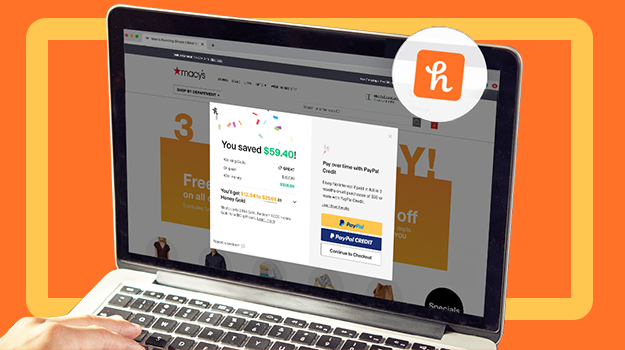
The dust and pixels from Black Friday and Cyber Monday have settled (though many of the best deals are still good). And we’re now in the thick of the holiday shopping season. Is your wallet ready?
According to a recent survey from the National Retail Federation, people plan to spend almost $1,000 on gifts, holiday items and non-gift purchases this year despite supply chain issues. If reading that number awakens your inner Scrooge, we found 11 apps and browser extensions to make sure you don’t start the new year with an empty bank account.
Read more: Browser extensions for free books, better privacy and less distraction
A quick privacy note: The extensions on this list work by scanning every site you visit for potential coupons, which could potentially expose you to some security issues. Before installing any of them, it’s worth your while to check out its privacy policy.
Honey
Honey compares prices between Amazon, Amazon’s third-party sellers and other online retailers, factoring in estimated shipping costs and Prime status to find the best deal.
Once you install the browser extension (on Chrome, Firefox, Safari, Opera or Edge) and navigate to a product page on Amazon, you’ll see the «h» icon appear over the product photo. Clicking it takes you to the Drop List feature, which shows the product’s price history and lets you set an alert for drops. If you see a tag that says «Best deal,» you can be confident that no other Amazon seller offers a lower price.
You can also search for products through the extension or on Honey’s website to see current and historical pricing, coupons and availability on a range of e-commerce sites such as Walmart, JCPenney and Home Depot.
PriceBlink
PriceBlink also offers price comparisons and coupons, but with a slightly different interface. Once installed (on Chrome or Firefox), when you navigate to an online shopping site, a yellow bar will appear at the top of the screen. It will alert you to any available deals and coupons on the site, and if a better price is available elsewhere.
When you navigate to an item on Amazon, click «Compare prices» on the bar at the top to see where else it’s available, along with the base price, shipping costs and total price. If Amazon has the best price, the bar will say «Next best price.» If it doesn’t, it will say «Savings found! Buy this for less» and list the amount and the other site.
PriceBlink also lets you track pricing over time and add items to your wish list, as well as find coupons on its website.
InvisibleHand
InvisibleHand is a browser extension that looks for the lowest prices on rental cars, hotels and flights in addition to coupons and deals from online retailers. That way traveling across the country to see your in-laws won’t break the bank (just your spirits).
Pricescout
Similar to both Honey and PriceBlink, Pricescout can find coupon codes for you, while also comparing prices across different retailers. While you’re shopping, it scans the sites of over 21,000 retailers and will pop up with better prices.
Capital One Shopping
Capital One Shopping is a free browser extension for Chrome, Firefox, Edge and Safari. Once installed, the extension will instantly apply the best available coupons and discounts codes to your purchase at checkout.
The expansion does price comparison among other retailers and sellers across Amazon as well, so you can find the best deal possible without having to research it yourself. The extension says it even offers rewards while you shop that can be redeemed as gift cards.
Rakuten
Rakuten, formerly known as Ebates, is an e-commerce site that gives customers cash-back for shopping. Former CNET editor Rick Broida described it as «easy to use and comes with no strings attached.» Rakuten, however, does collect data about where you shop and what you buy.
Read more: Surprising ways to get cash back without even trying
Available for Chrome, Firefox, Edge and Safari, the Rakuten browser extension alerts you when cash-back savings are available and saves you the detour to Rakuten’s site when actively purchasing. It sometimes finds coupon codes for you as well.
Octoshop
The OctoShop browser extension compares prices across retailers, but it also has the ability to notify you when a product, like the Xbox Series X, Playstation 5 or Nintendo Switch OLED, restocks. You can set restock notifications for different retailers as well as price drop alerts. It also compares shipping speeds so you aren’t waiting until next year for your order.
OctoShop is available on Chrome, Edge and Firefox.
RetailMeNot
RetailMeNot’s Deal Finder browser extension automatically applies the best available discount codes and cash-back options at checkout. The extension is supported by more than 20,000 retailers, including Target, Macy’s, Lenovo and DoorDash. CNET has been singing the tool’s praises since 2010 for making online coupon hunting less annoying.
Piggy
Piggy finds the lowest prices available and automatically applies coupon slides and cash-back options at checkout. The extension works at over 6,000 online stores including Amazon and eBay. According to Piggy, the extension can save you up to 55% on select hotels as well.
Slickdeals
Like many other browser extensions on this list, Slickdeals shows customers the best deals, coupons and cash-back options available at the time of purchase from the online retailers that support it.
Cently for Chrome
Cently, formerly known as Coupons at Checkout, is a Chrome extension that finds coupon codes for thousands of online retailers and shows you the best ones at checkout. Cently also has a feature called Amazon Best Price which tells you when a product is cheaper from another Amazon seller.
Amazon Assistant for Chrome
If you’re an Amazon fanatic, you’ll love this extension. The Amazon Assistant for Chrome is Amazon’s official browser extension. It finds you the Deal of the Day, offers product and price comparisons and saves products from any website to your Amazon wish list.
The Camelizer from Camelcamelcamel
Most savvy shoppers know that shopping at certain times can snag you the best deals. The Camelizer is an extension that shows you the price history of an item you’re browsing on Amazon to help you decide whether to buy now or wait for a better deal. It will also send you price drop alerts via email or Twitter, and you can import your Amazon wish list so that you’ll know when your heart’s desire goes on sale.
Pro tip: If The Camelizer graph looks a little funny, right-click it and open it in a new tab.
Offers.com
Offers.com is a place to check for special deals such as free shipping, buy-one-get-one-free and other perks that can save you money when shopping online. This Firefox extension also finds coupon codes. When it finds a code, it saves it for you and adds it to your shopping cart. The extension also opens another browser page and displays all of the sales for the site you’re viewing, so you never miss a great deal.
Fakespot
User reviews give you an idea of the quality of a product before you buy. The problem is, many companies hire people to post good reviews for bad products on sites like Amazon. Fakespot is an extension that analyzes reviews to see which ones are baloney and which you can trust so you’re less likely to waste your money on a dud.
CouponCabin
CouponCabin is different from other money-saving browser extensions because it gives you little tips every time you do a search on Google, whether you’re wanting to buy or not. Say you’re Googling information on the latest Stephen King book. CouponCabin will give you a little alert in your search results that it’s on sale. You can also earn 10% cash back by using this extension.
ShopSavvy
The ShopSavvy app uses your phone’s camera to scan barcodes to find the best price from physical and digital retailers. Its website also offers «Best Time to Buy» guides, which chart price fluctuations on products like computers, cameras and televisions over the past 90 days.
ShopSavvy is free to download in the App Store and the Play store.
Affirm
Affirm helps you pay off more expensive purchases — like the Apple Watch Series 7 or a new gaming console — in smaller installments. Affirm offers financing plans that range between three months to two years, with interest rates between zero and 30%. There are no late fees, but missing payments could hurt your credit score. Not all retailers accept Affirm, but Amazon and more than 11,000 other online retailers do.
Affirm is free to download in the App Store and the Play store.
AfterPay
AfterPay is another buy now, pay later option. While other apps might let you make smaller payments over a longer period of time, with AfterPay you only make four payments. The first payment is due upon checkout, and usually the other payments are due every other week. There’s also an option to make payments once a month. As long as you make your payments, you won’t be charged any late fees or interest. If you miss a payment, you’re charged $10, and if you don’t make the payment within seven days, you’re charged another $7. AfterPay isn’t accepted at Amazon, but it is accepted by more than 85,000 online retailers.
AfterPay is free to download in the App Store and the Play store.
Splitwise
Splitwise is an app that makes splitting any bills over the holidays easy. The app lets you create groups and add people by name or email. Enter the price of a group dinner or a hotel room and then split the cost among the group members. You can split the cost evenly or you can enter different amounts for people in your group. Splitwise Pro can also scan receipts and recognize different items on the receipt so they can be assigned to members of your group. The Pro version can also convert bills using exchange rates on international trips. One downside to Splitwise is you can’t settle up in the app. You either pay in cash or use another app like Venmo.
Splitwise is free to download in the App Store and the Play store. Splitwise Pro costs $3 a month or $30 annually.
Venmo
The Venmo app makes it easy to give cash for the holidays, and who doesn’t like cash? The app also lets you split bills from retailers that accept Venmo as payment. Otherwise, you have to do the math and request money from people through the app. Using Venmo in conjunction with Splitwise could help alleviate that stress.
Venmo is free to download in the App Store and the Play store.
Looking for more deals? Check out how to take advantage of Amazon Warehouse Deals, the best budget app for 2021, some TikTok money-saving tips, how to make your budget recession-proof and all of the deals we collect daily on CNET. We also have a list of ways to save money every day on things around your home and streaming services, as well as gas, electric and water bills.
Technologies
Today’s NYT Strands Hints, Answers and Help for Jan. 9 #677
Here are hints and answers for the NYT Strands puzzle for Jan. 9, No. 677.
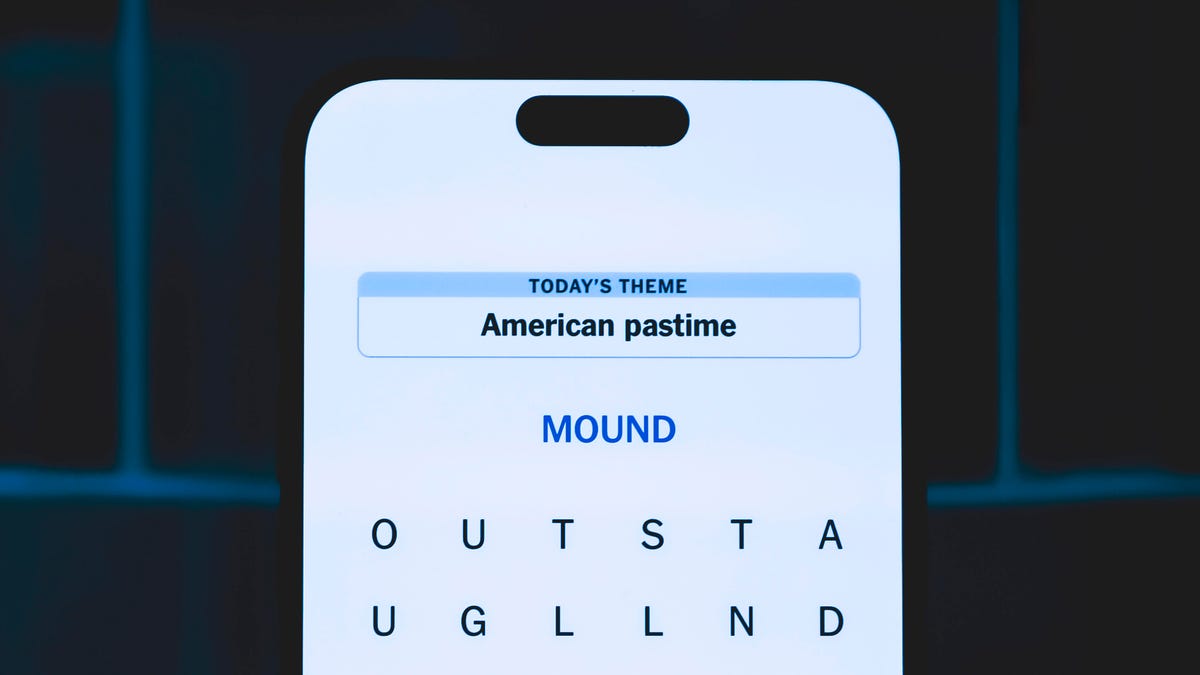
Looking for the most recent Strands answer? Click here for our daily Strands hints, as well as our daily answers and hints for The New York Times Mini Crossword, Wordle, Connections and Connections: Sports Edition puzzles.
Today’s NYT Strands puzzle is a fun topic — but one of the answers describes something I’ve never heard of before. Also, some of the answers are difficult to unscramble, so if you need hints and answers, read on.
I go into depth about the rules for Strands in this story.
If you’re looking for today’s Wordle, Connections and Mini Crossword answers, you can visit CNET’s NYT puzzle hints page.
Read more: NYT Connections Turns 1: These Are the 5 Toughest Puzzles So Far
Hint for today’s Strands puzzle
Today’s Strands theme is: For cubs fans.
If that doesn’t help you, here’s a clue: Like Gentle Ben.
Clue words to unlock in-game hints
Your goal is to find hidden words that fit the puzzle’s theme. If you’re stuck, find any words you can. Every time you find three words of four letters or more, Strands will reveal one of the theme words. These are the words I used to get those hints but any words of four or more letters that you find will work:
- LAIR, RAIL, CROP, LAID, BALD, DEAN, BROW, DIZZY
Answers for today’s Strands puzzle
These are the answers that tie into the theme. The goal of the puzzle is to find them all, including the spangram, a theme word that reaches from one side of the puzzle to the other. When you have all of them (I originally thought there were always eight but learned that the number can vary), every letter on the board will be used. Here are the nonspangram answers:
- BLACK, BROWN, GRIZZLY, PANDA, POLAR, SPECTACLED (That last one is the one I’ve never heard of! But it’s real!)
Today’s Strands spangram
Today’s Strands spangram is BEARSINMIND. To find it, start with the B that’s five rows to the right and three letters down, then wind up, over and down the whole far-right row.
Don’t miss any of our unbiased tech content and lab-based reviews. Add CNET as a preferred Google source.
Toughest Strands puzzles
Here are some of the Strands topics I’ve found to be the toughest.
#1: Dated slang. Maybe you didn’t even use this lingo when it was cool. Toughest word: PHAT.
#2: Thar she blows! I guess marine biologists might ace this one. Toughest word: BALEEN or RIGHT.
#3: Off the hook. Again, it helps to know a lot about sea creatures. Sorry, Charlie. Toughest word: BIGEYE or SKIPJACK.
Technologies
Today’s NYT Mini Crossword Answers for Friday, Jan. 9
Here are the answers for The New York Times Mini Crossword for Jan. 9.
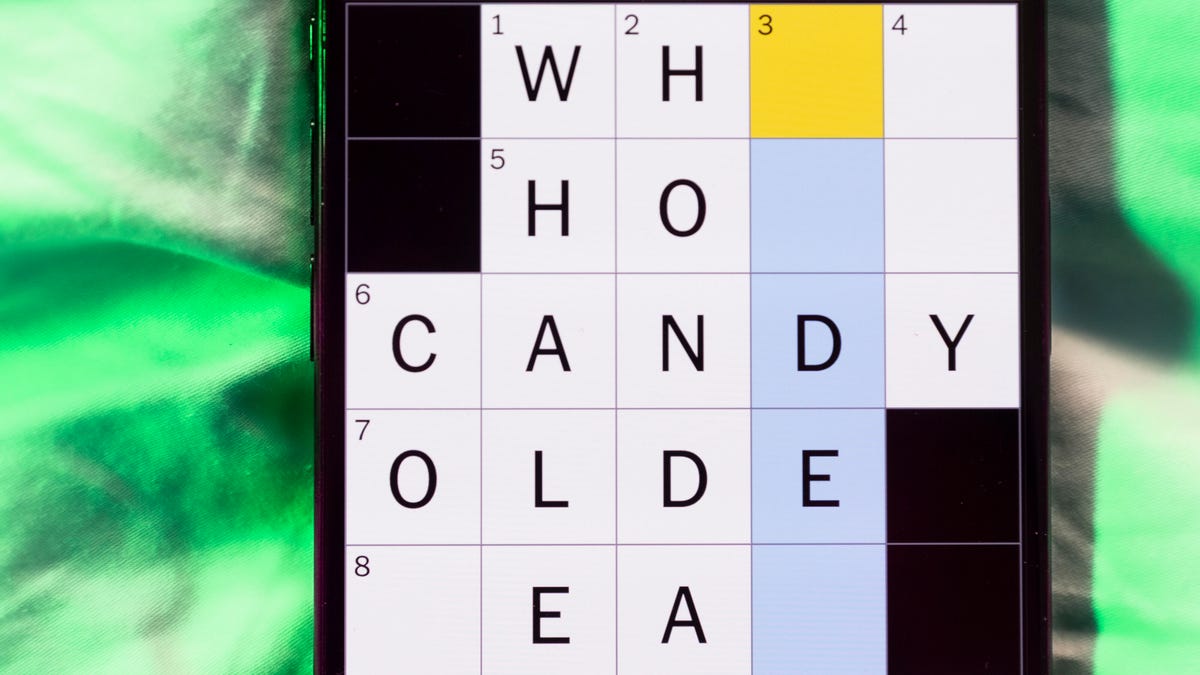
Looking for the most recent Mini Crossword answer? Click here for today’s Mini Crossword hints, as well as our daily answers and hints for The New York Times Wordle, Strands, Connections and Connections: Sports Edition puzzles.
Need some help with today’s Mini Crossword? The Across clues were kind of tough today. Read on for all the answers. And if you could use some hints and guidance for daily solving, check out our Mini Crossword tips.
If you’re looking for today’s Wordle, Connections, Connections: Sports Edition and Strands answers, you can visit CNET’s NYT puzzle hints page.
Read more: Tips and Tricks for Solving The New York Times Mini Crossword
Let’s get to those Mini Crossword clues and answers.
Mini across clues and answers
1A clue: Question in a late-night text
Answer: YOUUP
6A clue: Plentiful
Answer: AMPLE
7A clue: Saint ___ and Nevis (Caribbean nation)
Answer: KITTS
8A clue: Baby-bringing bird
Answer: STORK
9A clue: Take care of the tab
Answer: PAY
Mini down clues and answers
1D clue: Himalayan herbivores
Answer: YAKS
2D clue: Fail to include
Answer: OMIT
3D clue: «High five!»
Answer: UPTOP
4D clue: The «U» of UV rays
Answer: ULTRA
5D clue: Annoying to deal with
Answer: PESKY
Don’t miss any of our unbiased tech content and lab-based reviews. Add CNET as a preferred Google source.
Technologies
I Got Up Close and Personal With Boston Dynamics’ New Atlas Robot
Before Atlas takes its first steps into the world of work later this year, I found myself face-to-face with CES 2026’s most talked-about robot on the show floor.

When I say that I went hands-on with the new Boston Dynamics Atlas robot, I mean that I actually held hands with it. This humanoid robot, which CNET just awarded the Best Robot of CES Award, is one of the most advanced in the world, and I couldn’t pass up the opportunity to get up close and personal with it.
This product version of the robot, which is set to be shipped to Hyundai factories imminently to start working, has been the talk of CES this year. The specific Atlas robot I encountered was a static model that wasn’t turned on or fully operational. Our interactions were, therefore, sadly one-sided. Still, I ran my hands over its soft-touch plastic shell and gently prodded at its finger joints, wondering how it would feel if they gripped me back.
People tend to have varying feelings about humanoid robots — understandable given that they are built to some degree in our image, while also usually being stronger than us, with «brains» that we don’t fully understand. Atlas definitely evokes contradictory emotions for me — even more so when I stood face-to-face with it.
I’m in awe of the engineering, a little fearful of its capabilities, hesitant about what it could mean for the future of humanity and charmed by its design and styling. The periwinkle blue iteration of Atlas that I met on the show floor at CES 2026 almost bears more resemblance to a Dyson product than it does the industrial robots that defined Boston Dynamics’ early days, when it was best known for its work with DARPA.
«There’s a lot of really specific things about this robot that probably look a little weird,» said Zachary Jackowski, Boston Dynamics VP and general manager of Atlas. He pointed to the legs, which he described as «like nothing anyone else was doing.»
Atlas’ thighs are narrow set and in line with the torso, while the calves are wider set, attached to their upper counterparts with a circular joint. This robot is, in fact, all subtle curves and soft lines. There are no harsh edges or stark angles.
During a year when CES has been flooded with humanoid robots, Atlas definitely does stand out due to its design. It appears both less classically human and less industrial than some of its peers, while also lacking the often intimidating, featureless faces they tend to exhibit. Instead, it has two low-set cameras resembling eyes placed where you’d usually expect a mouth to be. Its face is a perfect flat circle, defined by an LED halo that gives it a somewhat Pixar lamp effect.
I asked Jackowski why Boston Dynamics decided to skew so relatively unhuman with this version of its humanoid. «Well, it’s not a human,» he said. «It projects the wrong first impression about a robot to have it pretend to be something that it’s not.»
Particularly in the early days of humanoids, he added, robots won’t have anything like human-like intelligence. People should look at it and see it for what it is — a tool for performing tasks safely and efficiently.
In fact, most of the design decisions were made to keep Atlas as simple, scalable and safe as possible, Jackowski said. I remark that there’s some irony in thinking of a humanoid robot as simple, given the complexity of the technology and development process to bring Atlas to life.
The key to making it simple, Jackowski said, is having a strong enough grasp of the technology to «accomplish the complex thing of building a humanoid robot,» but then being able to take it apart and understand that you can use fewer computers and actuators in it while achieving the same results.
And it’s essential to Boston Dynamics that Atlas is perceived as simple. After all, it’s a general-purpose humanoid, which might eventually be sent far and wide to fulfil all manner of roles. Jackowski calls it the «ultimate generalist.»
Simplicity aside, there are aspects of Atlas that Jackowski believes set it apart from other humanoids at the show. «The repairability of this robot is crazy good,» he said. «The runtime is crazy good. The strength is unlike anything.»
From working in Hyundai’s manufacturing plants, Atlas’s job trajectory is to eventually graduate to many of the same industrial environments where Boston Dynamics’ Spot robot works, before moving to bussing tables in the service industry and eventually into the home. The robot will evolve between now and then, Jackowski said. However, this could be an early glimpse of the type of humanoid that will eventually be our housemate.
That’s some way away, though, which is probably for the best. As I gaze up at Atlas, which I’d guess is around the same height as my husband, my feeling is that, however impressive Atlas is, I’m still not ready for it to move in.
-

 Technologies3 года ago
Technologies3 года agoTech Companies Need to Be Held Accountable for Security, Experts Say
-

 Technologies3 года ago
Technologies3 года agoBest Handheld Game Console in 2023
-

 Technologies3 года ago
Technologies3 года agoTighten Up Your VR Game With the Best Head Straps for Quest 2
-

 Technologies4 года ago
Technologies4 года agoBlack Friday 2021: The best deals on TVs, headphones, kitchenware, and more
-

 Technologies4 года ago
Technologies4 года agoGoogle to require vaccinations as Silicon Valley rethinks return-to-office policies
-

 Technologies4 года ago
Technologies4 года agoVerum, Wickr and Threema: next generation secured messengers
-

 Technologies4 года ago
Technologies4 года agoOlivia Harlan Dekker for Verum Messenger
-

 Technologies4 года ago
Technologies4 года agoiPhone 13 event: How to watch Apple’s big announcement tomorrow
