Technologies
Try Ditching These Windows 11 Default Settings
Not all defaults are worth keeping. These ones might be holding you back.

Windows 11 was launched in October 2021, and the operating system has been gradually adding even more features aimed at making your computer a little bit better. However, sometimes the optimal settings are hidden behind the defaults. In certain cases, those defaults can even undermine your PC accessories. So the next time you start up for work, or before your next gaming session, go into your settings and consider these changes that include refresh rate and audio settings, as well as updates and privacy settings.
Enable dark mode
The option to change between light mode and dark mode in Windows 11 isn’t in the most obvious place. Instead of being filed under display options, it can be found under Settings > Personalization > Colors. There, you can choose light mode, dark mode, or use different settings for Windows vs. apps. You can also set transparency effects and accent colors in this menu.
Default browser
Not a fan of Microsoft Edge? You can change Windows 11 to use whatever browser you prefer. Go to Settings > Apps and look for the browser you’d like to use. Then just click ‘Set default’ in the top-right corner, and Windows will automatically use that browser when opening links from other apps. You also have the ability to customize by file type if, say, you want PDF files to open in a different browser.
Manage updates settings
Keeping your computer updated is important for security, as Windows updates often include patches to prevent security exploits. Still, unexpected updates can be annoying, especially if your computer forces a restart. To take more control of your Windows 11 updates, go to Settings > Windows Update > Advanced options. From this menu, you can set your active hours (so your device won’t restart while you’re doing things) or ask Windows to give you a 15-minute heads-up before automatically restarting to apply updates.
Change startup apps
There’s no annoyance quite like getting a new device but feeling like it’s sluggish as soon as you turn it on. Most of the time, the culprit is too many startup apps. The more apps your device launches on startup, the more resources it drains. To save on resources and make things a bit snappier, go to Settings > Apps > Startup and turn off everything you don’t need immediately after turning on your computer. (I recommend turning off OneDrive, as that consistently slowed down my PC.) You can always open these apps when you’re ready to use them, and if there’s something you typically do first thing after booting up, you can always enable it to save you the step of opening it manually.
Refresh rate
Don’t let your fancy new monitor go to waste because you’re using the wrong refresh rate. Windows 11 defaults to a low refresh rate, likely to save power, but this default means you’re not getting the most value out of your monitor. Go to Settings > System > Display > Advanced display and look for your display. There will be a dropdown menu labeled Choose a refresh rate and pick the highest option your monitor can support. You can choose a lower setting if, say, your device can’t quite match your refresh rate while gaming, but if you play any shooters, you’re going to want that refresh rate to be as high as possible.
Sound quality
As with refresh rate, your default sound settings could be holding back your accessories. To check, go to System > Sound > Properties and choose the sound device you’re using. Then under Output settings, make sure the Format option dropdown uses the highest available setting. This will ensure you’re getting the maximum audio quality. If you’re using a headset for three-dimensional audio, make sure the spatial sound setting is turned on (Windows Sonic for Headphones).
Privacy settings
Some of the default privacy settings in Windows 11 give Microsoft ways to sneak advertisements into your experience. Fortunately, you can disable those avenues in settings. Go to Settings > Privacy & security > General and toggle off any of the options you don’t like. (I particularly recommend turning off Let apps show me personalized ads by using my advertising ID and Show me suggested content in the settings app.) The privacy & security menu also lets you change other options, like turning location services off or choosing which apps can access your camera.
For more on Windows 11, check out how to take screenshots and our favorite keyboard shortcuts.
Technologies
Apple Maps Could Include Ads Starting Next Year, Report Says
Apple’s plan to bring promoted-business advertising to Maps may come to fruition in 2026.
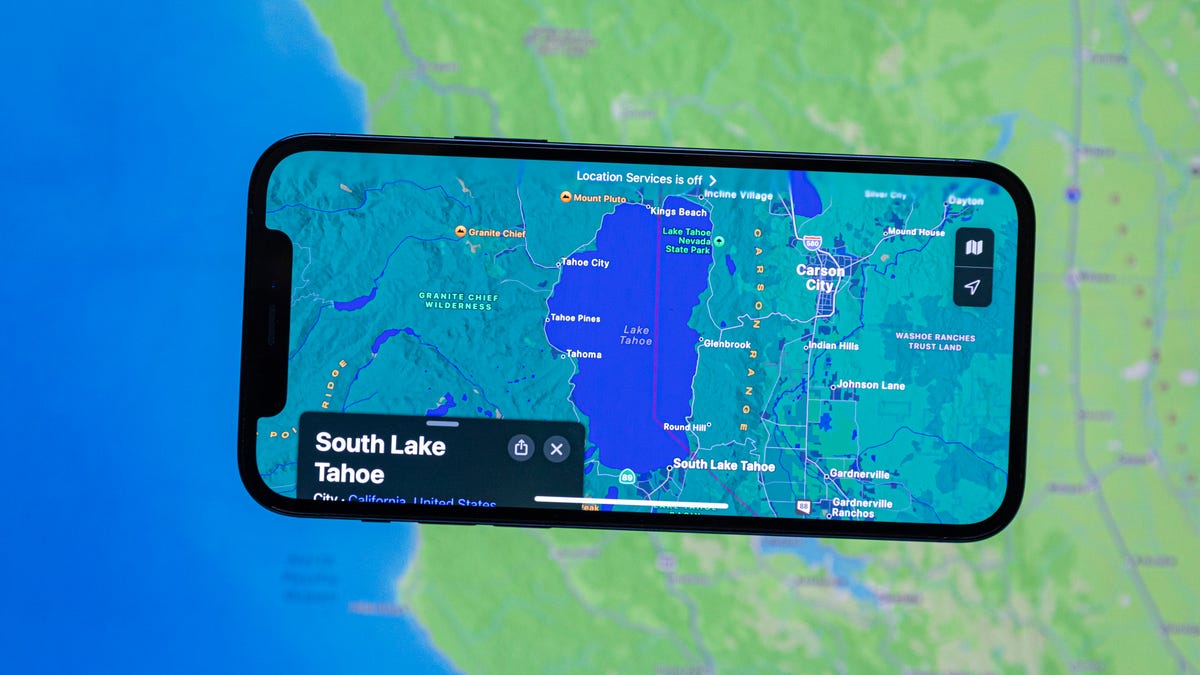
Those who use Apple Maps might see advertising in the app as early as next year, according to a report from Bloomberg’s Power On newsletter. The newsletter’s author, Mark Gurman, previously reported that Apple is working to incorporate advertising into parts of its iOS mobile software. The Maps integration would be part of that larger plan.
Don’t miss any of our unbiased tech content and lab-based reviews. Add CNET as a preferred Google source.
The ads wouldn’t be pop-ups or commercials. More likely, Apple would allow businesses to pay for promoted spots that would appear in Maps search results, according to Gurman. But he says in the newsletter that the change could risk a backlash from users who are already bristling at the number of promotions they’re seeing in Apple Music, TV and News apps.
A representative for Apple did not immediately respond to a request for comment.
Google Maps, Apple’s leading competitor, has been serving ads in its iPhone app since 2009.
With the introduction of iOS 26 in September, Apple Maps added a Visited Places feature that tracks where people who use the app have been. The feature was opt-in and can be disabled.
Technologies
X Is Retiring Twitter.com. Update Your Account Now or Risk Lockout
The official retirement of the old domain is the next step in Elon Musk’s rebranding of the social media platform.

RIP Twitter.
X, the platform formerly known as Twitter, will retire its old domain. This comes with a warning for you: If you don’t update your account’s security settings soon, you could be locked out.
The shift marks another step in Elon Musk’s ongoing rebrand of the social network over the last two years. Musk, who bought Twitter in October 2022 and later renamed it X, has made sweeping changes to the platform’s features and policies.
Don’t miss any of our unbiased tech content and lab-based reviews. Add CNET as a preferred Google source.
The company notified users that anyone using hardware security keys or passkeys tied to twitter.com must reenroll them under the new x.com domain. The deadline is Nov. 10. After that date, affected accounts may be temporarily locked until the update is completed.
By November 10, we’re asking all accounts that use a security key as their two factor authentication (2FA) method to re-enroll their key to continue accessing X. You can re-enroll your existing security key, or enroll a new one.
A reminder: if you enroll a new security key, any…— Safety (@Safety) October 24, 2025
X emphasized that the move isn’t related to a data breach or security issue but is a necessary step in the platform’s domain transition, marking the end of Twitter’s last remnants.
«This change is not related to any security concern, and only impacts Yubikeys and passkeys, not other 2FA methods (such as authenticator apps),» the company’s Safety account stated on X. Because security keys enrolled as a two-factor authentication method are currently tied to the former domain, reenrolling your security key will associate them with the new domain.
For most users, the change will go unnoticed. But if you rely on physical security keys, such as YubiKeys, or use passkeys for password-less login, you could be caught off guard if you don’t take action before the cutoff date.
Read also: Time to Delete Your X (Twitter) Account? It’s Quick and Easy
How to reenroll your X account
- Check your login method. If you use a hardware security key or passkey, it’s likely tied to twitter.com.
- Reenroll your key or passkey. Go to Settings & privacy > Security and Account access > Two-factor authentication and add your method under x.com.
- Update your saved credentials. Make sure your logins now point to x.com instead of twitter.com.
Technologies
T-Mobile Is Giving You the New iPhone 17 Pro for Free
You can trade in your current phone, in any condition, and get the iPhone 17 Pro for free.

If you’re an Apple fan, you might be eyeing the new iPhone 17 Pro, either for yourself or as a very generous holiday gift. If you’re thinking about purchasing the phone, you know it carries a hefty price, starting at $1,099. To lessen the strain on your wallet and to try to persuade you to join its team, T-Mobile is offering a free iPhone 17 Pro when you trade in your old phone that’s in any condition.
The only catch is that you must have the Experience Beyond plan. When you sign up for the plan, T-Mobile will give you the iPhone 17 Pro and issue bill credits over 24 months. Note that a $35 connection fee is required.
The iPhone 17 Pro is jam-packed with features. It’s available in a new cosmic orange color, but that’s only the beginning. This phone has a speedy A19 Pro processor, an upgraded 8x optical zoom camera and Apple’s largest iPhone battery yet. Plus, its iOS 26 software has a fresh Liquid Glass design.
T-Mobile’s Experience Beyond plan is $105 per month for one line. (If you sign up for autopay, T-Mobile will reduce the cost by $5.) The plan has a five-year price guarantee, so there won’t be any unexpected cost increases during that time.
With Experience Beyond, you get satellite services, unlimited talk and texts, premium data and hotspot, Netflix, Apple TV Plus and Hulu streaming services for free plus in-flight Wi-Fi and texting. You also get unlimited texts and up to 30GB of data in over 200 countries.
If you’re not interested in an iPhone 17, take a look at our full roundup of the best deals T-Mobile has to offer right now. If you don’t have or don’t want T-Mobile, check out the rest of the iPhone 17 deals.
MOBILE DEALS OF THE WEEK
-
$920 (save $280)
-
$350 (save $50)
-
$525 (save $125)
-
$300 (save $100)
-
$334 (save $295)
Why this deal matters
The iPhone 17 Pro is probably on many wish lists this year, and T-Mobile is helping you score one for free. By signing up for the Experience Beyond phone plan, you’ll save over $1,000. Just keep in mind you must trade in a phone (in any condition) to get this deal.
Join Our Daily Deals Text Group!
Get hand-picked deals from CNET shopping experts straight to your phone.
By signing up, you confirm you are 16+ and agree to receive recurring marketing messages at the phone number provided. Consent is not a condition of purchase. Reply STOP to unsubscribe. Msg & data rates may apply. View our Privacy Policy and Terms of Use.
-

 Technologies3 года ago
Technologies3 года agoTech Companies Need to Be Held Accountable for Security, Experts Say
-

 Technologies3 года ago
Technologies3 года agoBest Handheld Game Console in 2023
-

 Technologies3 года ago
Technologies3 года agoTighten Up Your VR Game With the Best Head Straps for Quest 2
-

 Technologies4 года ago
Technologies4 года agoVerum, Wickr and Threema: next generation secured messengers
-

 Technologies4 года ago
Technologies4 года agoBlack Friday 2021: The best deals on TVs, headphones, kitchenware, and more
-

 Technologies4 года ago
Technologies4 года agoGoogle to require vaccinations as Silicon Valley rethinks return-to-office policies
-

 Technologies4 года ago
Technologies4 года agoOlivia Harlan Dekker for Verum Messenger
-

 Technologies4 года ago
Technologies4 года agoiPhone 13 event: How to watch Apple’s big announcement tomorrow
