Technologies
Is TikTok Safe for Kids? Change These 11 Privacy Settings Right Now
TikTok can be a dangerous place, especially for teenagers. Here’s how you can help protect them.

TikTok is the second-most-popular social media site among teenagers in the US. It not only offers kids an endless stream of entertaining videos, TikTok also connects people with their friends and family and with people who have similar interests. And it gives folks the chance to go viral with one of their own creations. But there’s also a dark side of TikTok.
Many kids and teens who have their videos go viral are subjected to harassment, ridicule and bullying. There’s also the worry of violent and obscene videos coming up in their timelines. Not to mention anonymous users sending inappropriate messages.
If you have kids on TikTok, or even use the service yourself, it’s important to become familiar with the features and settings TikTok offers to keep you safer while you’re online. Here are 11 settings that can help protect you from unwanted followers, harmful comments and violent videos on TikTok.
See everyone who views your TikTok profile
If you have a public account and you’re over 16 years old, anyone on TikTok can access your profile and watch your videos. (Accounts for people under 16 are automatically set to private.)
For many users, widespread exposure is the attraction of TikTok. It’s a chance for your content to be seen around the world. But you may not want everyone, like bullies or even some family members, to be able to view your TikTok account.
Luckily, it’s easy to find everyone who has looked at your profile.
- On TikTok, go to Profile and tap on the three-dash menu in the top right.
- Tap Settings and privacy and go into Privacy.
- Hit Profile views and toggle on Profile view history.
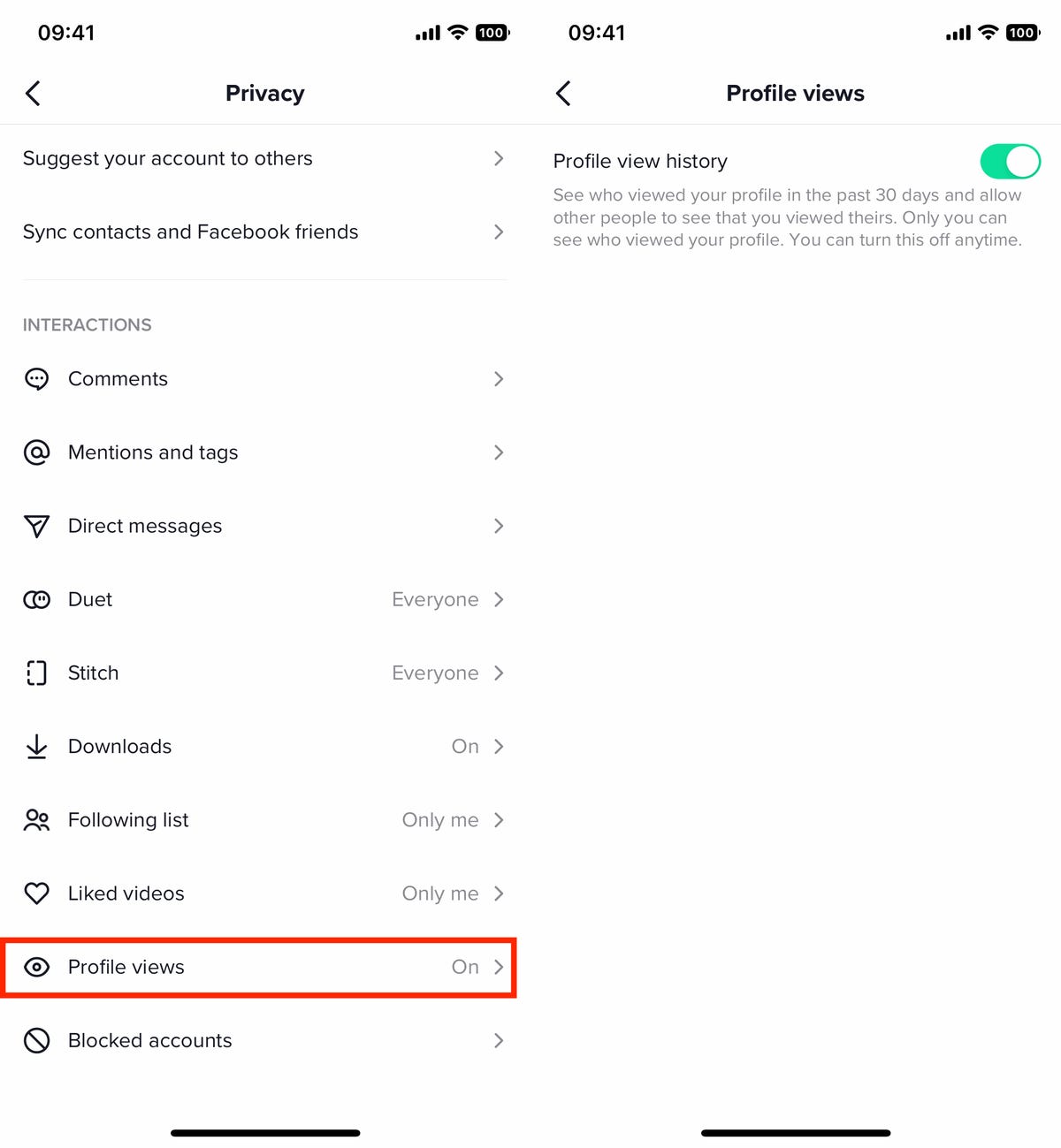
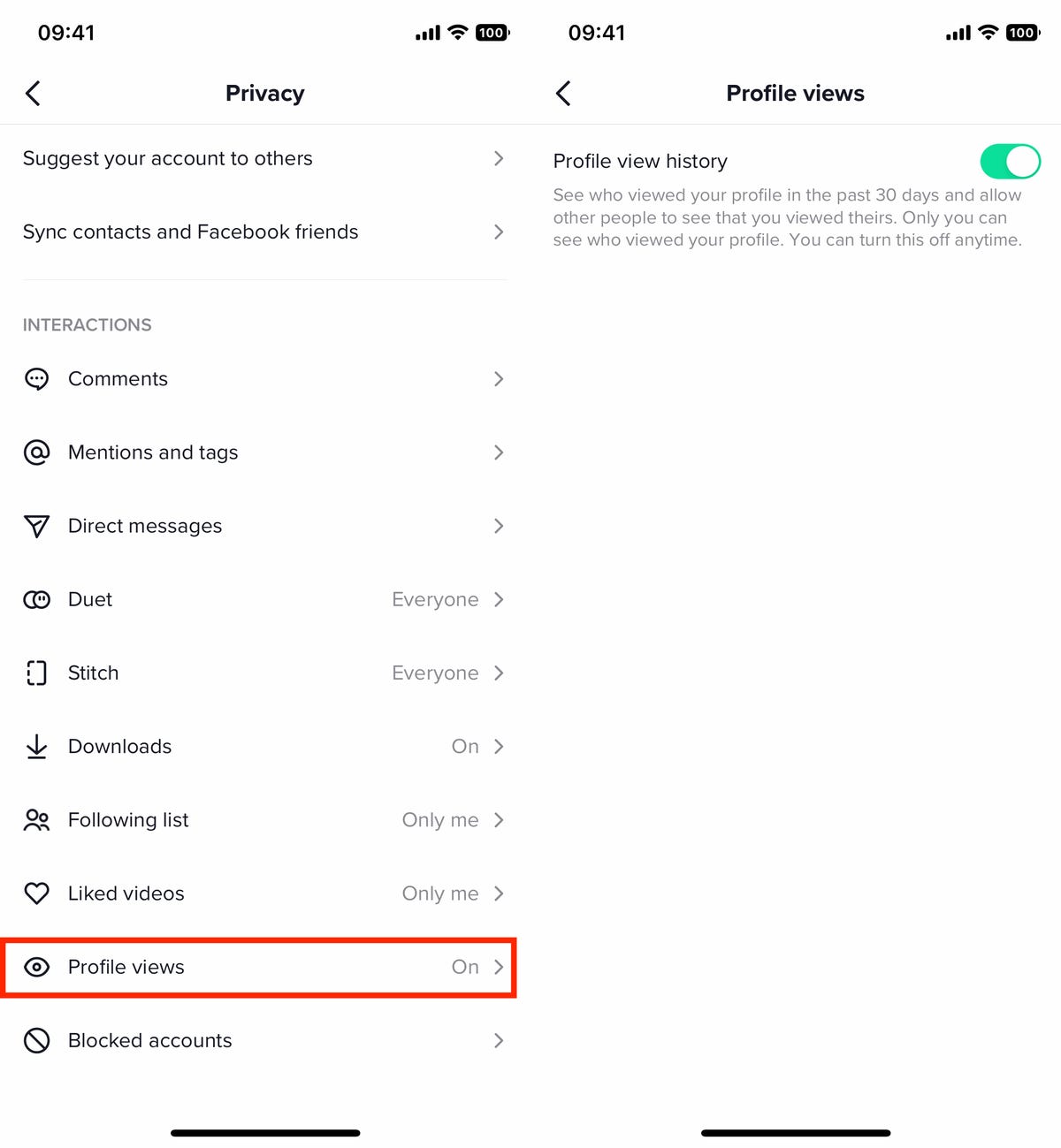
If you enable the profile views setting on TikTok, other people will be able to see when you check out their profile.
Nelson Aguilar/CNETYou’ll now be able to see everyone who’s viewed your profile in the last 30 days. If you find someone that you don’t want to have access to your profile and videos, you can then block them.
Block accounts on TikTok so they can’t see your profile
If you want to stop a certain account from being able to see your profile, you can block them — whether they’re harassing or stalking you, or for any reason you like.
- First, find the account you want to block and go to their profile.
- Next, tap on the three-dot icon in the top right.
- Finally, hit the Block button in the small menu that appears and then hit Block again when prompted.
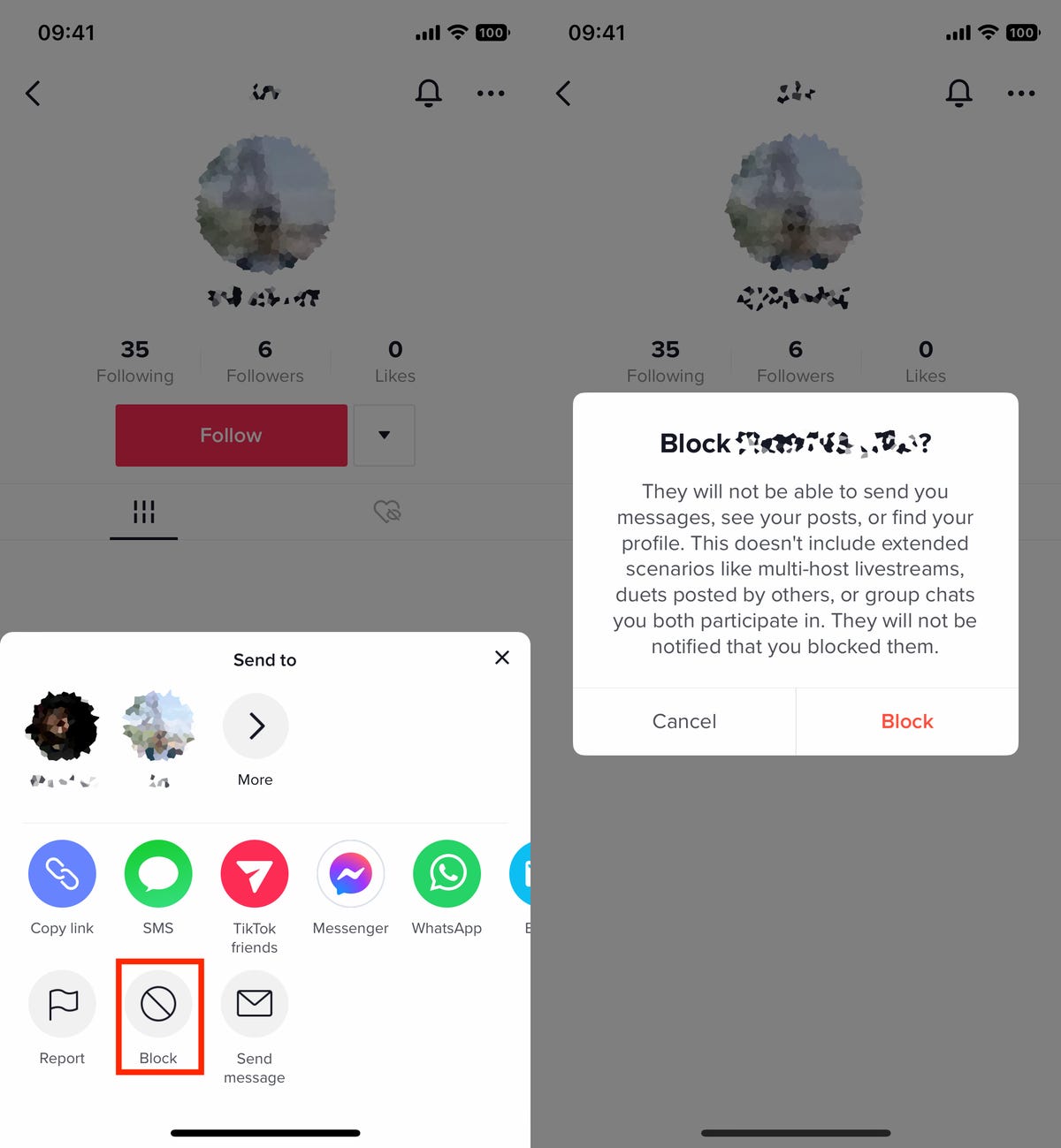
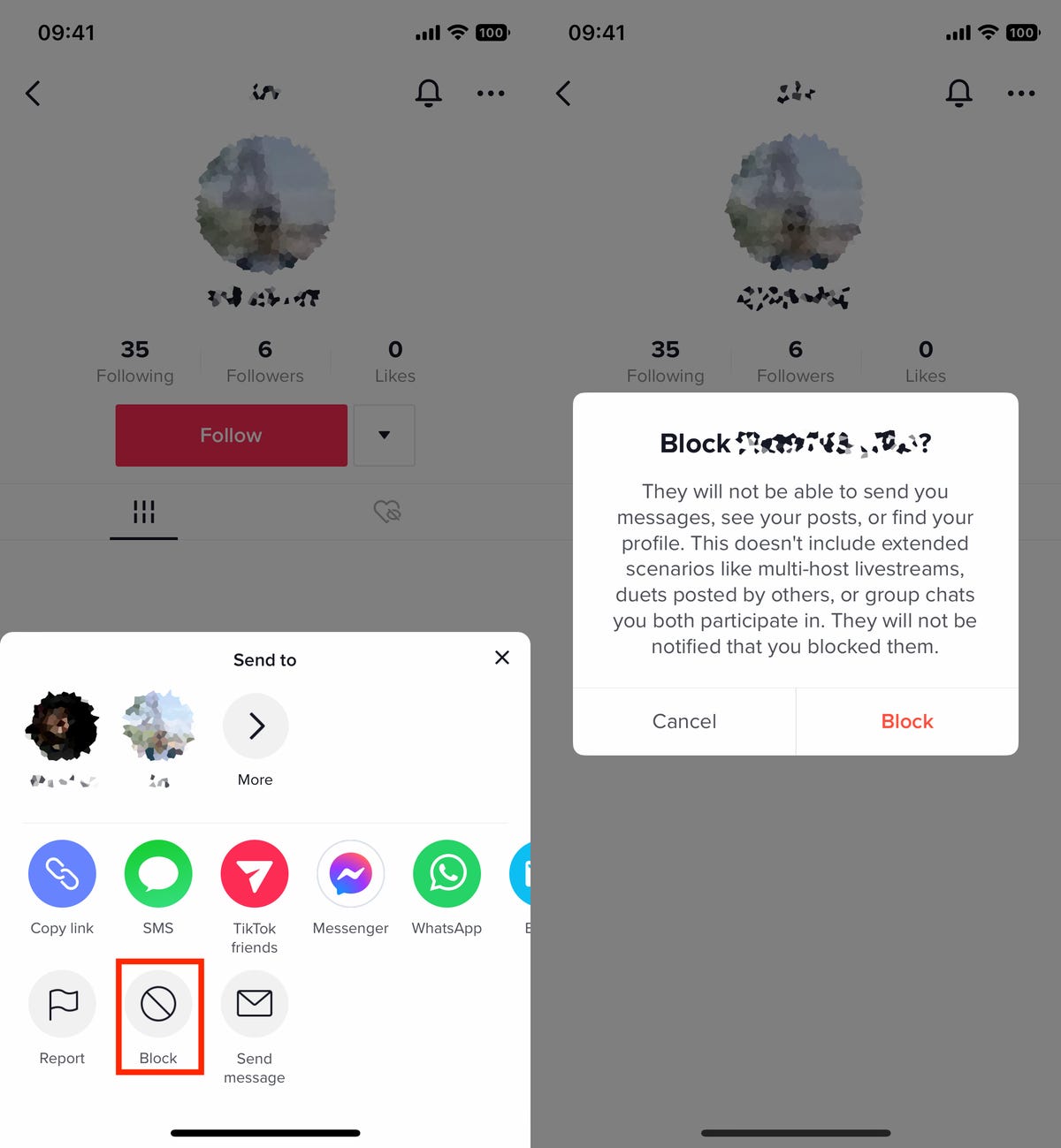
Block someone’s account so they can’t see your profile, send you messages and more.
Nelson Aguilar/CNETNot only will a blocked account be unable to view your profile, they also can’t send you messages or even find your profile by searching for it. However, if your video is in a duet or you’re on a livestream with multiple hosts, it’s possible that a blocked account may be able to see those videos.
Set your TikTok account to private to control who can see it
The easiest way to maintain your privacy on TikTok is to make your account private, meaning only people you actively allow can view your profile and videos. To make your account private:
- Go to Profile in the nav bar at the bottom of the page.
- Tap the three-dash menu in the top right.
- Hit Settings and privacy > Privacy
- Toggle Private account to On
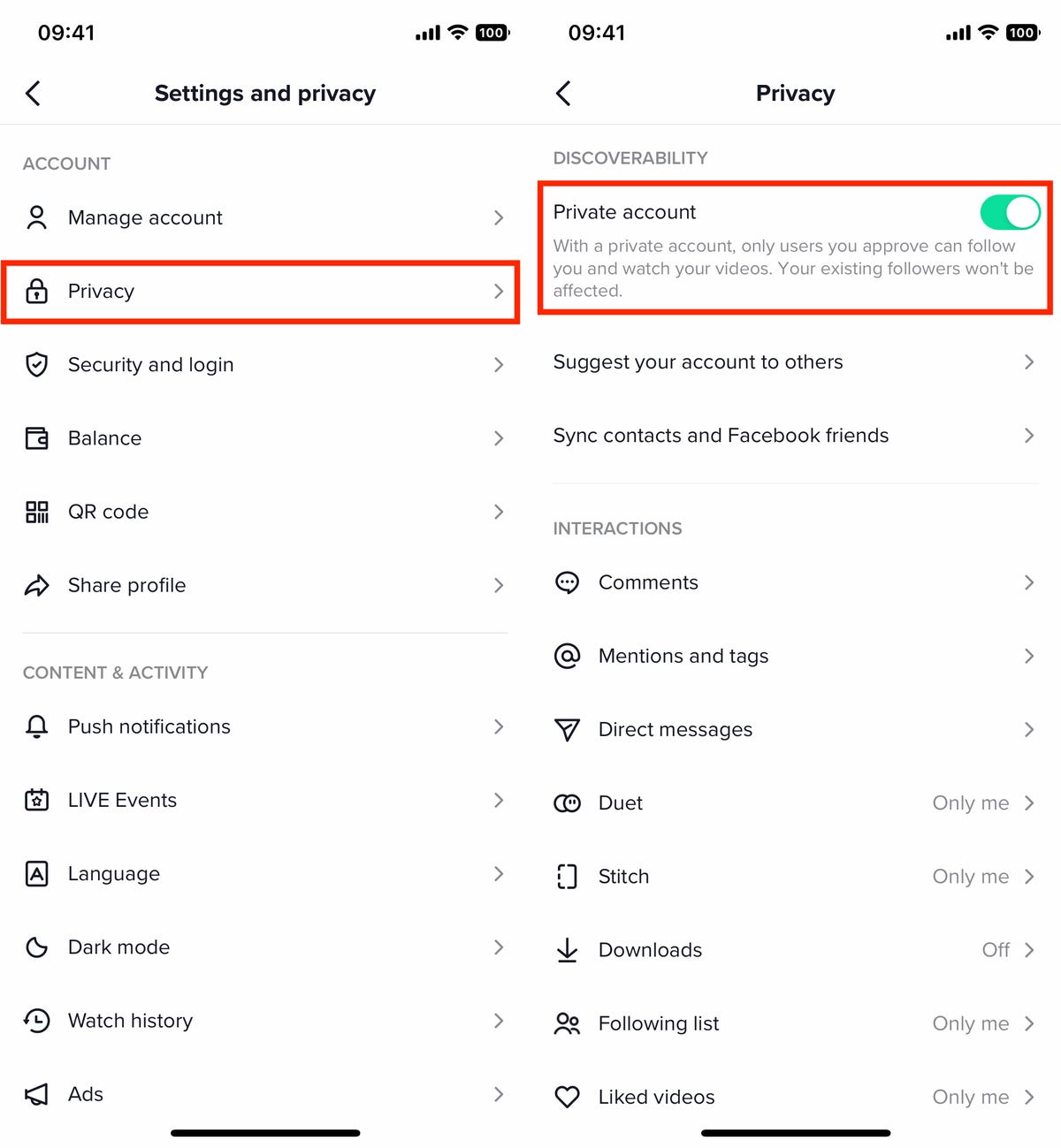
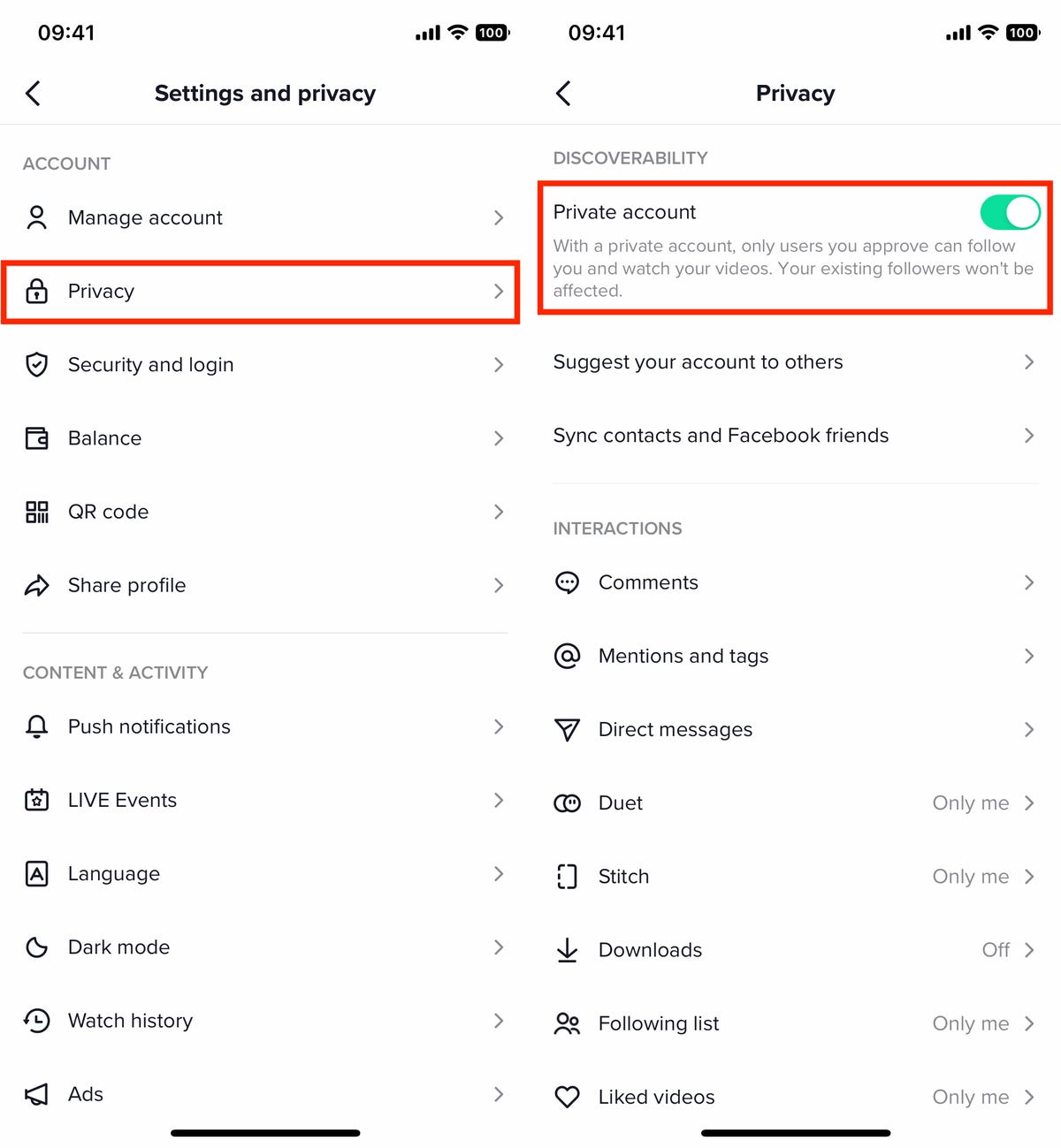
If your TikTok account is private, only those you accept as friends will be able to see your videos.
Nelson Aguilar/CNETAfter changing to a private account, only users that you approve can follow your account and watch your videos, but existing followers are allowed to continue following you. If that’s a problem, you’ll need to individually block any followers that you don’t want seeing your videos.
Stop people from downloading your TikTok videos
By default, anyone who stumbles across your video on TikTok can download it using the site’s built-in video download feature. If you don’t feel comfortable with other people having your videos saved on their devices, you can disable that feature.
- Go to Profile > three-dash menu > Settings and privacy
- Tap Downloads underneath the Interactions heading
- Toggle Video downloads to Off
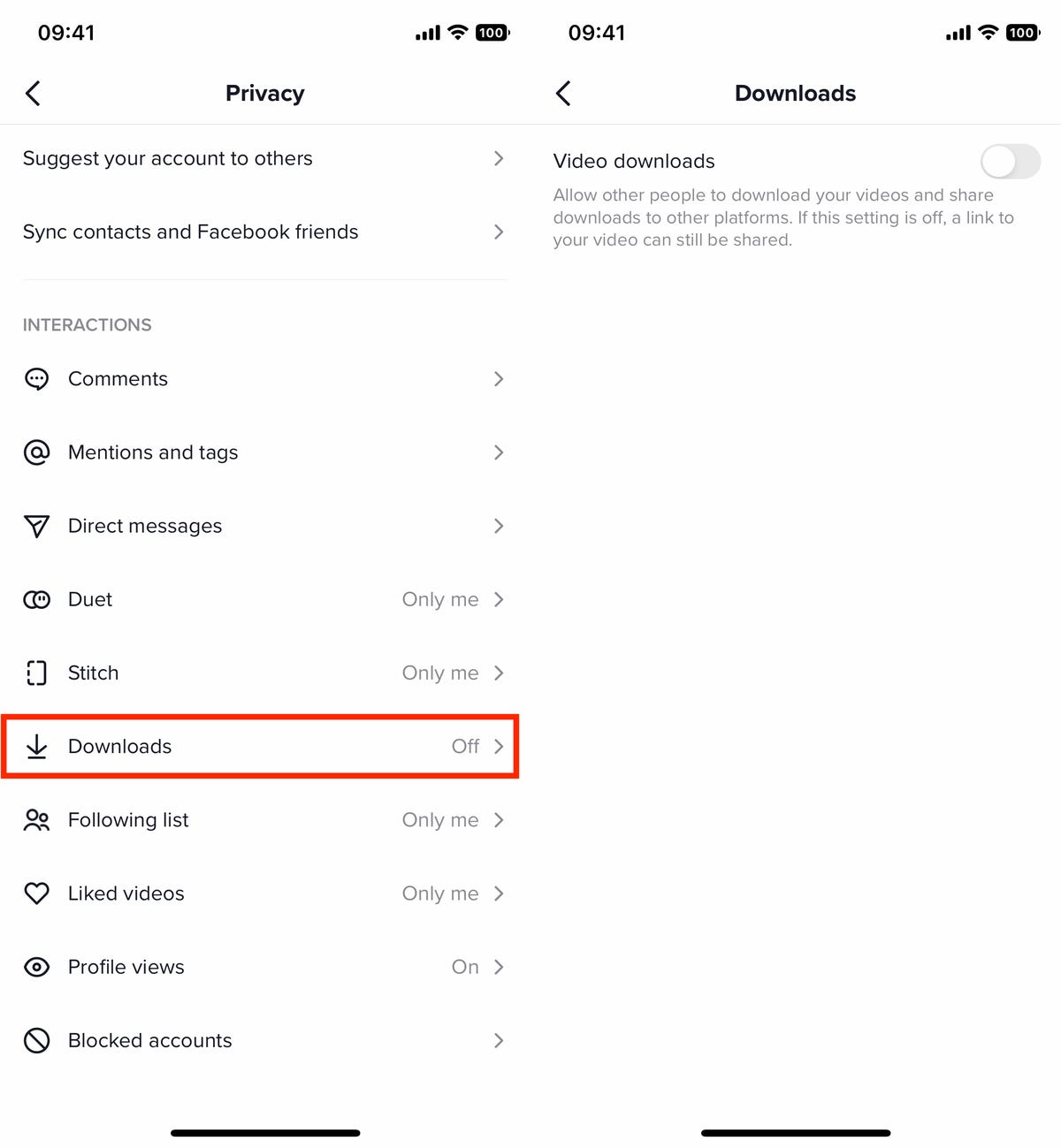
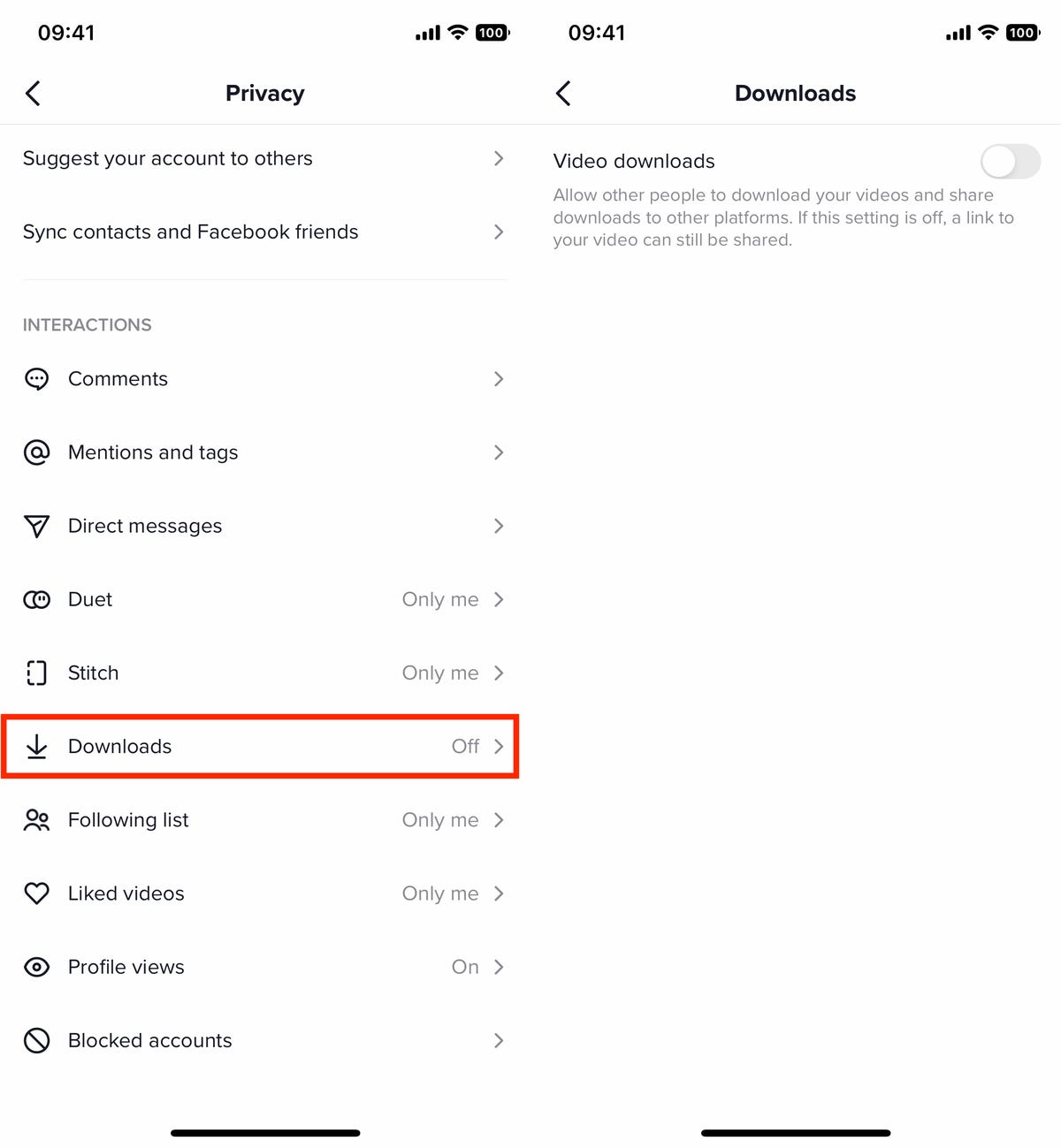
There are still other ways to download videos from TikTok, especially with third-party services.
Nelson Aguilar/CNETUnfortunately, there are other ways that people can download your videos, such as screen recording, third-party apps and shortcuts, but this setting will prevent one of the most popular (and easiest) ways of downloading videos from TikTok.
Report problematic accounts, videos or comments on TikTok
Blocking an account may not always be enough. If an account is pretending to be someone else or harassing people in general, you might be able to report the offending actions and have the account restricted or permanently banned. Not only can you report individual accounts, but also specific videos, comments and direct messages.
To report hateful, violent or other prohibited content on TikTok:
- Account: Go to the account profile of the offending party, tap the three-dot icon in the top right, hit Report and follow the instructions.
- Video: Long press on the video, tap Report and follow the instructions.
- Live: Long press on the live video, tap Report and follow the instructions.
- Comment: Long press on the comment, tap Report and follow the instructions.
- Direct Message: Long press on the message or messages, tap Report and follow the instructions.
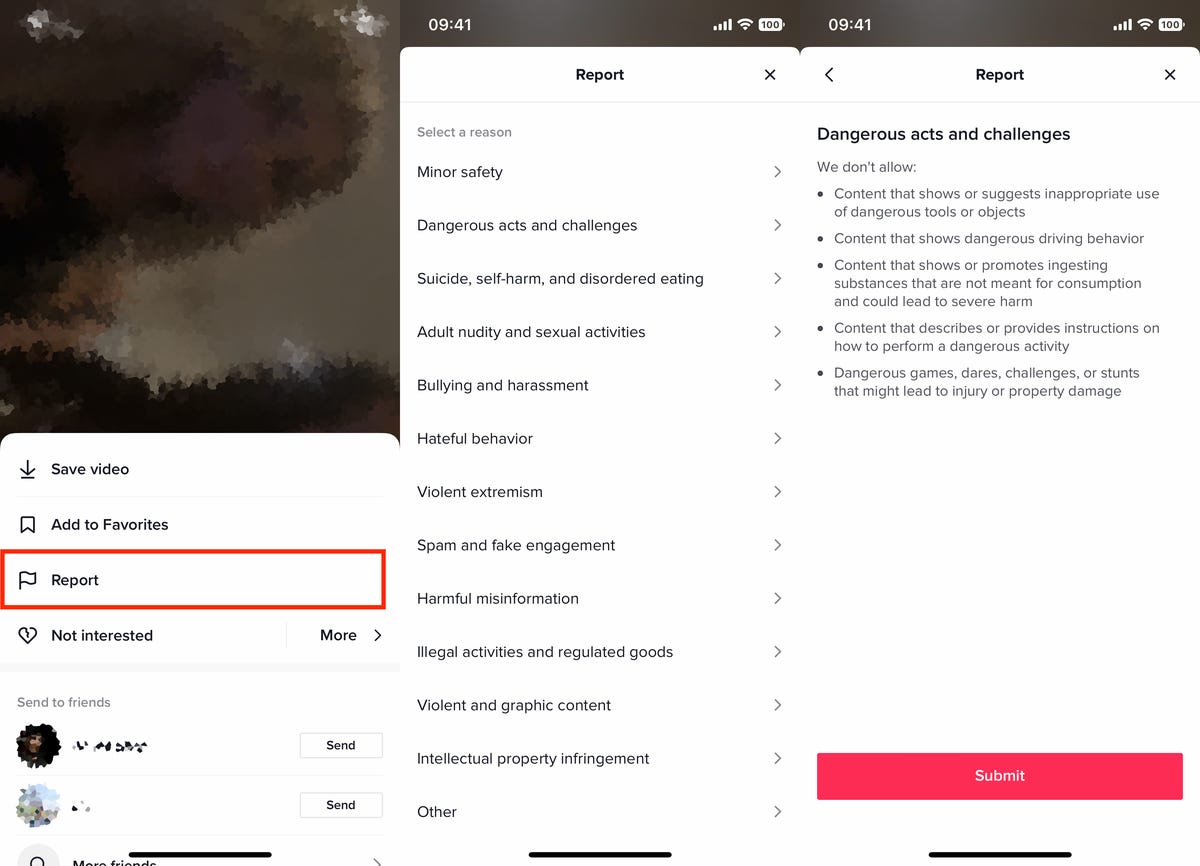
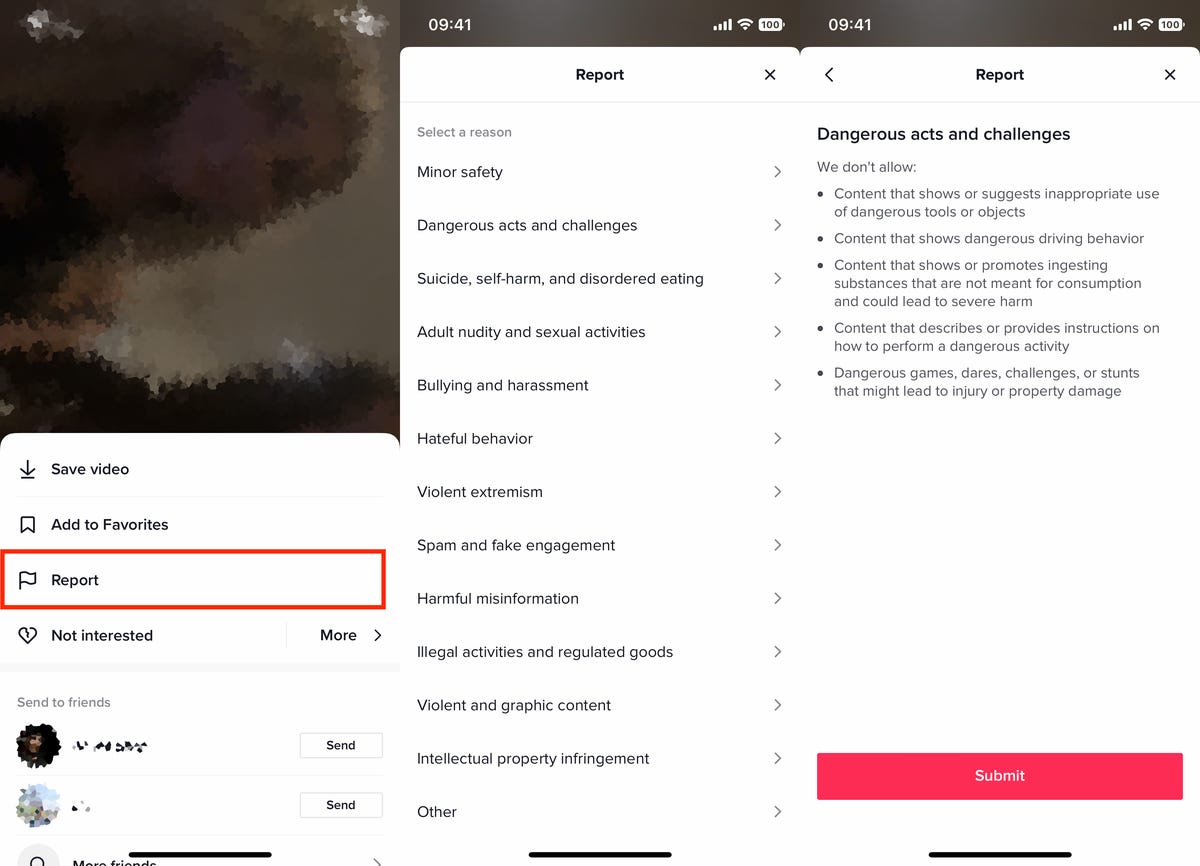
You can report TikTok accounts, videos, comments and other improper behavior.
Nelson Aguilar/CNETYou can report something for a variety of reasons, including minor safety, disordered eating, self-harm, adult nudity, bullying, harassment, spam, harmful misinformation, illegal activities, violent content and more.
Stop TikTok from recommending your account to other people
If you want your account to stay low-key and away from too many people’s eyes, you can stop your account from being suggested to other people that might have your contact information on their phone or have mutual friends with you. To stop your account from being recommended by TikTok:
- Go to Profile > three-dash menu > Settings and privacy > Privacy
- Tap Suggest your account to others
- Toggle off all the options
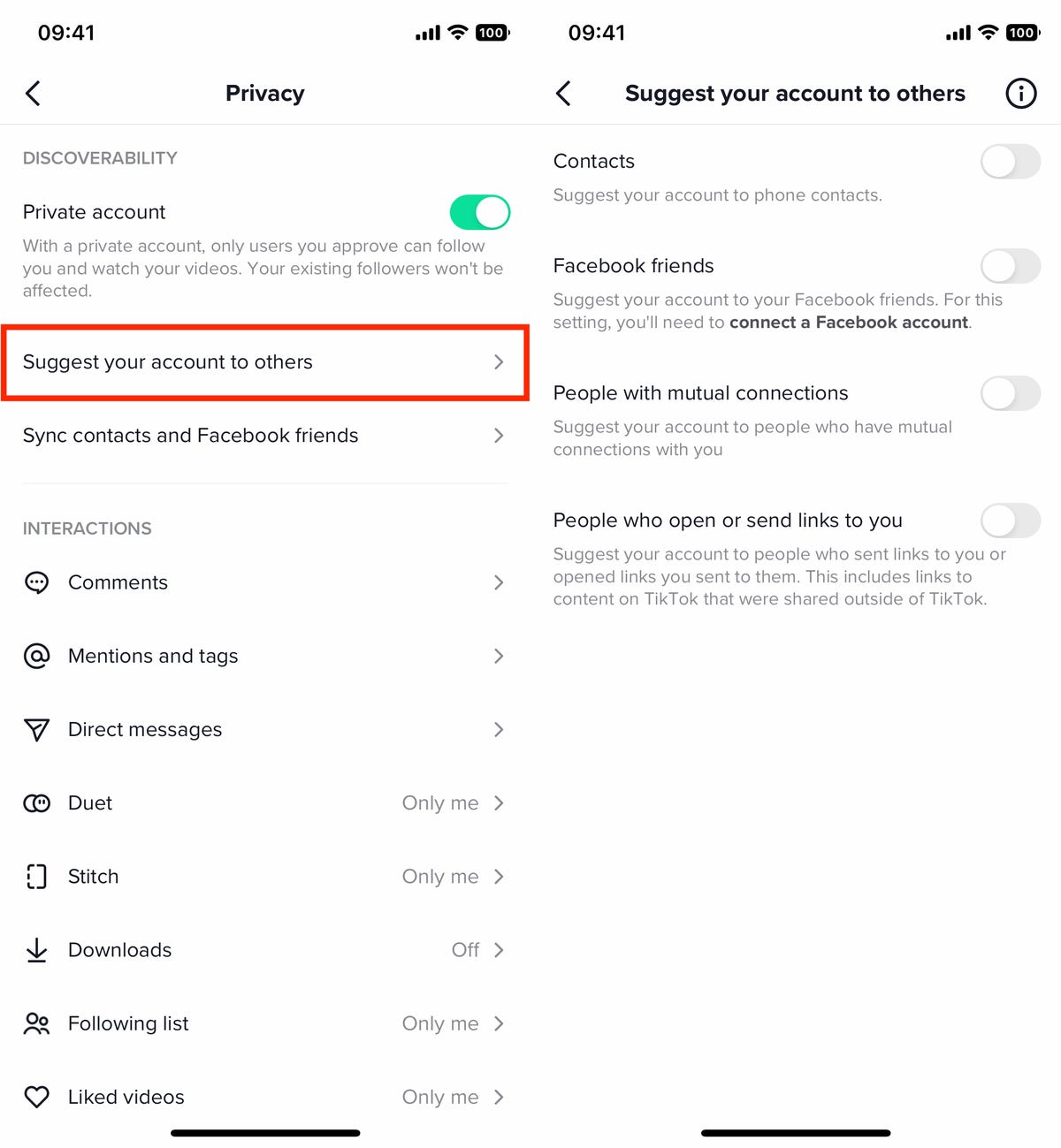
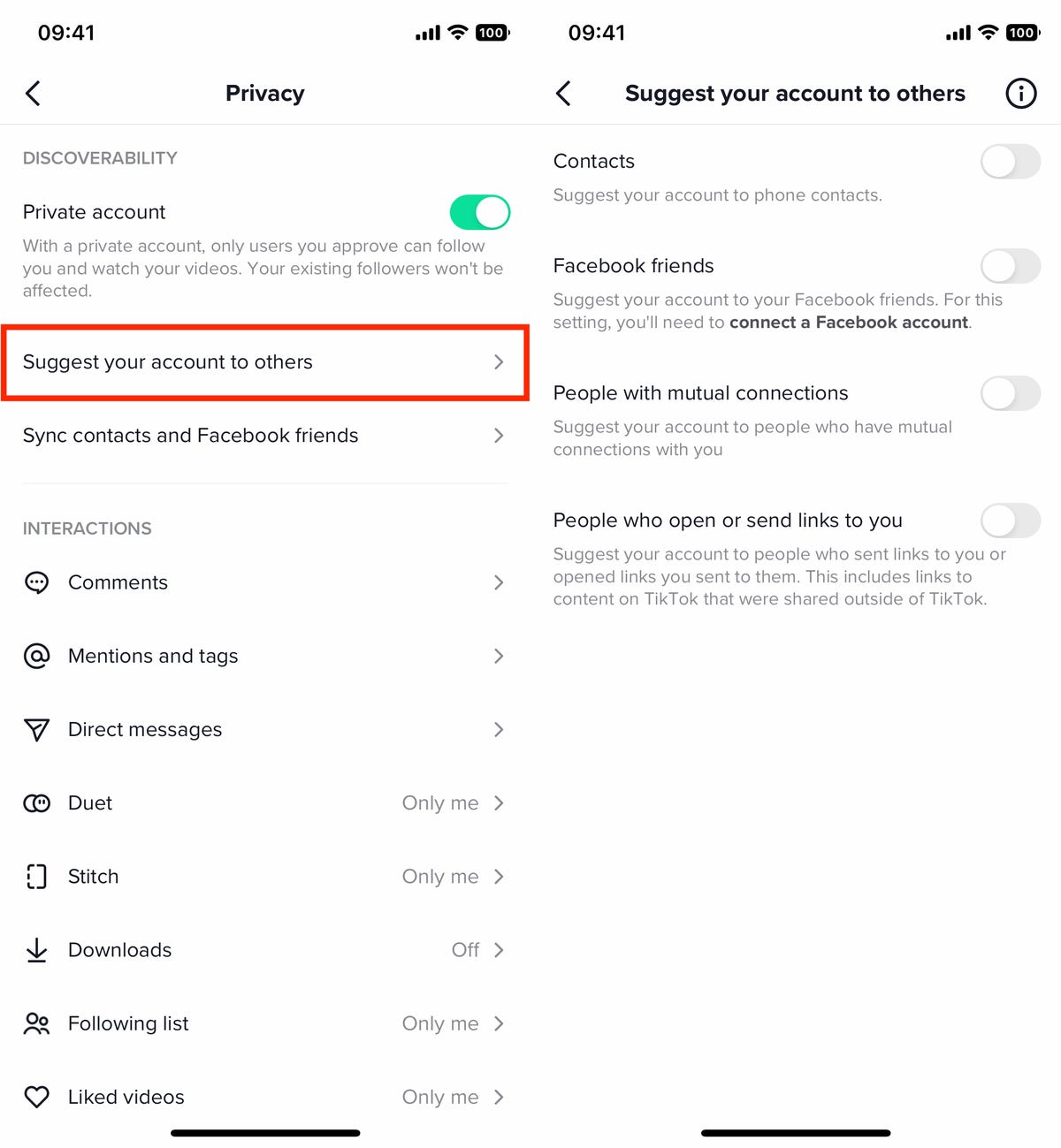
By default, your account is suggested to other people on TikTok.
Nelson Aguilar/CNETYour TikTok account is normally suggested to several groups, including your contacts, Facebook friends, people with mutual connections and people who open or send links to you (including links to content on TikTok that are shared outside of TikTok). Disable all of the settings to stop your account from being suggested at all, which will make it harder to find.
Keep your TikTok comment section safe and healthy
Comments on any social media service can quickly turn hostile, and TikTok is no exception. Fortunately there are several features buried in your TikTok settings to help you moderate your comments and eliminate spam and hateful comments.
To find your comment settings, go to Profile > three-dash menu > Settings and privacy > Privacy > Comments. Consider adjusting the following settings:
- Who can comment on your videos and Stories: Choose between all of your Followers, Followers that you also follow or No one.
- Comment filters: You can choose to filter all comments, only spam and offensive comments or comments with certain keywords. All filtered comments will be hidden until you individually approve them.
- Comment management: Here is where you can review your filtered comments, choosing Approve or Delete to decide which comments will appear beneath your videos.
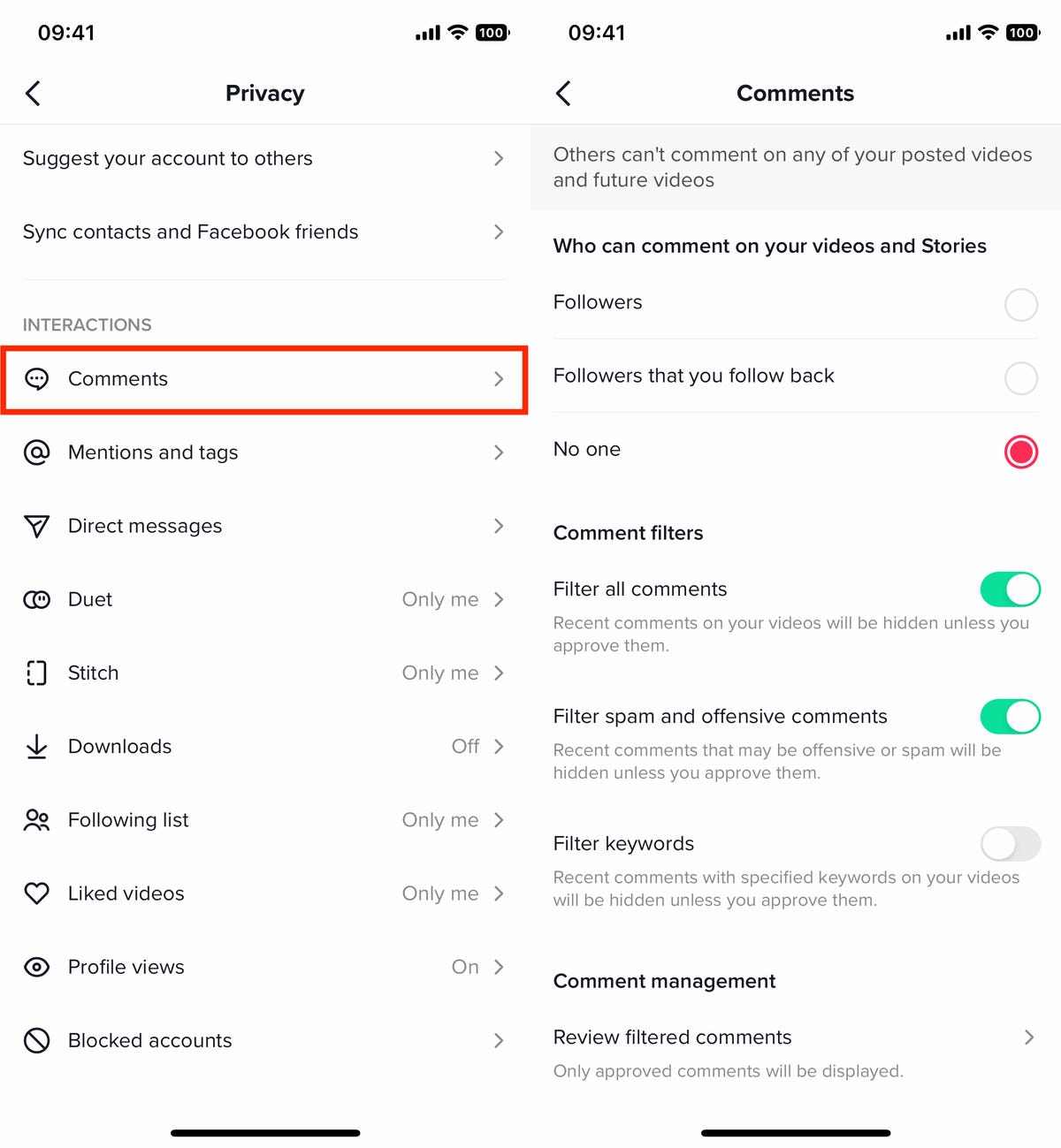
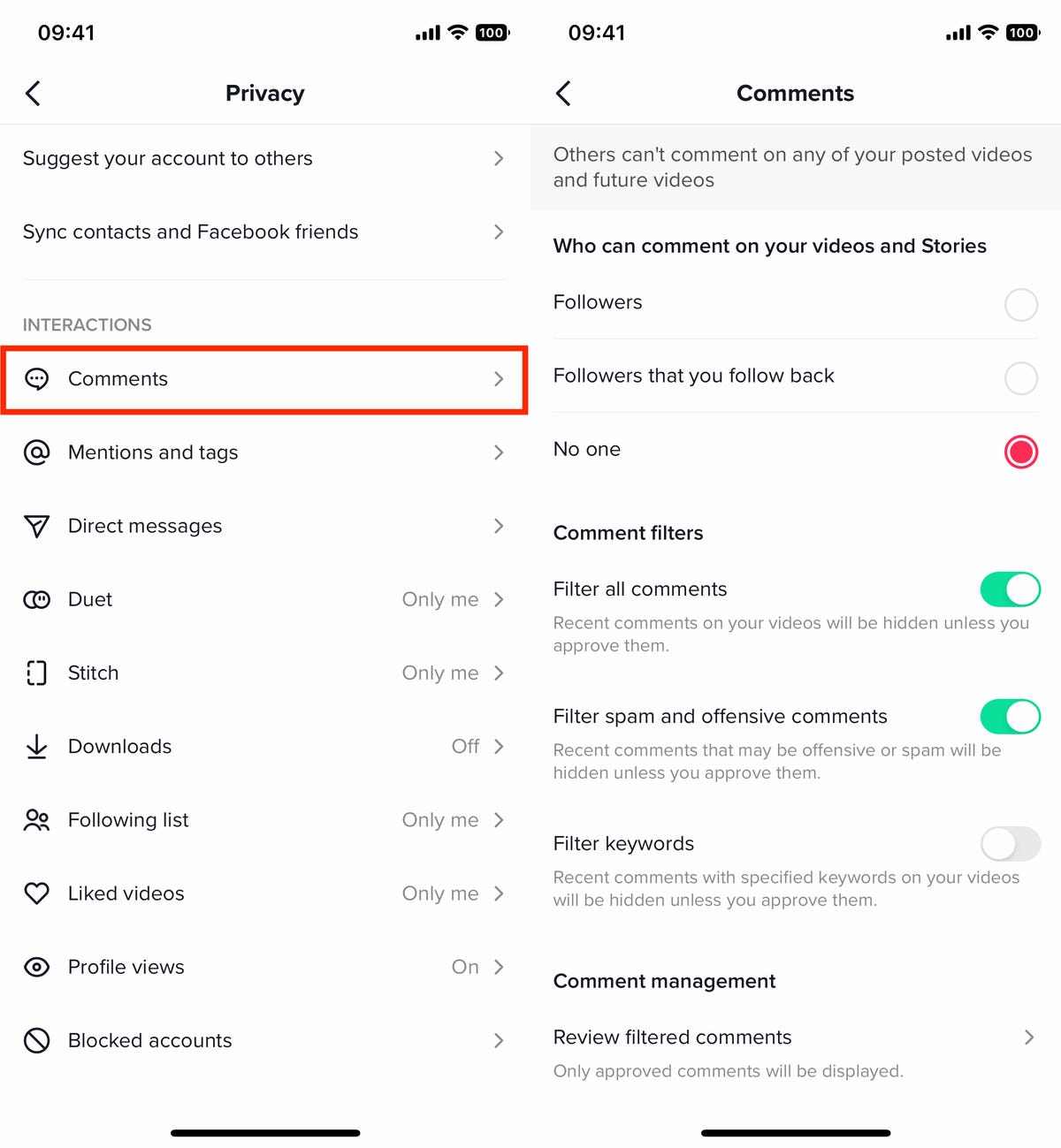
Don’t like what’s going on in your comment section? Use these settings to manage it.
Nelson Aguilar/CNETRestrict who can tag and mention you on TikTok
As long as someone knows your TikTok username, they can tag you in other videos or mention you in comments. If someone is tagging you in videos you don’t want to see or mentioning you in comments as a way of targeted harassment, there is a way to prevent unwanted tagging.
First, you’ll need to find the mentions and tags settings. Go to Profile > three-dash menu > Settings and privacy > Privacy > Mentions and tags, and configure these settings:
- Who can tag you: Choose between Everyone, People you follow, People that follow you back or No one.
- Who can mention you: Again, choose between Everyone, People you follow, People that follow you back or No one.
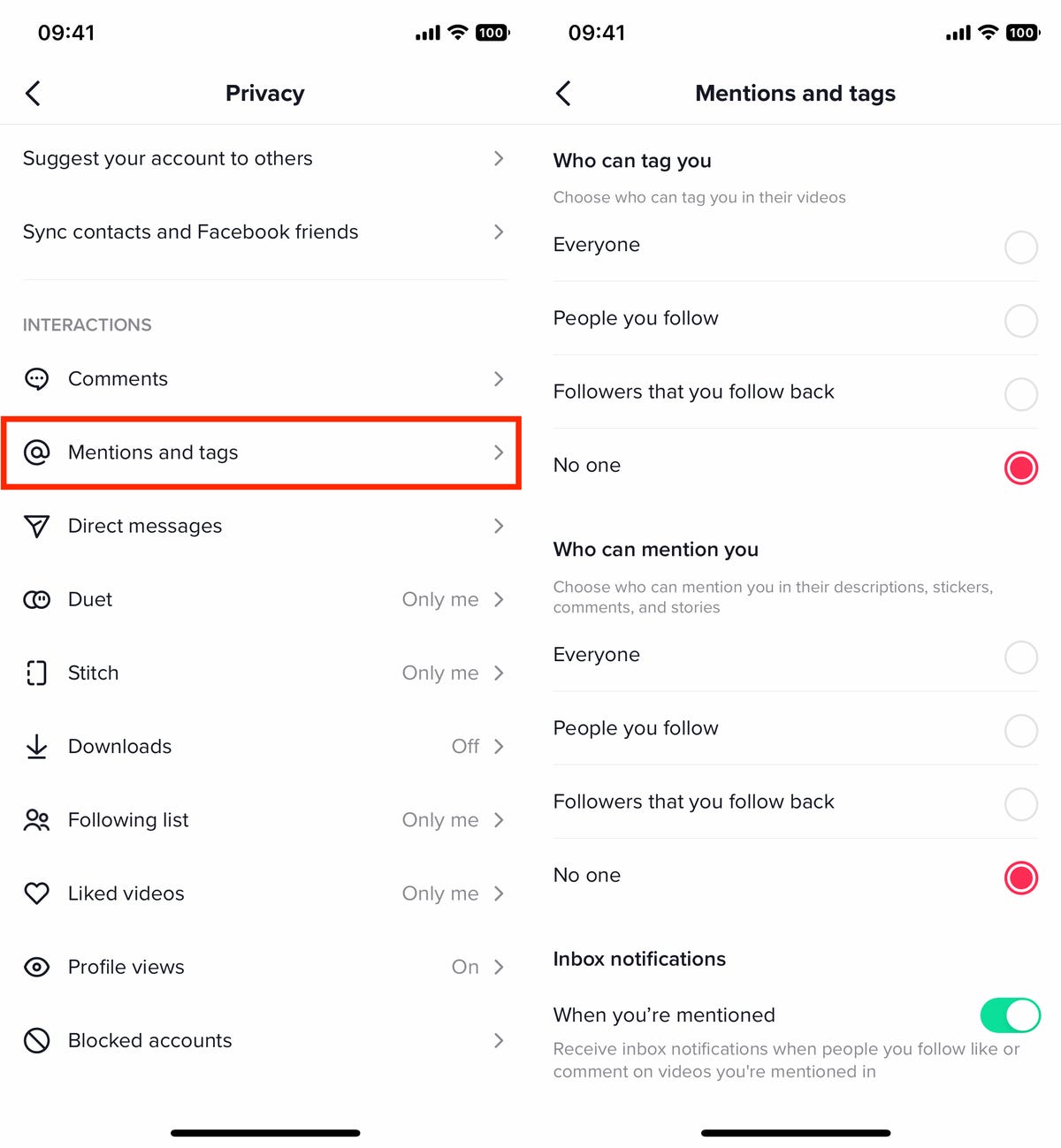
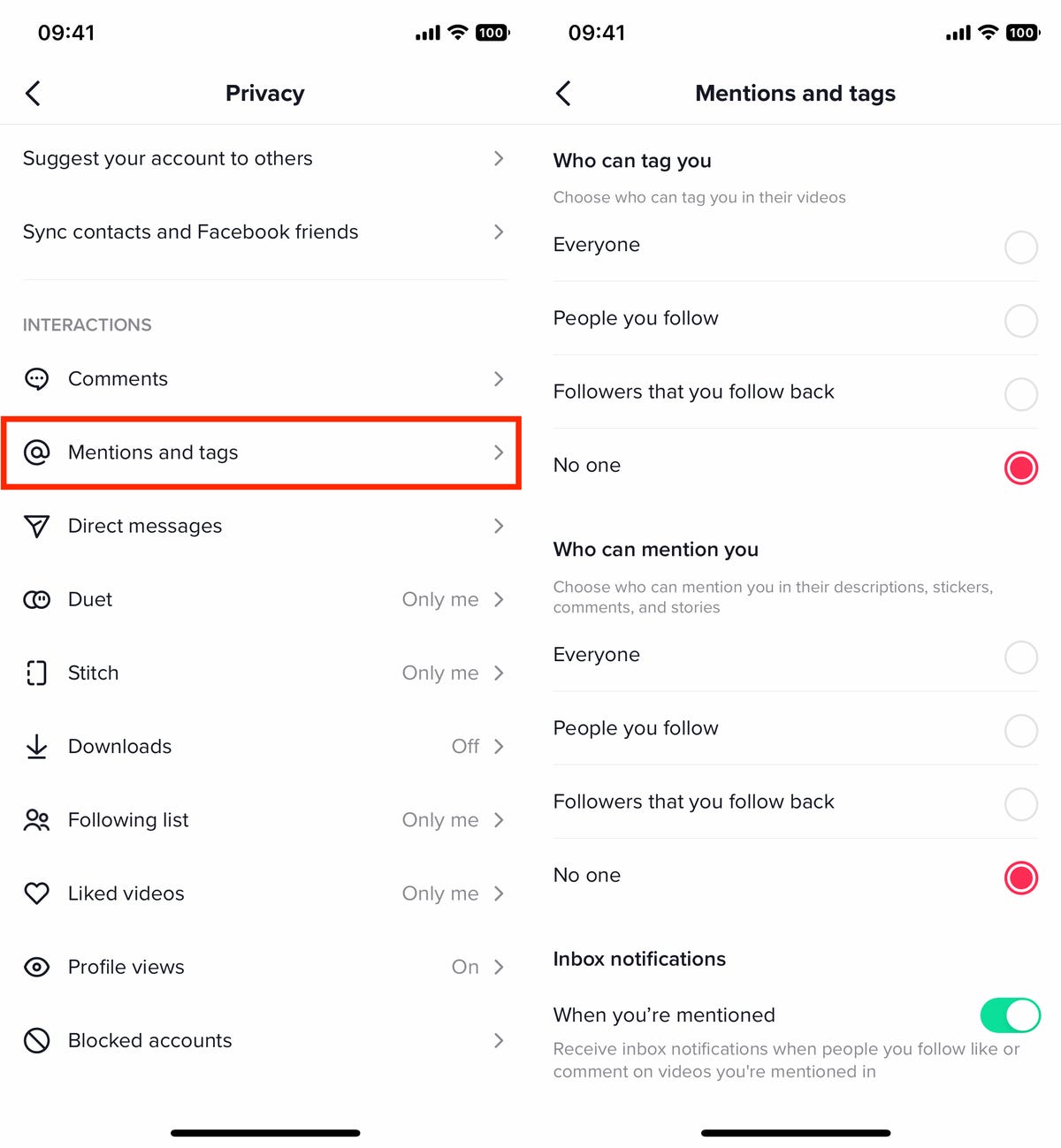
You can restrict who mentions and tags you on TikTok
Nelson Aguilar/CNETAn in-box notification setting can also send you a notification anytime someone you follow likes or comments on videos you’re mentioned in, but that doesn’t really affect your privacy on TikTok.
Stop direct messages from strangers and stalkers on TikTok
While most content on TikTok is out there for the world to see, direct messages aren’t so clear and visible. Many people use DMs to harass, bully and spam other people. However, there is a way to help prevent that from happening to you.
Go to Profile > three-dash menu > Settings and privacy > Privacy > Direct messages, and change these settings:
- Who can send you direct messages: Choose between Followers that follow you back, People you sent messages to or No one.
- Message preference: If you toggle Filtered requests on, messages from people that TikTok suspects as being malicious or spammy will appear in your filtered requests until you reply to them.
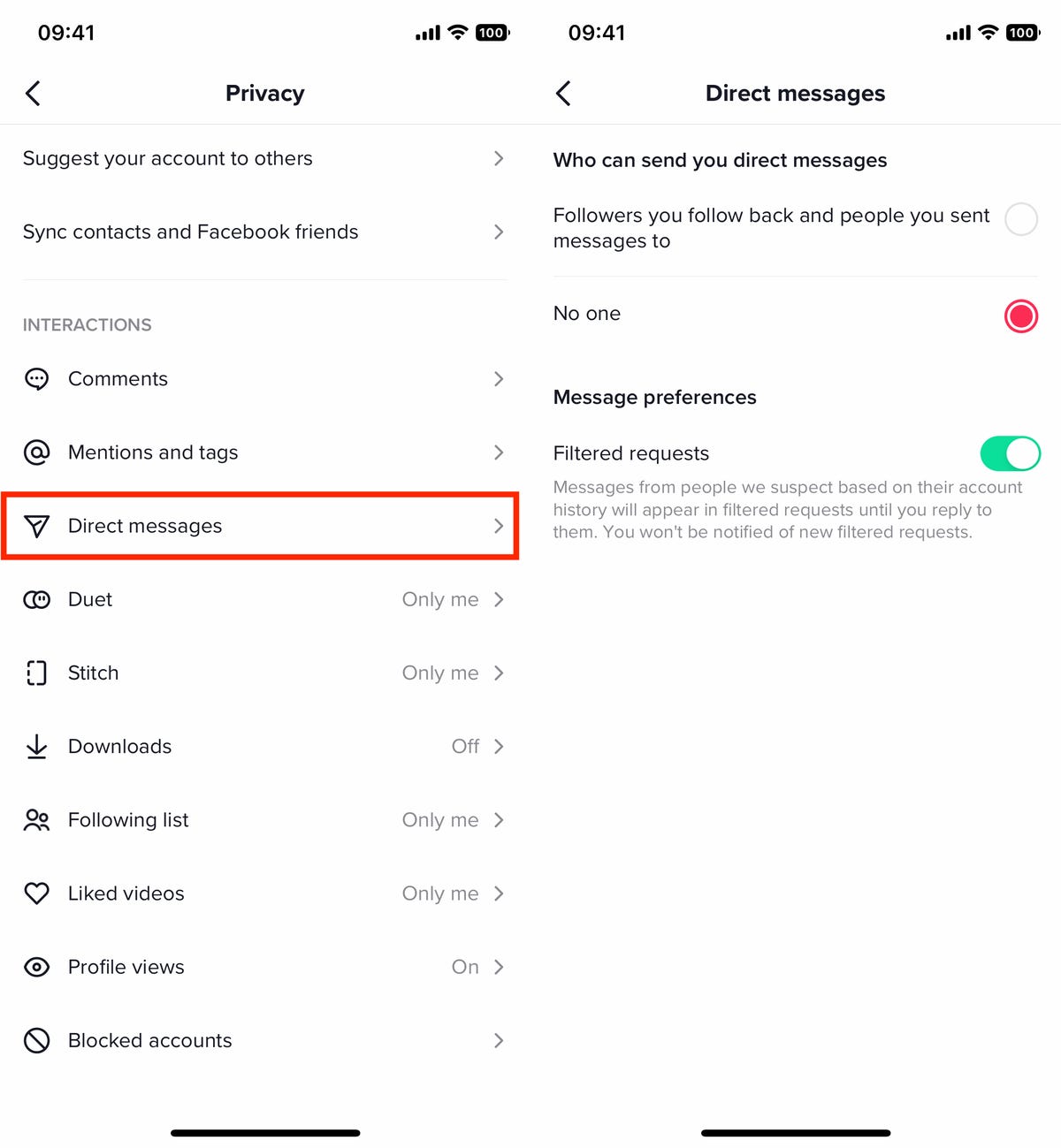
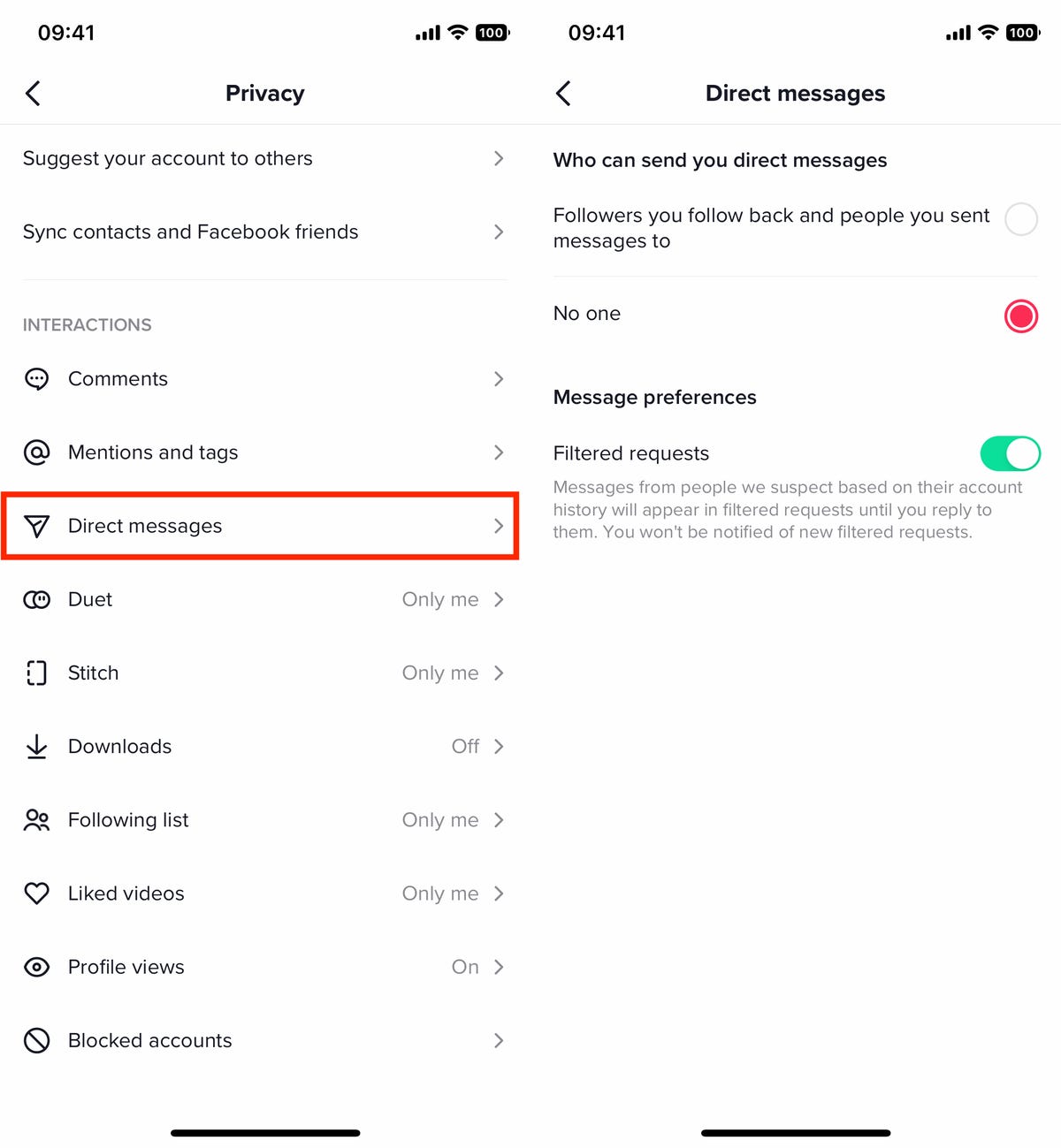
Don’t let just anyone send you a direct message.
Nelson AguilarRestrict who can Duet or Stitch your TikTok videos
On TikTok, you can react to other videos by either inserting yourself into their videos or using their videos in your own. The Duet feature lets you create a reaction split-screen video, combining half of your video with half of someone’s else’s video to create a single reaction video. With the Stitch feature, your video and someone else’s video are integrated into each other — you can edit a portion of their video into yours.
If you’re not a fan of these features or don’t want other users putting your videos into theirs, you can disable them so that no one can Duet or Stitch your video. To do this, go to Profile > three-dash menu > Settings and privacy > Privacy and then:
- Duet: Choose between Followers, Followers that follow back or No one.
- Stitch: Choose between Followers, Followers that follow back or No one.
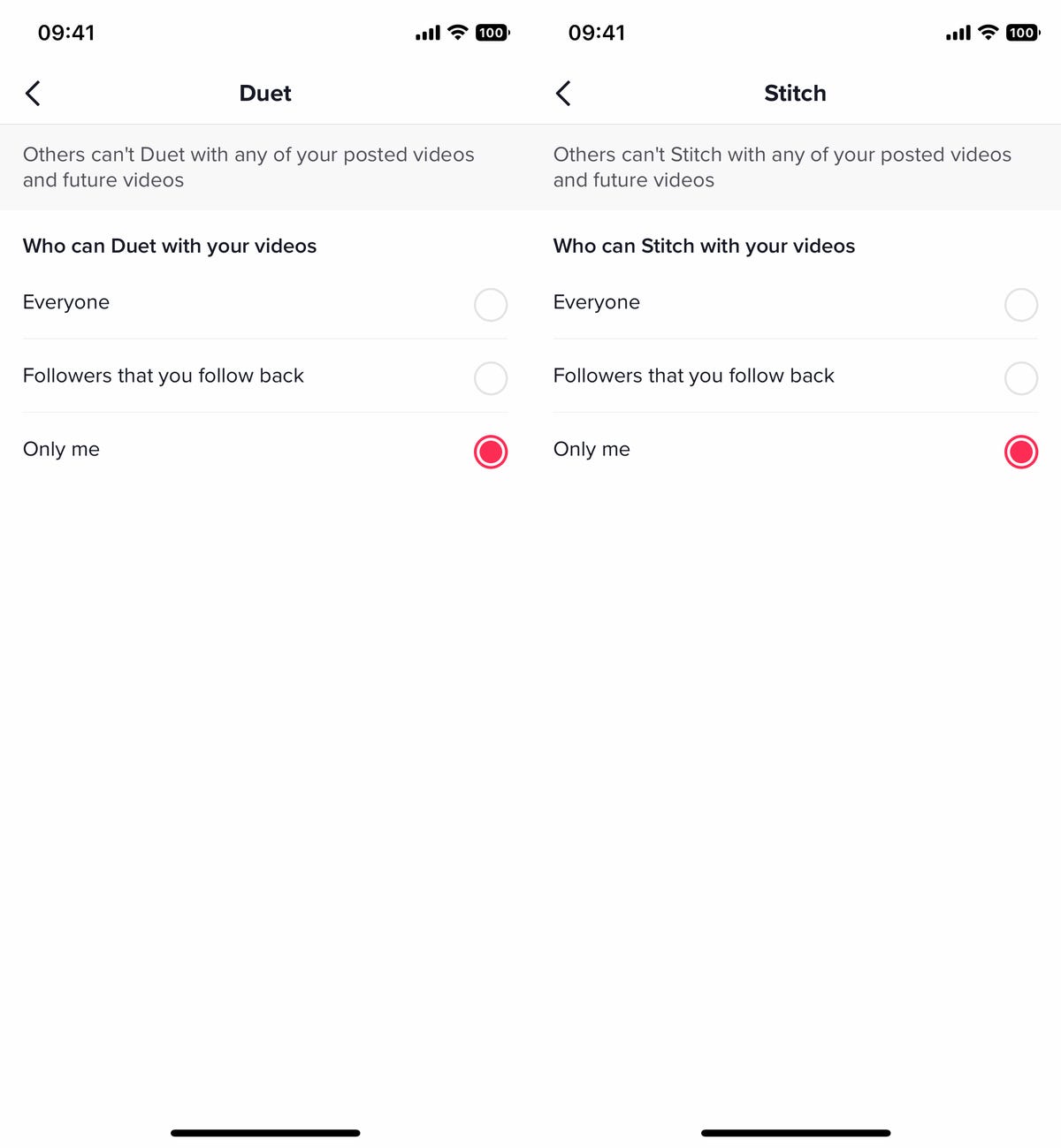
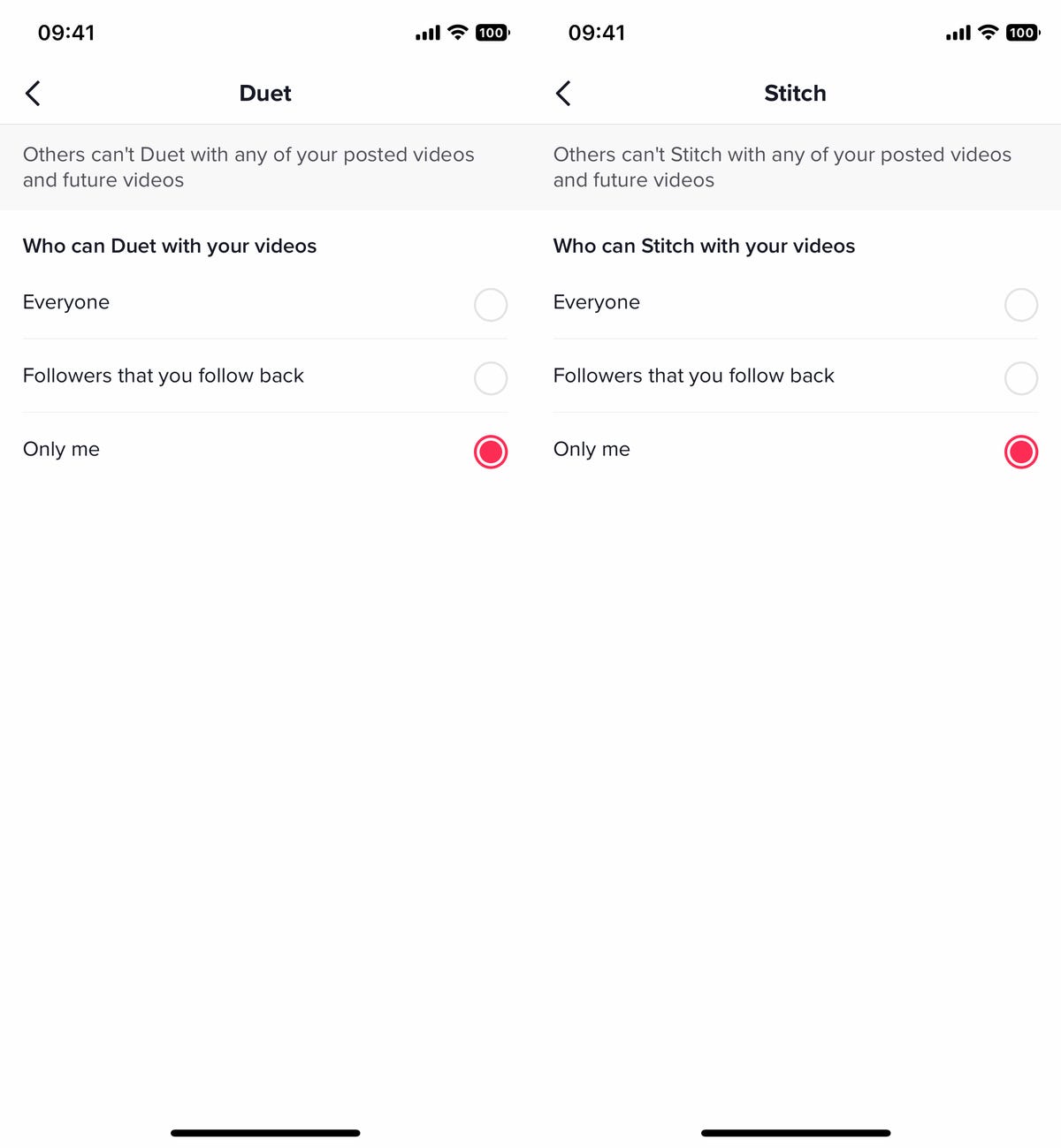
The Duet and Stitch features are fun, but they can also get out of control.
Nelson Aguilar/CNETIf your account is set to private, no one but you can create a Duet or Stitch with your videos.
Prevent others from viewing your following list and liked videos
You might post videos on TikTok for everyone to see, but that doesn’t necessarily mean you want everyone to be able to see who you’re following or which videos you like. Who you follow and what you like can give others more information than you might want to share, but you can easily set TikTok so that no one but you can see your follower list and liked videos.
To stop others from viewing your following list or liked videos, go go to Profile > three-dash menu > Settings and privacy > Privacy and then:
- Following list: Choose between Followers or Only me.
- Liked videos: Choose between Followers or Only me.
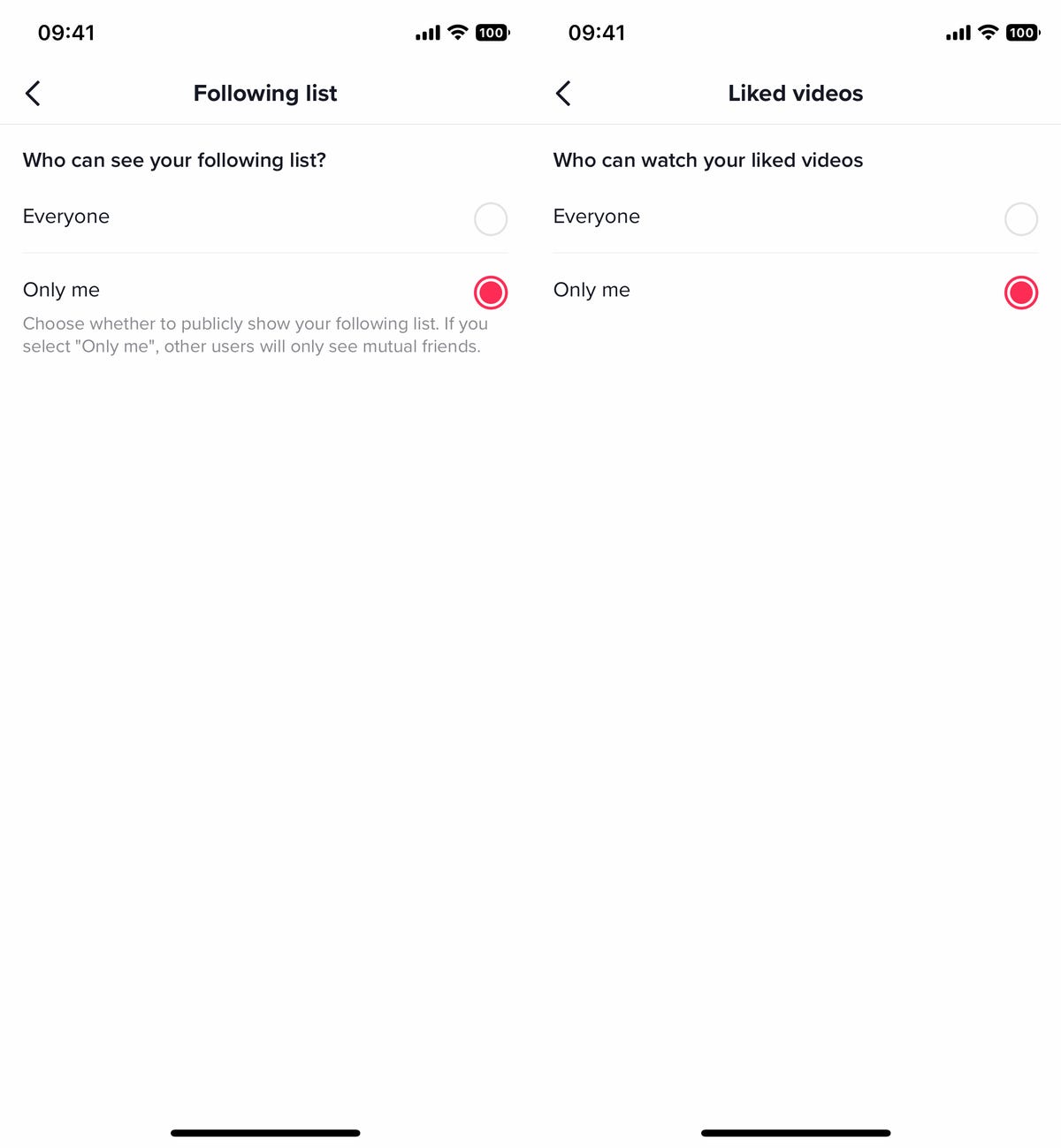
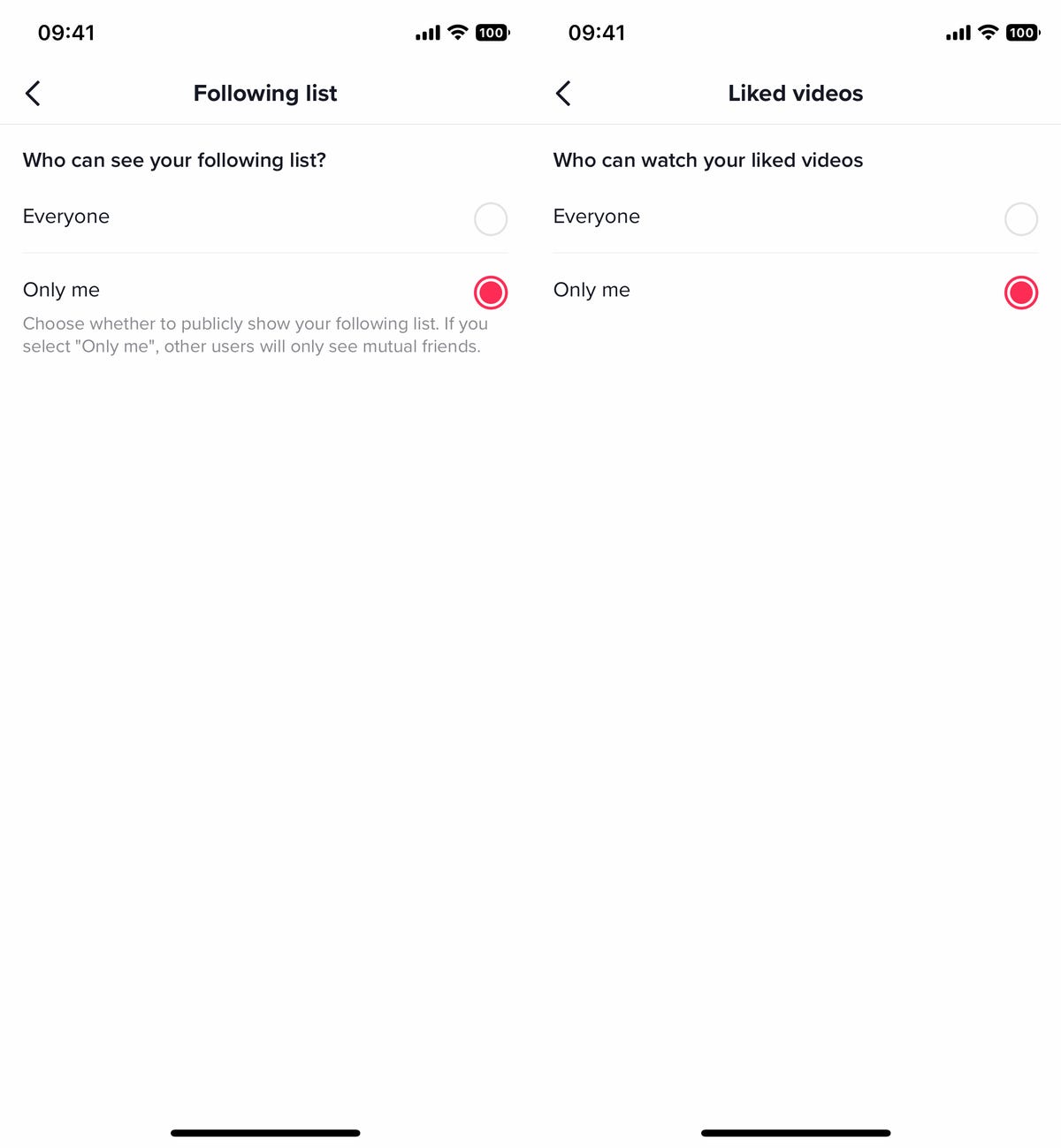
Just because you follow accounts and like videos doesn’t mean the whole world needs to know it.
Nelson Aguilar/CNETIf you select the «only me» option for the following list, other users will still be able to see your mutual friends.
For more about TikTok and privacy, learn how the company is protecting young users from inappropriate videos and why some US regulators are worried about TikTok sharing private user data with China.
Technologies
Today’s NYT Strands Hints, Answers and Help for Dec. 25 #662
Here are hints and answers for the NYT Strands puzzle for Dec. 25, No. 662.

Looking for the most recent Strands answer? Click here for our daily Strands hints, as well as our daily answers and hints for The New York Times Mini Crossword, Wordle, Connections and Connections: Sports Edition puzzles.
Today’s NYT Strands puzzle has a holiday theme, and if you know a certain Christmas carol, you’ll quickly determine which words to hunt down. Some of the answers are difficult to unscramble, so if you need hints and answers, read on.
I go into depth about the rules for Strands in this story.
If you’re looking for today’s Wordle, Connections and Mini Crossword answers, you can visit CNET’s NYT puzzle hints page.
Read more: NYT Connections Turns 1: These Are the 5 Toughest Puzzles So Far
Hint for today’s Strands puzzle
Today’s Strands theme is: Carolers count.
If that doesn’t help you, here’s a clue: Five golden rings.
Clue words to unlock in-game hints
Your goal is to find hidden words that fit the puzzle’s theme. If you’re stuck, find any words you can. Every time you find three words of four letters or more, Strands will reveal one of the theme words. These are the words I used to get those hints but any words of four or more letters that you find will work:
- RIMS, HIMS, MARS, CHIME, CHIMES, MADS, DATE, DIAL, WAIL
Answers for today’s Strands puzzle
These are the answers that tie into the theme. The goal of the puzzle is to find them all, including the spangram, a theme word that reaches from one side of the puzzle to the other. When you have all of them (I originally thought there were always eight but learned that the number can vary), every letter on the board will be used. Here are the nonspangram answers:
- LORDS, MAIDS, SWANS, LADIES, PIPERS, DRUMMERS
Today’s Strands spangram
Today’s Strands spangram is CHRISTMASDAYS. To find it, look for the C that’s three letters down on the far-left row, and wind across.
Don’t miss any of our unbiased tech content and lab-based reviews. Add CNET as a preferred Google source.
Toughest Strands puzzles
Here are some of the Strands topics I’ve found to be the toughest in recent weeks.
#1: Dated slang, Jan. 21. Maybe you didn’t even use this lingo when it was cool. Toughest word: PHAT.
#2: Thar she blows! Jan.15. I guess marine biologists might ace this one. Toughest word: BALEEN or RIGHT.
#3: Off the hook, Jan. 9. Similar to the Jan. 15 puzzle in that it helps to know a lot about sea creatures. Sorry, Charlie. Toughest word: BIGEYE or SKIPJACK.
Technologies
Judge Blocks Texas App Store Age-Check Law
A preliminary injunction found the Texas law, set to begin Jan. 1, is «more likely than not unconstitutional.»

A new Texas state law set to take effect on Jan. 1 would have required app stores to implement age verification processes. But the law has been put on hold, at least temporarily, by a federal court judge.
As reported by the Texas Tribune, Senate Bill 2420, also known as the Texas App Store Accountability Act, is the subject of a temporary injunction issued by US District Judge Robert Pitman.
Pitman said in his decision that the law as written is broad, vague and «more likely than not unconstitutional.» However, he also wrote the court «recognizes the importance of ongoing efforts to better safeguard children when they are on their devices.»
Don’t miss any of our unbiased tech content and lab-based reviews. Add CNET as a preferred Google source.
The Texas law, signed into law by Governor Greg Abbott in May, requires app store operators — including Apple, Google, Nintendo, Steam and more — to build age verification processes for the storefronts and to only allow downloads to minors who obtain parental consent. The injunction is a ruling in an October lawsuit filed by the Computer & Communication Industry Association.
CCIA senior vice president Stephanie Joyce said in a statement, «This Order stops the Texas App Store Accountability Act from taking effect in order to preserve the First Amendment rights of app stores, app developers, parents, and younger internet users. It also protects parents’ inviolate right to use their own judgment in safeguarding their children online using the myriad tools our members provide.»
Other individuals and the advocacy group Students Engaged in Advancing Texas also filed suits over the law, the Texas Tribune reported.
App Store Accountability Act
The bill author, State Senator Angela Paxton, said the bill was meant to give parents «common sense tools to protect their kids and to survive court challenges by those who may have lesser priorities.»
The language of Texas Senate Bill 2420 does not only include mobile app stores from Apple or Google, but any «website, software application, or other electronic service that distributes software applications from the owner or developer of a software application to the user of a mobile device.»
By that definition, websites with links to browser games or mobile game consoles with download options would fall under the Texas law as written. The law also defines mobile devices as including phones and tablets, as well as any other handheld device capable of transmitting or storing information wirelessly.
The parental consent aspect of the law requires those under 18 to have an app store account affiliated with a parent or guardian to purchase or download applications.
Age verification elsewhere
In an effort to keep adult materials out of reach of minors and to protect children from potentially harmful content and interactions, tech companies have been compelled by law or through legal action to verify the age of users.
Roblox, which has a huge audience of minors, began rolling out stricter age verification after investigations and lawsuits hurt its reputation as a safe gaming space. Australia is perhaps the most large-scale example of a government restricting access to online content. In December, Australia began restricting social media access to those 16 and older. Reddit recently challenged that law.
In the US, age verification laws have primarily targeted adult sites. Texas already has a law on the books that requires adult sites to age-block their content. The Supreme Court upheld that law in a June ruling. The UK has also enacted age restriction rules for adult sites as have other US states.
Technologies
Today’s NYT Mini Crossword Answers for Thursday, Dec. 25
Here are the answers for The New York Times Mini Crossword for Dec. 25.

Looking for the most recent Mini Crossword answer? Click here for today’s Mini Crossword hints, as well as our daily answers and hints for The New York Times Wordle, Strands, Connections and Connections: Sports Edition puzzles.
Need some help with today’s Mini Crossword? Of course, there’s a very Christmassy clue involved. And once you solve the entire puzzle, look at the letters used in all the answers and see what they have in common. (5-Across will tell you!) Read on for all the answers. And if you could use some hints and guidance for daily solving, check out our Mini Crossword tips.
If you’re looking for today’s Wordle, Connections, Connections: Sports Edition and Strands answers, you can visit CNET’s NYT puzzle hints page.
Read more: Tips and Tricks for Solving The New York Times Mini Crossword
Let’s get to those Mini Crossword clues and answers.
Mini across clues and answers
1A clue: ___ King Cole, singer with the album «The Magic of Christmas»
Answer: NAT
4A clue: Body drawings, informally
Answer: TATS
5A clue: Letters to ___ (what this Mini was made with)
Answer: SANTA
6A clue: Huge fan, in slang
Answer: STAN
7A clue: «Illmatic» rapper
Answer: NAS
Mini down clues and answers
1D clue: Grandmothers, by another name
Answer: NANAS
2D clue: Abbr. before a name on a memo
Answer: ATTN
3D clue: Org. with long lines around the holidays
Answer: TSA
4D clue: «See ya later!»
Answer: TATA
5D clue: Govt.-issued ID
Answer: SSN
Don’t miss any of our unbiased tech content and lab-based reviews. Add CNET as a preferred Google source.
-

 Technologies3 года ago
Technologies3 года agoTech Companies Need to Be Held Accountable for Security, Experts Say
-

 Technologies3 года ago
Technologies3 года agoBest Handheld Game Console in 2023
-

 Technologies3 года ago
Technologies3 года agoTighten Up Your VR Game With the Best Head Straps for Quest 2
-

 Technologies4 года ago
Technologies4 года agoBlack Friday 2021: The best deals on TVs, headphones, kitchenware, and more
-

 Technologies4 года ago
Technologies4 года agoVerum, Wickr and Threema: next generation secured messengers
-

 Technologies4 года ago
Technologies4 года agoGoogle to require vaccinations as Silicon Valley rethinks return-to-office policies
-

 Technologies4 года ago
Technologies4 года agoOlivia Harlan Dekker for Verum Messenger
-

 Technologies4 года ago
Technologies4 года agoiPhone 13 event: How to watch Apple’s big announcement tomorrow
