Technologies
iOS 17 at WWDC: Everything Apple Is Adding to Your iPhone
The iPhone software adds new features to the Phone app, FaceTime calls and iMessage chats.
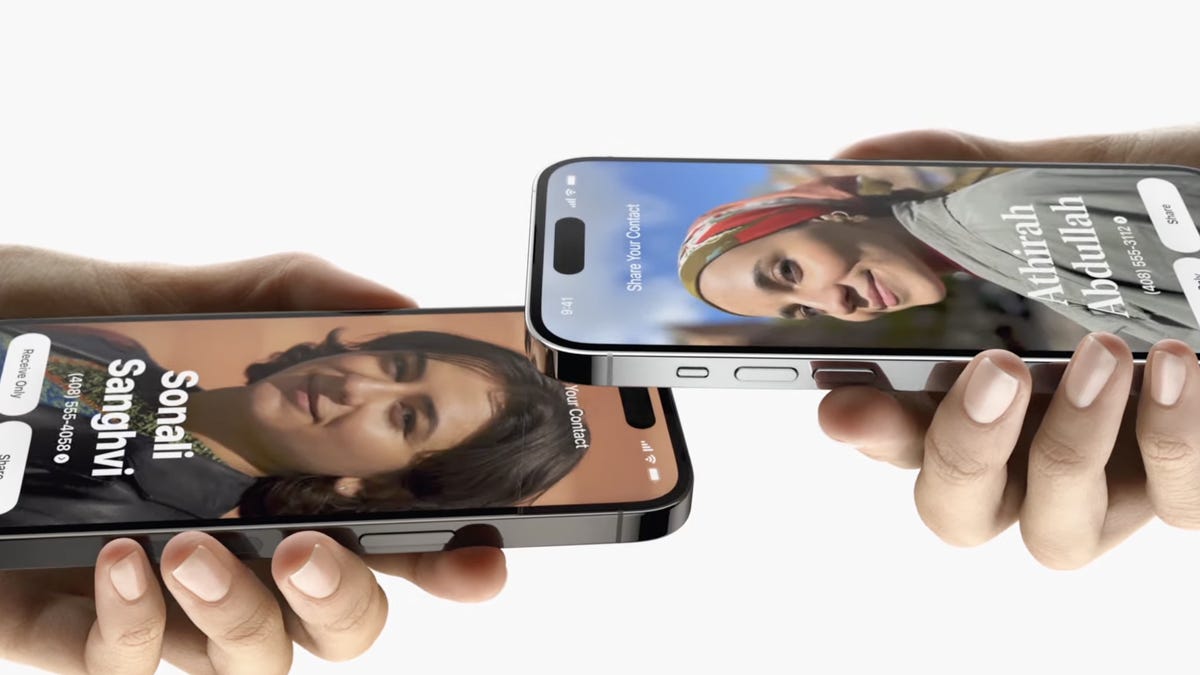
Apple’s debut of iOS 17 is going to change to how you call, text and glance at information on your iPhone. iOS 17 will bring updates to FaceTime, Messages and the phone app to make your iPhone feel more intuitive and personal, the company revealed Monday during its Worldwide Developers Conference.
Last year’s software update, iOS 16 introduced the ability to edit or «unsend» messages you send via iMessage, Apple Pay Later, a major overhaul to the lock screen, revamped notifications and Live Activities. These additions didn’t all come out at once and were actually scattered over the course of smaller iOS software updates throughout the year.
We can expect the same for iOS 17, which will likely be released just before the rumored iPhone 15 goes on sale.
More from WWDC 2023
Contact Posters
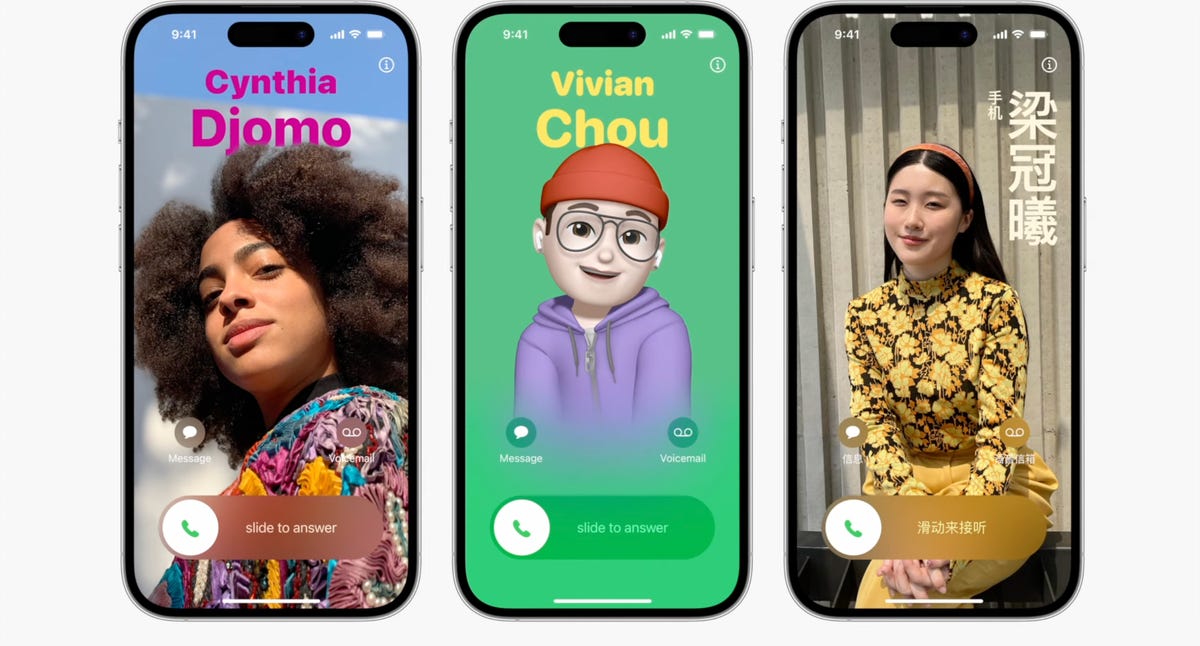
Contact Posters aim to make your contact cards more compelling.
Last year we got customizable lock screens in iOS 16. This year, iOS 17 has a similar change for your iPhone’s contact cards, to make them look more eye-catching. Contact Posters are beautiful treatments for contact photos and emoji paired with slick-looking fonts that show up when you get calls and for other services on your phone where you communicate and share.
You can customize your Contact Poster similar to how you personalize your lock screen. Pick a photo, font and color and that’s it.
AirDrop gets easier to use
iOS 17 brings an overhaul to AirDrop. You just need to bring your iPhone close to someone else’s to share a Contact Poster, photos, videos or kick off a shared activity using Share Play. Of course, being Apple, there’s a word for sharing your Contact Poster with someone new: NameDrop. What’s nice, is that you can choose what contact info is shared. NameDrop works between iPhones or with an Apple Watch, too. It reminds me of «bumping» a contact in the early days of the iPhone.
Standby turns your iPhone into an Amazon Echo Show
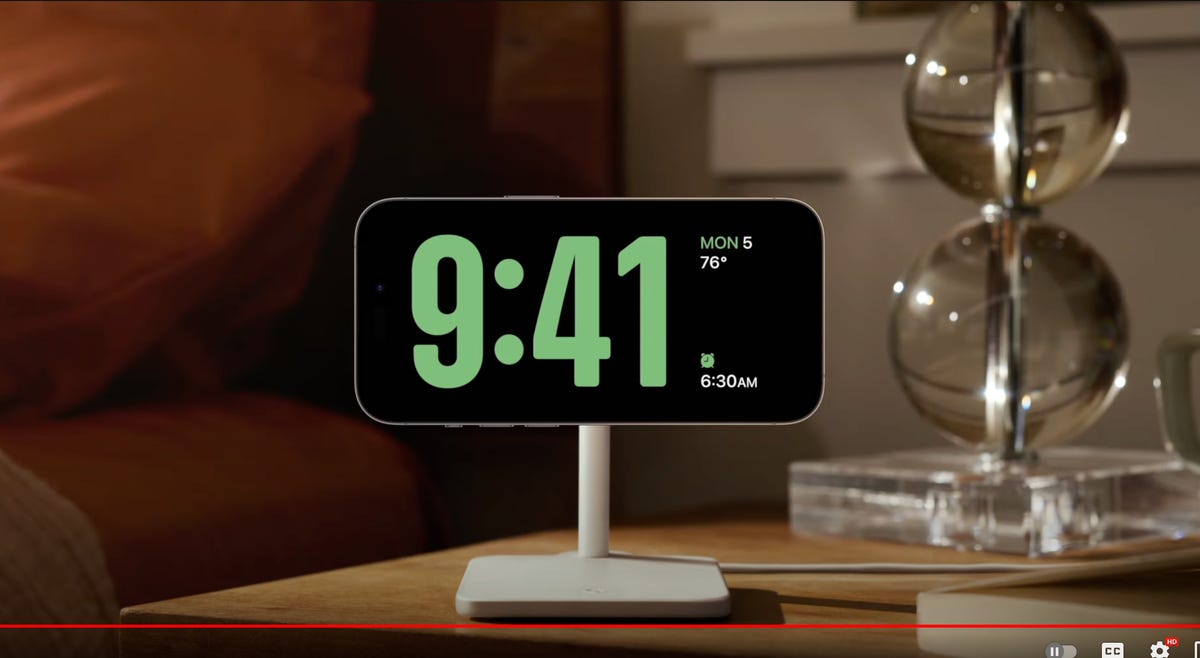
iOS 17 adds an attractive screen that shows photos, widgets and info when your iPhone is charging.
One of the biggest additions in iOS 17 is for when your iPhone isn’t in your hand. When your iPhone is on its side while MagSafe charging, you get a new full screen experience with glanceable information. The feature is called Standby and mimics what many smart home devices can do, such as the Amazon Echo Show.
The new screen shows the time, photos, widgets and Live Activities; nearly all of which can be personalized. It’s a bit of a cross between the iPhone 14 Pro’s always-on display and nightstand mode on the Apple Watch.
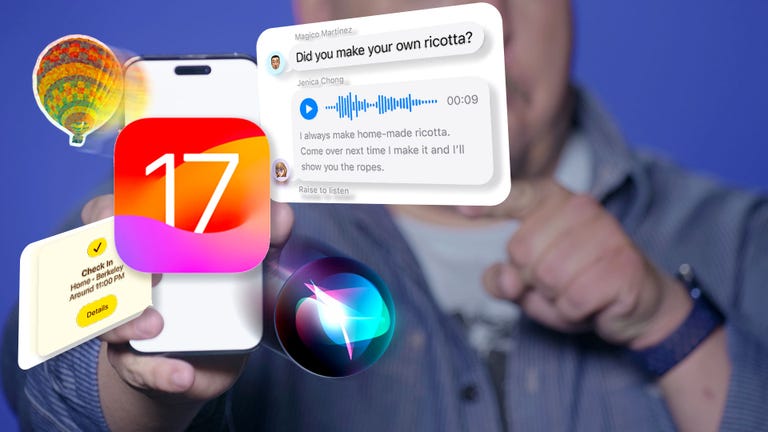
06:31
When you swipe to the side on the Standby screen, you can look at your favorite photos or moments. iOS 17 will also automatically shuffle images to find the one that take the best advantage of the screen.
Standby can also show glanceable widgets. For example, you can see the weather, your Apple Home smart controls or your favorite third-party widget. With support for live activities, you can also see the score of sporting events or the status of a food delivery.
One of the more curious features is that Standby can remember your preferred view «setup» for each place you charge via MagSafe.
The new Journal app
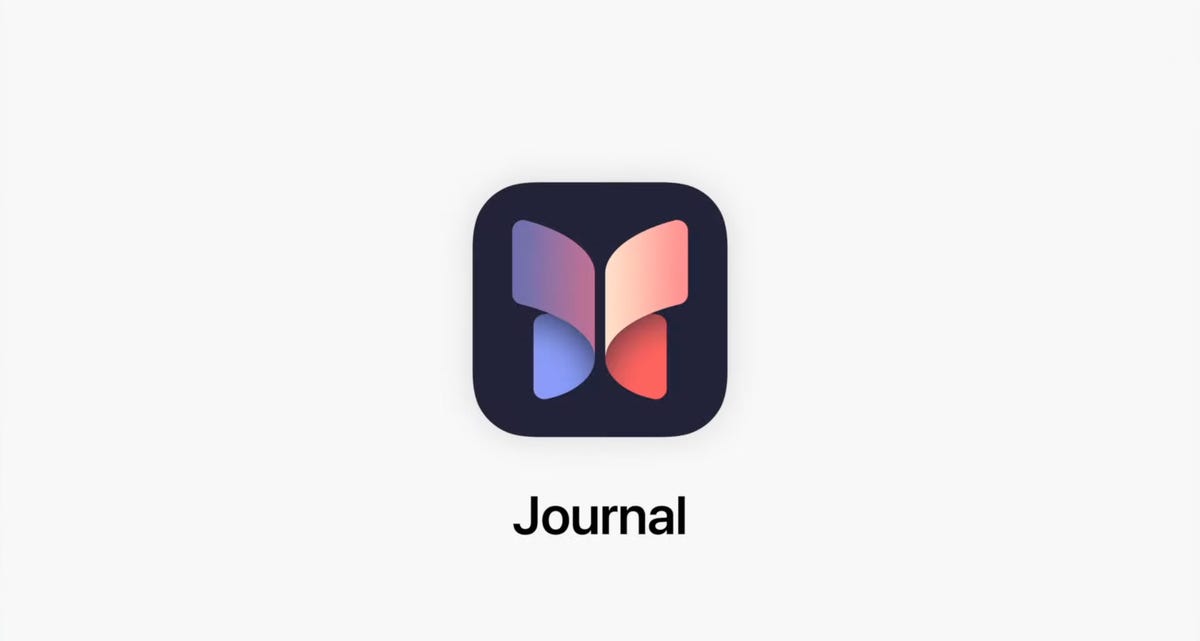
iOS 17 brings a new Apple app called Journal that creates personalized suggestions to inspire writing. These suggestions are curated from information on your iPhone, like photos, location, music and workouts.
Journal gives you the option to select a moment, like «morning visit, Ocean Beach,» and start writing. You can also schedule notifications to remind you to write and get new prompts. You can flag important moments so that you can reflect on them later.
Live Voicemail

Live Voicemail lets you preview a transcription in real time as a voicemail is being recorded.
Another new talent iOS 17 has involves your voicemail. When someone calls you and leaves a message, you’ll see a live transcription in real time as they speak. The new service is called Live Voicemail and it kind of feels like the days of answering machines, when my dad would screen a call. For Live Voicemail, you’ll see the voicemail right on your screen so you can decide whether to step out and take the call. The feature is powered by your iPhone’s neural engine in order to preserve your privacy. Live Voicemail seems identical to Call Screen on Google Pixel phones which isn’t a bad thing.
FaceTime messages
iOS 17 will let you record a video message in FaceTime. It’s a heavily requested feature that will ensure you can document and share important moments, even if someone misses your call.
Messages Check In
iOS 17 comes with a new location-sharing tool called Check In.
Apple is expanding and simplifying its location sharing via Messages. The new feature, called Check In, is for letting a loved one know you made it to your destination safely. Whether you’re walking home after dark or going for an early morning run, you can start a Check In with a family member or friend and as soon as you arrive home, it will automatically let your friend know. But if something unexpected happens, it can recognize that you’re not near your destination and check in with you. If you don’t respond, Check In can automatically share your current location, the route you took, your iPhone’s battery level and cell service status; all of which is end-to-end encrypted.
Messages get a handful of fixes and additions
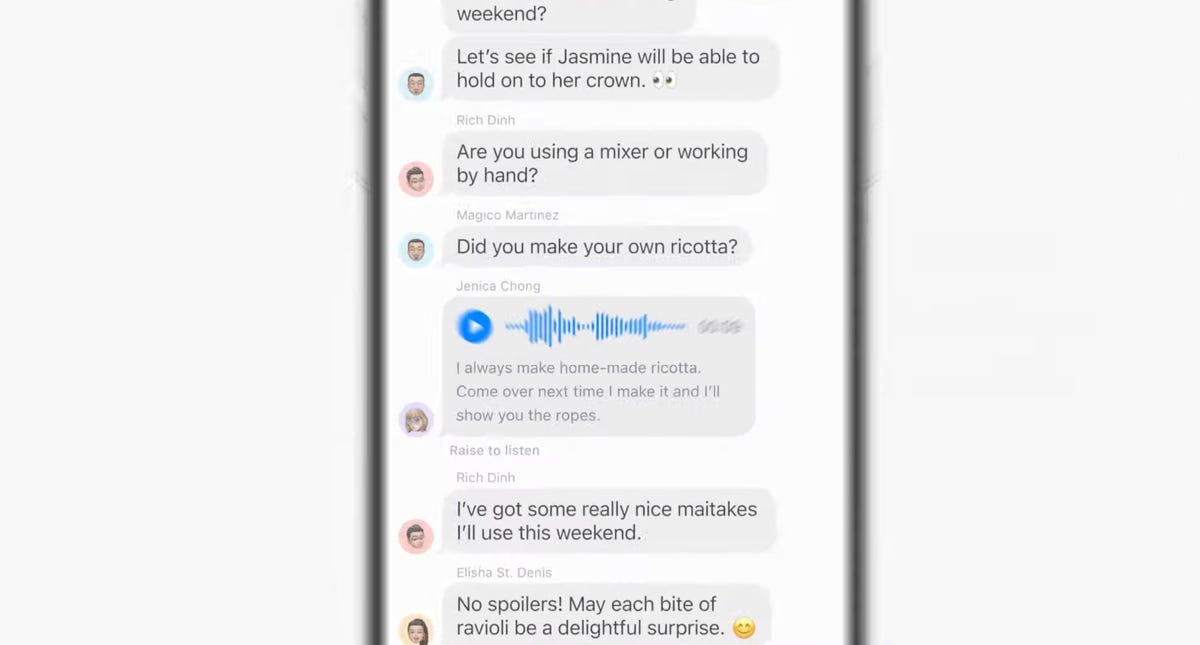
The Messages app will get transcriptions for audio messages in iOS 17.
The tried-and-true Messages app gets a handful of updates, including a visual overhaul of your iMessage apps which will no longer live above your keyboard and instead be accessible via a plus sign on the bottom left.
Searching through your Messages becomes a lot easier on iOS 17 with the addition of filters. When you start a search in the Messages app, you will be able to add terms to narrow the results.
Another welcome addition is transcription for audio messages. If you’re someone who has friends or family members who send you audio messages, you’ll be able to read a transcription of the recording right in the Messages app.
There’s also a new «catch up arrow» in Messages. It sits in the top right of your conversation and lets you jump to the first message you haven’t read. This could be a killer feature for managing group chats. Apple also made inline replies faster. In iOS 17, you’ll be able to just swipe to reply on any message bubble.
Apple fixes ‘ducking’ autocorrect
Autocorrect will become more intelligent and can fix more grammatical mistakes. Reverting words back to what you typed is easier. And apparently, autocorrect will learn and let you use curse words. Duck, yeah!
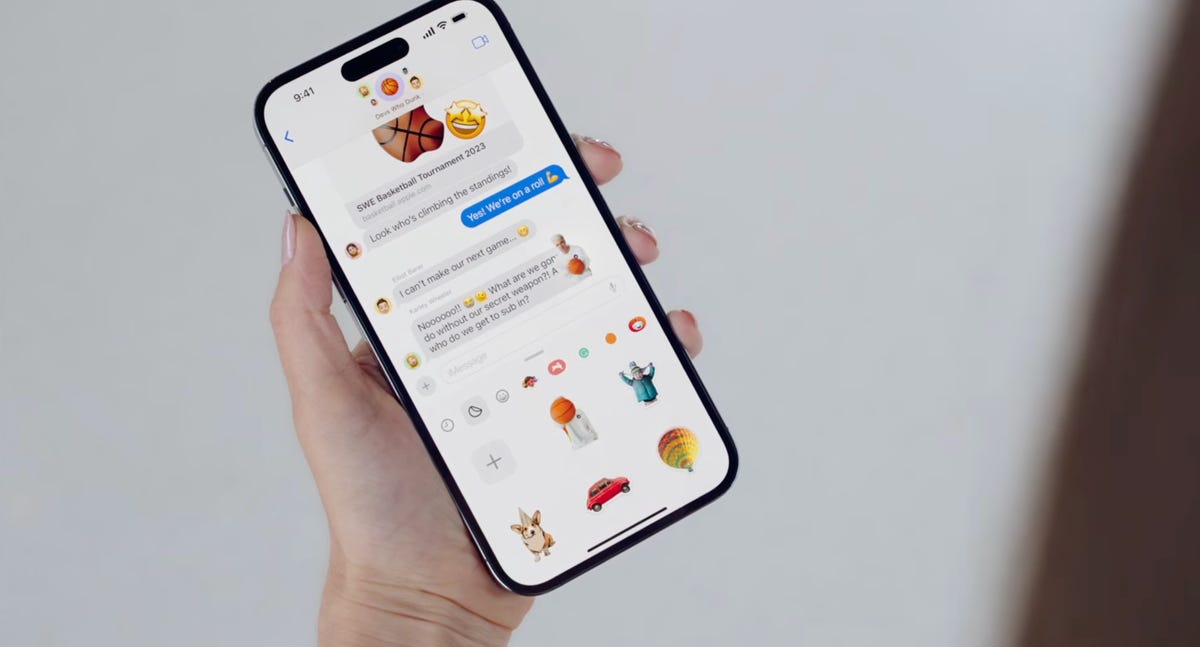
Messages adds a bunch of Sticker features.
iMessage stickers get a new drawer to bring all the stickers you’ve used into one place. And now emoji are stickers. You can peel and stick an emoji sticker to a message bubble, rotate and resize it. Last year in iOS 16, Apple introduced the ability to lift a subject from the background of a photo as part of Visual Lookup. With iOS 17, you can turn a photo’s subject into a sticker in Messages.
The Stickers drawer also has a Live Stickers tab that lets you create a Sticker animation (aka a GIF) from a Live Photo. Stickers can be accessed system wide in things like Tapback, Markup and third-party apps; basically anywhere you can access emoji.
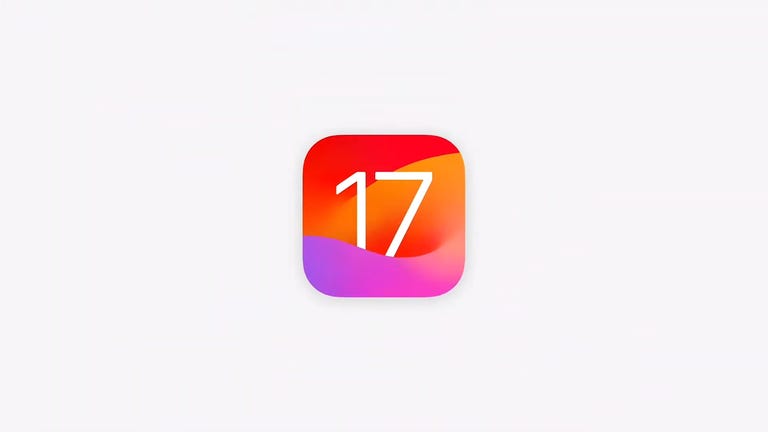
16:43
But wait, there are more iOS 17 features
As is typical with WWDC, there are a lot more additions and improvements to iOS 17 than Apple showed during the keynote. Some notable highlights include:
- Triggering Siri by just saying, «Siri» instead of «Hey, Siri»
- Download offline maps in the Maps app
- New profiles for Safari and your passwords
- Auto retrieval of one-time verification codes from the Mail app
- Interactive widgets (which was featured in-depth during the iPadOS portion)
iOS 17 will be out in full this fall and work on the iPhone XS, XR and newer, including the 2020 iPhone SE.
Technologies
Give the Gift of Great Sound With Sennheiser Headphones at a 60% Black Friday Discount
The Sennheiser Momentum 4 headphones are now down to a record low price of $179 this Black Friday.

Spending this Black Friday shopping for a holiday gift for an audiophile? With tons of items on sale, there are plenty to chose from. Sennheiser is behind some of the best wireless headphones you can buy, but its headphones can be prohibitively costly.
But for two days only, Woot is running a Black Friday deal that brings the Sennheiser Momentum 4 headphones down to $179 from the original $450 price. The Sennheiser Momentum 4 headphones are for audiophiles who want great quality and comfort. You have to be quick, as this deal ends on Nov. 30, or sooner if supplies run out.
Sennheiser Signature Sound gives you rich, balanced audio, and the companion Smart Control app lets you fine-tune the sound to your liking. Adaptive noise cancellation keeps outside distractions at bay, making these headphones great for work, commuting or just zoning out at home. The battery lasts up to 60 hours at moderate volume, and the voice-calling quality is solid, so you can rely on them for everyday use.
Hey, did you know? CNET Deals texts are free, easy and save you money.
If this style of headphones isn’t your cup of tea, then maybe a pair of the best wireless earbuds will be better suited to your needs. If you’re shopping on a budget, check out our roundups of the best gifts under $100, $50 and $25 to see more great gift-giving ideas.
HEADPHONE DEALS OF THE WEEK
-
$248 (save $152)
-
$170 (save $181)
-
$199 (save $150)
Why this deal matters
This deal surely won’t last. Sennheiser has made a name for itself as one of the best in the audio business, and that’s clear with the Momentum 4 wireless headphones. They offer adaptive noise cancellation, a Bluetooth connection and up to 60 hours of playback. When it comes to comfort and quality, it doesn’t get much better, especially with a discount like this.
Join Our Daily Deals Text Group!
Get hand-picked deals from CNET shopping experts straight to your phone.
By signing up, you confirm you are 16+ and agree to receive recurring marketing messages at the phone number provided. Consent is not a condition of purchase. Reply STOP to unsubscribe. Msg & data rates may apply. View our Privacy Policy and Terms of Use.
Technologies
Samsung’s Galaxy Watch 8 Is Now Just $250 in Multiple Black Friday Sales
The Samsung Galaxy Watch 8 is an even better value with this $100 discount.

The holiday season is here, and while your fitness goals might not be at the front of your mind right now, January is just around the corner. That means resolutions are upon us, so what better time than now to pick up a new smartwatch? You can get your hands on a new Samsung Galaxy Watch 8 while it’s available for a huge $100 off for Black Friday.
Amazon and Best Buy are both selling the Galaxy Watch 8 at the same $250 price. We can’t promise either deal will be around for long.
Samsung’s latest smartwatch packs serious hardware upgrades over it predecessor. It has a vibrant 46mm AMOLED display that shines up to 3,000 nits, along with 2GB of RAM, 64GB of storage, built-in GPS and advanced fitness tools, including sleep coaching and vascular load monitoring. It’s waterproof up to 50 meters and lasts up to 30 hours on a single charge.
CNET expert Vanessa Hand Orellana praised its refined design, detailed health insights and Gemini AI support, noting that it «has nearly every feature I could hope for.» Just remember, some tools work best when paired with the Samsung Galaxy phone.
SMARTWATCH DEALS OF THE WEEK
-
$339 (save $60)
-
$280 (save $70)
-
$300 (save $50)
-
$150 (save $100)
-
$49 (save $30)
Why this deal matters
The Samsung Galaxy Watch 8 packs serious upgrades for the price. With advanced fitness tools, sleep coaching and daily energy tracking, it’s one of the most feature‑rich smartwatches this year. The $250 price represents a new low for the model and includes a 90-day warranty. But with limited stock, it’s a deal worth grabbing quickly.
Join Our Daily Deals Text Group!
Get hand-picked deals from CNET shopping experts straight to your phone.
By signing up, you confirm you are 16+ and agree to receive recurring marketing messages at the phone number provided. Consent is not a condition of purchase. Reply STOP to unsubscribe. Msg & data rates may apply. View our Privacy Policy and Terms of Use.
Technologies
The Black Friday Gaming Deals Are Here. Shop Now and Save Big on PlayStation, Xbox and Alienware
-

 Technologies3 года ago
Technologies3 года agoTech Companies Need to Be Held Accountable for Security, Experts Say
-

 Technologies3 года ago
Technologies3 года agoBest Handheld Game Console in 2023
-

 Technologies3 года ago
Technologies3 года agoTighten Up Your VR Game With the Best Head Straps for Quest 2
-

 Technologies4 года ago
Technologies4 года agoBlack Friday 2021: The best deals on TVs, headphones, kitchenware, and more
-

 Technologies4 года ago
Technologies4 года agoVerum, Wickr and Threema: next generation secured messengers
-

 Technologies4 года ago
Technologies4 года agoGoogle to require vaccinations as Silicon Valley rethinks return-to-office policies
-

 Technologies4 года ago
Technologies4 года agoOlivia Harlan Dekker for Verum Messenger
-

 Technologies4 года ago
Technologies4 года agoiPhone 13 event: How to watch Apple’s big announcement tomorrow
