Technologies
iOS 17 at WWDC: Everything Apple Is Adding to Your iPhone
The iPhone software adds new features to the Phone app, FaceTime calls and iMessage chats.
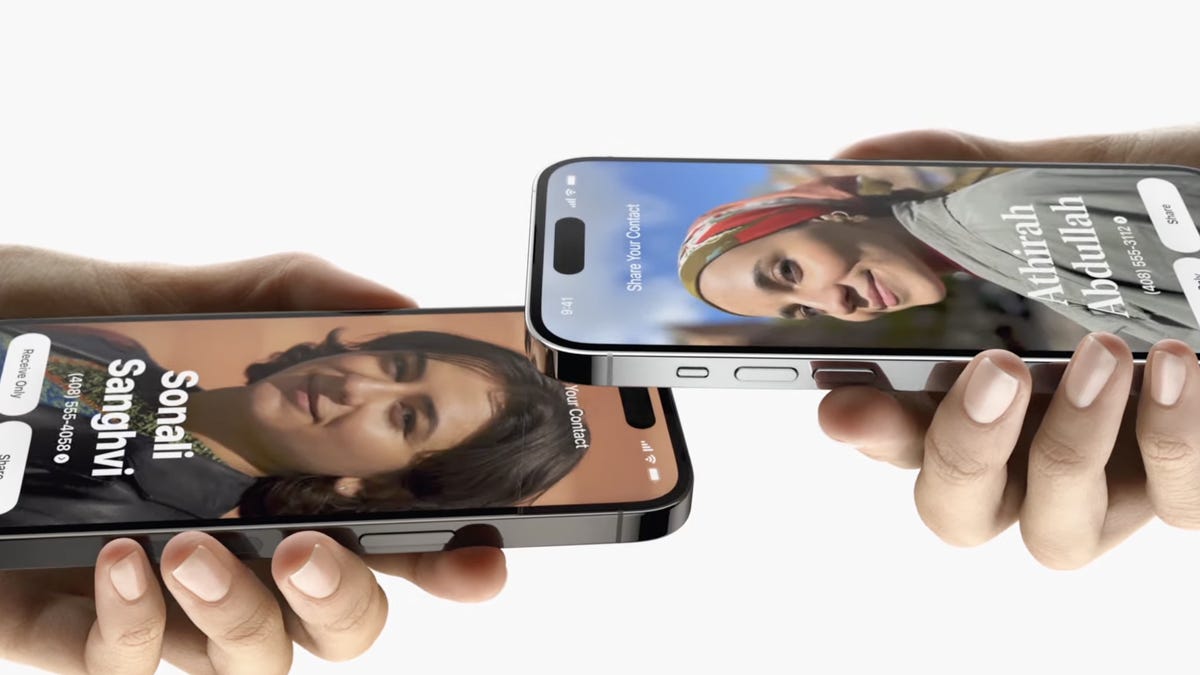
Apple’s debut of iOS 17 is going to change to how you call, text and glance at information on your iPhone. iOS 17 will bring updates to FaceTime, Messages and the phone app to make your iPhone feel more intuitive and personal, the company revealed Monday during its Worldwide Developers Conference.
Last year’s software update, iOS 16 introduced the ability to edit or «unsend» messages you send via iMessage, Apple Pay Later, a major overhaul to the lock screen, revamped notifications and Live Activities. These additions didn’t all come out at once and were actually scattered over the course of smaller iOS software updates throughout the year.
We can expect the same for iOS 17, which will likely be released just before the rumored iPhone 15 goes on sale.
More from WWDC 2023
Contact Posters
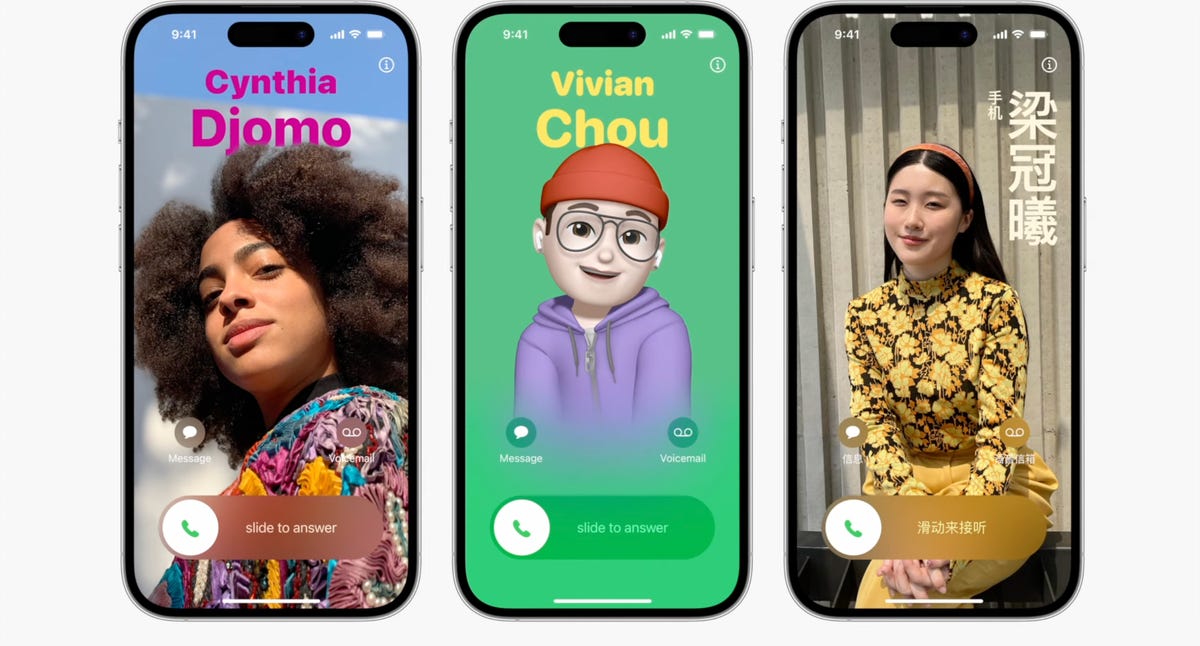
Contact Posters aim to make your contact cards more compelling.
Last year we got customizable lock screens in iOS 16. This year, iOS 17 has a similar change for your iPhone’s contact cards, to make them look more eye-catching. Contact Posters are beautiful treatments for contact photos and emoji paired with slick-looking fonts that show up when you get calls and for other services on your phone where you communicate and share.
You can customize your Contact Poster similar to how you personalize your lock screen. Pick a photo, font and color and that’s it.
AirDrop gets easier to use
iOS 17 brings an overhaul to AirDrop. You just need to bring your iPhone close to someone else’s to share a Contact Poster, photos, videos or kick off a shared activity using Share Play. Of course, being Apple, there’s a word for sharing your Contact Poster with someone new: NameDrop. What’s nice, is that you can choose what contact info is shared. NameDrop works between iPhones or with an Apple Watch, too. It reminds me of «bumping» a contact in the early days of the iPhone.
Standby turns your iPhone into an Amazon Echo Show
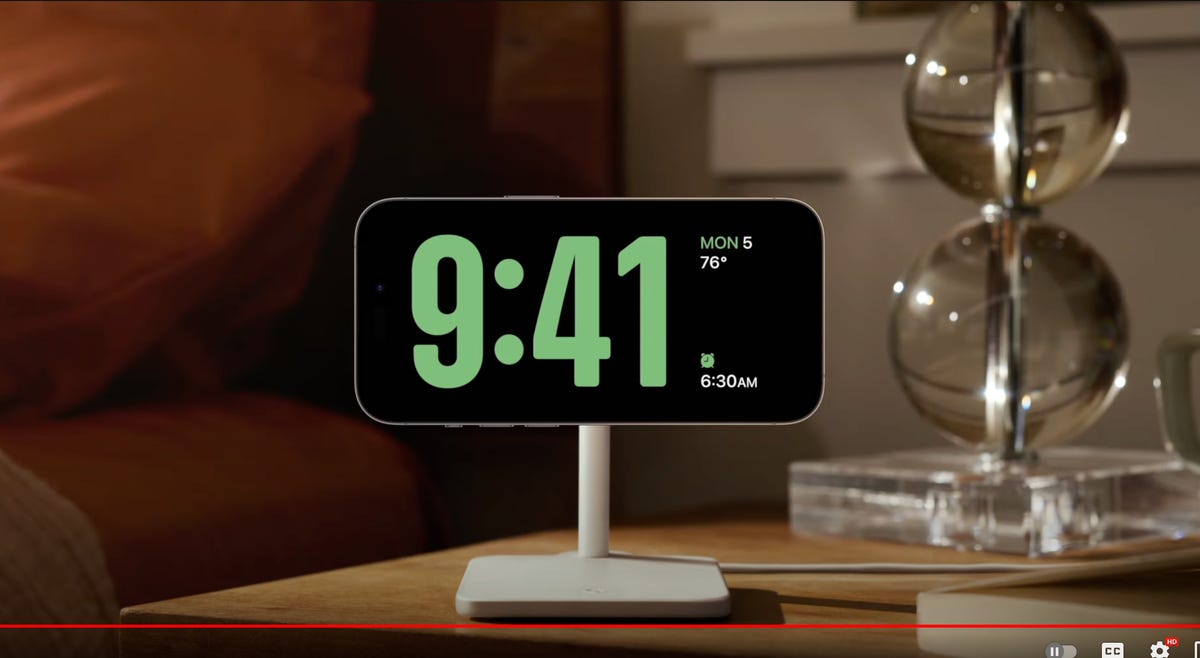
iOS 17 adds an attractive screen that shows photos, widgets and info when your iPhone is charging.
One of the biggest additions in iOS 17 is for when your iPhone isn’t in your hand. When your iPhone is on its side while MagSafe charging, you get a new full screen experience with glanceable information. The feature is called Standby and mimics what many smart home devices can do, such as the Amazon Echo Show.
The new screen shows the time, photos, widgets and Live Activities; nearly all of which can be personalized. It’s a bit of a cross between the iPhone 14 Pro’s always-on display and nightstand mode on the Apple Watch.
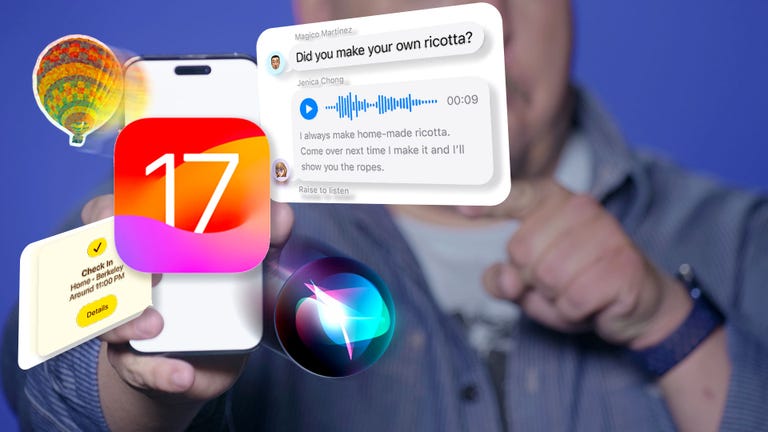
06:31
When you swipe to the side on the Standby screen, you can look at your favorite photos or moments. iOS 17 will also automatically shuffle images to find the one that take the best advantage of the screen.
Standby can also show glanceable widgets. For example, you can see the weather, your Apple Home smart controls or your favorite third-party widget. With support for live activities, you can also see the score of sporting events or the status of a food delivery.
One of the more curious features is that Standby can remember your preferred view «setup» for each place you charge via MagSafe.
The new Journal app
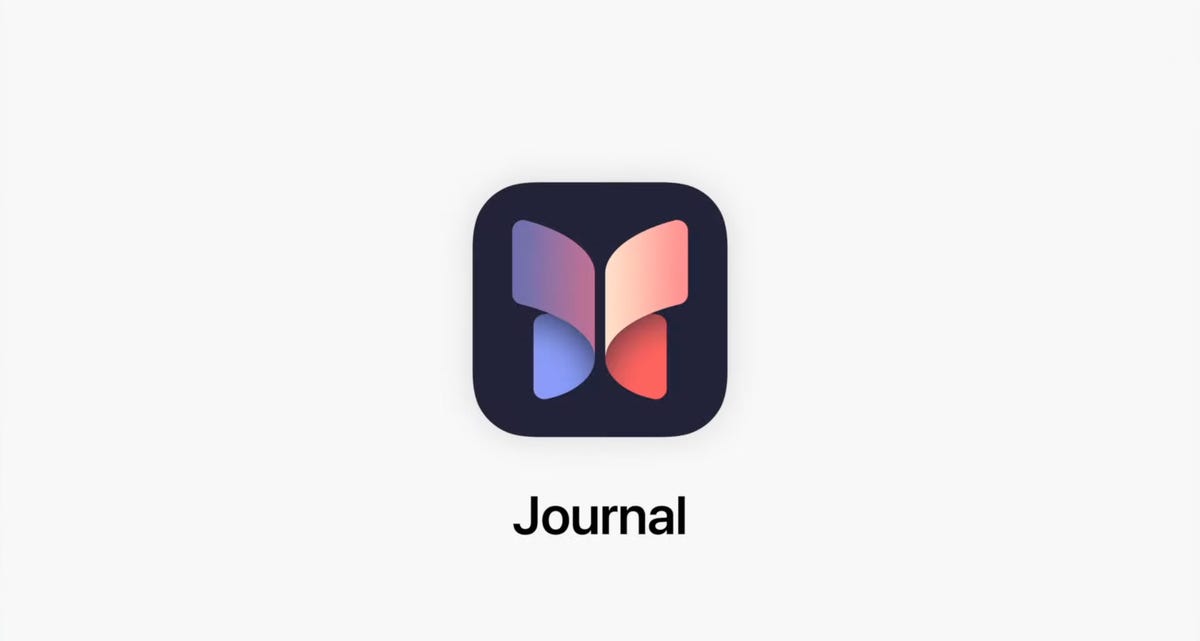
iOS 17 brings a new Apple app called Journal that creates personalized suggestions to inspire writing. These suggestions are curated from information on your iPhone, like photos, location, music and workouts.
Journal gives you the option to select a moment, like «morning visit, Ocean Beach,» and start writing. You can also schedule notifications to remind you to write and get new prompts. You can flag important moments so that you can reflect on them later.
Live Voicemail

Live Voicemail lets you preview a transcription in real time as a voicemail is being recorded.
Another new talent iOS 17 has involves your voicemail. When someone calls you and leaves a message, you’ll see a live transcription in real time as they speak. The new service is called Live Voicemail and it kind of feels like the days of answering machines, when my dad would screen a call. For Live Voicemail, you’ll see the voicemail right on your screen so you can decide whether to step out and take the call. The feature is powered by your iPhone’s neural engine in order to preserve your privacy. Live Voicemail seems identical to Call Screen on Google Pixel phones which isn’t a bad thing.
FaceTime messages
iOS 17 will let you record a video message in FaceTime. It’s a heavily requested feature that will ensure you can document and share important moments, even if someone misses your call.
Messages Check In
iOS 17 comes with a new location-sharing tool called Check In.
Apple is expanding and simplifying its location sharing via Messages. The new feature, called Check In, is for letting a loved one know you made it to your destination safely. Whether you’re walking home after dark or going for an early morning run, you can start a Check In with a family member or friend and as soon as you arrive home, it will automatically let your friend know. But if something unexpected happens, it can recognize that you’re not near your destination and check in with you. If you don’t respond, Check In can automatically share your current location, the route you took, your iPhone’s battery level and cell service status; all of which is end-to-end encrypted.
Messages get a handful of fixes and additions
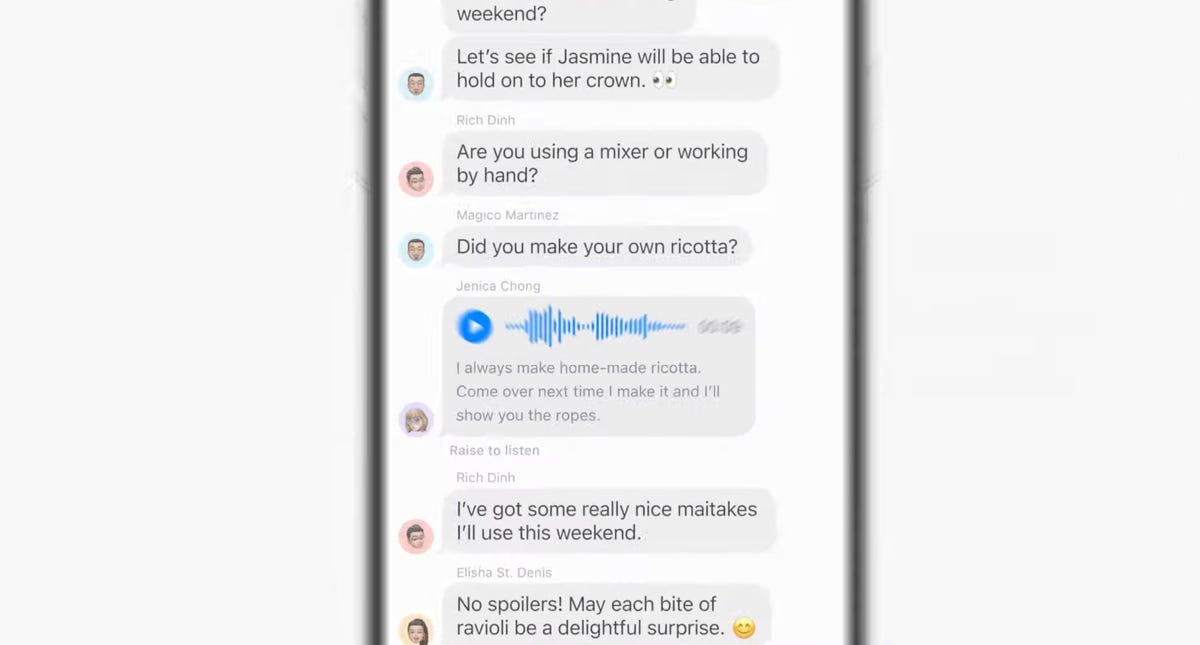
The Messages app will get transcriptions for audio messages in iOS 17.
The tried-and-true Messages app gets a handful of updates, including a visual overhaul of your iMessage apps which will no longer live above your keyboard and instead be accessible via a plus sign on the bottom left.
Searching through your Messages becomes a lot easier on iOS 17 with the addition of filters. When you start a search in the Messages app, you will be able to add terms to narrow the results.
Another welcome addition is transcription for audio messages. If you’re someone who has friends or family members who send you audio messages, you’ll be able to read a transcription of the recording right in the Messages app.
There’s also a new «catch up arrow» in Messages. It sits in the top right of your conversation and lets you jump to the first message you haven’t read. This could be a killer feature for managing group chats. Apple also made inline replies faster. In iOS 17, you’ll be able to just swipe to reply on any message bubble.
Apple fixes ‘ducking’ autocorrect
Autocorrect will become more intelligent and can fix more grammatical mistakes. Reverting words back to what you typed is easier. And apparently, autocorrect will learn and let you use curse words. Duck, yeah!
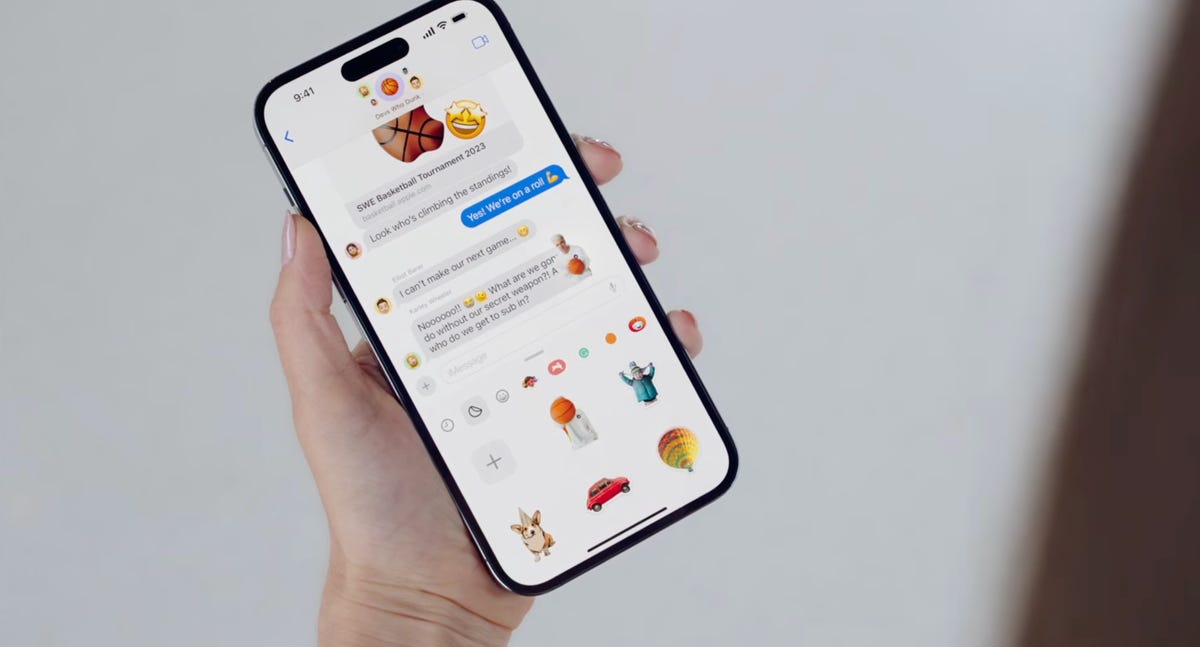
Messages adds a bunch of Sticker features.
iMessage stickers get a new drawer to bring all the stickers you’ve used into one place. And now emoji are stickers. You can peel and stick an emoji sticker to a message bubble, rotate and resize it. Last year in iOS 16, Apple introduced the ability to lift a subject from the background of a photo as part of Visual Lookup. With iOS 17, you can turn a photo’s subject into a sticker in Messages.
The Stickers drawer also has a Live Stickers tab that lets you create a Sticker animation (aka a GIF) from a Live Photo. Stickers can be accessed system wide in things like Tapback, Markup and third-party apps; basically anywhere you can access emoji.
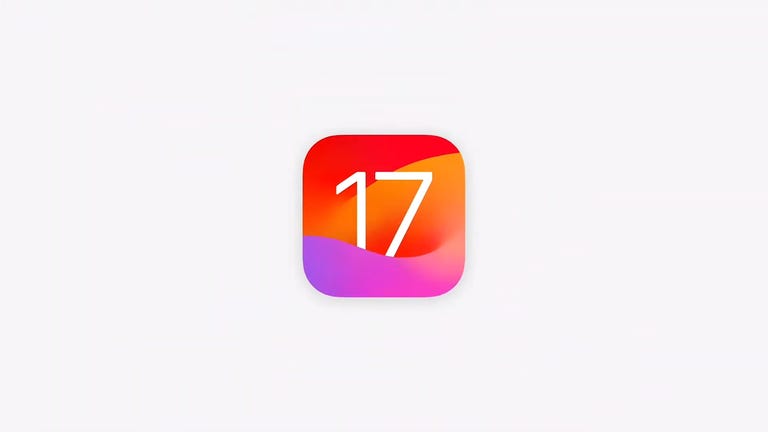
16:43
But wait, there are more iOS 17 features
As is typical with WWDC, there are a lot more additions and improvements to iOS 17 than Apple showed during the keynote. Some notable highlights include:
- Triggering Siri by just saying, «Siri» instead of «Hey, Siri»
- Download offline maps in the Maps app
- New profiles for Safari and your passwords
- Auto retrieval of one-time verification codes from the Mail app
- Interactive widgets (which was featured in-depth during the iPadOS portion)
iOS 17 will be out in full this fall and work on the iPhone XS, XR and newer, including the 2020 iPhone SE.
Technologies
New Foldable Phones Are Already Shaking Up the 2026 Smartphone Market
Commentary: Company announcements, analyst data and rumors of a foldable iPhone all point to an ambitious year for this still-young category.

What used to be a niche phone design is starting to flex its way into the mainstream. Foldable phones, which incorporate two or three panels that open into tablet configurations or condense down into compact sizes, are finding their audience. At CES 2026, for instance, Motorola announced its entry into with the book-style Razr Fold and Samsung showed off its Galaxy Z TriFold. Just as important, overall the category is seeing double-digit growth forecasts in 2026.
According to a December report from market research company IDC, global foldable phone shipments were expected to grow 10% in 2025 compared to 2024. And that number will continue to grow in 2026, with an expected 30% year-on-year jump, thanks to rumors of an upcoming foldable iPhone from Apple. And even though Samsung’s Flip and Fold phones have been around for years, the company’s newer TriFold and rumored «Wide Fold» have me hyped for what’s to come in 2026.
On the other hand, Huawei has led the way with innovative products, including its own trifold that beat Samsung to the category — the Huawei Mate XT — as well as a one-of-a-kind wide-screen flip phone, the Huawei Pura X. It dominated China’s foldable phones market with a massive 68.9% market share in the third quarter of 2025, according to a report from IDC (via MyDrivers). This is huge for a single brand in any market, especially when a niche category like foldables has several competitors (Oppo, Vivo, Xiaomi and more).
These new foldable phone styles, along with the rumored iPhone Fold from Apple — which is said to have a passport-size design — could mean we’ll see four different types of foldable phones by 2026, giving people more options for compact devices that unfold into larger screens.
The four kinds of foldable phones to expect in 2026
So far, the most popular foldable phones have been book-style (like the Galaxy Z Fold 7) and flip phones (like the Motorola Razr). While the former is a phone that unfolds into a mini-tablet, the latter folds into a more pocketable design. Both designs have their benefits, but if rumors are true, there are more ways to build a folding phone.
2026 will see two new designs in the category, and one of them has already been launched in several markets. Here’s why I think all these new foldable phones will have an audience.
Flip phones
The Galaxy Z Flip 7 and Motorola Razr lineups are built for those who want a compact phone without compromising on screen size. Not everyone has massive pockets in their jeans but that doesn’t mean they need to settle for a smaller screen. These flip phones are designed to be more pocketable while also offering the same 6.9-inch display as a regular slab phone.
Book-style foldables
The Samsung Galaxy Z Fold 7, Google Pixel 10 Pro Fold, Oppo Find N5 and Honor Magic V5 are all book-style foldables, which unfold to a mini-tablet. I like this design because I love browsing the web and reading on my phone and the squarish aspect ratio when unfolded makes it an excellent e-reader.
Recent developments in battery tech (silicon-carbon anode batteries) and hinge design have allowed manufacturers to shrink the crease depth and overall thickness to make them almost as slim as regular slab phones. These phones typically have big screens that aren’t ideal for videos, due to thick letterboxing. But they can be propped up by themselves, so you don’t need an external kickstand to watch 21:9 or 16:9 videos.
Book-style foldable phones are made for those of us who want to be more productive on a phone without needing a separate device.
The trifolds
This is the most versatile foldable phone design as of now and its best examples include the recently launched Samsung Galaxy Z TriFold and the Huawei Mate XT. However, not all trifolds are designed the same.
The Huawei trifold is the most versatile phone I’ve ever used, allowing me to use it as a phone, a mini tablet and a wide-screen 16:11 tablet for productivity and media consumption. It’s a true all-in-one device that delivers everything in a portable design.
By comparison, the Galaxy Z Trifold gives you a wide-screen 10-inch tablet that fits in your pocket and can also be used as a phone. It doesn’t offer a mini-tablet mode — you can use it either folded as a phone or fully unfolded — but Samsung’s trifold is designed as a productivity and media powerhouse. It’s essentially a flagship Galaxy Tab S-style device that fits inside your pocket.
Widescreen foldables
The Huawei Pura X is the best example of a wide-screen foldable so far. While some might argue that the first-generation Oppo Find N and Google Pixel Fold could fit under this category, their inner screens were also squarish (8.4:9 on the Oppo phone and 5:6 on the Pixel Fold); they were smaller book-style foldables.
In contrast, the Pura X has a 6.3-inch display with a wider 16:10 aspect ratio, which makes it an ideal screen for reading and watching videos. I used the phone recently for a few days and it’s the best combination of pockatability and versatility. You can watch videos with minimal letterboxing (thick black borders on top and bottom) on its 16:10 screen or use it like an e-reader in vertical orientation. And for the times when you need to snap some selfies using the rear cameras, you get a decent viewfinder in the form of a big cover screen — without making the phone unwieldy like book-style foldables.
Apple is rumored to adopt this approach with its upcoming iPhone Fold, but with a bigger cover screen. And Samsung is said to be developing a similar «Wide Fold» that’ll give you a 4:3 inner screen, too. According to a report from ETnews, this new Samsung foldable could have a 5.4-inch cover screen and support 25-watt wireless charging.
If the Korean company launches it alongside a presumed Galaxy Z Fold 8 and Flip 8, potentially in July 2026, it would launch ahead of Apple’s rumored foldable, which is presumed to launch in the fall.
While these foldable phones will likely be expensive — especially the newer trifold and wide fold shapes — they’re bringing a lot of new competition to a phone market that’s otherwise dominated by the candy bar shape. As we move into 2026, I’m looking forward to having multiple size, design and functionality options, much like we do with traditional phones.
Technologies
Speediance Unveils New Compact Resistance Trainer and Wearable
Speediance is aiming to make strength training more portable with a wearable unveiled at CES.

Speediance unveiled its new Gym Nano and Speediance Strap products this week at CES 2026. The smart fitness equipment manufacturer, which previously developed its own smart home gym, the Gym Monster 2, designed the Gym Nano and Speediance Strap to complement its current equipment ecosystem.
«Rather than developing products in isolation, we’re building a comprehensive training and health ecosystem that adapts to users’ real lives and empowers better decision-making over time,» Speediance founder and CEO Liu Tao said in a statement.
Speediance used the consumer tech expo in Las Vegas to demonstrate the Gym Nano, a portable, motor-driven cable resistance training system designed to occupy minimal space for those who prefer to work out at home. The strap is a prototype wearable device designed to read your health data and provide training recommendations based on this insight.
CNET previously tested Speediance’s VeloNix AI Smart Bike and named it the best AI-powered exercise bike.
Don’t miss any of our unbiased tech content and lab-based reviews. Add CNET as a preferred Google source.
Gym Nano
The Gym Nano is a compact digital cable resistance machine trainer that fits any space and delivers full-body workouts. It’s meant to make strength training at home easier if you have limited space and can’t commit to larger home gym equipment.
The Gym Nano offers up to 220 pounds of resistance through adjustable 1-pound increments. It also has five dynamic weight modes: Eccentric, Chain, Standard, Fixed Speed and Sled.
Speediance Strap
The Speediance Strap is a screen-free wearable that collects data related to your sleep, training and core body temperature. It then uploads and shares this data to the Speediance Wellness Plus app, where it makes suggestions for your daily training and recovery based on this information.
The strap can be used for both endurance and strength training activities and recognizes various types of exercises, movement patterns, training volume and other insights that can help you learn how well your body is responding to your training.
The Speediance Strap is a screen-free wearable that collects data related to your sleep, training and core body temperature. It then uploads and shares this data to the Speediance Wellness Plus app, where it makes suggestions for your daily training and recovery based on this information. Similar to other wearables, the Speediance Strap assesses your readiness each day and can detect stress factors to determine if you should focus more on recovery on that day.
«With Speediance Strap, we are exploring how wearable data can function as part of a decision-support layer within a connected fitness system, rather than existing as isolated metrics,» Tao said in a statement.
Additionally, everyday insights (like core and recovery data) will be free to you unless you want to upgrade to the Wellness Plus access, which will come at an additional cost to receive long-term insights and AI planning.
It’s unclear when the Gym Nano will be available for purchase, but the Speediance Strap is expected to launch through a Kickstarter campaign in spring 2026.
Technologies
Today’s Wordle Hints, Answer and Help for Jan. 8, #1664
Here are hints and the answer for today’s Wordle for Jan. 8, No. 1,664.
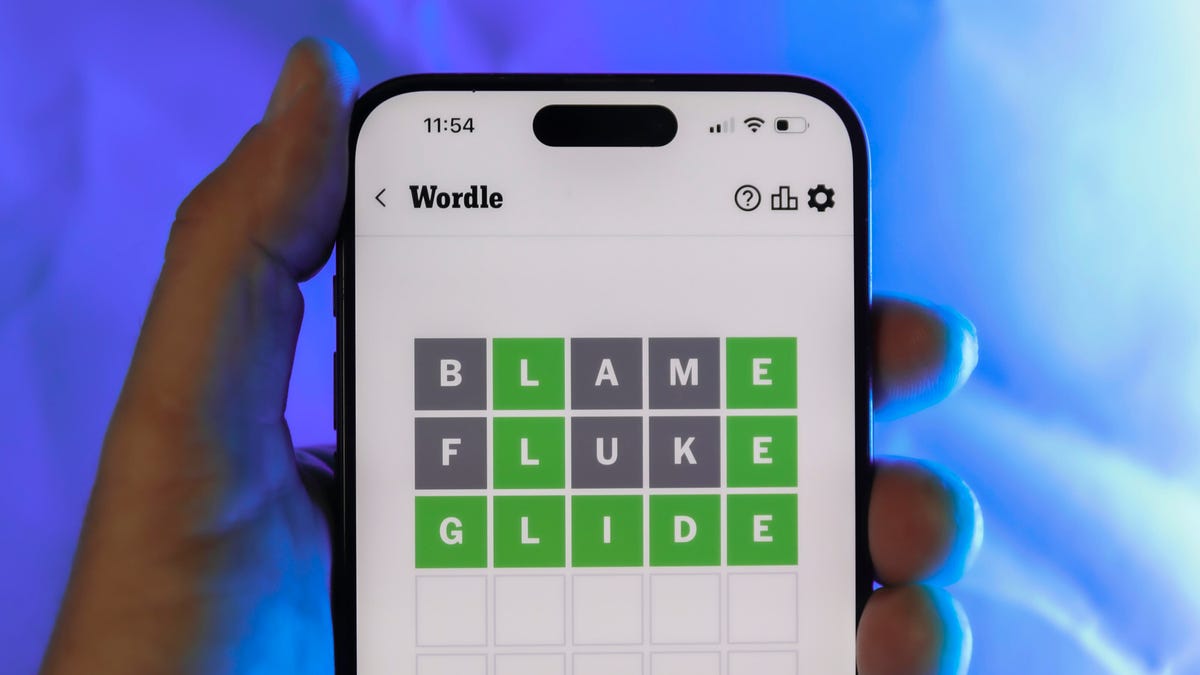
Looking for the most recent Wordle answer? Click here for today’s Wordle hints, as well as our daily answers and hints for The New York Times Mini Crossword, Connections, Connections: Sports Edition and Strands puzzles.
Today’s Wordle puzzle has only one vowel, so if you always guess ADIEU or AUDIO first, maybe rethink that decision. If you need a new starter word, check out our list of which letters show up the most in English words. If you need hints and the answer, read on.
Read more: New Study Reveals Wordle’s Top 10 Toughest Words of 2025
Today’s Wordle hints
Before we show you today’s Wordle answer, we’ll give you some hints. If you don’t want a spoiler, look away now.
Wordle hint No. 1: Repeats
Today’s Wordle answer has no repeated letters.
Wordle hint No. 2: Vowels
Today’s Wordle answer has one vowel.
Wordle hint No. 3: First letter
Today’s Wordle answer begins with B.
Wordle hint No. 4: Last letter
Today’s Wordle answer ends with T.
Wordle hint No. 5: Meaning
Today’s Wordle answer can refer to blowing something up with an explosion.
TODAY’S WORDLE ANSWER
Today’s Wordle answer is BLAST.
Yesterday’s Wordle answer
Yesterday’s Wordle answer, Jan. 7, No. 1663 was PECAN.
Recent Wordle answers
Jan. 3, No. 1659: SITAR
Jan. 4, No. 1660: POSSE
Jan. 5, No. 1661: FILLY
Jan. 6, No. 1662: OOMPH
Don’t miss any of our unbiased tech content and lab-based reviews. Add CNET as a preferred Google source.
-

 Technologies3 года ago
Technologies3 года agoTech Companies Need to Be Held Accountable for Security, Experts Say
-

 Technologies3 года ago
Technologies3 года agoBest Handheld Game Console in 2023
-

 Technologies3 года ago
Technologies3 года agoTighten Up Your VR Game With the Best Head Straps for Quest 2
-

 Technologies4 года ago
Technologies4 года agoBlack Friday 2021: The best deals on TVs, headphones, kitchenware, and more
-

 Technologies4 года ago
Technologies4 года agoGoogle to require vaccinations as Silicon Valley rethinks return-to-office policies
-

 Technologies4 года ago
Technologies4 года agoVerum, Wickr and Threema: next generation secured messengers
-

 Technologies4 года ago
Technologies4 года agoOlivia Harlan Dekker for Verum Messenger
-

 Technologies4 года ago
Technologies4 года agoiPhone 13 event: How to watch Apple’s big announcement tomorrow
