Technologies
iOS 16.4 Is Almost Here. Public Beta Testers Can Try These Features Now
The release of iOS 16.4 is around the corner, but public beta testers don’t have to wait for these new features.
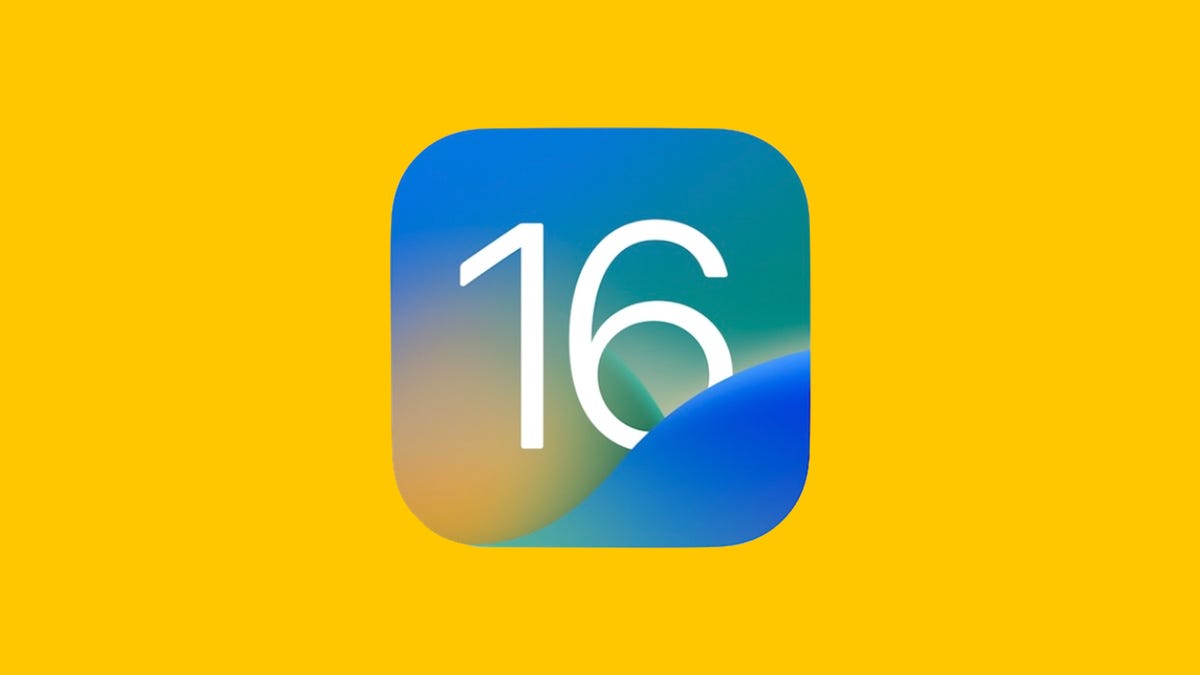
The wait for iOS 16.4 is almost over. Apple released iOS 16.4 beta 3 to public beta testers Wednesday, about a week after the company released the second iOS 16.4 public beta. This third beta means the wide unveiling of iOS 16.4 is probably close at hand. Beta testers can now try out new iOS features, like new emoji and updates to Apple Books.


These features are available only to people who are a part of Apple’s Beta Software Program. New iOS features can be fun, but we recommend downloading a beta only onto something other than your primary phone, just in case the new software causes issues. Apple provides beta testers with an app called Feedback. The app lets testers notify Apple of any issues in the new software so the problem can be addressed before general release.
Here are some of the new features testers can find in the iOS 16.4 betas.
Apple ID and beta software updates
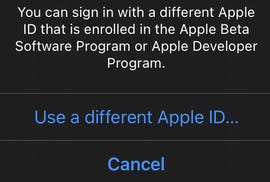
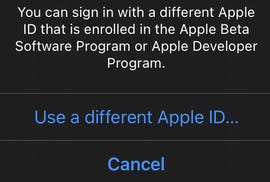
The latest beta lets you sign into another Apple ID to access other beta software.
Zach McAuliffe/CNETWith the third iOS 16.4 beta, developers and beta testers can check whether their Apple ID is associated with the developer beta, public beta or both. If you have a different Apple ID, like one for your job, that has access to beta updates, iOS 16.4 beta 3 also lets you switch to that account from your device.
Apple Books updates
The iOS 16.4 beta 2 update brings the page-turn curl animation back to Apple Books, after it was removed in a previous iOS update. Before, when you turned a page in an e-book on your iPhone, the page would slide to one side of your screen or it would vanish and be replaced by the next page. Beta testers can still choose these other page-turn animations in addition to the curl animation.
With iOS 16.4 beta 3, a new popup appears when you open Apple Books for the first time after downloading the update. It lets you know you can change your page-turn animation, theme and more.
31 new emoji
The first iOS 16.4 beta software brought 31 new emoji to your iOS device. The new emoji include a new smiley; new animals, like a moose and a goose; and new heart colors, like pink and light blue.
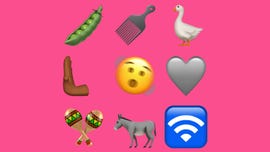
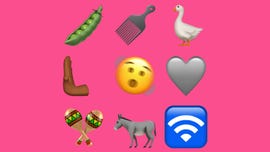
Some of the new emoji released in the first iOS 16.4 beta.
Patrick Holland/CNETThe new emoji all come from Unicode’s September 2022 recommendation list, Emoji 15.0.
Apple Podcasts updates
The first beta brought a few changes to how you navigate Apple Podcasts. Now you can access podcast channels you subscribe to in your Library. You can also use Up Next to resume podcast episodes you’ve started, start episodes you’ve saved and remove episodes you want to skip.
Preview Mastodon links in Messages
Apple’s first iOS 16.4 beta enabled rich previews of Mastodon links in Messages. That’s good because Mastodon saw a 400% increase in the rate of new accounts in December, so you might be receiving Mastodon links in Messages.
Music app changes
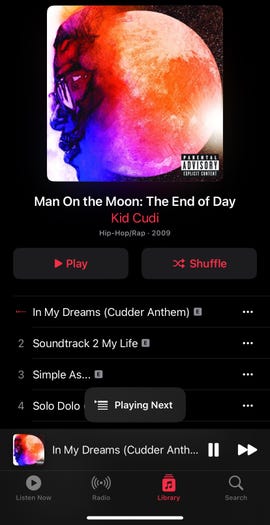
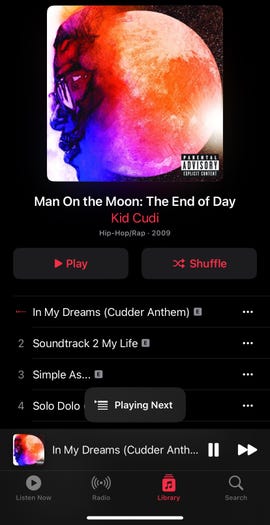
A small banner appears at the bottom of the screen when you choose to play a song next in Apple Music in the frst iOS 16.4 beta.
Zach McAuliffe/CNETThe Music interface has been slightly modified in the first iOS 16.4 beta. When you add a song to your queue, a small banner appears near the bottom of your screen instead of a full-screen pop-up.
See who and what is covered under AppleCare
Starting with iOS 16.4 beta 1, you could go to Settings to check who and what devices are covered on your AppleCare plan. With iOS 16.4 beta 2, this menu will show you a small icon next to each device that’s covered under AppleCare.
Focus Mode, Shortcuts and always-on display
If you have an iPhone 14 Pro or Pro Max, iOS 16.4 beta 1 lets you enable or disable the always-on display option with certain Focus Modes. A new option in Shortcuts called Set Always on Display was also added, in addition to new Lock Screen and Set VPN actions.
New Apple Wallet widgets
You can add three new order-tracking widgets for Apple Wallet to your home screen with the first iOS 16.4 beta. Each widget displays your tracking information on active orders, but the widgets are different sizes: small, medium and large.
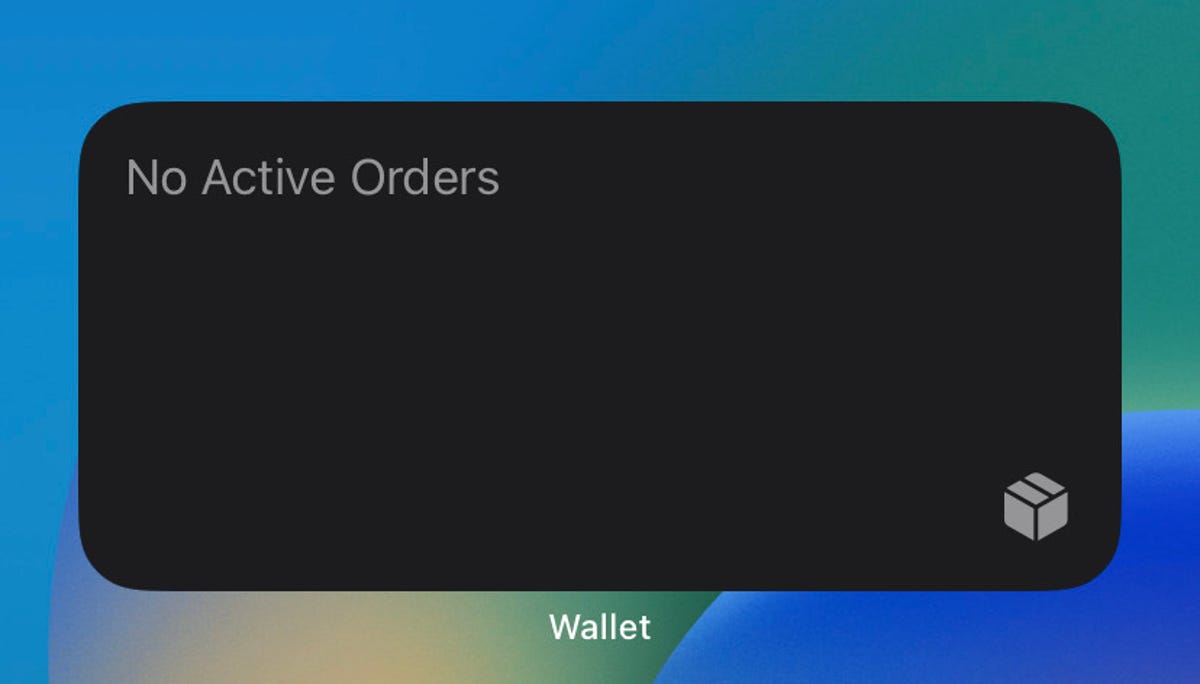
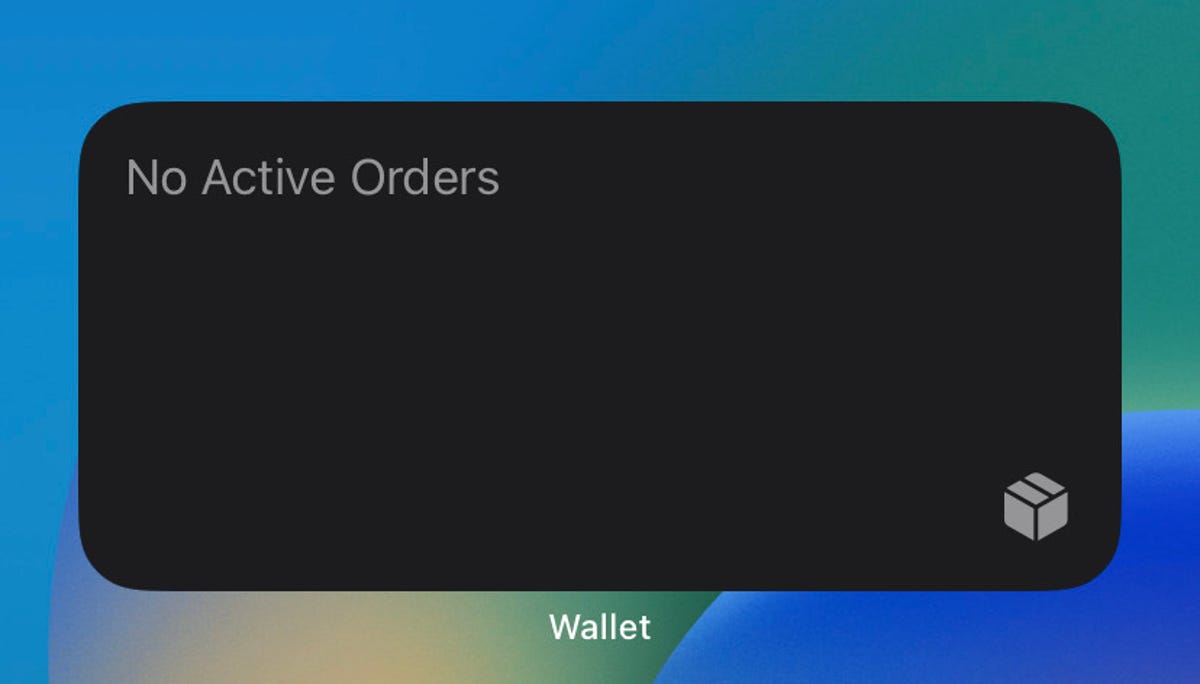
The medium-size Apple Wallet order tracking widget takes up three tile spaces on your iPhone’s screen.
Zach McAuliffe/CNETMore accessibility options
The first beta update added a new accessibility option, too. The new option is called Dim Flashing Lights, and it can be found in the Motion menu in Settings. The option’s description says video content that depicts repeated flashing or strobing lights will automatically be dimmed. Video timelines will also show when flashing lights will occur.
New keyboards, Siri voices and language updates
The first iOS 16.4 beta added keyboards for the Choctaw and Chickasaw languages, and there are new Siri voices for Arabic and Hebrew. Language updates have also come to Korean, Ukrainian, Gujarati, Punjabi and Urdu.
There’s no word on when iOS 16.4 will be released to the general public. There’s no guarantee these beta features will be released with iOS 16.4, or that these will be the only features released with the update.
For more, check out how to become an Apple beta tester, what was included in iOS 16.3.1 and features you may have missed in iOS 16.3.
Technologies
What a Ban Would Actually Mean for DJI Drone Owners and Holiday Shoppers
What’s the secret to a very un-merry shopping season? A brand new, unusable drone.

With Thanksgiving wrapped up and the Black Friday shopping sales here, if a DJI drone is on your holiday wish list, you might want to hit «buy» immediately. The company has issued a stark warning: Its drones could be banned from sale in the US, and the deadline is looming.
The Federal Communications Commission voted 3-0 at the end of October to «close loopholes» that allow tech deemed a «national security risk» to be sold in the US. In plain English, the US government is clearing the path to give DJI the same treatment it gave Chinese phone-maker Huawei, effectively banning its products from the American market.
The US government has deemed DJI, which is based in China, a security risk. It’s also considering a separate ban on TP-Link routers.
DJI is already sounding the alarm, posting on Instagram that a «deadline that could decide DJI’s fate in the US is just 43 days away» (now 19 days away). The company is warning that without an audit, its products could face an «automatic ban.» The US government has long labeled the Chinese drone maker a security risk, and it looks like the hammer might finally be coming down right before the holidays.
Don’t miss any of our unbiased tech content and lab-based reviews. Add CNET as a preferred Google source.
The vote isn’t the end of the road, however. Future bans would need to target specific products and would require a period of public consultation. But it appears the groundwork is being set for the FCC to block sales of future and some existing DJI drones from US shores, as well as products that use DJI technology.
The government has called for a DJI audit by the end of the year, but if that doesn’t happen, DJI drone products could be banned for sale by default under a national security law.
DJI asks for a security audit before any ban
A representative for DJI told CNET that while the FCC vote references a rule change that doesn’t currently apply to DJI specifically, the National Defense Authorization Act deadline in December would put Chinese companies like it on the FCC’s ban list, «without any evidence of wrongdoing or the right to appeal.»
Adam Welsh, head of global policy at DJI, said the company has repeatedly said it would be open to audit, but that «more than 10 months have now passed with no sign that the process has begun.»
«The US government has every right to strengthen national security measures, but this must go hand in hand with due process, fairness, and transparency,» Welsh said.
Welsh said DJI is urging the government to start the audit process or grant an extension.
Will DJI drone owners need to give them up?
Because the ban would apply to new sales, not drones that have already been sold, a DJI drone you already own would still be legal to use — at least under current rules.
Government agencies, however, are prohibited from purchasing or using drones from Chinese companies, including DJI.
DJI’s drones consistently rank high in their product category. In January, they dominated CNET’s list of best drones for 2025. But some of the company’s newest products, such as the DJI Mavic 4 Pro, haven’t been available for sale in the United States.
Even DJI products that are not yet banned may be hard to find. The website UAV Coach has posted a guide to the bans and reports that, due to inventory issues, most DJI drone models are sold out at retailers regardless of future FCC action.
Technologies
Today’s NYT Strands Hints, Answers and Help for Nov. 29 #636
Here are hints and answers for the NYT Strands puzzle for Nov. 29, No. 636.
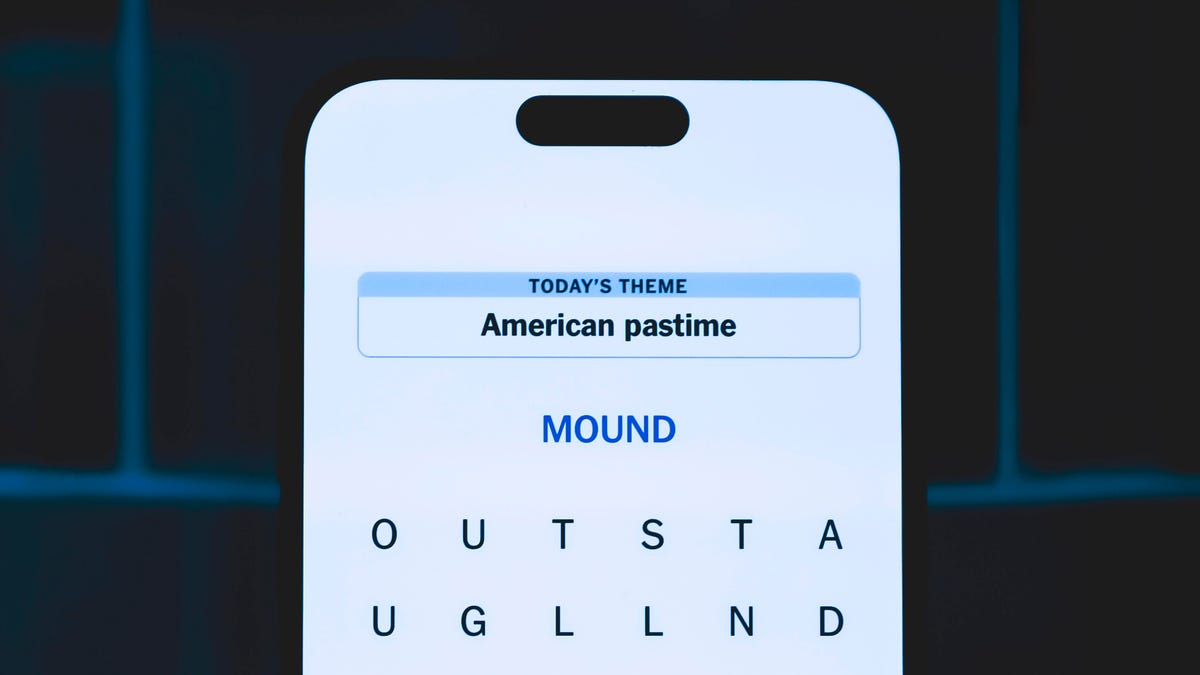
Looking for the most recent Strands answer? Click here for our daily Strands hints, as well as our daily answers and hints for The New York Times Mini Crossword, Wordle, Connections and Connections: Sports Edition puzzles.
Today’s NYT Strands puzzle is a real puzzler. Some of the answers are difficult to unscramble, so if you need hints and answers, read on.
I go into depth about the rules for Strands in this story.
If you’re looking for today’s Wordle, Connections and Mini Crossword answers, you can visit CNET’s NYT puzzle hints page.
Read more: NYT Connections Turns 1: These Are the 5 Toughest Puzzles So Far
Hint for today’s Strands puzzle
Today’s Strands theme is: What a piece of work!
If that doesn’t help you, here’s a clue: You can build it in a shop.
Clue words to unlock in-game hints
Your goal is to find hidden words that fit the puzzle’s theme. If you’re stuck, find any words you can. Every time you find three words of four letters or more, Strands will reveal one of the theme words. These are the words I used to get those hints but any words of four or more letters that you find will work:
- CREW, REAM, LANE, WHEE, DELL, CANE, PULL, REVEL
Answers for today’s Strands puzzle
These are the answers that tie into the theme. The goal of the puzzle is to find them all, including the spangram, a theme word that reaches from one side of the puzzle to the other. When you have all of them (I originally thought there were always eight but learned that the number can vary), every letter on the board will be used. Here are the nonspangram answers:
- WHEEL, AXLE, LEVER, WEDGE, PLANE, PULLEY, SCREW
Today’s Strands spangram
Today’s Strands spangram is SIMPLEMACHINE. To find it, start with the S that’s three letters to the right on the top row, and wind over and down.
Technologies
Today’s NYT Connections Hints, Answers and Help for Nov. 29, #902
Here are some hints and the answers for the NYT Connections puzzle for Nov. 29, #902.
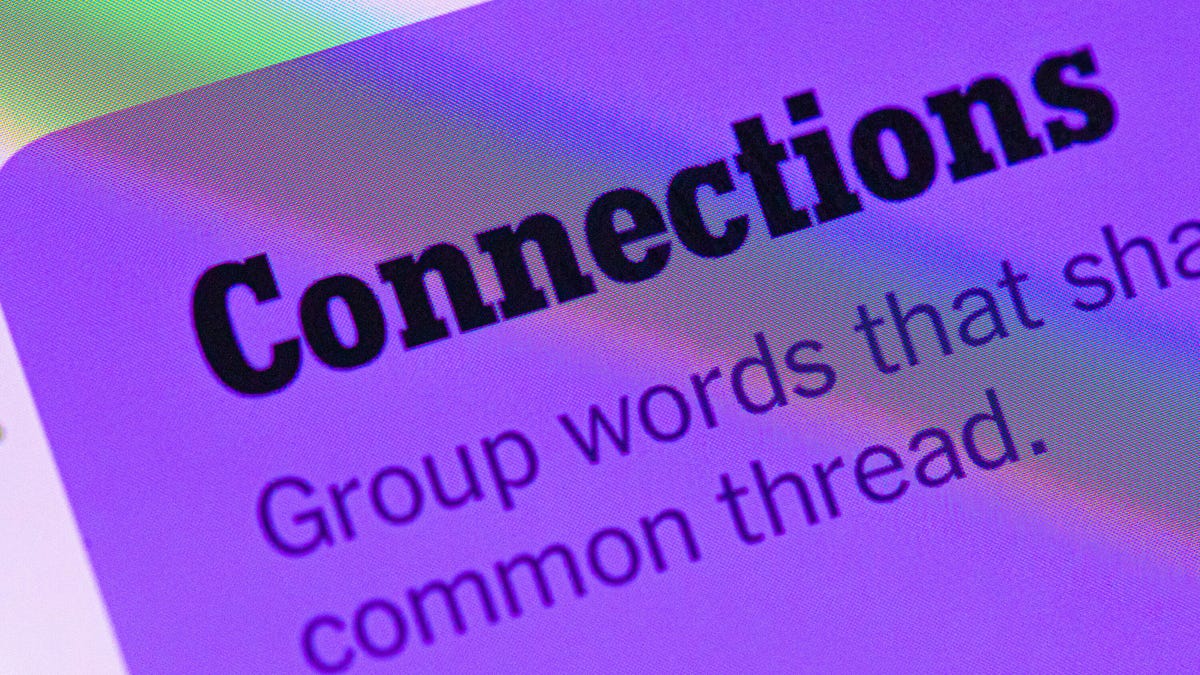
Looking for the most recent Connections answers? Click here for today’s Connections hints, as well as our daily answers and hints for The New York Times Mini Crossword, Wordle, Connections: Sports Edition and Strands puzzles.
Today’s NYT Connections puzzle is tough. If you need help sorting them into groups, you’re in the right place. Read on for clues and today’s Connections answers.
The Times now has a Connections Bot, like the one for Wordle. Go there after you play to receive a numeric score and to have the program analyze your answers. Players who are registered with the Times Games section can now nerd out by following their progress, including the number of puzzles completed, win rate, number of times they nabbed a perfect score and their win streak.
Read more: Hints, Tips and Strategies to Help You Win at NYT Connections Every Time
Hints for today’s Connections groups
Here are four hints for the groupings in today’s Connections puzzle, ranked from the easiest yellow group to the tough (and sometimes bizarre) purple group.
Yellow group hint: Middle of the body.
Green group hint: Fill-in.
Blue group hint: Nice place to hang out.
Purple group hint: Card game.
Answers for today’s Connections groups
Yellow group: Abdominal area.
Green group: Replacement.
Blue group: Park staples.
Purple group: Blackjack terms.
Read more: Wordle Cheat Sheet: Here Are the Most Popular Letters Used in English Words
What are today’s Connections answers?
The yellow words in today’s Connections
The theme is abdominal area. The four answers are core, midsection, torso and trunk.
The green words in today’s Connections
The theme is replacement. The four answers are backup, cover, relief and substitute.
The blue words in today’s Connections
The theme is park staples. The four answers are bench, pigeon, statue and tree.
The purple words in today’s Connections
The theme is blackjack terms. The four answers are bust, hit, split and stand.
-

 Technologies3 года ago
Technologies3 года agoTech Companies Need to Be Held Accountable for Security, Experts Say
-

 Technologies3 года ago
Technologies3 года agoBest Handheld Game Console in 2023
-

 Technologies3 года ago
Technologies3 года agoTighten Up Your VR Game With the Best Head Straps for Quest 2
-

 Technologies4 года ago
Technologies4 года agoBlack Friday 2021: The best deals on TVs, headphones, kitchenware, and more
-

 Technologies4 года ago
Technologies4 года agoVerum, Wickr and Threema: next generation secured messengers
-

 Technologies4 года ago
Technologies4 года agoGoogle to require vaccinations as Silicon Valley rethinks return-to-office policies
-

 Technologies4 года ago
Technologies4 года agoOlivia Harlan Dekker for Verum Messenger
-

 Technologies4 года ago
Technologies4 года agoiPhone 13 event: How to watch Apple’s big announcement tomorrow
