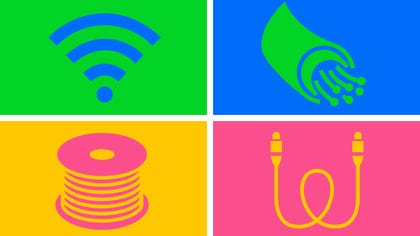Technologies
How to Get MS Word, Excel and PowerPoint for Free Today
You can skip the subscription and save up to $100 a year with one small catch.

This story is part of 12 Days of Tips, helping you make the most of your tech, home and health during the holiday season.
The most recent version of the Microsoft Office suite, Microsoft 365, includes tools that you probably use at home, school or on the job. The most popular way to access these apps is by buying a Microsoft 365 membership, but those fees mount over time and can discourage you from using Word, Excel, PowerPoint, or other products. Fortunately, you can snag Microsoft 365 at no cost.
Microsoft’s suite of productivity software consists of classics like Word, Excel, PowerPoint and Outlook, as well as newer apps like Microsoft Teams, OneDrive and SharePoint. The Microsoft 365 collection typically costs between $70 and $100 every year for subscription access across devices and family members. Microsoft also released a new stand-alone version of Microsoft Office for Windows and Mac, called Office Home and Student 2021, for a flat $150 — no subscription required.
Here are the versions of Office 365, Microsoft 365 and their apps that you can find online for free right now.
Get Microsoft Office 365 free if you’re a student or a teacher
If you’re a student, teacher or faculty member with an active school email address, you’re likely eligible to get access to Office 365 for free through Microsoft, with Word, Excel, PowerPoint, OneNote, Microsoft Teams and additional classroom tools.
All you have to do is enter your school email address on this page on Microsoft’s website: Get started with Office 365 for free. In many cases, you’ll be instantly granted access thanks to an automated verification process. If you attend an institution that needs to be verified, it might take up to a month to confirm your eligibility.
Recent graduates who want to stick with Office 365 can also get Microsoft 365 Personal for $12 for 12 months, with a valid school email address.
How to get Microsoft Office suite free if you’re anyone else
Anyone can get a one-month free trial of Microsoft 365. However, it does require you to enter a credit card number, and if you don’t cancel before the month is up, you’ll be charged $100 for a one-year subscription to Microsoft 365 Family (formerly called Office 365 Home).
The good news is if you don’t need the full suite of Microsoft 365 tools, you can access a number of its apps online for free — including Word, Excel, PowerPoint, OneDrive, Outlook, Calendar and Skype. Here’s how to get them:
1. Go to Office.com.
2. Click Sign up for the free version of Office under the «Sign in» button.
3. Log in to your Microsoft account or create one for free. If you already have a Windows, Skype or Xbox Live login, you have an active Microsoft account.
4. Select the app you want to use, and save your work in the cloud with OneDrive.
So what’s the catch for the free version?
You may be saying, «Wait a minute, if I can get all of those apps for free, why pay for Microsoft 365 in the first place?» Well, the functionality of the free apps is limited: They only run in your web browser and you can only use them while you’re actively connected to the internet. They also have fewer features than the full Microsoft 365 versions.
There are still a number of benefits, however, including the ability to share links to your work and collaborate in real time, similar to what G Suite tools allow. If you’re looking for basic versions of each of these apps, the free version should work well for you.
For more productivity coverage, check out all of the best features in Windows 11, how to take screenshots in Windows 10 or 11 and the best resume-building apps. You can also take a look at CNET’s list of the best Windows laptops.
Technologies
We May Know What the Next Nintendo Switch 2 Pokemon Game Will Be Called
A massive leak reveals potential details about the 10th generation of Pokemon games coming to the Nintendo Switch 2, including big changes.

A new Pokemon game, Pokemon Legends: Z-A, will be released for the Nintendo Switch and Switch 2 on Thursday, but a recent leak might have revealed info about what’s coming next from the creators of the franchise. The names of the next games headed to the Switch 2, as well as some of the big changes to the Pokemon formula, may have been part of the leak.
The leak showed up on X Monday from the account Centro Leaks, as first spotted by Insider Gaming. Data about the upcoming games reportedly stems from a hack of the servers of the franchise developer Game Freak that happened in August 2024, referred to online as the Teraleak, that included the source code for the upcoming Pokemon Legenda: Z-A.
Among the information shared by the account was the possible name for what would be the 10th generation of Pokemon games that would come to the Switch 2 next year: Pokemon Wind and Pokemon Wave.
The Pokemon Company didn’t immediately respond to a request for confirmation about this leak.
Pokémon Gen 10:
Pokémon Wind and Pokémon Waves
Theme: Infinity
Directed by Shigeru Ohmori— Centro LEAKS (@CentroLeaks) October 13, 2025
According to the leak, Pokemon Wind/Wave is inspired by the Southeast Asia region and will feature a jungle-themed environment. It could also feature a new mechanic referred to as a Seed Pokemon, which is reportedly a special Pokemon that is heavily involved in the story and must be raised by the player. As it evolves, it will have a unique look that is procedurally generated, and once it’s fully evolved, it will allow the player to gain access to an island where they can find the main legendary Pokemon of the game.
The main theme of Pokemon Wind/Wave is the concept of infinity, according to the leak. This would match with the reported focus of procedurally generated content, not only with the special Seed Pokemon, but also with the islands of the game being procedurally generated, so each game is unique and could continue to grow with no end.
Also included in the leak were other details, including Pokemon on the overworld being interactable, weather affecting gameplay in some way, 18 new challenges for players instead of traditional gyms, and a few screenshots of the game in development that are still available to see at the PokeLeaks subreddit. There was also info that the 11th-generation Pokemon game could be released in 2030.
It is unlikely that Nintendo, The Pokemon Company or Game Freak will confirm the details of the leak. Expect to see the official announcement early next year, with the fall being the most likely release window for Pokemon Wind/Wave.
Technologies
Today’s NYT Mini Crossword Answers for Wednesday, Oct. 15
Here are the answers for The New York Times Mini Crossword for Oct. 15.
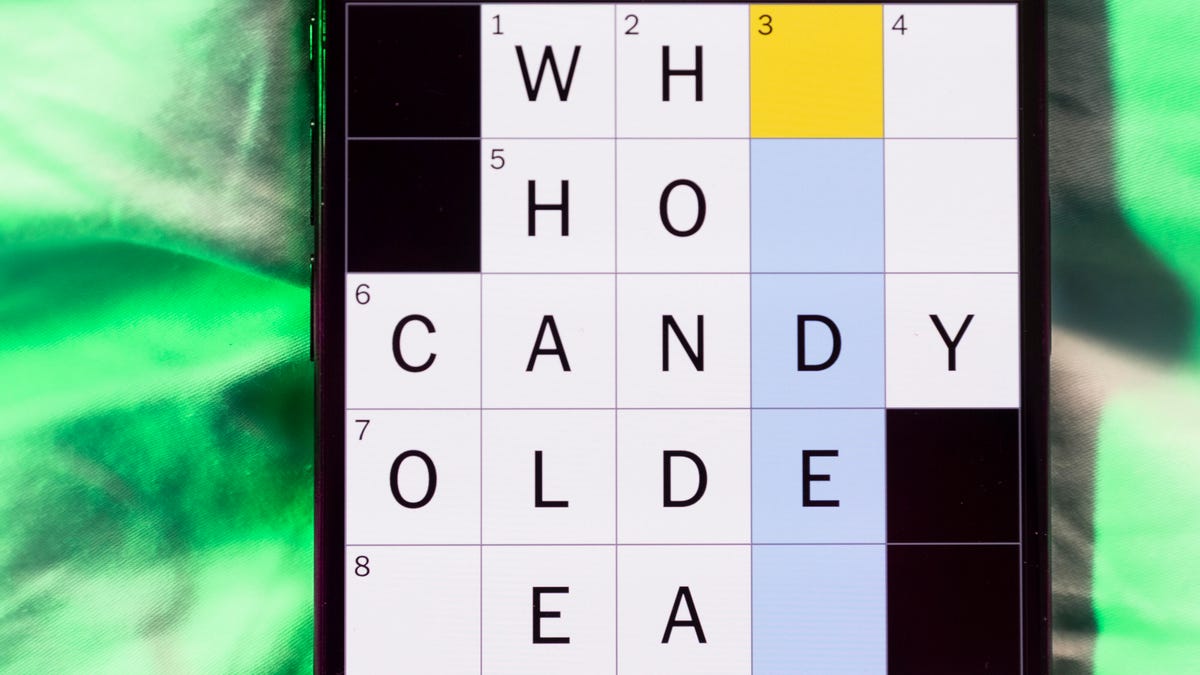
Looking for the most recent Mini Crossword answer? Click here for today’s Mini Crossword hints, as well as our daily answers and hints for The New York Times Wordle, Strands, Connections and Connections: Sports Edition puzzles.
Need some help with today’s Mini Crossword? It includes both the first and last name of one of my favorite chefs of all time — maybe yours, too. Read on for the answers. And if you could use some hints and guidance for daily solving, check out our Mini Crossword tips.
If you’re looking for today’s Wordle, Connections, Connections: Sports Edition and Strands answers, you can visit CNET’s NYT puzzle hints page.
Read more: Tips and Tricks for Solving The New York Times Mini Crossword
Let’s get to those Mini Crossword clues and answers.
Mini across clues and answers
1A clue: Chromebooks, but not MacBooks
Answer: PCS
4A clue: «Yippee!»
Answer: WAHOO
6A clue: Reveal, as juicy gossip
Answer: SPILL
7A clue: With 2-Down, chef who helped popularize chicken cordon bleu in the U.S.
Answer: JULIA
8A clue: Toss in
Answer: ADD
Mini down clues and answers
1D clue: Toss in
Answer: PAPUA
2D clue: See 7-Across
Answer: CHILD
3D clue: State of matter for most elements at room temperature
Answer: SOLID
4D clue: Business-focused newspaper, for short
Answer: WSJ
5D clue: Hello, in Portuguese
Answer: OLA
Technologies
Want to Watch a Podcast? Netflix and Spotify Partner to Bring Video Podcasts to Streaming
Starting in early 2026, Netflix subscribers in the US will be able to watch select Spotify Studios and Ringer podcasts directly on the streaming platform.
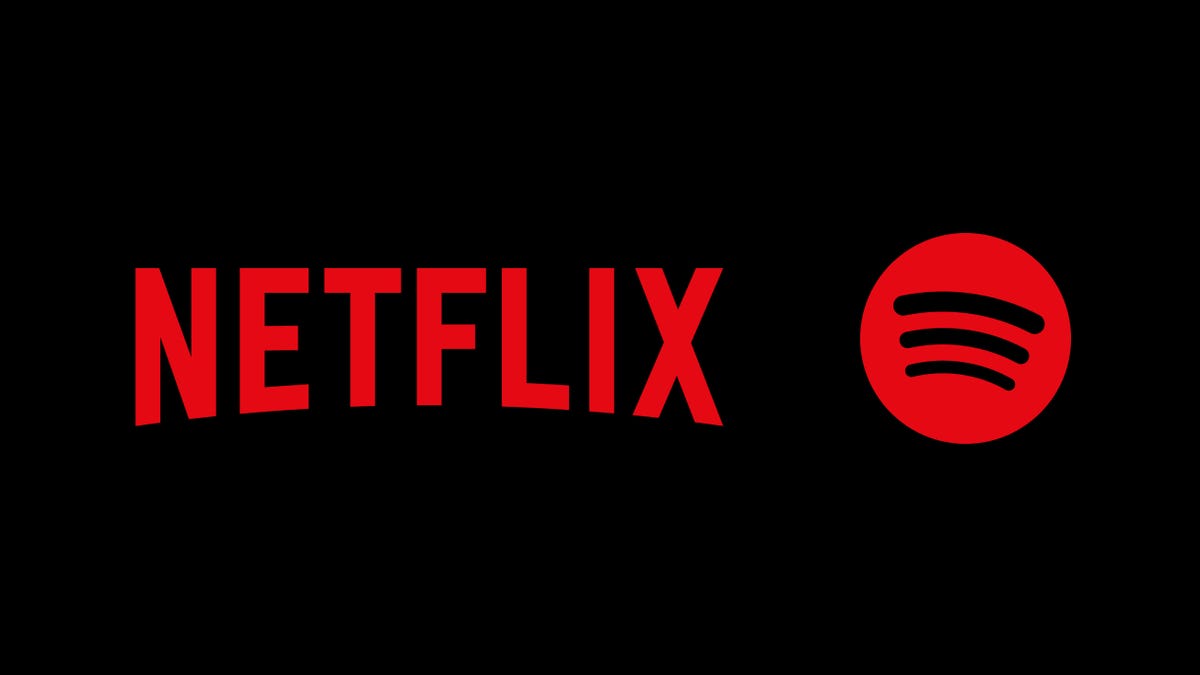
Netflix and Spotify are teaming up to blur the line between streaming and podcasting. The two companies announced a new partnership that will bring a curated slate of Spotify’s top video podcasts, including shows from Spotify Studios and The Ringer, to Netflix starting in early 2026. The goal is to make popular podcasts as watchable as TV, expanding both services’ reach into sports, culture, lifestyle and true crime.
Don’t miss any of our unbiased tech content and lab-based reviews. Add CNET as a preferred Google source.
The deal marks Spotify’s most significant distribution push beyond its own platform, and for Netflix, it’s a new way to keep audiences engaged with talk-driven, low-cost programming. Early titles include The Bill Simmons Podcast, The Rewatchables, Dissect, Conspiracy Theories and Serial Killers, among others. You can find the complete list here.
More shows and genres are expected to be added over time.
Netflix says the partnership complements its library of documentaries and talk shows, offering «fresh voices and new perspectives.» Spotify, meanwhile, described it as «a new chapter for podcasting,» giving creators access to Netflix’s global audience while expanding discovery for listeners who prefer watching podcasts.
The rollout will begin in the US early next year, with additional markets to follow in 2026.
-

 Technologies3 года ago
Technologies3 года agoTech Companies Need to Be Held Accountable for Security, Experts Say
-

 Technologies3 года ago
Technologies3 года agoBest Handheld Game Console in 2023
-

 Technologies3 года ago
Technologies3 года agoTighten Up Your VR Game With the Best Head Straps for Quest 2
-

 Technologies4 года ago
Technologies4 года agoVerum, Wickr and Threema: next generation secured messengers
-

 Technologies4 года ago
Technologies4 года agoBlack Friday 2021: The best deals on TVs, headphones, kitchenware, and more
-

 Technologies4 года ago
Technologies4 года agoGoogle to require vaccinations as Silicon Valley rethinks return-to-office policies
-

 Technologies4 года ago
Technologies4 года agoOlivia Harlan Dekker for Verum Messenger
-

 Technologies4 года ago
Technologies4 года agoiPhone 13 event: How to watch Apple’s big announcement tomorrow