Technologies
Hidden iOS 16 Features That Turn Your iPhone Into a Powerhouse
Bet you didn’t know your iPhone could do all this.

Apple released iOS 16 to the public back in September of 2022, and in the months since, we’ve seen even more iPhone updates, the most recent being iOS 16.4 (and iOS 16.4.1). All this new software brought a fresh set of tricks to the iPhone, like unsending text messages and emails and cutting objects out of your photos. Yet, there always seem to be a few extra features and settings hidden within each iPhone update.


I’m going to walk you through everything you need to know about the best lesser-known gems in iOS 16, like password-protected photo albums, easily accessible Wi-Fi passwords and more.
And while you’re here, make sure you also brush up on the major new iOS 16 features you’ll love, and a few that you might just hate (luckily, there’s a fix). If you’re curious about what’s next for Apple, check out what to expect from iOS 16.5.
View and share saved Wi-Fi passwords
Apple has allowed iOS users to share Wi-Fi passwords for a while now, but only by placing two Apple devices near each other. And if that feature didn’t automatically work, you couldn’t just dig out the password from your settings. Plus if you wanted to share a saved Wi-Fi password with someone else, like an Android user or someone on a computer, you had to remember the password. Until now.
In Settings, go to Wi-Fi and tap the tiny information icon to the right of the network you want the password for. To view the network password, tap the Password section and then use Face ID or enter your passcode to view it. You can then tap Copy to copy the password into your clipboard and share it.


You can view the password for any Wi-Fi network you’ve ever connected to, as long as you’re currently connected to it or near enough that it appears under My Networks.
Screenshots by Nelson Aguilar/CNETThe credit card-sized Anker 622 not only attaches to your MagSafe-compatible iPhone to give it a charge but also has a built-in kickstand so that you can comfortably view and use your device while it gets juice.
Find and remove duplicate photos and videos
Maybe you’ve saved the same photo multiple times or downloaded a video more than once, resulting in duplicates littering up your photo album. It may not be a problem if you’ve got storage to spare, but you’re running out of space, you can now remove every single duplicate easily with iOS 16.
In Photos > Albums, you should see a new Duplicates album under Utilities. Apple scans through all of your photos and shows you any photo or video you’ve saved more than once in that album. From there, you can either delete any duplicates, or simply press Merge, which will keep the photo with the highest quality (and relevant data) and then move the others to the trash.


Merging will keep the highest quality photo and delete the rest.
Screenshots by Nelson Aguilar/CNETAlthough you’ll probably want to go through each set of duplicates, to ensure that they’re actually exact copies and not similar photos, you can also hit Select > Select All > Merge to remove every single photo and video that Apple thinks is a duplicate, all at once.
Hang up a phone or FaceTime call with Siri
Siri does a lot of things. You can use the virtual assistant to send a text message, get directions or play music — but one thing she’s never been able to do is hang up a phone call. Weird right? Now that’s finally a possibility with iOS 16.
In Settings, go to Siri & Search and first make sure Listen for «Hey Siri» is toggled on. If it is, you should see a new option underneath — Call Hang Up. Go into that option and toggle on Call Hang Up. When you’re on a phone call or FaceTime video chat, simply say, «Hey, Siri,» and ask her to hang up your current call.


For this to work, Listen for «Hey Siri» must be toggled on first.
Screenshots by Nelson Aguilar/CNET Pair Nintendo Switch Joy-Cons with your iPhone
Apple has long allowed you to pair third-party controllers, like the PS5 Sony DualSense and Xbox Core Controller, to your iPhone and iPad, in order to more comfortably play mobile video games like the Apple Arcade library, Minecraft and Call of Duty. Now you can add another console controller to that list.
If you own a Nintendo Switch, you can now pair your Joy-Con controllers to your iPhone or iPad running iOS 16. To start, hold down the little black pairing button on the Joy-Con, until the green lights start running back and forth. This means the device is in pairing mode. Next, open your iPhone and go to Settings > Bluetooth and select the Joy-Con from the list. Repeat this step with the other Joy-Con.
Hidden and Recently Deleted albums are now password protected
The Hidden album in the Photos app is clearly not hidden, seeing as anyone can easily find it. That makes it impractical for adequately hiding private photos and videos. While Apple does have an option to make the Hidden album «invisible,» anyone with access to your phone could make it visible again and view everything inside.
Thanks to iOS 16, you can now lock the Hidden album. You don’t actually need to do anything to toggle this feature on. If you want to check it out, launch the Photos app and go to the Albums tab at the bottom of the screen. If you scroll down, you’ll see a tiny lock next to the Hidden and Recently Deleted albums. To view the contents of those albums, you’ll need to use Face ID or your passcode.


The Hidden and Recently Deleted albums now require Face ID to be accessed.
Screenshots by Nelson Aguilar/CNET Copy and paste photo and video edits
If you use the editor tool in the Photos app, you’ll be happy to learn that you can now copy and paste edits, including saturation, contrast and brightness, between photos. If you edit one photo or video and are happy with the look, you can paste those same exact edits to any other photo or video in your camera roll.
To do this, launch the Photos app and open a photo that’s been edited in full-screen. Next, tap on the three-dot menu in the top-right corner and then hit Copy Edits. This option will only appear if the photo has been edited within Photos, not any third-party photo editor. Finally, go to the photo you want to copy these edits over to, tap on the three-dot menu and then hit Paste Edits. After a second or so, you should see the photo edits appear.


This feature works between photos and videos.
Screenshots by Nelson Aguilar/CNETUse Siri to send an emoji
Siri has long been able to send long, complicated text messages and emails by dictation, but with iOS 16, for the first time, you’re now able to use your voice to send emojis. As long as you know the name of the emoji, simply say «face with tears of joy emoji» or «red heart emoji» to insert an emoji into your text with Siri.
If you use the keyboard dictation feature in your iPhone’s keyboard, accessible at the bottom right of your keyboard (microphone icon), you can also say the emoji name to insert an emoji anywhere you can type text, like in a note or a caption on Instagram.
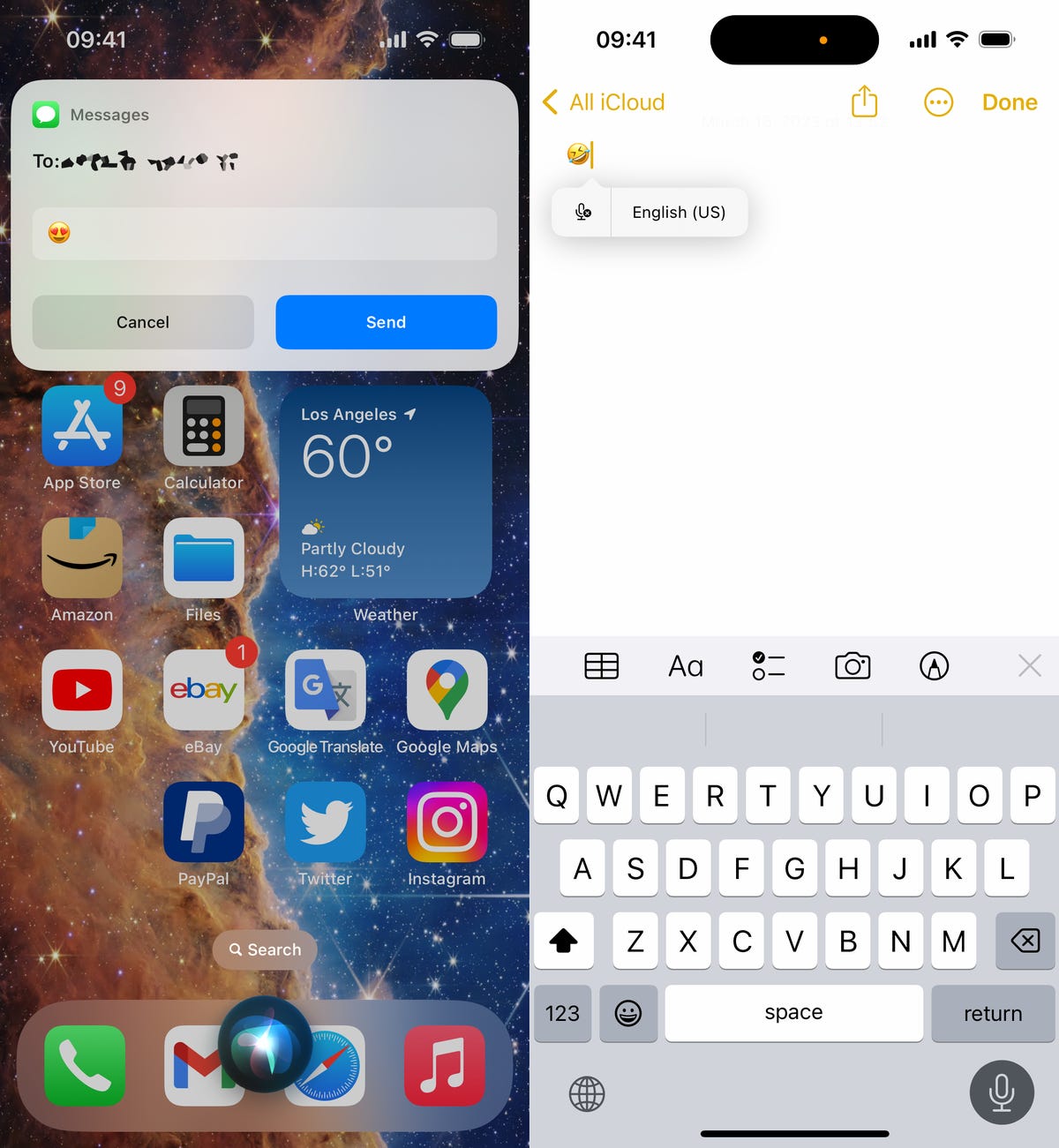
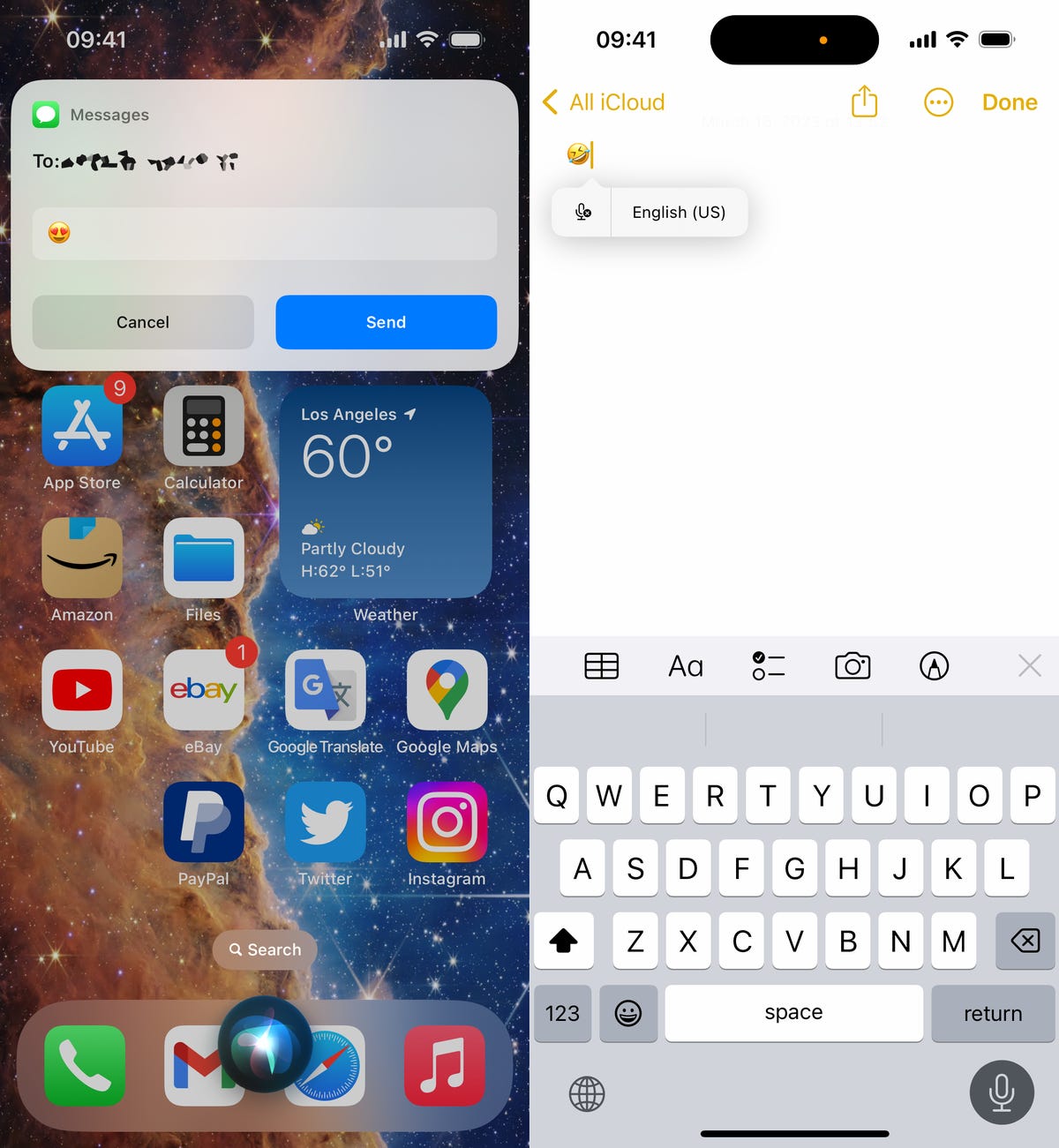
You can send emojis with Siri (left) or type them in using the dictation feature in your keyboard (right).
Nelson Aguilar/CNETBring haptic feedback to your keyboard
The iPhone has long had haptic feedback. It’s what you feel underneath your fingertips whenever you attempt to delete an app from your home screen or enter the incorrect password on your lock screen. Strangely enough, haptic feedback has never been available for the stock iOS keyboard — until now.
If you want to enable a slight vibration for every single key you type in, go to Settings > Sounds & Haptics > Keyboard Feedback and toggle on Haptic. The sound option you see is the loud and annoying clacking sound you might hear when you type in something and your phone isn’t on silent mode, so you can keep that disabled.


Every single time you type, you’ll feel a slight vibration for each key you hit.
Screenshots by Nelson Aguilar/CNETPin your favorite tabs in Safari
Safari caps your open tabs at 500, and if you’re nearing that limit, it might be pretty darn hard to find the exact tab you’re looking for. You could scroll endlessly, but there’s now an easier way to find the exact tab you’re looking for.
In Safari, if you press down on an open tab, you now have the option to hit Pin Tab. This will move that tab to the top of Safari, where it will exist as a tiny tab preview, permanently pinned there, which you can then tap to view. If you press down and unpin a tab, it will move to first in your grid of open tabs.


All your pinned tabs appear at the top of Safari.
Screenshots by Nelson Aguilar/CNETUse Face ID while you’re lying down
If you’ve ever tried to unlock your iPhone while it’s vertical, like when you’re lying on your side, you might have noticed that it doesn’t work. You have to place your iPhone in portrait orientation, or upright, for Face ID to work. With iOS 16, you can finally use Face ID to unlock your iPhone when it’s in landscape orientation. However, for this to work, you must have an iPhone 13 or 14 running iOS 16.
Allow notifications when you share your screen
As a privacy protection measure, Apple automatically disables notifications when you share your screen, whether it’s via SharePlay or Screen Mirroring. However, if others seeing your notifications isn’t an issue, you can now allow notifications on iOS 16. In the Settings application, go to Notifications > Screen Sharing and toggle on Allow Notifications.
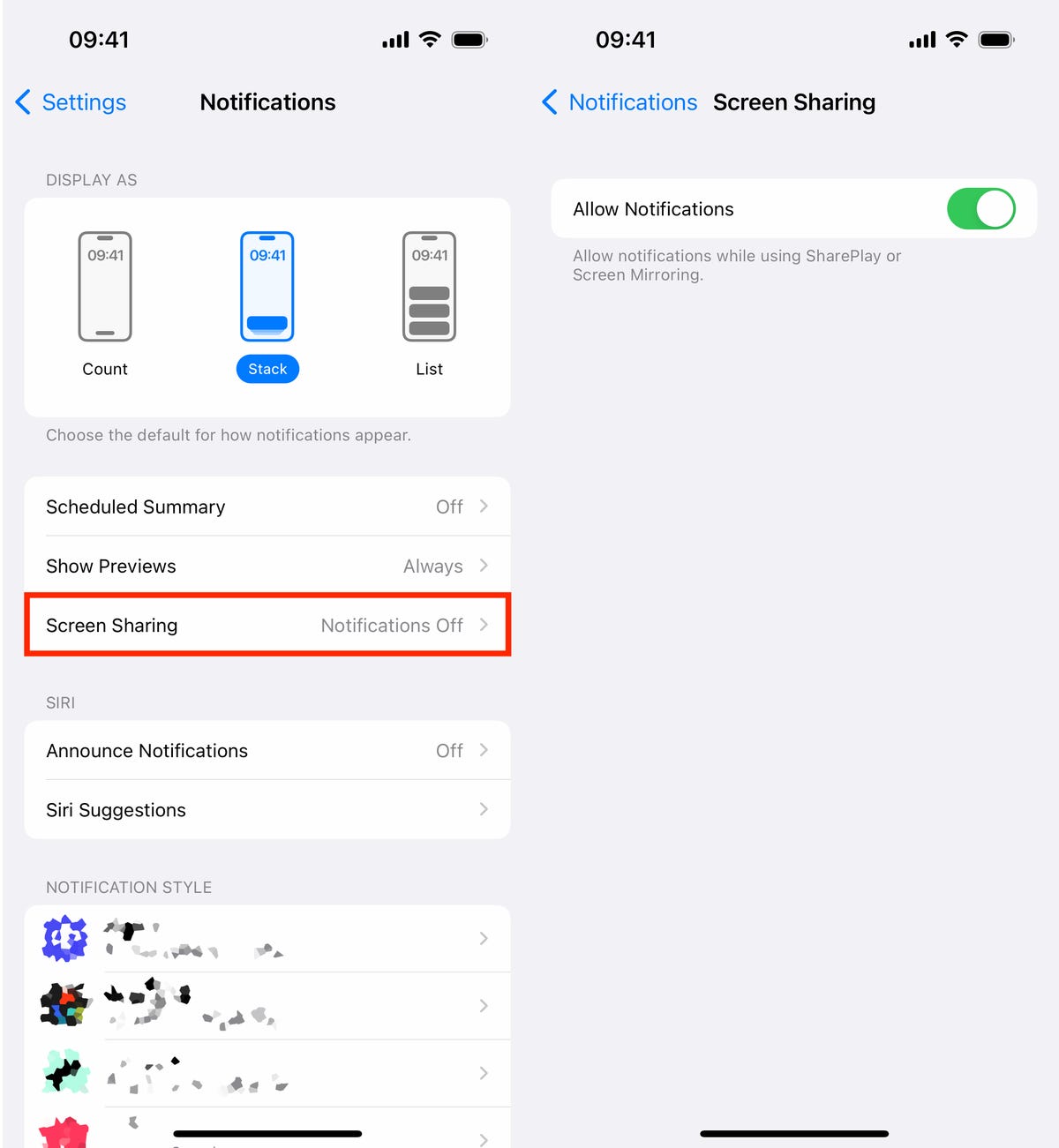
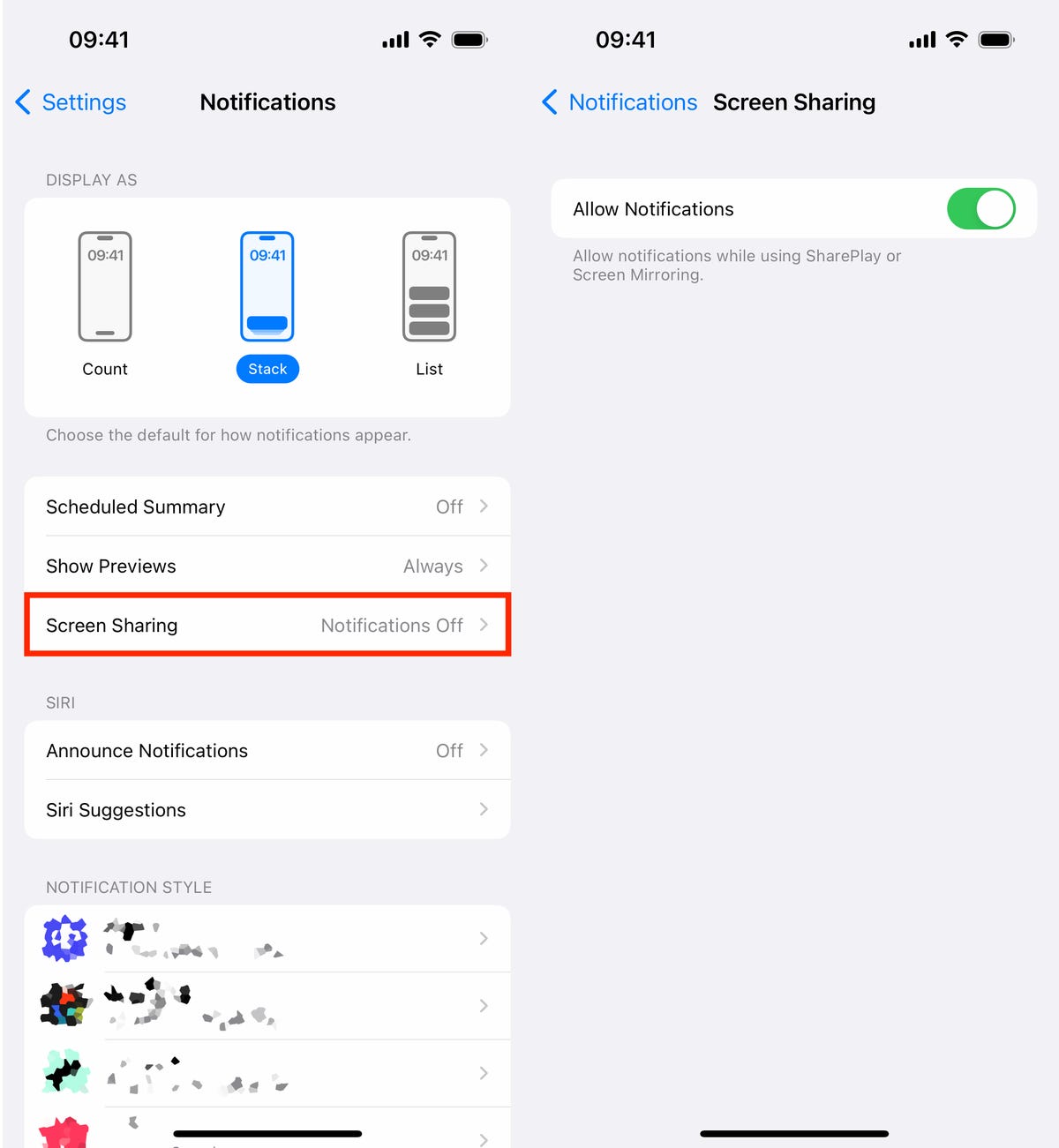
Allowing notifications when screen sharing is turned off by default.
Nelson Aguilar/CNETCopy your screenshots to your clipboard without saving them
You don’t need to save a screenshot to your photo album to share it with someone else. A new iOS 16 feature allows you to take a screenshot, copy it to your clipboard, delete it from your phone and paste it where you see fit. After you take a screenshot, tap the screenshot preview that appears, hit Done on the top-right and then tap Copy and Delete to copy the screenshot to your clipboard.


If you take a lot of screenshots, this feature can help you save storage.
Screenshots by Nelson Aguilar/CNETRemove more preinstalled Apple apps
Since iOS 10, you’ve been able to remove some preinstalled iOS applications like Stocks, Maps and Calculator — but not all of them. With the release of iOS 16, you can add three more apps to this list of ones you can remove: Find My, Clock and Health. However, deleting these apps can negatively affect and break support with other apps and connected devices, like your Apple Watch.
Make Siri listen to you longer
If you ever find yourself getting cut off by Siri, there’s now a way to force the voice assistant to listen to you longer so that she can catch everything you say. The feature isn’t in an obvious place though — in the Settings app, go to Accessibility > Siri, then choose either Longer or Longest. Play around with the two options to see which works best for you.
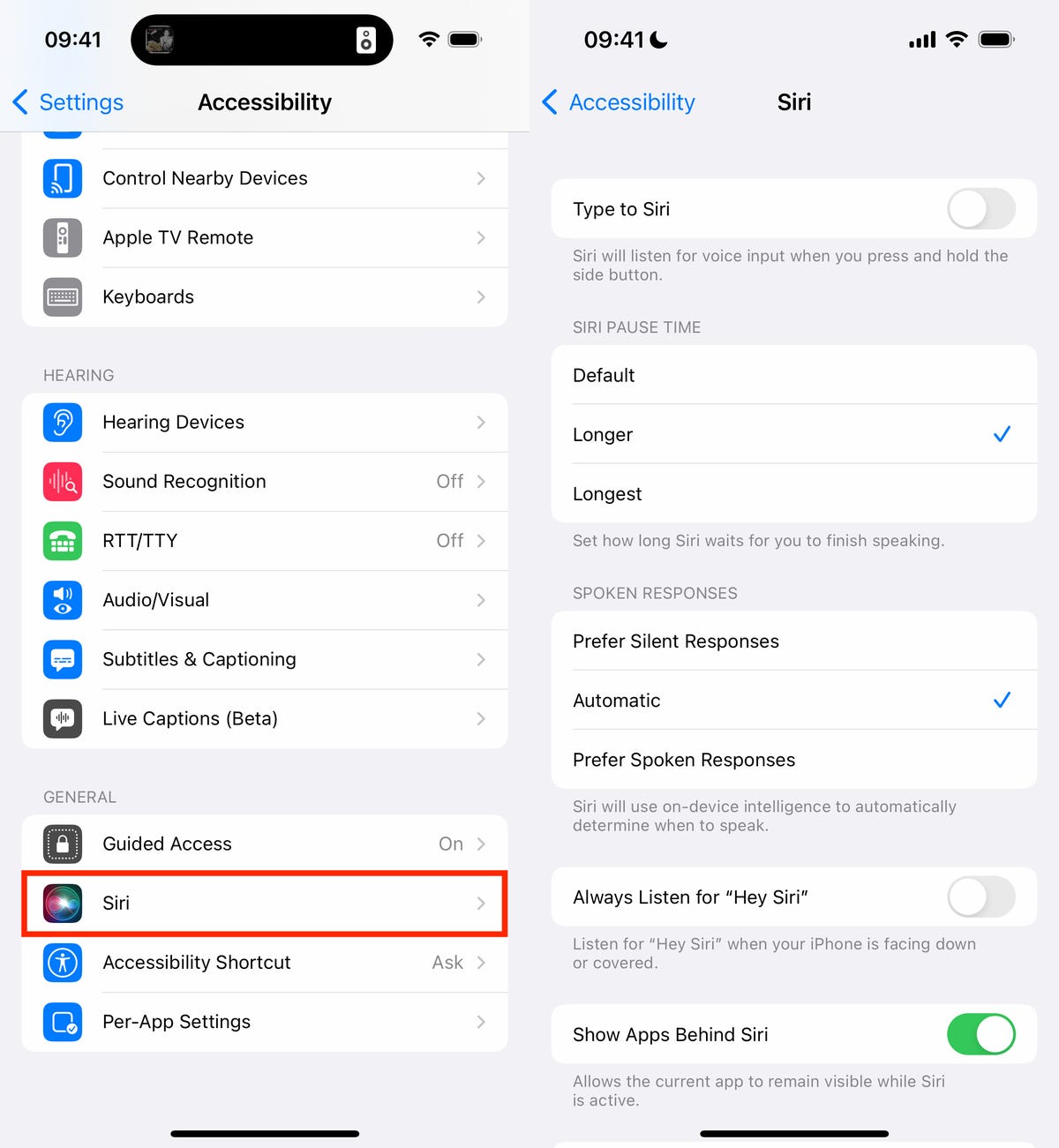
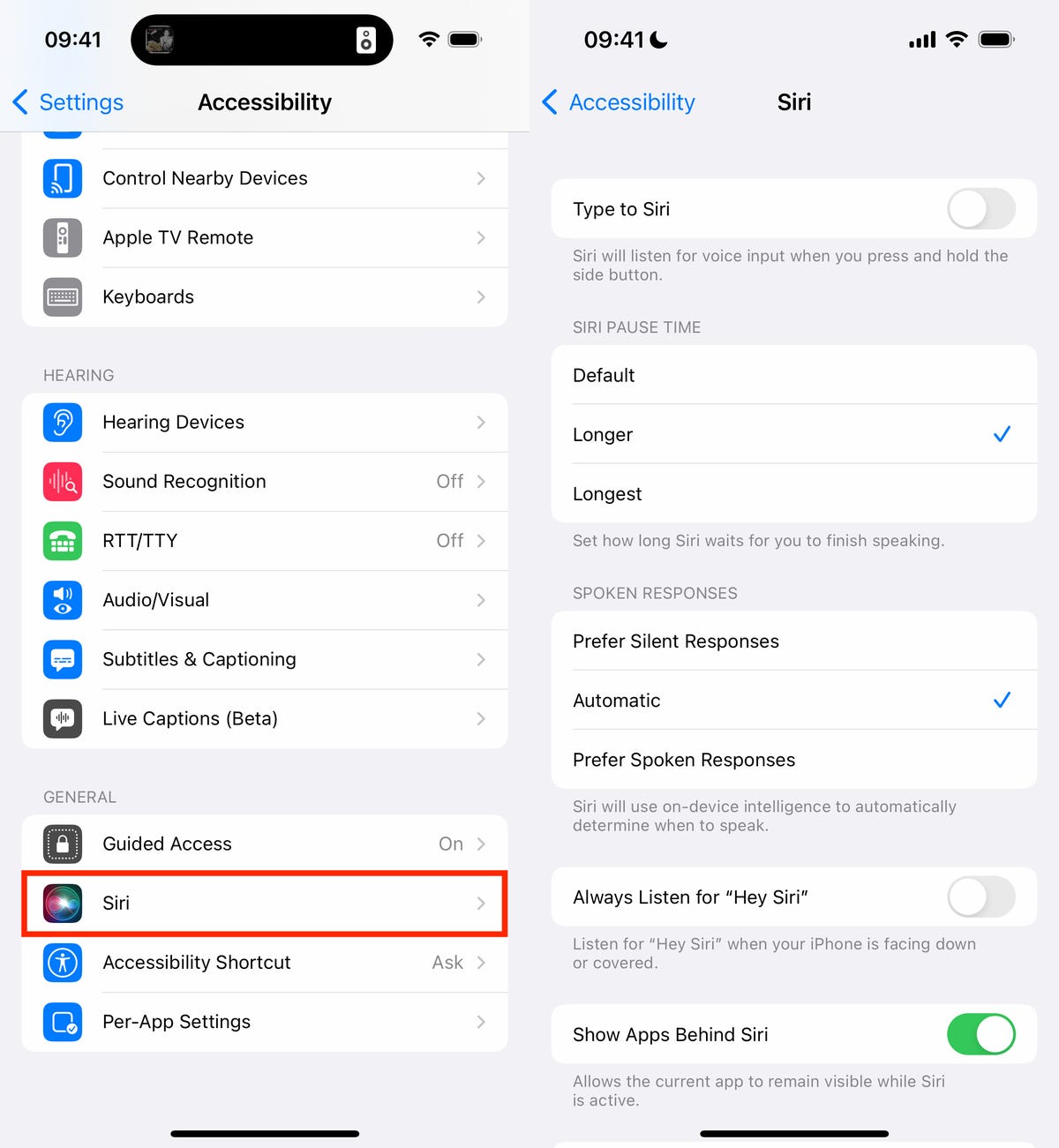
This will help Siri from interrupting you when you speak.
Nelson Aguilar/CNETFor more on iOS 16 and the iPhone, check out our iOS 16 cheat sheet.
Technologies
iPhone 17 Preorders Spike and Overall Phone Sales Aren’t Slowing Down Despite Tariffs
Global smartphone shipments saw a notable increase in the third quarter of 2025. Plus, preorders for Apple’s new iPhone 17 beat out the iPhone 16.

Despite tariffs and market uncertainty, global smartphone shipments increased 2.6% in the third quarter of 2025, compared to the same time last year, according to the International Data Corporation. Additionally, preorders for the iPhone 17, which launched last month, outpaced last year’s iPhone 16.
These increased sales include premium phones like the latest iPhones and Samsung foldables, suggesting yet again that pricier phones still sell in periods of economic strain. It’s a remarkable achievement, says IDC senior research director Nabila Popal, citing shrewd financing options as the reason people keep buying these high-end phones, which cost anywhere from $800 to nearly $2,000.
«[Phone makers] have mastered the art of innovation not only in hardware and software to entice upgrades but also in removing purchase friction. They have flawlessly combined cutting-edge devices with innovative financing models and aggressive trade-in programs that make the upgrading decision a ‘no-brainer’ for consumers,» Popal said in an IDC press release.
Apple sold 58.6 million iPhones this quarter, an increase of 2.9% over the same period in 2024, with more preorders for the iPhone 17 series than its predecessor. But Samsung wasn’t far behind, with its Galaxy Z Fold 7 and Galaxy Z Flip 7 selling better than all of the company’s prior foldables. The company still reigns atop the phone market with 61.4 million phones sold, representing 19% of the market in the third quarter of this year — an increase of 6.3% from the same period last year. Meanwhile, Apple lands slightly behind Samsung with 18.2% market share this quarter.
The other phone makers trailing Apple and Samsung are, in order: Xiaomi, with 13.5% of the market; Transsion, with 9%; and Vivo with 8.9%. The remaining companies in the phones industry, from Chinese stalwarts like Oppo and Honor to Motorola and Google, make up the remaining 31.4% of the market for the quarter. All told, 322.7 million phones were sold, up from 314.6 million in the third quarter of 2024, according to IDC.
IDC’s findings for the third quarter continue the small but steady growth of phone sales over the year, including a modest 1% increase in the preceding three months — which includes the April deadline when President Donald Trump unveiled sweeping tariffs. In the second quarter, IDC cited midrange devices like Samsung’s Galaxy A36 and other phones that started incorporating AI. But even persistent tariffs haven’t slowed down people’s appetites for pricier phones in the third quarter.
Technologies
Today’s NYT Mini Crossword Answers for Tuesday, Oct. 14
Here are the answers for The New York Times Mini Crossword for Oct. 14.
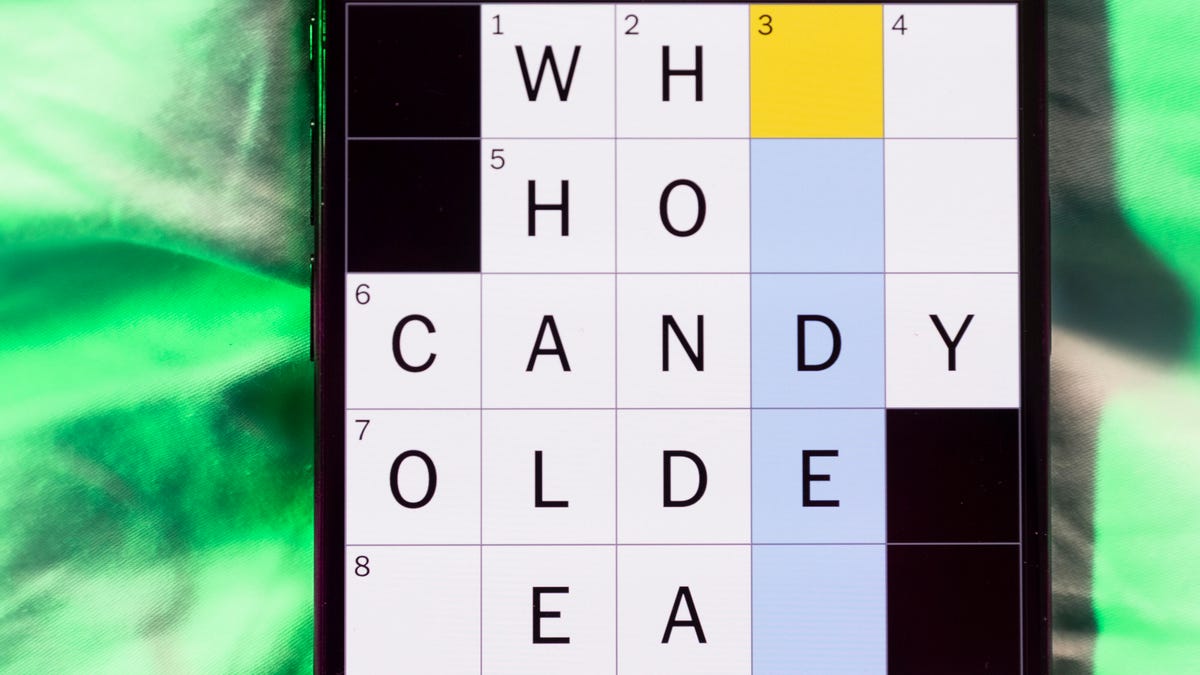
Looking for the most recent Mini Crossword answer? Click here for today’s Mini Crossword hints, as well as our daily answers and hints for The New York Times Wordle, Strands, Connections and Connections: Sports Edition puzzles.
Today’s Mini Crossword has an odd vertical shape, with an extra Across clue, and only four Down clues. The clues are not terribly difficult, but one or two could be tricky. Read on if you need the answers. And if you could use some hints and guidance for daily solving, check out our Mini Crossword tips.
If you’re looking for today’s Wordle, Connections, Connections: Sports Edition and Strands answers, you can visit CNET’s NYT puzzle hints page.
Read more: Tips and Tricks for Solving The New York Times Mini Crossword
Let’s get to those Mini Crossword clues and answers.
Mini across clues and answers
1A clue: Smokes, informally
Answer: CIGS
5A clue: «Don’t have ___, man!» (Bart Simpson catchphrase)
Answer: ACOW
6A clue: What the vehicle in «lane one» of this crossword is winning?
Answer: RACE
7A clue: Pitt of Hollywood
Answer: BRAD
8A clue: «Yeah, whatever»
Answer: SURE
9A clue: Rd. crossers
Answer: STS
Mini down clues and answers
1D clue: Things to «load» before a marathon
Answer: CARBS
2D clue: Mythical figure who inspired the idiom «fly too close to the sun»
Answer: ICARUS
3D clue: Zoomer around a small track
Answer: GOCART
4D clue: Neighbors of Norwegians
Answer: SWEDES
Technologies
Watch SpaceX’s Starship Flight Test 11
-

 Technologies3 года ago
Technologies3 года agoTech Companies Need to Be Held Accountable for Security, Experts Say
-

 Technologies3 года ago
Technologies3 года agoBest Handheld Game Console in 2023
-

 Technologies3 года ago
Technologies3 года agoTighten Up Your VR Game With the Best Head Straps for Quest 2
-

 Technologies4 года ago
Technologies4 года agoVerum, Wickr and Threema: next generation secured messengers
-

 Technologies4 года ago
Technologies4 года agoGoogle to require vaccinations as Silicon Valley rethinks return-to-office policies
-

 Technologies4 года ago
Technologies4 года agoBlack Friday 2021: The best deals on TVs, headphones, kitchenware, and more
-

 Technologies4 года ago
Technologies4 года agoOlivia Harlan Dekker for Verum Messenger
-

 Technologies4 года ago
Technologies4 года agoiPhone 13 event: How to watch Apple’s big announcement tomorrow

