Technologies
Best Cloud Storage Software Options for 2023
Need to store files, photos or videos in the cloud? We’ve compared features and prices on the top options to help you find the plan that’s right for you.
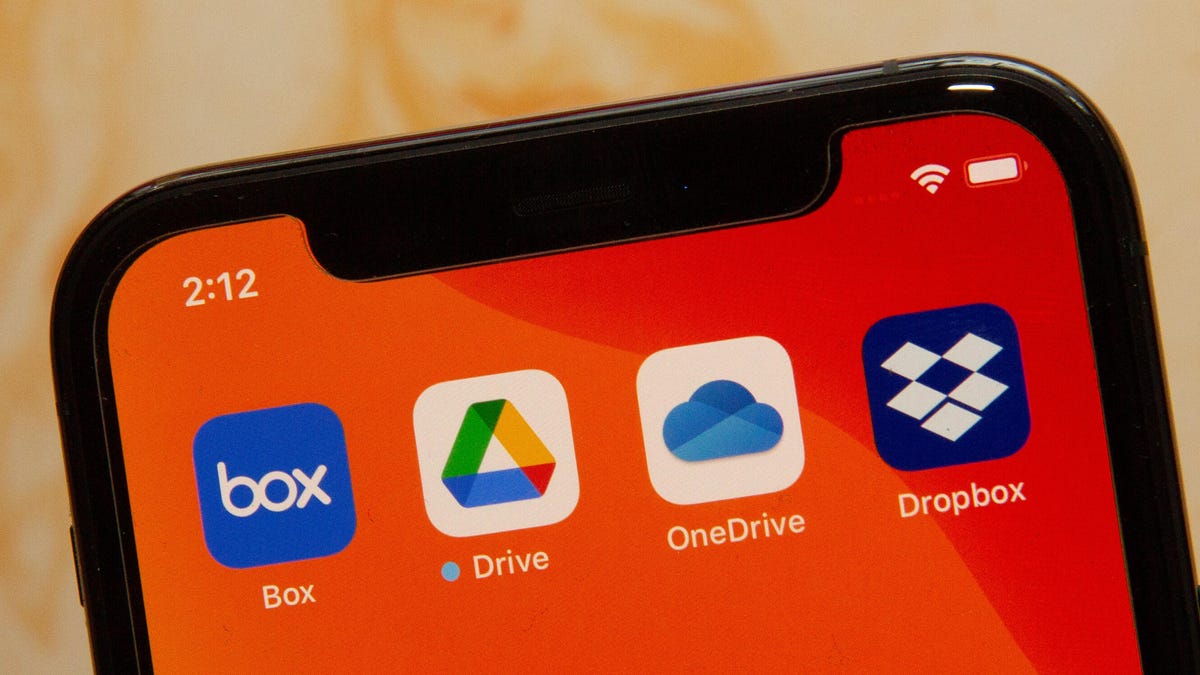
Between work documents, family photos and (of course) memes, it’s important to keep all your files safely stored and organized. Backing them up on an external storage drive is a great place to start, but you’ll want to keep your most precious files somewhere that can never be lost, damaged or stolen. And that means you’ll want to use the best cloud storage service available, which allows you to access your files whenever, wherever, while also saving space on your phone, tablet or computer.
Cloud storage is also important for people working from home who have to share files with colleagues. There are plenty of free cloud storage services available, with many offering upgraded paid plans, which means it’s easy to find a plan that can meet your needs to keep your data stored safely. The best cloud storage options usually feature individual and business plans, but for this article’s purposes, we’ll be focusing on plans for the average user.
We’ve compiled a guide to the most popular cloud storage services: how they work, their strengths and weaknesses, and some lesser-known services if you want to get away from the mainstream. (To be clear, we have not tested these — rather, we are just providing an overview and some analysis of some of the top options in the market.)
What is cloud storage?
Cloud storage is a type of computer data storage that allows your files to be immediately available on almost any internet-connected device anywhere. Files are stored on servers in a data center, instead of directly on your device.
Best cloud storage service options
Other Cloud Storage Options
Of course, Google Drive, OneDrive, Dropbox, Box and Amazon aren’t your only cloud storage options.
SugarSync is a Dropbox-like alternative with apps for every mobile platform. The service offers personal and business plans with a 30-day free trial to start. With a personal SugarSync account, you get 100GB for $7.49 a month, $250GB for $10 a month or 500GB for $18.95 a month. The service offers secure file-sharing (even if they don’t have an account), collaboration, file syncing, as well as remote data wipe in the event of loss, theft or damage.
Another option for cloud storage is pCloud. The service offers annual and lifetime plans for individuals, families and businesses. PCloud doesn’t limit file sizes and doesn’t throttle your upload or download speeds. While your pCloud files are securely stored on the company’s servers, you can add an extra layer of protection by purchasing pCloud Crypto. PCloud Crypto provides client-side encryption where the encrypted version of your files are stored on pCloud servers, but the plain-text files stay on your computer. With your Crypto Pass code, you can encrypt or decrypt your files.
You can subscribe to Premium 500GB ($50 a year) or Premium Plus 2TB ($100 a year). Both of these plans, as well as the Custom 10TB Plan also offer a lifetime subscription for a flat fee. Customers can start with annual plans and upgrade to lifetime plans later if they choose.
Cloud storage: Terms to know
Cloud: This refers to software and services that are stored on the internet, instead of locally on your computer or phone. The cloud allows you to access your files anywhere with an internet connection.
Data center: Even though your files are stored in the cloud, there is still physical hardware involved. The company that you’ve purchased cloud storage from — like Google or Apple — will have actual servers where customer information lives.
Terabyte: A terabyte is a unit of measurement for digital data. One terabyte equals about 1,000 GB.
Frequently asked questions
How do I clear my cloud storage?
The process for clearing your cloud storage may vary depending on which service you use. In the Google One app, for example, there’s a Free Up Account Storage button.
Why use cloud storage?
Instead of having to remember a thumb drive, or emailing items to yourself, cloud storage lets you access your files, documents and photos on demand. If your computer or phone crashes, you don’t have to worry about losing your content, because those files are stored on a separate server. Cloud storage can be a convenient option because options like Google One, iCloud and OneDrive are built into services many use on a daily basis. Cloud storage also lets you keep your device’s local storage freed up.
Is cloud storage safe?
According to Norton, cloud storage is a safe option for users because the on-site servers are usually located in warehouses that few employees have access to. In addition, the files stored on the servers are encrypted, adding another layer of security.
No type of digital storage is risk-free, but cloud storage services also offer more immediate security features like two-factor authentication and security checkups. Privacy and security features may vary between services.
How much cloud storage do I need?
How much storage you’ll need will depend on what you’re storing. A student will likely need a smaller storage plan than a professional photographer. If your needs change, most plans let you easily upgrade or downgrade.
For more information, check out how to clear up space in your Google Drive and the best iPhones of 2023.
Sarah Mitroff contributed to this article.
Technologies
Today’s NYT Connections Hints, Answers and Help for Dec. 24, #927
Here are some hints and the answers for the NYT Connections puzzle for Dec. 24 #927

Looking for the most recent Connections answers? Click here for today’s Connections hints, as well as our daily answers and hints for The New York Times Mini Crossword, Wordle, Connections: Sports Edition and Strands puzzles.
Today’s NYT Connections puzzle is kind of tough. Ooh, that purple category! Once again, you’ll need to look inside words for hidden words. Read on for clues and today’s Connections answers.
The Times has a Connections Bot, like the one for Wordle. Go there after you play to receive a numeric score and to have the program analyze your answers. Players who are registered with the Times Games section can now nerd out by following their progress, including the number of puzzles completed, win rate, number of times they nabbed a perfect score and their win streak.
Read more: Hints, Tips and Strategies to Help You Win at NYT Connections Every Time
Hints for today’s Connections groups
Here are four hints for the groupings in today’s Connections puzzle, ranked from the easiest yellow group to the tough (and sometimes bizarre) purple group.
Yellow group hint: Cash out.
Green group hint: Chomp
Blue group hint: Walleye and salmon.
Purple group hint: Make a musical sound, with a twist.
Answers for today’s Connections groups
Yellow group: Slang for money.
Green group: Masticate.
Blue group: Fish.
Purple group: Ways to vocalize musically plus a letter.
Read more: Wordle Cheat Sheet: Here Are the Most Popular Letters Used in English Words
What are today’s Connections answers?
The yellow words in today’s Connections
The theme is slang for money. The four answers are bacon, bread, cheese and paper.
The green words in today’s Connections
The theme is masticate. The four answers are bite, champ, chew and munch.
The blue words in today’s Connections
The theme is fish. The four answers are char, pollock, sole and tang.
The purple words in today’s Connections
The theme is ways to vocalize musically plus a letter. The four answers are hump (hum), rapt (rap), singe (sing) and whistler (whistle).
Don’t miss any of our unbiased tech content and lab-based reviews. Add CNET as a preferred Google source.
Toughest Connections puzzles
We’ve made a note of some of the toughest Connections puzzles so far. Maybe they’ll help you see patterns in future puzzles.
#5: Included «things you can set,» such as mood, record, table and volleyball.
#4: Included «one in a dozen,» such as egg, juror, month and rose.
#3: Included «streets on screen,» such as Elm, Fear, Jump and Sesame.
#2: Included «power ___» such as nap, plant, Ranger and trip.
#1: Included «things that can run,» such as candidate, faucet, mascara and nose.
Technologies
Today’s NYT Mini Crossword Answers for Wednesday, Dec. 24
Here are the answers for The New York Times Mini Crossword for Dec. 24.

Looking for the most recent Mini Crossword answer? Click here for today’s Mini Crossword hints, as well as our daily answers and hints for The New York Times Wordle, Strands, Connections and Connections: Sports Edition puzzles.
Need some help with today’s Mini Crossword? I’m Irish-American, but yet 6-Down, which involves Ireland, stumped me at first. Read on for all the answers.. And if you could use some hints and guidance for daily solving, check out our Mini Crossword tips.
If you’re looking for today’s Wordle, Connections, Connections: Sports Edition and Strands answers, you can visit CNET’s NYT puzzle hints page.
Read more: Tips and Tricks for Solving The New York Times Mini Crossword
Let’s get to those Mini Crossword clues and answers.
Mini across clues and answers
1A clue: Wordle or Boggle
Answer: GAME
5A clue: Big Newton
Answer: ISAAC
7A clue: Specialized vocabulary
Answer: LINGO
8A clue: «See you in a bit!»
Answer: LATER
9A clue: Tone of many internet comments
Answer: SNARK
Mini down clues and answers
1D clue: Sharks use them to breathe
Answer: GILLS
2D clue: From Singapore or South Korea, say
Answer: ASIAN
3D clue: Large ocean ray
Answer: MANTA
4D clue: ___ beaver
Answer: EAGER
6D clue: Second-largest city in the Republic of Ireland, after Dublin
Answer: CORK
Don’t miss any of our unbiased tech content and lab-based reviews. Add CNET as a preferred Google source.
Technologies
Quadrantids Is a Short but Sweet Meteor Shower Just After New Year’s. How to See It
This meteor shower has one of the most active peaks, but it doesn’t last for very long.

The Quadrantids has the potential to be one of the most active meteor showers of the year, and skygazers won’t have long to wait to see it. The annual shower is predicted to reach maximum intensity on Jan. 3. And with a display that can rival Perseids, Quadrantids could be worth braving the cold to see it.
Don’t miss any of our unbiased tech content and lab-based reviews. Add CNET as a preferred Google source.
The show officially begins on Dec. 28 and lasts until Jan. 12, according to the American Meteor Society. Quadrantids is scheduled to peak on Jan. 2-3, when it may produce upwards of 125 meteors per hour. This matches Perseids and other larger meteor showers on a per-hour rate, but Quadrantids also has one of the shortest peaks at just 6 hours, so it rarely produces as many meteors overall as the other big ones.
The meteor shower comes to Earth courtesy of the 2003 EH1 asteroid, which is notable because most meteor showers are fed from comets, not asteroids. Per NASA, 2003 EH1 is a near-Earth asteroid that orbits the sun once every five and a half years. Science posits that 2003 EH1 was a comet in a past life, but too many trips around the sun stripped it of its ice, leaving only its rocky core. The Earth runs through EH1’s orbital debris every January, which results in the Quadrantids meteor shower.
How and where to see Quadrantids
Quadrantids is named for the constellation where its meteors appear to originate, a point known as the radiant. This presents another oddity, as the shower originates from the constellation Quadrans Muralis. This constellation ceased to be recognized as an official constellation in the 1920s and isn’t available on most publicly accessible sky maps.
For the modern skygazer, you’ll instead need to find the Bootes and Draco constellations, both of which contain stars that were once a part of the Quadrans Muralis. Draco will be easier to find after sunset on the evening of Jan. 2, and will be just above the horizon in the northern sky. Bootes orbits around Draco, but will remain under the horizon until just after 1 a.m. local time in the northeastern sky. From that point forward, both will sit in the northeastern part of the sky until sunrise. You’ll want to point your chair in that direction and stay there to see meteors.
As the American Meteor Society notes, Quadrantids has a short but active peak, lasting around 6 hours. The peak is expected to start around 4 p.m. ET and last well into the evening. NASA predicts the meteor shower to start one day later on Jan. 3-4, so if you don’t see any on the evening of Jan. 2, try again on Jan. 3.
To get the best results, the standard space viewing tips apply. You’ll want to get as far away from the city and suburbs as possible to reduce light pollution. Since it’ll be so cold outside, dress warmly and abstain from alcoholic beverages, as they can affect your body temperature. You won’t need any binoculars or telescopes, and the reduced field of view may actually impact your ability to see meteors.
The bad news is that either way, the Quadrantids meteor shower coincides almost perfectly with January’s Wolf Moon, which also happens to be a supermoon. This will introduce quite a lot of light pollution, which will likely drown out all but the brightest meteors. So, while it may have a peak of over 100 meteors per hour, both NASA and the AMS agree that the more realistic expectation is 10 or so bright meteors per hour.
-

 Technologies3 года ago
Technologies3 года agoTech Companies Need to Be Held Accountable for Security, Experts Say
-

 Technologies3 года ago
Technologies3 года agoBest Handheld Game Console in 2023
-

 Technologies3 года ago
Technologies3 года agoTighten Up Your VR Game With the Best Head Straps for Quest 2
-

 Technologies4 года ago
Technologies4 года agoBlack Friday 2021: The best deals on TVs, headphones, kitchenware, and more
-

 Technologies4 года ago
Technologies4 года agoVerum, Wickr and Threema: next generation secured messengers
-

 Technologies4 года ago
Technologies4 года agoGoogle to require vaccinations as Silicon Valley rethinks return-to-office policies
-

 Technologies4 года ago
Technologies4 года agoOlivia Harlan Dekker for Verum Messenger
-

 Technologies4 года ago
Technologies4 года agoiPhone 13 event: How to watch Apple’s big announcement tomorrow
