Technologies
Nintendo Switch 2: Everything We Know About the Console, New Games, Release Date
The $450 console will get Mario Kart World at launch, 4K gaming when docked, Switch 2 Edition game enhancements and new mouse controls.

The Nintendo Switch 2 console’s biggest reveal yet arrived Wednesday morning as part of the company’s Nintendo Direct event. This teed up a day of Switch 2 reveals that include its June 5 release date, a $450 price, its specs, and its initial game lineup that extends from launch into 2026.
The console will be further buoyed by having Mario Kart World as a launch title, which will go on sale in either a $500 bundle with the Switch 2 or on its own for $80 — making the open-world racing game one of Nintendo’s most expensive yet. Other games announced, such as Donkey Kong Bananza, are being priced around $70, which matches the cost of 2023’s The Legend of Zelda: Tears of the Kingdom. That Zelda game and Breath of the Wild are among the original Switch titles that will get enhanced Nintendo Switch 2 Edition upgrades, a premium upgrade allowing players to get new features, modes and graphical enhancements that take advantage of the newer system’s capabilities.
Here are the top highlights from Nintendo’s console event, all of the games we’ve heard about so far (including new titles, Nintendo Switch 2 Edition titles and GameCube games coming to Nintendo Switch Online) and all of our coverage so far. You can also check out our Nintendo Switch 2 live blog for even more updates about the Switch 2 as we learn them.
- Nintendo Switch 2 Direct Live Recap: Launches June 5, $450 and More
- Nintendo Switch 2 Priced at $450, Coming June 5
- How to Preorder Nintendo Switch 2: All Store Links
- All Nintendo Switch 2 Launch Games Coming Day One
- Nintendo Is Taking on Scalpers With a Genius Switch 2 Purchase Rule
- What You Need to Know About Nintendo Switch 2 Edition Games
- Switch 2 Specs vs. Switch 1 Specs: How Nintendo’s Consoles Compare
- Every New Feature in Switch 2 Joy-Cons and Pro Controller
- GameCube Games Are Coming to Switch Online: Here’s the List
- Nintendo Switch 2: What We Didn’t Get During Nintendo Direct 2025
- Mario Kart Goes Open-World With Mario Kart World
- The Duskbloods Is New FromSoftware Gaming Action Coming to Switch 2 in 2026
- The Nintendo Switch 2 Is Almost Here, Grab Some Games From Just $20 to Celebrate
- Yes, Silksong Is Coming in 2025, as Revealed in Switch 2 Nintendo Direct
- Mario, Pokemon and More Will Get Free Nintendo Switch 2 Updates
- Switch 2’s Zelda Notes Could Revolutionize Zelda: Tears of the Kingdom
- Wait for the Switch 2 Before Playing These 3 Nintendo Games
- Nintendo Switch 2: Here’s Why I Won’t Be Upgrading as a Fan of Cozy Games
- The Switch 2 Is Almost Here and You Need a Specific Type of MicroSD Card — Here’s Where to Find Them
Nintendo Switch 2 console
The Nintendo Switch 2’s specs saw a noticeable technical bump over the Switch. The Nintendo Switch 2 has a 7.9-inch, 1080p resolution LCD that supports a 120Hz refresh rate — matching what we now see on most Android phones. When the Switch 2 is docked, compatible games can run in 4K resolution. The new dock also includes a cooling fan.
The Switch 2 comes with 256GB of internal storage, and the new Switch 2 Game Cards will load games faster. For digital libraries, however, the Switch 2 will only work with microSD Express cards, which are different from the microSD cards that are compatible with the prior Nintendo Switch. Nintendo will have a Software Transfer feature available to help move games and data from the original Switch to the Switch 2.
The new Joy-Con for the controllers will support mouse controls, and a new C button will be part of a new GameChat communication feature that allows both voice and video chat. There’s also a Nintendo Switch 2 Camera, allowing players to see each other.
The Switch 2 also adds a second USB-C port to the top of the system, which Nintendo says can help connect its new camera accessory or charge the console when playing in tabletop mode. Nintendo also revealed a new Switch 2 Pro Controller with the C button and customizable GL and GR buttons on the back.
Following the presentation, Nintendo unveiled the system’s price of $450 in the US. It will also sell the Switch 2 bundled with a digital version of Mario Kart World for $500.
Mario Kart World
Mario Kart World removes its traditional boundaries and lets drivers roam freely across an entire world of race courses. The game will get its own Nintendo Direct later this month, where we’ll see additional details, but we already know it’ll include traditional races and a Free Roam mode, much like in the Forza Horizon series.
Getting the game bundled for an extra $50 on the cost of the Switch 2 might be the move if you are interested in the game, because Nintendo announced on its website that standalone copies of Mario Kart World will cost $80.
Joy-Con 2 C button and GameChat
Nintendo’s rolling out its new C button across several new Switch 2 controllers. The button will be used for the new GameChat communication features without a headset. The button will be used alongside a microphone on the console itself, which Nintendo says can be used whether it’s docked to a TV or in handheld mode.
In its teaser video, Nintendo promises the microphone will be able to cancel out loud background noises. GameChat will also work with a Nintendo Switch 2 Camera, allowing video chat and various camera-based game modes in supported titles. GameChat will be free at launch through March 31, 2026.
Nintendo Switch 2 Edition games upgrade titles
The Nintendo Switch 2 will play three types of games: original Switch games, Switch 2 games and Switch 2 Edition games that will receive substantial enhancements. For many of these Switch 2 Edition games, you’ll need to buy an upgrade pack if you own the original for Switch. Many of them will get more than just enhanced graphics in the upgrade; for example, Super Mario Party Jamboree will get new games that support the new Joy-Cons’ mouse controls, audio recognition and video camera gameplay options through the Switch 2 Camera.
Other Nintendo Switch games that are getting Switch 2 Edition options include The Legend of Zelda Breath of the Wild, The Legend of Zelda Tears of the Kingdom, Kirby and the Forgotten Land, Metroid Prime 4 Beyond and Pokemon Legends: Z-A. Enhancements vary: The Zelda games will start working with a companion phone app for maps and sending schematics to friends, while Kirby will get a new story that’s exclusive to the Switch 2 Edition. On the third-party side, Civilization 7 will get mouse controls.
Nintendo did not announce what upgrade packs will cost. However, some Switch games will get free updates that will improve performance or enhance features when playing them on the Switch 2. The Switch games getting these updates include:
- Arms
- Captain Toad: Treasure Tracker
- Super Mario Odyssey
- Super Mario 3D World + Bowser’s Fury
- Clubhouse Games: 51 Worldwide Classics
- The Legend of Zelda: Link’s Awakening
- The Legend of Zelda: Echoes of Wisdom
- Game Builder Garage
- New Super Mario Bros. U Deluxe
- Pokemon Scarlet
- Pokemon Violet
- Big Brain Academy: Brain vs. Brain
Hyrule Warriors: Age of Imprisonment
Hyrule Warriors: Age of Imprisonment is a new game set in the world of Zelda that tells the story that leads into The Legend of Zelda: Tears of the Kingdom. This appears to be similar to how Hyrule Warriors: Age of Calamity told the story of a war that led to the events of Breath of the Wild. The teaser shows Zelda discovering that she’s arrived in the past of Hyrule, and the game will expand on how she gets involved in the corresponding Imprisonment War.
Nintendo Switch 2 games
Several other first- and third-party games were spotlighted during the Switch 2 Direct. These include Donkey Bananza, one of the first 3D platforming games featuring DK since 1999’s Donkey Kong 64. Kirby will also return to the racing genre in Kirby Air Riders, which comes more than 20 years after the GameCube racer Kirby’s Air Ride. DragXDrive will use mouse controls to control a futuristic wheelchair basketball game in which players will simulate push and pull motions to control their character.
An onslaught of Switch 2 third-party games were quickly shuffled through during the Direct, which I list below. An unnamed James Bond game is in development at Hitman studio IO Interactive, as is a darker title from Elden Ring creator FromSoftware called The Duskbloods, which will be exclusive to the Switch 2.
The full list of announced Nintendo Switch 2 games includes:
- Borderlands 4
- Bravely Default Flying Fairy HD Remaster
- Cyberpunk 2077: Ultimate Edition
- Daemon X Machina: Titanic Scion
- Deltarune
- Donkey Kong Bananza
- Drag x Drive
- EA Sports FC
- EA Sports Madden NFL
- Elden Ring Tarnished Edition
- Enter the Gungeon 2
- Fast Fusion
- Final Fantasy 7 Remake Intergrade
- Fortnite
- Hades 2
- Hitman World of Assassination — Signature Edition
- Hogwarts Legacy
- Hollow Knight: Silksong
- Hyrule Warriors: Age of Imprisonment
- Kirby Air Riders
- Kirby and the Forgotten Land — Nintendo Switch 2 Edition and Star-Crossed World
- Kunitsu-Gai: Path of the Goddess
- Mario Kart World
- Metroid Prime 4: Beyond — Nintendo Switch 2 Edition
- NBA 2K
- Nintendo Switch 2 Welcome Tour
- Nobunaga’s Ambition: Awakening Complete Edition
- Pokemon Legends: Z-A — Nintendo Switch 2 Edition
- Project 007
- Puyo Puyo Tetris 2S
- Rune Factory: Guardians of Azuma — Nintendo Switch 2 Edition
- Sid Meier’s Civilization 7 — Nintendo Switch 2 Edition
- Split Fiction
- Star Wars Outlaws
- Starseeker: Astroneer Expeditions
- Street Fighter 6
- Super Mario Party Jamboree — Nintendo Switch 2 Edition and Jamboree TV
- Survival Kids
- The Duskbloods
- The Legend of Zelda: Breath of the Wild — Nintendo Switch 2 Edition
- The Legend of Zelda: Tears of the Kingdom — Nintendo Switch 2 Edition
- Tony Hawk’s Pro Skater 3 and 4
- WWE 2K
- Yakuza 0 Definitive Edition
Among these titles, you can see the full list of June 5 Switch 2 launch day games here.
Nintendo GameCube library coming to Switch 2
The Nintendo Switch Online game library will add GameCube games to the Switch 2. On launch day, these games will initially include The Legend of Zelda: The Wind Waker, SoulCalibur 2 and F-Zero GX, with each game getting enhanced graphics. Online multiplayer will also be added to certain titles. Super Mario Sunshine, Super Mario Strikers and Luigi’s Mansion are among the games set to arrive later. At launch, Nintendo will also sell a GameCube controller, which will be wireless and include a C button for GameChat.
Technologies
Want to Save Some Cash After the Holidays? Check Out These 18 Hidden Amazon Prime Perks
Prime members can get cheaper gas and groceries, plus unlimited photo storage.
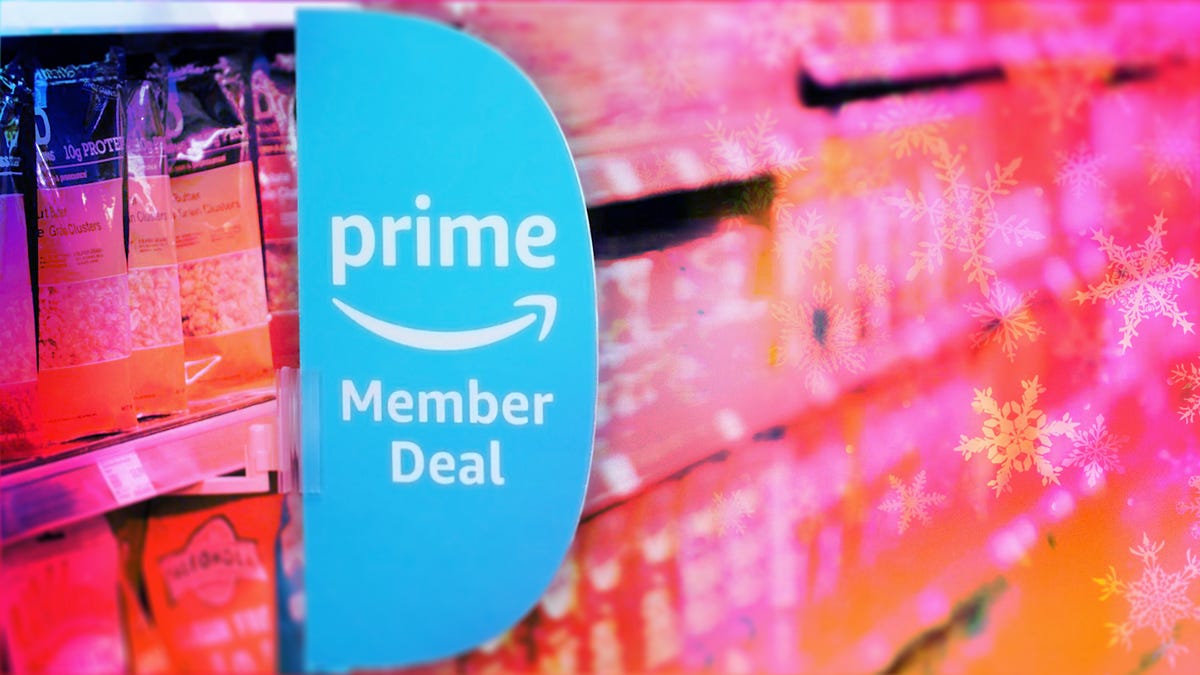
You already know that your Amazon Prime membership is great for free two-day shipping. But what about all the other perks? Whether you’re prepping for New Year’s Eve festivities on a budget, or just trying to save some cash as the holidays wind down, this service has a ton of hidden benefits waiting for you.
From discounted gas to streaming extras, there’s a lot more value packed into your Prime membership than most people realize, and a lot of those discounts can be used beyond Amazon.
You can take advantage of limited-time deals with a 30-day free trial, but that only lets you scratch the surface of all that a membership has to offer. It might surprise you to learn what else you can get by being a Prime member. Below, we’ll break down some of the best perks you may not know about.
Spoiler: Some of them are bangers.
For more, check out the latest Amazon products and see how you can get great savings on Amazon right now with coupons.
1. Watch HBO or other premium TV channels without cable
You probably know about Prime Video and Amazon Music Prime but you might not know all the special details. Amazon Prime members have access to a large number of feature-length movies and hit original TV shows like The Boys and The Lord of the Rings: Rings of Power, as well as an Amazon Music Prime library featuring 2 million songs and thousands of curated playlists.
Prime members can also download movies and TV shows for watching later offline.
If a show or movie you want to watch is not included as part of your basic Prime subscription, you can subscribe to premium channels such as HBO, Showtime and Starz for $5 to $15 a month, with no need for cable or satellite service.
Music lovers can upgrade to Amazon Music Unlimited to get a library of 90 million songs that can be streamed to multiple devices for $9 a month or $89 a year.
2. Get money back by choosing no-rush shipping
If you don’t need your purchase to be delivered quickly, you can opt out of two-day or shorter delivery options by selecting «no-rush shipping» and receive your package in about six days. In return for your patience, Amazon will give you rewards.
There’s no standard for no-rush shipping rewards — they vary from item to item — but they generally provide discounts on products and services that you might buy from Amazon.
Some common rewards are $1 credits for Amazon digital services like movies, music and ebooks, $3 coupons for Amazon’s Happy Belly-branded snacks, $10 to $20 off TV or furniture purchases and $10 to $20 off Amazon Home Services.
The value of no-rush shipping will depend on whether you’ll use any of the rewards. It might not seem like much, but a few no-rush shipping selections could easily earn you the $3 to $4 you need for a free movie rental from Prime Video.
3. Whole Foods grocery discounts
If you’re a frequent shopper at Whole Foods, an Amazon Prime membership can reap serious dividends. Prime Member Deals available in physical Whole Foods stores give members discounts of 10% to 20% on selected items marked with blue Amazon stickers.
Yellow tags indicate even further savings, usually at least another 10% off an already discounted price. Prime members who scan the Whole Foods Market or Amazon app at checkout get an extra 10% off storewide sales. Prime membership also gives you access to special online deals.
4. Exclusive access to Thursday night NFL football games
It’s the second year that Amazon Prime has had exclusive rights to air Thursday Night Football, and Prime seems to be killing the game. It received five Sports Emmys nominations for its 2022 coverage and boasts a stacked cast of experts, commentators and former players.
If you are a Prime subscriber, you can stream 2025-2026 Thursday Night Football games on Prime Video, NFL +, Amazon.com or Twitch. There is also a Spanish-language broadcast available on Prime Video. Pregame coverage begins at 7 p.m. EST each Thursday.
5. Free same-day Amazon Fresh delivery
Whole Foods isn’t the only grocery option available to Amazon Prime members. Subscribers also have access to the online grocery store Amazon Fresh, which provides free deliveries to some locations. Amazon Fresh has some similar products to Whole Foods but generally focuses on a broader range of groceries and home products at lower prices.
Anyone can purchase products from Amazon Fresh but only Prime members get free same-day delivery. Amazon Fresh also has 44 physical locations that offer special weekly deals for Prime members.
6. Free same-day delivery for perishable groceries
Similar to Amazon Fresh, a new service gives Amazon users access to perishable groceries with same-day delivery service. More than 1,000 cities and towns in the US can now get groceries delivered within hours and Amazon plans to expand the service to more than 2,300 locations by the end of 2025.
Same-day delivery is available to all Amazon customers for $12.99 but it’s free for Prime members who order at least $25 worth of groceries (it costs $2.99 if your order is less than $25). If you’re running low on milk and eggs and you don’t have time to make a trip to the grocery store, this is a great way to stock up without leaving the house.
7. Borrow unlimited books, magazines and comics
Amazon Prime members gain access to Prime Reading, a service similar to Kindle Unlimited with a different collection of materials. You can borrow as many books as you like, and many include audible narration, so you can switch back and forth between reading and listening. The electronic downloads don’t require a Kindle or Fire device.
Amazon First Reads gives Prime members access to editors’ selections of early book releases. Anyone with a Prime membership gets one free Kindle book a month, as well as regular discounts on selected titles.
8. Prime-exclusive deals and promos
Amazon offers Prime-exclusive deals all-year round on top products meaning you can make back the cost of your membership in savings. For big shopping seasons like Black Friday or Prime Day, there are even more member-only prices to shop.
Plus, Prime subscribers often get early access to Lightning Deals. These are sort of like Amazon’s version of a fire sale, featuring very low prices for a limited number of products that usually sell out very quickly. The good news for Amazon Prime members is that they get access to these deals earlier than everyone else. The bad news? There are a lot of Amazon Prime members.
9. Exclusive Zappos deals, faster shipping and a test month for running shoes
Amazon acquired the online shoe giant Zappos in 2009, and it now provides a number of benefits for Prime members who link their accounts on Zappos.com. Prime members get faster shipping, bonus reward points for shopping and exclusive deals on certain products.
Zappos also lets Prime members participate in Runlimited, a 30-day guarantee program for running shoes.
10. Save money on prescription drugs online
Prime members have exclusive access to Amazon RxPass. The subscription service provides all of your eligible medications for a single payment of $5 a month, regardless of how many prescriptions you have. More than 50 commonly prescribed medications are available.
Amazon says that the average member with an RxPass saves 38% on medications but it’s important to note that Amazon’s Prime Rx savings program does not work with health insurance. You’ll need to be sure that any savings you get from the program are more than you’d get from insurance coverage.
11. One Medical membership discounts
One Medical is a membership-based health service that provides primary in-person and virtual health care. Its concierge-like medical service is designed to allow members to easily schedule appointments and care using the company’s mobile app or website.
Amazon acquired One Medical in 2023 and is now offering a major discount for Prime members. Instead of the usual price of $199 a year, Amazon Prime members can subscribe for $99 a year, or $9 per month. To activate the discount, Prime members should visit this page. Existing One Medical subscribers who are Prime members can also take advantage of the discount starting with their next payment.
12. Access to Amazon Luna
Amazon Luna delivers access to a library of games that you can play without paying a dime since they’re included with Amazon Prime and Prime Video. There is a rotating library of games that you can claim, including super popular options like the Fallout Series and XCOM2.
Along with single-player games, Amazon has added a GameNight section. These games are all multiplayer games that can be controlled with a smartphone, making it a great way to spend time with friends or family playing games. There are more than 25 options in GameNight include Ticket to Ride, Jackbox and Exploding Kittens.
13. Unlimited photo storage with Amazon Photos
With a subscription to Amazon Prime, you can store unlimited photos and 5GB of video on Amazon Photos. Without Amazon Prime, you’re limited to a total of 5GB of videos and photos total.
You can view or share your photos and videos on Amazon Photos using the iOS or Android app, or on a computer with the desktop or web app. Your photo and video files are fully encrypted, so they’re only visible to people with whom you intentionally share them.
14. Get discounts on Shutterfly
Amazon has partnered with photography company Shutterfly to offer Prime members 45% off most regular-priced products. Shoppers also can get free shipping on orders of $35 or more. To get the discount, you’ll have to link your Shutterfly and Amazon accounts.
If you store your photos with Amazon, you can now access your Amazon Photos directly from Shutterfly. This makes it extra convenient for Prime members to share images from their extensive photo library.
15. Get a free Grubhub Plus membership
Don’t feel like cooking tonight? There’s a perk for that, too.
When Amazon announced it would offer Grubhub Plus free for a year in 2022, it was a solid, but temporary, perk added to Prime. In 2023, Prime members were treated to another free year. For 2024, instead of renewing the food delivery service’s premium membership again for another year, Grubhub Plus became a permanent Amazon Prime perk.
Grubhub Plus typically costs $9.99 a month and provides unlimited free delivery for all orders over $12 in more than 4,000 cities nationwide.
16. Save on Amazon Kids Plus
If you have Amazon Prime, you also get access to discounted Amazon Kids Plus. The subscription service features a range of ad-free content, including books, games and videos for children ages 3 to 12. Parents can limit the amount of screen time available to their children and manage up to four profiles on iOS and Android.
The Amazon Kids Plus subscription is normally $79 a year but Prime members can get it for $48 a year.
17. Get your package on the day you want it with Amazon Day
If none of the usual delivery dates work for you, you have one additional option as a Prime member. Amazon Day is a free perk that lets you schedule your packages to arrive on your day of choice. Next time you’re on vacation, you don’t have to arrange for the neighbors to help you bring in your boxes, and you won’t have to worry about porch pirates stealing your delivery on days when you’re not home.
Amazon Day is also a great option to cut down on the number of boxes for your packages, as you can schedule multiple purchases to arrive as a single delivery.
18. Save money on gas
Do you spend several hours each week driving to and from work? If you’re an Amazon Prime member living in the US, your dollar will now stretch a little farther at the gas pump. You can save 10 cents per gallon at BP, Amoco and AM/PM gas stations — there are about 7,000 locations across the 50 states. Amazon estimates that this perk will save the average American nearly $70 per year.
To get the full 10-cent-per-gallon discount, Prime members must create a free earnify™ account and link it to their Prime account. You can use the earnify™ app to find stations, then simply go to the pump and enter your phone number or linked payment method for instant savings. (Using the earnify™ app is optional — it just needs to be linked to your Prime account.)
For more about Amazon Prime and what to expect from this year’s back-to-school deals. Plus, check out these Amazon deals on tech and home goods and tips for getting the best Amazon deals.
Technologies
Today’s NYT Mini Crossword Answers for Friday, Dec. 26
Here are the answers for The New York Times Mini Crossword for Dec. 26.

Looking for the most recent Mini Crossword answer? Click here for today’s Mini Crossword hints, as well as our daily answers and hints for The New York Times Wordle, Strands, Connections and Connections: Sports Edition puzzles.
Need some help with today’s Mini Crossword? Some of the clues are tough today — I thought maybe 1-Across was referring to the Grinch, or even Oscar the Grouch, but was I ever wrong! Read on for all the answers. And if you could use some hints and guidance for daily solving, check out our Mini Crossword tips.
If you’re looking for today’s Wordle, Connections, Connections: Sports Edition and Strands answers, you can visit CNET’s NYT puzzle hints page.
Read more: Tips and Tricks for Solving The New York Times Mini Crossword
Let’s get to those Mini Crossword clues and answers.
Mini across clues and answers
1A clue: Furry and green, say
Answer: MOSSY
6A clue: State known for its potatoes
Answer: IDAHO
7A clue: Like a faithful friend
Answer: LOYAL
8A clue: Had a beverage
Answer: DRANK
9A clue: Pronoun frequently paired with «her»
Answer: SHE
Mini down clues and answers
1D clue: Not spicy, as salsa
Answer: MILD
2D clue: Reasons for wrinkled noses
Answer: ODORS
3D clue: Words from a doctor checking your tonsils
Answer: SAYAH
4D clue: Comedian Gillis
Answer: SHANE
5D clue: Part of an egg used to make hollandaise sauce
Answer: YOLK
Don’t miss any of our unbiased tech content and lab-based reviews. Add CNET as a preferred Google source.
Technologies
Today’s NYT Connections: Sports Edition Hints and Answers for Dec. 26, #459
Here are hints and the answers for the NYT Connections: Sports Edition puzzle for Dec. 26, No. 459.

Looking for the most recent regular Connections answers? Click here for today’s Connections hints, as well as our daily answers and hints for The New York Times Mini Crossword, Wordle and Strands puzzles.
Today’s Connections: Sports Edition is a tough one. That purple category once again has players looking for a different, but related, hidden word in four of the clues. If you’re struggling with today’s puzzle but still want to solve it, read on for hints and the answers.
Connections: Sports Edition is published by The Athletic, the subscription-based sports journalism site owned by The Times. It doesn’t appear in the NYT Games app, but it does in The Athletic’s own app. Or you can play it for free online.
Read more: NYT Connections: Sports Edition Puzzle Comes Out of Beta
Hints for today’s Connections: Sports Edition groups
Here are four hints for the groupings in today’s Connections: Sports Edition puzzle, ranked from the easiest yellow group to the tough (and sometimes bizarre) purple group.
Yellow group hint: Big Apple jock.
Green group hint: College football fun.
Blue group hint: On the road.
Purple group hint: Hunt down a word in other words.
Answers for today’s Connections: Sports Edition groups
Yellow group: A New York athlete.
Green group: Bowl games.
Blue group: Associated with a team road trip.
Purple group: Ends in a movement verb.
Read more: Wordle Cheat Sheet: Here Are the Most Popular Letters Used in English Words
What are today’s Connections: Sports Edition answers?
The yellow words in today’s Connections
The theme is a New York athlete. The four answers are Islander, Net, Ranger and Yankee.
The green words in today’s Connections
The theme is bowl games. The four answers are Alamo, Gator, Liberty and Pinstripe.
The blue words in today’s Connections
The theme is associated with a team road trip. The four answers are bus, flight, hotel and visiting locker room.
The purple words in today’s Connections
The theme is ends in a movement verb. The four answers are foxtrot (trot), newsprint (sprint), terrace (race) and thunderbolt (bolt).
Don’t miss any of our unbiased tech content and lab-based reviews. Add CNET as a preferred Google source.
-

 Technologies3 года ago
Technologies3 года agoTech Companies Need to Be Held Accountable for Security, Experts Say
-

 Technologies3 года ago
Technologies3 года agoBest Handheld Game Console in 2023
-

 Technologies3 года ago
Technologies3 года agoTighten Up Your VR Game With the Best Head Straps for Quest 2
-

 Technologies4 года ago
Technologies4 года agoBlack Friday 2021: The best deals on TVs, headphones, kitchenware, and more
-

 Technologies4 года ago
Technologies4 года agoVerum, Wickr and Threema: next generation secured messengers
-

 Technologies4 года ago
Technologies4 года agoGoogle to require vaccinations as Silicon Valley rethinks return-to-office policies
-

 Technologies4 года ago
Technologies4 года agoOlivia Harlan Dekker for Verum Messenger
-

 Technologies4 года ago
Technologies4 года agoiPhone 13 event: How to watch Apple’s big announcement tomorrow
