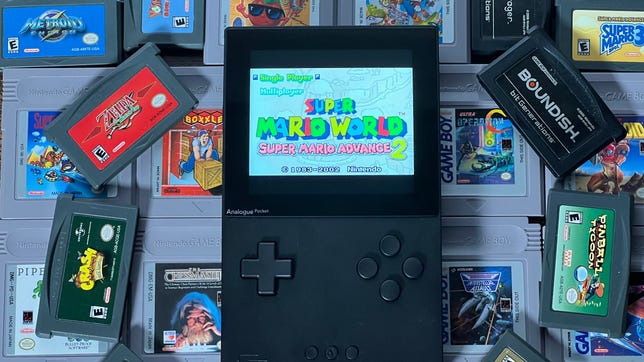Technologies
Best Handheld Game Console in 2023
Take your gaming on the go with the best handheld game consoles, from the Nintendo Switch to Valve’s Steam Deck.

The last few years have seen a revival of handheld game consoles thanks to the convenience of on-the-go gaming and streaming technology, no doubt in part due to the success of the Nintendo Switch in 2017. The world of handheld gaming has gained popularity like never before, and last year was no exception. With the release of new consoles such as the Steam Deck and Panic Playdate, as well as the Razer Edge and Logitech G Cloud, more users are looking to handheld consoles for all of their gaming needs. If you’re looking to get back to the days of playing games anywhere you want, we’ve rounded up some of the best handheld game consoles that 2023 has to offer below.
Phones and tablets already do a fine job of playing tons of great portable games, and have been leading the mobile gaming world for years, offering features like game controller cases and game streaming from consoles, PCs and the cloud. Dedicated devices can provide unique features, exclusive games or extra power to do things your phone can’t. It almost feels like a return to the mid-2010s era of the Nintendo 3DS and PlayStation Vita.
The Nintendo Switch has been the best and most affordable portable game system for years, and continues to be CNET’s clear top pick: At $300 (or $350 for our favorite model), it can play a huge variety of Nintendo games, indie games, it can dock with a TV and can even play some fitness games. But Valve’s Steam Deck offers a unique proposition for those with deeper pockets: It’s large, and it can double as a full gaming PC.
For those who miss retro game handhelds like the Game Boy, you might consider putting yourself on the waiting list to order the Analogue Pocket or Panic Playdate, too, but both of those systems are more niche, and more indie/retro targeted, than the Switch and Steam Deck.
We’ll explain below.
Scott Stein/CNET
The Nintendo Switch is over five years old now, but Nintendo has indicated that no true successor is coming right now. A Pro model has been rumored for a while, but in the meantime the existing Switch remains extremely capable, full of great games (including lots of indie offerings), and pretty affordable considering its handheld/TV-connected dual function.
The OLED-screened Switch, which released in October 2021, is the best Switch and our recommended pick. The more vivid and larger display looks fantastic, its rear kickstand works better for tabletop gaming, and both of these upgrades are worth the extra $50. The original Switch (or the V2 version), at $300, works similarly and is also still fine, and occasionally comes in special editions and holiday game bundles. The smaller, handheld-only Switch Lite is a great value pick at $200 for anyone who just wants a basic portable game system, but it lacks any ability to connect to a TV, and its controllers don’t detach. This makes it less versatile for families, and means you can’t replace the controllers if they break.
Dan Ackerman/CNET
Valve’s big and powerful Steam Deck is a marvel. It can play a wide variety of PC games surprisingly well, and is the dream portable for any hardcore Steam fan, or anyone who has a big library of PC games. The Steam Deck can get expensive for the larger storage tiers, but for what it’s capable of, it’s not a bad deal. The ability to play PC games or stream cloud-based games, and to connect to a monitor, keyboard or other accessories, puts the Steam Deck in a class of its own.
Scott Stein/CNET
The Pocket looks like a totally remade Game Boy, and it is, in a sense. Analogue’s gorgeous handheld can play original Game Boy, Game Boy Color and Game Boy Advance cartridges perfectly, and can even play Sega Game Gear games using an adapter (Atari Lynx, Neo Geo Pocket and Turbografx-16 adapters are supposed to be coming soon). It has a high-res color screen and USB-C charging, and there’s a separately sold dock for TV play. One of the most exciting updates to the Pocket is its support for FPGA cores that can replicate classic game hardware, and play ROMs. There’s no game store for buying games: Pocket is a system to play classic cartridges or other games in amazing quality, if you want to tinker around with FPGA. There’s also a growing library of Pocket-compatible software in indie gaming channels like itch.io that can be sideloaded to a microSD card, too.
The tiny, yellow, black-and-white-screened Panic Playdate looks like a weird Game Boy with a mechanical crank sprouting from its side. But this system, made by the indie game company that developed Untitled Goose Game, plays its own tiny season of 24 indie-developed games, which come included with the purchase and appear over time like weekly presents. The Playdate has Wi-Fi and can download games or sideload other indie-developed titles from sites like itch.io, but you’ll have to learn to love the experiences you discover. We’ve loved playing on it so far, but alas, the Playdate doesn’t have any backlighting — you’ll have to find a lamp instead. The Playdate is on backorder until early 2023.


Lori Grunin/CNET
Should I just use my phone or iPad instead?
Tablets and phones are extremely valid game consoles: The iPad has tons of games on the App Store, and hundreds more on Apple’s subscription-based Apple Arcade. The iPad can pair with Bluetooth game controllers, too. iPhones and Android phones have tons of games as well, obviously, and a number of great game controller cases are available, including the Backbone and the Razer Kishi.
Phones and tablets also offer other advantages, including an ability to cloud-stream games on a growing number of services including Microsoft Game Pass Ultimate and PlayStation Plus.
The handhelds listed above have other advantages: unique game libraries, a chance to connect to a TV and play with others, and the capability to play higher-end PC games or classic game cartridges.
Should I wait for something else?
The Nintendo Switch Pro, a long-rumored upgrade to the Switch, could eventually offer 4K gaming and perhaps upgraded controllers, although the existence of such a device is entirely speculative. Odds are that Nintendo will instead just keep slightly improving the Switch via new models every couple of years, similar to how it kept upgrading its Nintendo DS and 3DS line over time.
The Steam Deck just arrived earlier this year, but it’s unclear when and if Valve will ever choose to upgrade it with better processors or newer features. And right now, Microsoft and Sony have stayed out of the handheld gaming picture.
Razer’s Android-based gaming tablet, the Razer Edge, shows where a wave of new gaming tablets could emerge to become the Steam Decks of the mobile world. Right now we don’t have any opinions on whether you should wait for it, because we haven’t played it yet.
Logitech’s streaming-only G Cloud handheld shows where more console/PC accessories could pop up as home handhelds to stream games away from a TV, but right now you’re probably better off using your phone or tablet and a game controller to do pretty much the same thing.
What’s best for kids?
My kids alternate between iPad gaming and the Nintendo Switch. The Switch is without a doubt the best kid console, with the most family-friendly game library and best parental control settings. Still, be prepared to get annoyed at buying multiple copies of games and trudging through the process of creating multiple Switch family accounts.
Game console reviews
Technologies
Cloudflare Says Winter Olympics Cybersecurity Is at Risk in Spat With Italian Regulators
But Cloudflare’s global head of policy tells CNET the company is open to an agreement with Italy.

The CEO of the networking company Cloudflare is lashing out at Italy in response to regulatory anti-piracy fines, threatening to withdraw from the country and potentially the 2026 Winter Olympics.
Don’t miss any of our unbiased tech content and lab-based reviews. Add CNET as a preferred Google source.
Italy announced on Jan. 8 that it had issued a fine of 14.2 million euros (approximately $16.5 million) against Cloudflare for failing to block access to pirated content. Soon after that, Cloudflare’s CEO Matthew Prince took to X to call out the fines, describing Cloudflare’s decision not to comply as a fight over censorship. Prince said that complying with Italy’s demands under its Piracy Shield policies would affect content globally.
Italy’s Piracy Shield is a program implemented by the country’s telecommunications regulator, AGCOM. In order to cut down on piracy in the country, such as hosting illegal streams of sporting events, the program allows IP holders to report content violations to a rapid-response automated system. However, some have complained that the 30-minute window given is not enough time for ISPs to properly vet complains, and is resulting in legitimate, non-pirated content being blocked as well.
«In other words, Italy insists a shadowy, European media cabal should be able to dictate what is and is not allowed online,» Prince said.
Yesterday a quasi-judicial body in Italy fined @Cloudflare $17 million for failing to go along with their scheme to censor the Internet. The scheme, which even the EU has called concerning, required us within a mere 30 minutes of notification to fully censor from the Internet any… pic.twitter.com/qZf9UKEAY5
— Matthew Prince 🌥 (@eastdakota) January 9, 2026
In his posts, Prince specifically mentioned the 30-minute timeframe that Italy requires for Cloudflare to disable access to suspected piracy traffic.
«We block pirate streams every time we find one,» he wrote. «We hate them.» But, he said, «we can’t put in place a system where a shadowy cabal can require us to remove GLOBALLY anything they don’t like on the internet within 30 minutes. That’s insane.»
Some of the proponents of Italy’s piracy rules are soccer teams that want to prevent the illegal streaming of their matches.
Prince went on to list steps his company might take, including pulling its cybersecurity service from the 2026 Milano Cortina Winter Olympics, removing Cloudflare servers from Italian cities and holding off on any plans to invest in the country. Prince also suggested he would get US government leaders involved, tagging Vice President JD Vance in his post. Prince also reposted a message addressed to the Italian prime minister, along with an article about Italy’s actions.
The Winter Olympics, scheduled to take place between Feb. 6 and Feb. 22 at sites across Lombardy and Northeast Italy, are a sensitive subject when it comes to cybersecurity, considering the potential that many may use VPN technology to view broadcasts of the event.
Door is open to an agreement, Cloudflare says
In an interview with CNET, a Cloudflare representative said that while the fine from Italy represents more than the company’s total revenue from the country, Cloudflare is still open to an agreement to avoid saying arrivederci to the country.
«We’re still evaluating, and we’re still open to working something out,» said Alyssa Starzak, Cloudflare’s deputy chief legal officer and global head of policy. «That would be a better solution. The hope is we can have some discussions for a more reasonable result.»
Starzak said the company has posted information and conducted outreach to Italian stakeholders about the ways Cloudflare is working to combat unauthorized streaming. But Italy’s law, she said, leaves no room for negotiation or nuance.
«It’s been very much a ‘You must do what we say’ » situation, she said.
Technologies
Transport Your Dungeons & Dragons Hero Off the Page With This Tabletop Gadget
At CES 2026, I found a couple ways that players and dungeon masters can use tech to upgrade their gameplaying experience.

As I walked around CES 2026, my eyes drifted over a poster awash with fantasy heroes, dastardly monsters and rolling dice — and I failed my saving throw to look away. If you’re a fellow tabletop gaming nerd, you might want to follow this pair of gadgets due out later this year.
Tabletop gaming continues to appeal to players with its deliberately analog gameplay, using miniatures, maps, dice and other physical trinkets to keep the focus on real-world play. The niche has grown in popularity over the decades, and a supporting industry has risen around it, offering third-party materials and accessories to enhance the experience. Digital gadgets and software have been added to this mix in recent years, and a new company, Arcalink, has its own supporting products for the avid Dungeons & Dragons player.
The first of Arcalink’s upcoming tabletop augmentations is a gadget that’s small but mighty. About the size of a film canister, the Arcalink One is a rectangular display around 2 to 3 inches long that’s covered in fantasy decorations. These can be swapped out, with one looking like a doorway in stone ruins and another appearing like a blue wizard’s portal (a third, not present but described to me, would look like a Mimic, the classic D&D monster that appears as a treasure chest to trick adventurers).
The Arcalink One’s screen shows a player’s avatar, and since it was built with the fantasy roleplaying game D&D in mind, animations for popular spells that can be triggered by voice commands. Tabletop RPGs encourage the theater of the mind, with players envisioning their characters through vocal descriptions, but the Arcalink One seems like a neat way for them to accessorize with a digital version of their hero (uploaded in JPG or MP4 file formats) that’s neither essential to play nor large enough to be obtrusive — a totemic treat to take from one game to another, swapping out character portraits by using the paired app.
The basilisk in the room is the price tag: the Arcalink One is expected to cost between $100 and $150, Arcalink founder Lizheng Liu told me. While the company hasn’t hashed out the final numbers, that first number is the device itself, and the high end of the range will bundle more of those clip-on decorations along with it.
Over $100 for an optional device is prohibitive for most tabletop players, but I imagine this would appeal to adventurers with deeper pockets who want a neat little plug-and-play gadget to bring more flair to the game table. Also, let’s not pretend tabletop fans aren’t already spending a good amount of money on accessories, dice and miniatures (looking at you, wargamers).
The company plans to let a select group of supporters start backing the Arcalink One in March or April, with a full Kickstarter crowdfunding campaign launching around June.
The second product, Arca Studio, is entirely digital: AI-powered software to help dungeon masters, the thankless gameplay managers who tell the story and give voice to their world’s denizens for their characters to experience. No, it’s not using generative AI to spit out campaign ideas — this AI software records your game sessions and will make it easy to go back and search for characters and plot events while planning ahead of your next game day.
Yes, this is a sort of gaming version of the AI summaries that productivity apps offer when, say, you’ve finished a video chat, but there are a few unique features tailored to tabletop gaming. One makes a word cloud grouping together recurring names and concepts in your campaign recordings to visualize the themes and frequent elements — great for dungeon masters to see which plot lines and adventure types they might be overusing to switch them up.
Arca Studio will launch around May or June and will be a subscription service, though Arcalink hasn’t decided on an expected monthly cost yet. It’s worth pointing out that anything could change in pricing or product features before these two products reach the market — and just like a good tabletop campaign, there might be some last-minute twists that change everything.
Technologies
Today’s NYT Mini Crossword Answers for Tuesday, Jan. 13
Here are the answers for The New York Times Mini Crossword for Jan. 13.
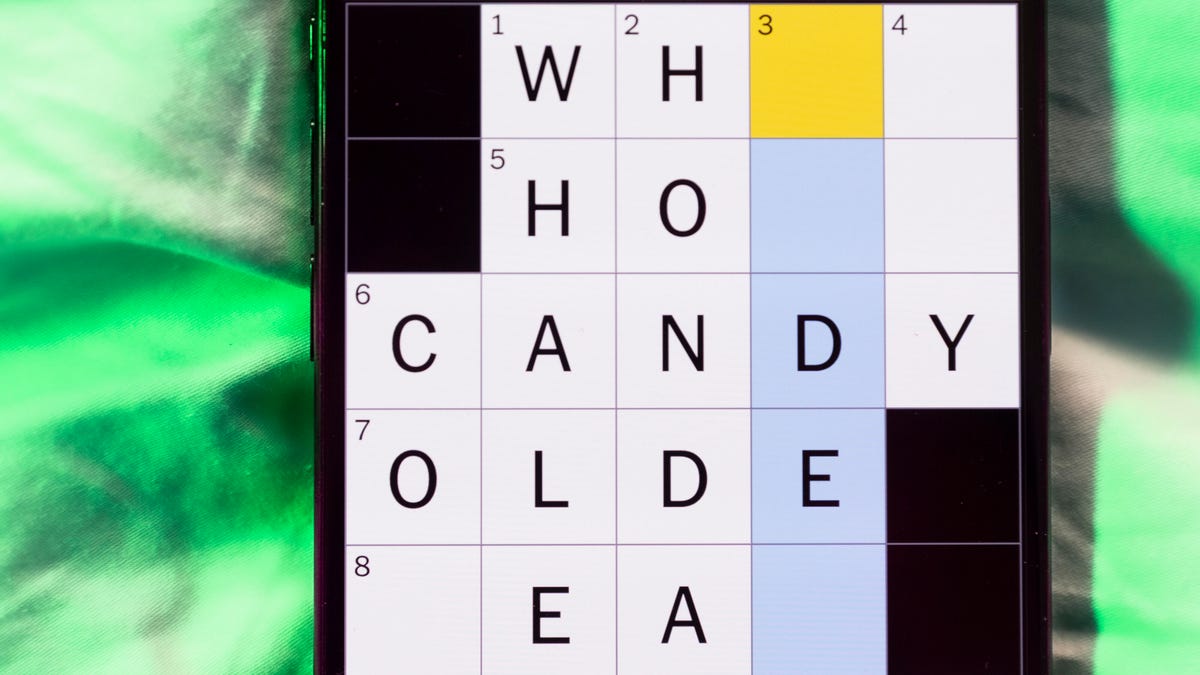
Looking for the most recent Mini Crossword answer? Click here for today’s Mini Crossword hints, as well as our daily answers and hints for The New York Times Wordle, Strands, Connections and Connections: Sports Edition puzzles.
Need some help with today’s Mini Crossword? It features one of those annoying elements, where the puzzlemakers tie two clues together. In this case, you can’t really solve 4-Across and 7-Across separately, so you need to fill in the other answers to see these answers develop. Read on for all the answers. And if you could use some hints and guidance for daily solving, check out our Mini Crossword tips.
If you’re looking for today’s Wordle, Connections, Connections: Sports Edition and Strands answers, you can visit CNET’s NYT puzzle hints page.
Read more: Tips and Tricks for Solving The New York Times Mini Crossword
Let’s get to those Mini Crossword clues and answers.
Mini across clues and answers
1A clue: Internet company that popularized chat rooms
Answer: AOL
4A clue: With 7-Across, «Hey, don’t blame me!»
Answer: THATS
7A clue: See 4-Across
Answer: ONYOU
8A clue: Director of 2026’s «The Odyssey»
Answer: NOLAN
9A clue: Marketing creations
Answer: ADS
Mini down clues and answers
1D clue: Lots and lots
Answer: ATON
2D clue: [Gulp!]
Answer: OHNO
3D clue: Signature hit for Eric Clapton
Answer: LAYLA
5D clue: Mushroom-headed character in the Mario games
Answer: TOAD
6D clue: N.B.A. team from the hottest major city in the United States
Answer: SUNS
Don’t miss any of our unbiased tech content and lab-based reviews. Add CNET as a preferred Google source.
-

 Technologies3 года ago
Technologies3 года agoTech Companies Need to Be Held Accountable for Security, Experts Say
-

 Technologies3 года ago
Technologies3 года agoTighten Up Your VR Game With the Best Head Straps for Quest 2
-

 Technologies4 года ago
Technologies4 года agoBlack Friday 2021: The best deals on TVs, headphones, kitchenware, and more
-

 Technologies4 года ago
Technologies4 года agoGoogle to require vaccinations as Silicon Valley rethinks return-to-office policies
-

 Technologies4 года ago
Technologies4 года agoVerum, Wickr and Threema: next generation secured messengers
-

 Technologies4 года ago
Technologies4 года agoOlivia Harlan Dekker for Verum Messenger
-

 Technologies4 года ago
Technologies4 года agoiPhone 13 event: How to watch Apple’s big announcement tomorrow
-

 Technologies3 года ago
Technologies3 года agoThe number of Сrypto Bank customers increased by 10% in five days