Technologies
Actually, Your Chromebook Can Run Microsoft Office
Downloading and installing Microsoft Office 365 apps on a Chromebook is quick and easy with these steps.
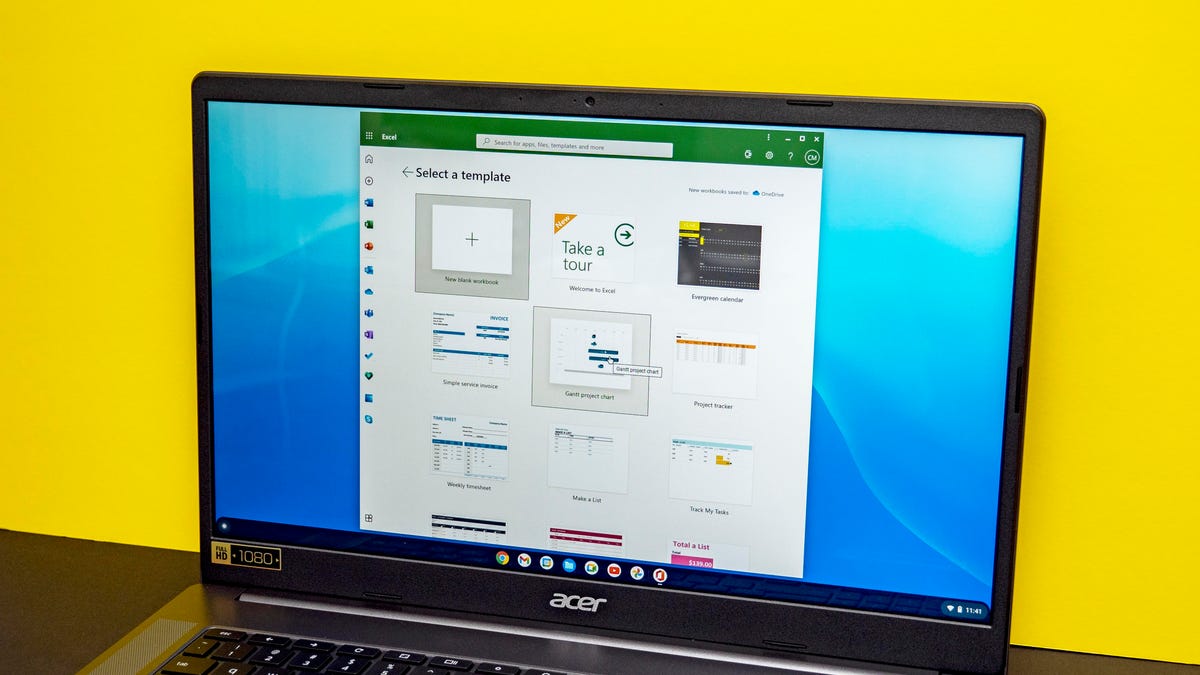
This story is part of 12 Days of Tips, helping you make the most of your tech, home and health during the holiday season.
Whether you got a new Chromebook for the holidays or you’re looking to do more with the one you have in the coming new year, you should know that there are still quite a few misconceptions about what Chromebook computers can do. One of the most prevalent is that Chromebooks can’t run Microsoft Office. While it’s true that Windows or Mac software can’t be directly installed on a Chromebook — including the desktop versions of Microsoft Office apps — that’s not the only option when it comes to using Microsoft’s suite of productivity software.
I’m not talking about the Android versions, either. Although Chromebooks can run millions of Android apps from the Google Play store, the Android versions of Microsoft Office, Outlook, OneNote and OneDrive are no longer supported on Chromebooks. However, when the Android apps stopped being supported on Chromebooks, another option (and in my opinion, a better one) took their place.
Progressive web apps are like mobile app versions of a website but with more features, such as offline use, the option to pin them to the taskbar, support for push notifications and updates and access to hardware features. You can find Microsoft Office 365 PWAs like Outlook and OneDrive, and they work great on Chromebooks. Here’s where to find them and install them so you can still use Office on a Chromebook.
Read more: Best Chromebook 2022: 8 Options to Fit Any Budget
Sign in to Office 365
Open the Chrome browser and go to Office.com, which is the landing page for Microsoft Office 365 online. If you already have an Office 365 account, sign in as you normally would. If you don’t have an Office account, you’ll need to create one. You can use any personal email you want for the account, and setting it up is a straightforward process: put in your email, set up a password, verify your email and prove you’re not a robot.
Install the Office 365 PWA
Once you’re signed in to Office 365 in Chrome, an Install icon will appear at the top right of the address bar. It looks like a computer monitor with a downward pointing arrow. Click on it and it will pop open a prompt to install Office 365. Also, if you only want a single app like Word or Outlook, the same install option in the address bar will appear when you point the browser to the specific apps.
The installation happens fast. In a matter of moments, a window opens that looks exactly like the online version of Office 365. It is essentially a browser window but with the features of Microsoft Office mobile apps.
Read more: Best USB-C Hub 2022
Ready to work
Since the PWA behaves like installed software, you can do things like pin it to the taskbar, get notifications, work offline and easily resize it. The rest of the experience is the same as using the web versions. I actually prefer the PWA versions to the full Office downloads for most things.
Now, if after using the PWAs you’re missing the look, feel and tools of the desktop software, well, you still can’t install them directly on the Chromebook. But, you do have other options to run Windows software on a Chromebook.
More from 12 Days of Tips
- 5 Tips to Make Your Android Phone Feel Like New Again
- Got a New Pixel 7? Change These Settings to Make It Work Even Better
- Google Probably Knows Where You Went For the Holidays. Here’s How to Stop It
Technologies
If You’re Flying for the Holidays, This Bluetooth Dongle Transforms In-Flight Movies, and It’s 35% Off for Black Friday
Watch airplane movies just like you would at home with this game-changing device.

Air travel for the holidays can be stressful, especially when winter weather or flight delays force a change of plans, but one perk of flying still remains — watching new-release movies. However, in-flight entertainment on most airlines usually requires a wired set of earbuds. (And the ones the airline hands out are so bad they may as well not even be connected.)
I’d far prefer to use my wireless, noise-canceling AirPods Pro, but they connect only via Bluetooth. There’s a simple tech solution that makes viewing movies on the plane feel more like watching them on your couch.
The AirFly is a simple Bluetooth dongle that allows me to connect my wireless earbuds directly to the airplane’s entertainment system, eliminating the need for adapters or wired workarounds.
It’s become a must-pack item in my travel bag. Since I started using it, I’ve stopped dreading in-flight audio and finally get to enjoy movies on the plane. If you fly often, this little gadget could completely change how you travel. And the base level AirFly SE is 35% off for Black Friday at Amazon.
The AirFly Pro lets me enjoy in-flight entertainment
The AirFly Pro from Twelve South is a minimally designed dongle that allows me to connect to the 3.5mm headphone jack in my airplane seat, enabling me to listen to in-flight entertainment on my noise-canceling earbuds.
All I have to do is pair the AirFly with the Bluetooth headphones I’m using, such as my AirPods Pro, plug the AirFly into the display in front of me, and I’m all set. I don’t even need to use my phone to connect the two devices.
There are several versions of the AirFly: the AirFly SE, which is currently on sale for $26 on Amazon and connects to just one set of headphones, the AirFly Pro at $55, the Pro V2 at $60 and the Pro 2 Deluxe at $70, which comes with an international headphone adapter and a suede travel case.
Hey, did you know? CNET Deals texts are free, easy and save you money.
I use the AirFly Pro, which has been a game-changer for me on flights. I’ve never had to worry about battery life since the AirFly Pro lasts for over 25 hours and can be fully charged in just three hours. I can also pair two separate pairs of headphones to a single AirFly Pro, in case I’m with someone else on a flight and want to watch the same movie or show.
And if that’s not enough, the AirFly Pro also doubles as an audio transmitter, allowing me to turn any speaker with a headphone jack, such as my old car stereo, into a Bluetooth speaker.
The AirFly Pro makes a great gift for any traveler
The AirFly Pro is the perfect present to give to someone who’s planning to travel this year. Besides my Anker MagSafe battery pack, the AirFly Pro has become my most treasured travel accessory when I fly, which is why I consider it one of those can’t-go-wrong gifts.
For more travel gear, here are our favorite tech essentials to travel with and our favorite travel pillows.
Join Our Daily Deals Text Group!
Get hand-picked deals from CNET shopping experts straight to your phone.
By signing up, you confirm you are 16+ and agree to receive recurring marketing messages at the phone number provided. Consent is not a condition of purchase. Reply STOP to unsubscribe. Msg & data rates may apply. View our Privacy Policy and Terms of Use.
Technologies
Today’s NYT Connections Hints, Answers and Help for Nov. 24, #897
Today’s Connections puzzle is kind of tough. Here are hints, answers and help for Nov. 24, #897.
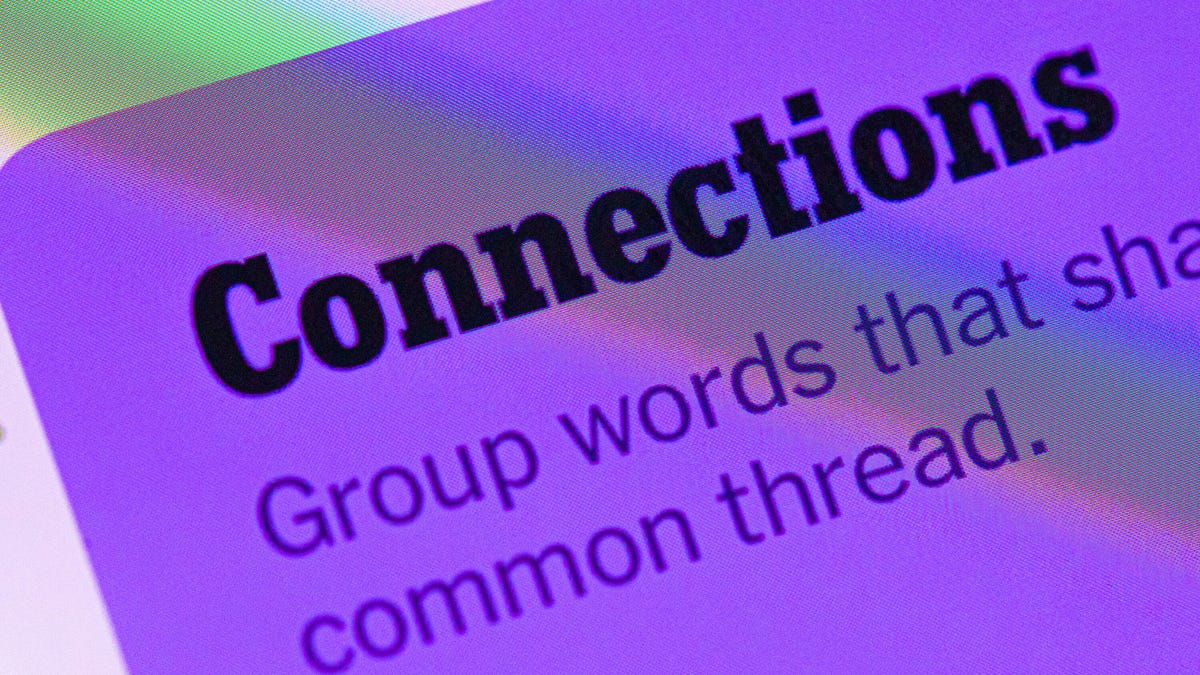
Looking for the most recent Connections answers? Click here for today’s Connections hints, as well as our daily answers and hints for The New York Times Mini Crossword, Wordle, Connections: Sports Edition and Strands puzzles.
Today’s NYT Connections puzzle is kind of tough. The purple category once again wants you to find hidden words inside other words. If you need help sorting the words into groups, you’re in the right place. Read on for clues and today’s Connections answers.
The Times now has a Connections Bot, like the one for Wordle. Go there after you play to receive a numeric score and to have the program analyze your answers. Players who are registered with the Times Games section can now nerd out by following their progress, including the number of puzzles completed, win rate, number of times they nabbed a perfect score and their win streak.
Read more: Hints, Tips and Strategies to Help You Win at NYT Connections Every Time
Hints for today’s Connections groups
Here are four hints for the groupings in today’s Connections puzzle, ranked from the easiest yellow group to the tough (and sometimes bizarre) purple group.
Yellow group hint: Like an air fryer.
Green group hint: In your vehicle.
Blue group hint: Take out your laptops, dump out your water.
Purple group hint: Like a rainbow.
Answers for today’s Connections groups
Yellow group: Small kitchen appliances.
Green group: Features of a car’s center console.
Blue group: Seen while going through airport security.
Purple group: Ending in colors.
Read more: Wordle Cheat Sheet: Here Are the Most Popular Letters Used in English Words
What are today’s Connections answers?
The yellow words in today’s Connections
The theme is small kitchen appliances. The four answers are blender, microwave, rice cooker and toaster.
The green words in today’s Connections
The theme is features of a car’s center console. The four answers are air conditioner, cup holder, radio and shifter.
The blue words in today’s Connections
The theme is seen while going through airport security. The four answers are bin, carry-on, metal detector and X-ray.
The purple words in today’s Connections
The theme is ending in colors. The four answers are infrared, marigold, stingray and ultraviolet.
Don’t miss any of our unbiased tech content and lab-based reviews. Add CNET as a preferred Google source.
Toughest Connections puzzles
We’ve made a note of some of the toughest Connections puzzles so far. Maybe they’ll help you see patterns in future puzzles.
#5: Included «things you can set,» such as mood, record, table and volleyball.
#4: Included «one in a dozen,» such as egg, juror, month and rose.
#3: Included «streets on screen,» such as Elm, Fear, Jump and Sesame.
#2: Included «power ___» such as nap, plant, Ranger and trip.
#1: Included «things that can run,» such as candidate, faucet, mascara and nose.
Technologies
Today’s NYT Connections: Sports Edition Hints and Answers for Nov. 24, #427
Here are hints and the answers for the NYT Connections: Sports Edition puzzle for Nov. 24, No. 427.
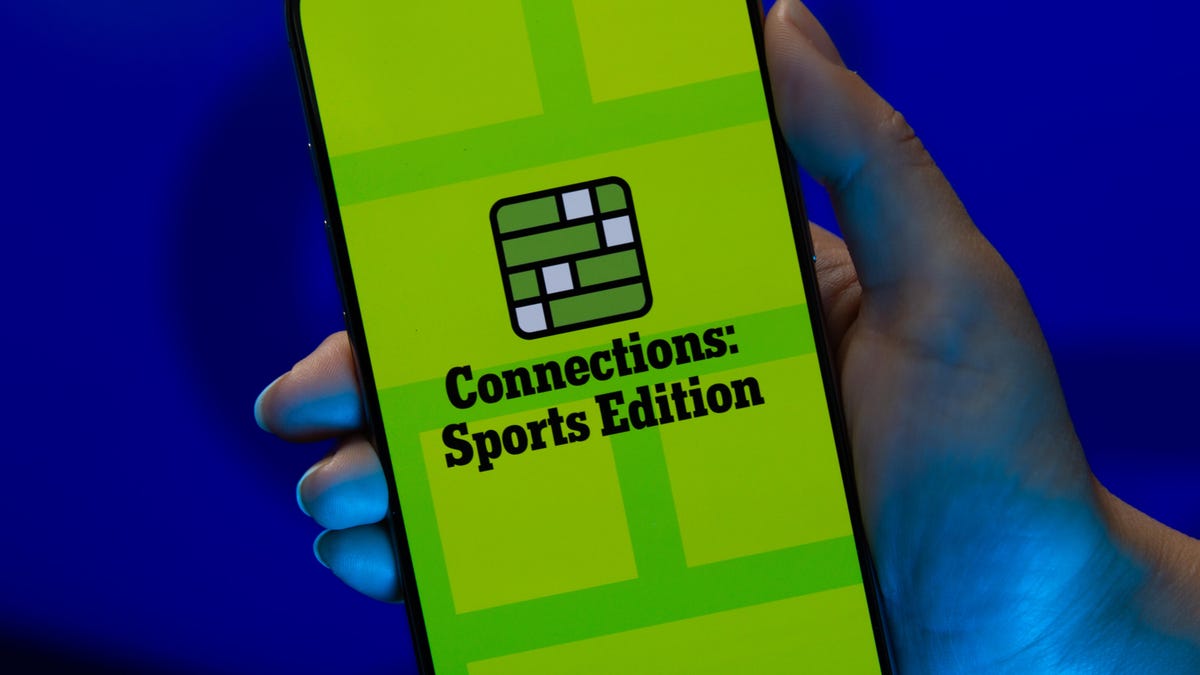
Looking for the most recent regular Connections answers? Click here for today’s Connections hints, as well as our daily answers and hints for The New York Times Mini Crossword, Wordle and Strands puzzles.
Music lovers, today’s Connections: Sports Edition has a fun green category for you. You’ll recognize some familiar phrases in the grid, I think. If you’re struggling with today’s puzzle but still want to solve it, read on for hints and the answers.
Connections: Sports Edition is published by The Athletic, the subscription-based sports journalism site owned by The Times. It doesn’t appear in the NYT Games app, but it does in The Athletic’s own app. Or you can play it for free online.
Read more: NYT Connections: Sports Edition Puzzle Comes Out of Beta
Hints for today’s Connections: Sports Edition groups
Here are four hints for the groupings in today’s Connections: Sports Edition puzzle, ranked from the easiest yellow group to the tough (and sometimes bizarre) purple group.
Yellow group hint: Not long pants.
Green group hint: Sing out.
Blue group hint: Gridiron guys who share a name.
Purple group hint: Like a law.
Answers for today’s Connections: Sports Edition groups
Yellow group: Types of shorts.
Green group: Popular arena/stadium songs.
Blue group: Football Drews.
Purple group: ____ rule.
Read more: Wordle Cheat Sheet: Here Are the Most Popular Letters Used in English Words
What are today’s Connections: Sports Edition answers?
The yellow words in today’s Connections
The theme is types of shorts. The four answers are basketball, bike, compression and gym.
The green words in today’s Connections
The theme is popular arena/stadium songs. The four answers are Eye of the Tiger, Jump Around, Sandstorm and Thunderstruck.
The blue words in today’s Connections
The theme is football Drews. The four answers are Bledsoe, Brees, Lock and Pearson.
The purple words in today’s Connections
The theme is ____ rule. The four answers are infield fly, mercy, tuck and unwritten.
Don’t miss any of our unbiased tech content and lab-based reviews. Add CNET as a preferred Google source.
-

 Technologies3 года ago
Technologies3 года agoTech Companies Need to Be Held Accountable for Security, Experts Say
-

 Technologies3 года ago
Technologies3 года agoBest Handheld Game Console in 2023
-

 Technologies3 года ago
Technologies3 года agoTighten Up Your VR Game With the Best Head Straps for Quest 2
-

 Technologies4 года ago
Technologies4 года agoBlack Friday 2021: The best deals on TVs, headphones, kitchenware, and more
-

 Technologies4 года ago
Technologies4 года agoVerum, Wickr and Threema: next generation secured messengers
-

 Technologies4 года ago
Technologies4 года agoGoogle to require vaccinations as Silicon Valley rethinks return-to-office policies
-

 Technologies4 года ago
Technologies4 года agoOlivia Harlan Dekker for Verum Messenger
-

 Technologies4 года ago
Technologies4 года agoiPhone 13 event: How to watch Apple’s big announcement tomorrow
