Technologies
Samsung Unpacked Recap: Everything Announced, From Galaxy S23 to Galaxy Book 3 Ultra
Here’s everything you might’ve missed from Samsung’s February Unpacked event.

This story is part of Samsung Event, CNET’s collection of news, tips and advice around Samsung’s most popular products.
Samsung’s semiannual Unpacked event was held in San Francisco on Wednesday, and a collection of new phones and laptops made their debut. Samsung launched the refresh of its flagship Galaxy S line of phones — the Galaxy S23, S23 Plus and S23 Ultra. The company also unveiled its upgraded Galaxy Book Pro laptops, the Book 3 Pro and Book 3 Pro 360, along with a new high-end sibling for the family, the Book 3 Ultra.
Along with the new products, Samsung, Google and Qualcomm announced a partnership to develop a mixed-reality platform. It was heavy on words but light on details, however.
You can also check out our archived live blog from the event if you feel more like reading a play-by-play.
Galaxy phones
All the new phones have been upgraded to the latest generation Qualcomm Snapdragon 8 Gen 2 chip «for Galaxy» — a custom version of the processor that the companies have theoretically optimized for faster performance, better graphics with ray tracing and faster AI processing.
The chip enables more enhancements to the phones’ computational photography capabilities, such as improved low-light performance and more intelligent processing for selfies. That front camera has been normalized across the product line as well, a resolution increase from the S22 and S22 Plus’ 10 megapixels but a drop from the S22 Ultra’s 40 megapixels. Improved speed also allows for 120 frames-per-second recording of 1080p for slow motion, up from 60fps, which should produce better results.
Samsung has also introduced syncing between Adobe Photoshop Lightroom and Samsung PCs with this generation.
Galaxy S23 Ultra
Since the design remains relatively unchanged, the biggest (literally) update to the top-of-the-line S23 Ultra is the new 200-megapixel camera using the Isocell HP2 sensor — roughly double the resolution of its predecessor, the Galaxy S22 Ultra. It can also pixel-bin in four- or 16-pixel blocks for smaller images with better tonal quality or other, lower resolutions for easier-to-handle file sizes.
The new sensor is also responsible for improvements. Most notably, it has larger wells in the pixels to be able to absorb more light, which can make photos and video better across the board.
Other camera improvements include better optical image stabilization, and video gains wider-angle shooting and 8K at 30fps (up from 24fps). Samsung’s own camera software integrates better with the native camera app as well.
New colors abound: Now it’s available in black, cream, green and lavender. Samsung also says it has increased the use of ocean-bound plastics and preconsumer waste, too.
Pricing for the phone begins at $1,200 ( 1,249, AU$1,949). It’s shipping Feb. 17; preorders have already begun.
Galaxy S23 and S23 Plus
The outsides of the base model and larger step-up model are largely unchanged.
Both phones get a 200-mAh boost for the battery, upping to 3,900 mAh for the S23 and 4,700 mAh for the S23 Plus. The Plus has a higher entry storage capacity, now 256GB.
The Galaxy S23 starts at $800 ( 849, AU$1,349), while the S23 Plus begins at $1,000 ( 1,049, AU$1,649). You can preorder them now, and they’re slated to ship on Feb. 17.
Galaxy Book 3 Ultra
Without discrete graphics or a high-end processor, Samsung’s Pro models of its laptops didn’t really feel «pro.» So now there’s the new Galaxy Book 3 Ultra, with either an Nvidia GeForce RTX 4050 or 4070 GPU and up to a 13th-gen Core i9 CPU to at least add the option to Samsung’s offerings.
Other features include a 16:10, 2,880×1,800-pixel OLED display that supports 120Hz refresh rate; a 1080p webcam; a quad-speaker audio system; and more ports than the Galaxy Book 2 Pro, with a USB-A port and HDMI 2.0 output joining its two Thunderbolt USB-C ports, microSD card slot and headphone jack. It’s a bit on the heftier side for its family at 16.5 mm thick and 4 pounds (1.8kg).
The Core i7 and RTX 4050 configuration starts at $2,400; the Core i9/RTX 4070 model is going for $3,000. UK and Australian prices weren’t immediately available.
Galaxy Book 3 Pro and Pro 360
The 16-inch, 16:10 screens and upgraded camera, audio and port configurations also come to the clamshell and two-in-one down-line models. The Galaxy Book 3 Pro is 4mm thinner and about 8 ounces lighter than the Ultra. It also comes in a 14-inch model that weighs 2.6 pounds (1.2 kilograms).
The 16-inch Galaxy Book 3 Pro 360 two-in-one comes with one of Samsung’s excellent S Pens, and it’s also the only model to come with optional 5G wireless.
The Samsung Galaxy Book 3 Ultra and Pro and Pro 360 laptops are available to preorder now through Samsung’s site and the Pro models are expected to start shipping on Feb. 17.
Technologies
Today’s NYT Connections Hints, Answers and Help for Dec. 26, #929
Here are some hints and the answers for the NYT Connections puzzle for Dec. 26 #929

Looking for the most recent Connections answers? Click here for today’s Connections hints, as well as our daily answers and hints for The New York Times Mini Crossword, Wordle, Connections: Sports Edition and Strands puzzles.
Today’s NYT Connections puzzle is full of fun pop-culture references. Read on for clues and today’s Connections answers.
The Times has a Connections Bot, like the one for Wordle. Go there after you play to receive a numeric score and to have the program analyze your answers. Players who are registered with the Times Games section can now nerd out by following their progress, including the number of puzzles completed, win rate, number of times they nabbed a perfect score and their win streak.
Read more: Hints, Tips and Strategies to Help You Win at NYT Connections Every Time
Hints for today’s Connections groups
Here are four hints for the groupings in today’s Connections puzzle, ranked from the easiest yellow group to the tough (and sometimes bizarre) purple group.
Yellow group hint: Golden state cliches.
Green group hint: Funny films.
Blue group hint: Rock on.
Purple group hint: Not white.
Answers for today’s Connections groups
Yellow group: California-based character tropes.
Green group: Comedy subgenres.
Blue group: ’70s rock bands.
Purple group: Black ____.
Read more: Wordle Cheat Sheet: Here Are the Most Popular Letters Used in English Words
What are today’s Connections answers?
The yellow words in today’s Connections
The theme is California-based character tropes. The four answers are movie exec, surfer, tech bro and Valley Girl.
The green words in today’s Connections
The theme is comedy subgenres. The four answers are buddy, cringe, screwball and stoner.
The blue words in today’s Connections
The theme is ’70s rock bands. The four answers are America, Chicago, Foreigner and Journey.
The purple words in today’s Connections
The theme is black ____. The four answers are Forest, Friday, Panther and Widow.
Don’t miss any of our unbiased tech content and lab-based reviews. Add CNET as a preferred Google source.
Technologies
Today’s NYT Strands Hints, Answers and Help for Dec. 26 #663
Here are hints and answers for the NYT Strands puzzle for Dec. 26, No. 663.
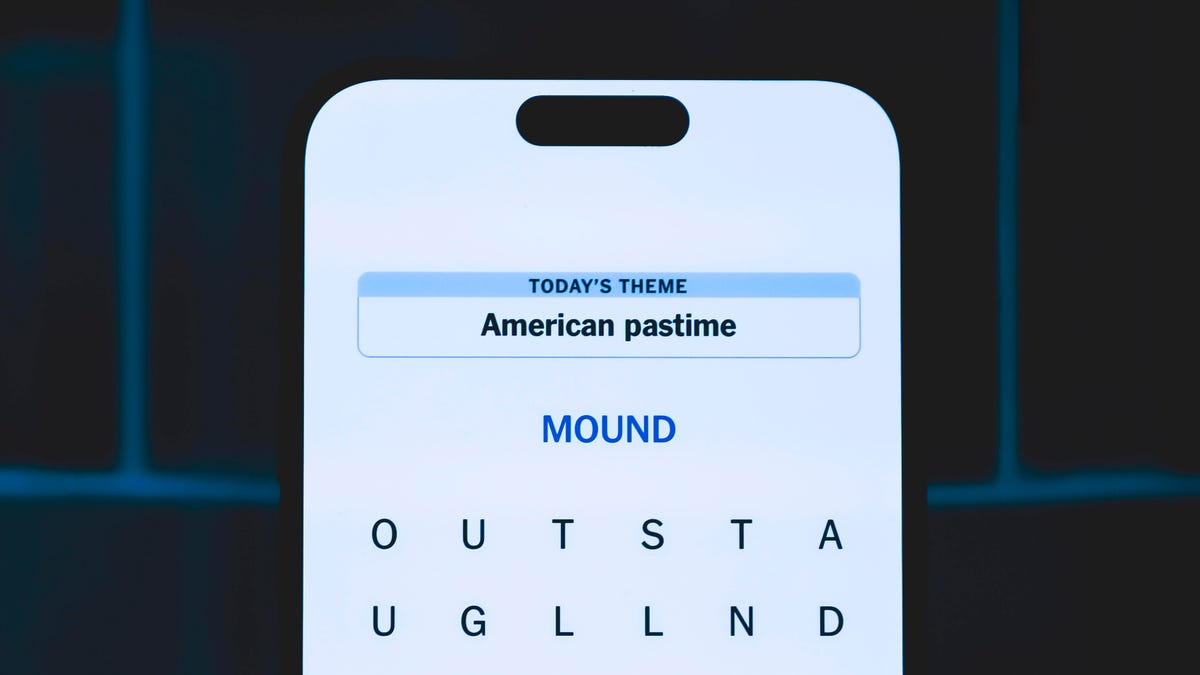
Looking for the most recent Strands answer? Click here for our daily Strands hints, as well as our daily answers and hints for The New York Times Mini Crossword, Wordle, Connections and Connections: Sports Edition puzzles.
Today’s NYT Strands puzzle is a fun one, but you might struggle at first to see a connection between the words. If you need hints and answers, read on.
I go into depth about the rules for Strands in this story.
If you’re looking for today’s Wordle, Connections and Mini Crossword answers, you can visit CNET’s NYT puzzle hints page.
Read more: NYT Connections Turns 1: These Are the 5 Toughest Puzzles So Far
Hint for today’s Strands puzzle
Today’s Strands theme is: Please hold.
If that doesn’t help you, here’s a clue: Cats love these more than they love expensive toys.
Clue words to unlock in-game hints
Your goal is to find hidden words that fit the puzzle’s theme. If you’re stuck, find any words you can. Every time you find three words of four letters or more, Strands will reveal one of the theme words. These are the words I used to get those hints, but any words of four or more letters that you find will work:
- BOXING, CHEAT, HEAT, SMOCK, MOCK, LATE, TEAM, MEAT, TEAMS, LOOT, TOLE, BALL, BALE, KALE, TALL
Answers for today’s Strands puzzle
These are the answers that tie into the theme. The goal of the puzzle is to find them all, including the spangram, a theme word that reaches from one side of the puzzle to the other. When you have all of them (I originally thought there were always eight but learned that the number can vary), every letter on the board will be used. Here are the nonspangram answers:
- GIFT, SHOE, TOOL, LUNCH, MATCH, PIZZA, BALLOT, TACKLE (All are words that can be placed in front of «box.»)
Today’s Strands spangram
Today’s Strands spangram is BOXINGDAY. To find it, start with the B that’s four letters down on the far-left row, and wind across and then down.
Don’t miss any of our unbiased tech content and lab-based reviews. Add CNET as a preferred Google source.
Technologies
Today’s Wordle Hints, Answer and Help for Dec. 25, #1650
Here are hints and the answer for today’s Wordle for Dec. 25, No. 1,650.

Looking for the most recent Wordle answer? Click here for today’s Wordle hints, as well as our daily answers and hints for The New York Times Mini Crossword, Connections, Connections: Sports Edition and Strands puzzles.
Today’s Wordle puzzle has some tough-to-guess letters. If you need a new starter word, check out our list of which letters show up the most in English words. If you need hints and the answer, read on.
Read more: New Study Reveals Wordle’s Top 10 Toughest Words of 2025
Today’s Wordle hints
Before we show you today’s Wordle answer, we’ll give you some hints. If you don’t want a spoiler, look away now.
Wordle hint No. 1: Repeats
Today’s Wordle answer has no repeated letters.
Wordle hint No. 2: Vowels
Today’s Wordle answer has one vowel.
Wordle hint No. 3: First letter
Today’s Wordle answer begins with P.
Wordle hint No. 4: Last letter
Today’s Wordle answer ends with M.
Wordle hint No. 5: Meaning
Today’s Wordle answer can refer to a geometric figure.
TODAY’S WORDLE ANSWER
Today’s Wordle answer is PRISM.
Yesterday’s Wordle answer
Yesterday’s Wordle answer, Dec. 24, No. 1649, was SPOOL.
Recent Wordle answers
Dec. 20, No. 1645: WHITE
Dec. 21, No. 1646: QUILT
Dec. 22, No. 1647: CONCH
Dec. 23, No. 1648: GLINT
Don’t miss any of our unbiased tech content and lab-based reviews. Add CNET as a preferred Google source.
What’s the best Wordle starting word?
Don’t be afraid to use our tip sheet ranking all the letters in the alphabet by frequency of uses. In short, you want starter words that lean heavy on E, A and R, and don’t contain Z, J and Q.
Some solid starter words to try:
ADIEU
TRAIN
CLOSE
STARE
NOISE
-

 Technologies3 года ago
Technologies3 года agoTech Companies Need to Be Held Accountable for Security, Experts Say
-

 Technologies3 года ago
Technologies3 года agoBest Handheld Game Console in 2023
-

 Technologies3 года ago
Technologies3 года agoTighten Up Your VR Game With the Best Head Straps for Quest 2
-

 Technologies4 года ago
Technologies4 года agoBlack Friday 2021: The best deals on TVs, headphones, kitchenware, and more
-

 Technologies4 года ago
Technologies4 года agoVerum, Wickr and Threema: next generation secured messengers
-

 Technologies4 года ago
Technologies4 года agoGoogle to require vaccinations as Silicon Valley rethinks return-to-office policies
-

 Technologies4 года ago
Technologies4 года agoOlivia Harlan Dekker for Verum Messenger
-

 Technologies4 года ago
Technologies4 года agoiPhone 13 event: How to watch Apple’s big announcement tomorrow
