Technologies
Best Mac Studio Deals: Up to $200 Off at Best Buy for Totaltech Members
The 2022 Mac Studio is Apple’s most powerful desktop computer to date. Here are the best places to buy one.

Last year, Apple added a new compact desktop: the Mac Studio. Essentially a supercharged version of the Mac Mini, the machine hit shelves in March 2022 and we’ve been tracking Mac Studio deals ever since.
The Mac Studio comes with serious hardware that’s designed to handle even the most demanding tasks with ease. There are two different versions of the machine: one that features the M1 Max processor found in the top-end 2021 MacBook Pro models, and one that is equipped with an even more powerful M1 Ultra chip.


Shopping for a new computer?
Use the CNET Shopping extension to compare prices of your favorite models at different retailers or add promo codes to your cart with a single click.
Whether you’re a developer or content creator, having a fast and powerful computer is a must, which is why Apple says this machine can «deliver an unprecedented level of performance, an extensive array of connectivity, and completely new capabilities in an unbelievably compact design that sits within arm’s reach on the desk.»
Apple was serious when it spoke about power. You can configure the Mac Studio to come with up to 128GB of RAM, an 8TB SSD and up to a 64-core GPU. Like with many other Apple desktops and laptops, you’ll need to make your configuration choices while ordering. You can make changes to the system-on-a-chip (processor), memory, storage and opt to include preinstalled software if you wish.
Read more: Apple Mac Studio Review: A Compact Desktop for Creators
Retailing for $1,999 and up, the Mac Studio is now readily available to buy and pick up in-store, and we’ve been on the hunt for the best Mac Studio deals across a variety of retailers since its launch. We’ve listed the best Mac Studio deals available right now below and we’ll keep this list updated as new offers emerge to help save you the most cash.
Best Mac Studio deals
Best Buy has both M1 Max and M1 Ultra-equipped Mac Studio models available to order and is offering up to $200 off for members of its Totaltech program. That’s a $200-per-year subscription, so not worth signing up for specifically to get in on this deal, but worth noting if you already subscribe. In addition, Best Buy is dishing out four months of Apple Music, three months of Apple TV Plus and three months of iCloud Plus with the purchase of a Mac Studio for new or returning to subscribers to those services.
If you want complete customizability without having to navigate certain configurations being in or out of stock, shopping from Apple directly is the obvious choice. There are two variants, one with the M1 Max chip and one with the brand-new M1 Ultra chip. Pricing starts at $1,999 for the former and $3,999 for the latter. Apple won’t be discounting the Mac Studio, but you can pay in installments if that suits your budget better and get 3% cash back if you pay using your Apple Card.
B&H has various Mac Studio configurations available to order, though none currently have direct discounts. The retailer does, however, offer a neat way to save on sales tax with its house-branded B&H Payboo credit card — it gives you the tax back as cash back. On a purchase as large as a Mac Studio, that could be a decent chunk of change depending on where you live.
You can configure a Mac Studio to order at Adorama, though there are no direct discounts to be found at present. The Adorama Rewards program is free to sign up for, though, and allows you to earn points to redeem as credit against future purchases.
Technologies
Today’s NYT Mini Crossword Answers for Wednesday, Dec. 24
Here are the answers for The New York Times Mini Crossword for Dec. 24.

Looking for the most recent Mini Crossword answer? Click here for today’s Mini Crossword hints, as well as our daily answers and hints for The New York Times Wordle, Strands, Connections and Connections: Sports Edition puzzles.
Need some help with today’s Mini Crossword? I’m Irish-American, but yet 6-Down, which involves Ireland, stumped me at first. Read on for all the answers.. And if you could use some hints and guidance for daily solving, check out our Mini Crossword tips.
If you’re looking for today’s Wordle, Connections, Connections: Sports Edition and Strands answers, you can visit CNET’s NYT puzzle hints page.
Read more: Tips and Tricks for Solving The New York Times Mini Crossword
Let’s get to those Mini Crossword clues and answers.
Mini across clues and answers
1A clue: Wordle or Boggle
Answer: GAME
5A clue: Big Newton
Answer: ISAAC
7A clue: Specialized vocabulary
Answer: LINGO
8A clue: «See you in a bit!»
Answer: LATER
9A clue: Tone of many internet comments
Answer: SNARK
Mini down clues and answers
1D clue: Sharks use them to breathe
Answer: GILLS
2D clue: From Singapore or South Korea, say
Answer: ASIAN
3D clue: Large ocean ray
Answer: MANTA
4D clue: ___ beaver
Answer: EAGER
6D clue: Second-largest city in the Republic of Ireland, after Dublin
Answer: CORK
Don’t miss any of our unbiased tech content and lab-based reviews. Add CNET as a preferred Google source.
Technologies
Quadrantids Is a Short but Sweet Meteor Shower Just After New Year’s. How to See It
This meteor shower has one of the most active peaks, but it doesn’t last for very long.

The Quadrantids has the potential to be one of the most active meteor showers of the year, and skygazers won’t have long to wait to see it. The annual shower is predicted to reach maximum intensity on Jan. 3. And with a display that can rival Perseids, Quadrantids could be worth braving the cold to see it.
Don’t miss any of our unbiased tech content and lab-based reviews. Add CNET as a preferred Google source.
The show officially begins on Dec. 28 and lasts until Jan. 12, according to the American Meteor Society. Quadrantids is scheduled to peak on Jan. 2-3, when it may produce upwards of 125 meteors per hour. This matches Perseids and other larger meteor showers on a per-hour rate, but Quadrantids also has one of the shortest peaks at just 6 hours, so it rarely produces as many meteors overall as the other big ones.
The meteor shower comes to Earth courtesy of the 2003 EH1 asteroid, which is notable because most meteor showers are fed from comets, not asteroids. Per NASA, 2003 EH1 is a near-Earth asteroid that orbits the sun once every five and a half years. Science posits that 2003 EH1 was a comet in a past life, but too many trips around the sun stripped it of its ice, leaving only its rocky core. The Earth runs through EH1’s orbital debris every January, which results in the Quadrantids meteor shower.
How and where to see Quadrantids
Quadrantids is named for the constellation where its meteors appear to originate, a point known as the radiant. This presents another oddity, as the shower originates from the constellation Quadrans Muralis. This constellation ceased to be recognized as an official constellation in the 1920s and isn’t available on most publicly accessible sky maps.
For the modern skygazer, you’ll instead need to find the Bootes and Draco constellations, both of which contain stars that were once a part of the Quadrans Muralis. Draco will be easier to find after sunset on the evening of Jan. 2, and will be just above the horizon in the northern sky. Bootes orbits around Draco, but will remain under the horizon until just after 1 a.m. local time in the northeastern sky. From that point forward, both will sit in the northeastern part of the sky until sunrise. You’ll want to point your chair in that direction and stay there to see meteors.
As the American Meteor Society notes, Quadrantids has a short but active peak, lasting around 6 hours. The peak is expected to start around 4 p.m. ET and last well into the evening. NASA predicts the meteor shower to start one day later on Jan. 3-4, so if you don’t see any on the evening of Jan. 2, try again on Jan. 3.
To get the best results, the standard space viewing tips apply. You’ll want to get as far away from the city and suburbs as possible to reduce light pollution. Since it’ll be so cold outside, dress warmly and abstain from alcoholic beverages, as they can affect your body temperature. You won’t need any binoculars or telescopes, and the reduced field of view may actually impact your ability to see meteors.
The bad news is that either way, the Quadrantids meteor shower coincides almost perfectly with January’s Wolf Moon, which also happens to be a supermoon. This will introduce quite a lot of light pollution, which will likely drown out all but the brightest meteors. So, while it may have a peak of over 100 meteors per hour, both NASA and the AMS agree that the more realistic expectation is 10 or so bright meteors per hour.
Technologies
Today’s Wordle Hints, Answer and Help for Dec. 24, #1649
Here are hints and the answer for today’s Wordle for Dec. 24, No. 1,649.
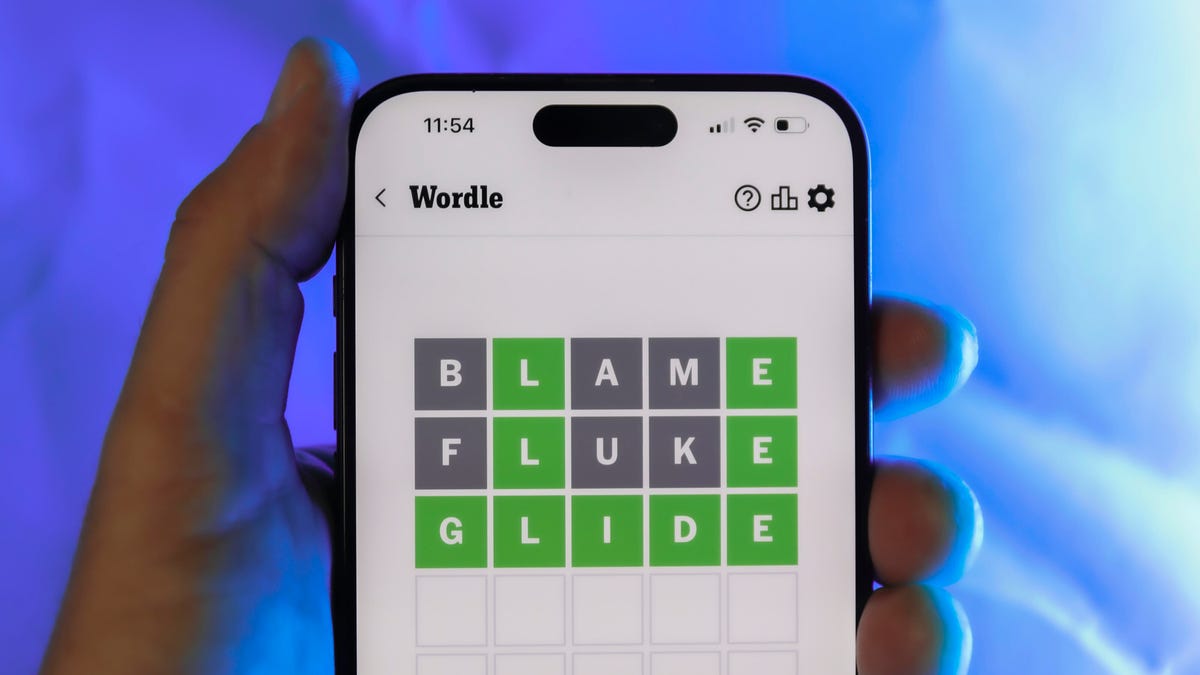
Looking for the most recent Wordle answer? Click here for today’s Wordle hints, as well as our daily answers and hints for The New York Times Mini Crossword, Connections, Connections: Sports Edition and Strands puzzles.
Today’s Wordle puzzle is a little tricky, with a double letter that could confuse players. If you need a new starter word, check out our list of which letters show up the most in English words. If you need hints and the answer, read on.
Read more: New Study Reveals Wordle’s Top 10 Toughest Words of 2025
Today’s Wordle hints
Before we show you today’s Wordle answer, we’ll give you some hints. If you don’t want a spoiler, look away now.
Wordle hint No. 1: Repeats
Today’s Wordle answer has one repeated letter.
Wordle hint No. 2: Vowels
Today’s Wordle answer has one vowel, but it’s the repeated letter, so you’ll see it twice.
Wordle hint No. 3: First letter
Today’s Wordle answer begins with S.
Wordle hint No. 4: Last letter
Today’s Wordle answer ends with L.
Wordle hint No. 5: Meaning
Today’s Wordle answer can refer to a cylindrical device upon which thread is wound.
TODAY’S WORDLE ANSWER
Today’s Wordle answer is SPOOL.
Yesterday’s Wordle answer
Yesterday’s Wordle answer, Dec. 23, No. 1648 was GLINT.
Recent Wordle answers
Dec. 19, No. 1644: MYRRH
Dec. 20, No. 1645: WHITE
Dec. 21, No. 1646: QUILT
Dec. 22, No. 1647: CONCH
Don’t miss any of our unbiased tech content and lab-based reviews. Add CNET as a preferred Google source.
-

 Technologies3 года ago
Technologies3 года agoTech Companies Need to Be Held Accountable for Security, Experts Say
-

 Technologies3 года ago
Technologies3 года agoBest Handheld Game Console in 2023
-

 Technologies3 года ago
Technologies3 года agoTighten Up Your VR Game With the Best Head Straps for Quest 2
-

 Technologies4 года ago
Technologies4 года agoBlack Friday 2021: The best deals on TVs, headphones, kitchenware, and more
-

 Technologies4 года ago
Technologies4 года agoVerum, Wickr and Threema: next generation secured messengers
-

 Technologies4 года ago
Technologies4 года agoGoogle to require vaccinations as Silicon Valley rethinks return-to-office policies
-

 Technologies4 года ago
Technologies4 года agoOlivia Harlan Dekker for Verum Messenger
-

 Technologies4 года ago
Technologies4 года agoiPhone 13 event: How to watch Apple’s big announcement tomorrow
