Technologies
Your Phone’s a Germ Magnet. How to Disinfect It Properly
Want to keep your iPhone or Android germ-free? Follow these phone cleaning tips.

Your phone goes everywhere with you — on your commute, your lunch break, even the bathroom (don’t lie). But for something that spends so much time in your hands and against your face, it’s probably way dirtier than you think. In fact, studies have shown that the average smartphone can carry more germs than a toilet seat. Yeah, really.
All that touching, tapping, swiping and setting it down on random surfaces adds up fast. If you’re not regularly disinfecting your phone, you’re basically carrying a pocket-sized petri dish. The good news? Cleaning it the right way is quick, easy and doesn’t require fancy gear. Here’s how to sanitize your device safely — without damaging the screen or frying your electronics..
The Federal Communications Commission suggests disinfecting your phone daily, but not all cleaning methods are safe. Harsh chemicals and abrasive materials can damage protective coatings and potentially harm your screen. To keep your phone both clean and intact, it’s crucial to use the right cleaning techniques.
We’ll guide you through the best methods and products for keeping your device germ-free, from iPhones to Samsungs, and whatever their level of water resistance may be.
For more cleaning tips, here’s how to clean wireless earbuds and AirPods.
What are the best products for daily cleaning?
After touching surfaces that see a lot of action from the public — such as door handles, seats on public transportation, grocery carts and gas pumps — you might think you need a heavy-duty cleaning agent to use on your phone. However, you should avoid rubbing alcohol or products made of straight alcohol, since they can damage the protective coatings that prevent oil and water from harming your screen.
Some suggest making your own alcohol-water mix, but getting the concentration wrong can damage your phone. The safest option is using disinfectant wipes with 70% isopropyl alcohol. For daily cleaning, consider a UV light product like PhoneSoap, which kills 99.99% of germs and bacteria. We can also turn to phone manufacturers and cell service companies for guidance, too.
Apple now approves using Clorox Wipes and similar disinfectants, which was not recommended before the pandemic since they were thought to be too abrasive on the screen’s coating. AT&T advises spraying a 70% isopropyl alcohol solution on a soft, lint-free cloth and wiping your device down. Samsung also recommends using a 70% alcohol solution with a microfiber cloth. Always make sure your phone is powered off before cleaning it.
What are the best methods for removing fingerprints, sand and makeup?
Sometimes your phone needs a more specific treatment when washing up. The recommended process for daily cleaning may not be enough to remove pesky grains of sand after a beach vacation or tough foundation stains.
Get rid of fingerprints
Fingerprint smudges are inevitable since your skin produces oils. Every time you pick up your phone, your screen will get fingerprints. The safest way to make your screen print-free is with a microfiber cloth. For a deeper clean, dampen the cloth with distilled water (never apply water directly to the screen) and wipe down the surface. This works for the back and sides of your phone as well.
Alternatively, try a microfiber screen cleaner sticker that sticks to the back of your phone for easy wiping.
Remove sand and small particles
Grains of sand and lint can easily get stuck in your phone’s ports and crevices. To remove it, we recommend you use Scotch tape. Press it along the creases and speaker, then roll it up and gently insert it into the ports. The tape will pull out any debris. You can then just simply throw away the tape for easy cleanup.
For smaller speaker holes, use a toothpick gently or a small vacuum crevice tool to suck out the debris. These tools work well for other small appliances or hard-to-reach areas in your car too.
Cleanse makeup off your phone screen
When you wear makeup and skin care products, such as foundation and moisturizers, you’ll leave residue on your phone screen. While makeup remover works for your face, it’s not safe for screens due to potentially harmful chemicals. Instead, try a screen-safe makeup remover like Whoosh, which is alcohol-free and gentle on all screens.
Alternatively, use a damp microfiber cloth to clean your phone, then wash the cloth afterward. Make sure your cloth is only slightly wet to avoid soaking your phone in water.
What if my phone is waterproof?
For waterproof phones (IP67 and above), it’s best to clean the device with a damp cloth instead of submerging or running it under water — even if the phone advertises that it can withstand submersion for a certain amount of time.
Afterward, dry your phone with a soft cloth, ensuring all ports and speakers are patted dry. While your phone can withstand water, submerging it can lead to water in the ports, delaying charging. Remember, water resistance is meant for accidents, not swimming or regular cleaning.
Things to avoid when cleaning your phone
We’ve already covered why you should avoid makeup remover and rubbing alcohol, but those aren’t a comprehensive list of harmful cleaning agents. Here are a few other items and products you should never use to clean your phone:
- Hand sanitizer: Fragrances and ethyl alcohol found in many sanitizers can harm your phone.
- Window or kitchen cleaners: Harsh cleaners can strip the protective coating on your phone and leave it more vulnerable to scratches.
- Paper towels: Paper can shred, making the debris on your phone much worse, and the rough texture can leave scratches on your screen.
- Dish and hand soap: Most soaps require you to combine them with water, and since you should keep water away from your phone, it’s best to stick to a damp cloth.
- Vinegar: Like cleaners and alcohols, vinegar will strip your phone screen’s coating.
- Compressed air: Blowing intense and direct air into your phone’s portals can cause damage, especially to your mic. Apple specifically warns iPhone owners not to use compressed air.
For more cleaning tips, explore how to clean your Apple Watch.
Technologies
Cloudflare Says Winter Olympics Cybersecurity Is at Risk in Spat With Italian Regulators
But Cloudflare’s global head of policy tells CNET the company is open to an agreement with Italy.

The CEO of the networking company Cloudflare is lashing out at Italy in response to regulatory anti-piracy fines, threatening to withdraw from the country and potentially the 2026 Winter Olympics.
Don’t miss any of our unbiased tech content and lab-based reviews. Add CNET as a preferred Google source.
Italy announced on Jan. 8 that it had issued a fine of 14.2 million euros (approximately $16.5 million) against Cloudflare for failing to block access to pirated content. Soon after that, Cloudflare’s CEO Matthew Prince took to X to call out the fines, describing Cloudflare’s decision not to comply as a fight over censorship. Prince said that complying with Italy’s demands under its Piracy Shield policies would affect content globally.
Italy’s Piracy Shield is a program implemented by the country’s telecommunications regulator, AGCOM. In order to cut down on piracy in the country, such as hosting illegal streams of sporting events, the program allows IP holders to report content violations to a rapid-response automated system. However, some have complained that the 30-minute window given is not enough time for ISPs to properly vet complains, and is resulting in legitimate, non-pirated content being blocked as well.
«In other words, Italy insists a shadowy, European media cabal should be able to dictate what is and is not allowed online,» Prince said.
Yesterday a quasi-judicial body in Italy fined @Cloudflare $17 million for failing to go along with their scheme to censor the Internet. The scheme, which even the EU has called concerning, required us within a mere 30 minutes of notification to fully censor from the Internet any… pic.twitter.com/qZf9UKEAY5
— Matthew Prince 🌥 (@eastdakota) January 9, 2026
In his posts, Prince specifically mentioned the 30-minute timeframe that Italy requires for Cloudflare to disable access to suspected piracy traffic.
«We block pirate streams every time we find one,» he wrote. «We hate them.» But, he said, «we can’t put in place a system where a shadowy cabal can require us to remove GLOBALLY anything they don’t like on the internet within 30 minutes. That’s insane.»
Some of the proponents of Italy’s piracy rules are soccer teams that want to prevent the illegal streaming of their matches.
Prince went on to list steps his company might take, including pulling its cybersecurity service from the 2026 Milano Cortina Winter Olympics, removing Cloudflare servers from Italian cities and holding off on any plans to invest in the country. Prince also suggested he would get US government leaders involved, tagging Vice President JD Vance in his post. Prince also reposted a message addressed to the Italian prime minister, along with an article about Italy’s actions.
The Winter Olympics, scheduled to take place between Feb. 6 and Feb. 22 at sites across Lombardy and Northeast Italy, are a sensitive subject when it comes to cybersecurity, considering the potential that many may use VPN technology to view broadcasts of the event.
Door is open to an agreement, Cloudflare says
In an interview with CNET, a Cloudflare representative said that while the fine from Italy represents more than the company’s total revenue from the country, Cloudflare is still open to an agreement to avoid saying arrivederci to the country.
«We’re still evaluating, and we’re still open to working something out,» said Alyssa Starzak, Cloudflare’s deputy chief legal officer and global head of policy. «That would be a better solution. The hope is we can have some discussions for a more reasonable result.»
Starzak said the company has posted information and conducted outreach to Italian stakeholders about the ways Cloudflare is working to combat unauthorized streaming. But Italy’s law, she said, leaves no room for negotiation or nuance.
«It’s been very much a ‘You must do what we say’ » situation, she said.
Technologies
Transport Your Dungeons & Dragons Hero Off the Page With This Tabletop Gadget
At CES 2026, I found a couple ways that players and dungeon masters can use tech to upgrade their gameplaying experience.

As I walked around CES 2026, my eyes drifted over a poster awash with fantasy heroes, dastardly monsters and rolling dice — and I failed my saving throw to look away. If you’re a fellow tabletop gaming nerd, you might want to follow this pair of gadgets due out later this year.
Tabletop gaming continues to appeal to players with its deliberately analog gameplay, using miniatures, maps, dice and other physical trinkets to keep the focus on real-world play. The niche has grown in popularity over the decades, and a supporting industry has risen around it, offering third-party materials and accessories to enhance the experience. Digital gadgets and software have been added to this mix in recent years, and a new company, Arcalink, has its own supporting products for the avid Dungeons & Dragons player.
The first of Arcalink’s upcoming tabletop augmentations is a gadget that’s small but mighty. About the size of a film canister, the Arcalink One is a rectangular display around 2 to 3 inches long that’s covered in fantasy decorations. These can be swapped out, with one looking like a doorway in stone ruins and another appearing like a blue wizard’s portal (a third, not present but described to me, would look like a Mimic, the classic D&D monster that appears as a treasure chest to trick adventurers).
The Arcalink One’s screen shows a player’s avatar, and since it was built with the fantasy roleplaying game D&D in mind, animations for popular spells that can be triggered by voice commands. Tabletop RPGs encourage the theater of the mind, with players envisioning their characters through vocal descriptions, but the Arcalink One seems like a neat way for them to accessorize with a digital version of their hero (uploaded in JPG or MP4 file formats) that’s neither essential to play nor large enough to be obtrusive — a totemic treat to take from one game to another, swapping out character portraits by using the paired app.
The basilisk in the room is the price tag: the Arcalink One is expected to cost between $100 and $150, Arcalink founder Lizheng Liu told me. While the company hasn’t hashed out the final numbers, that first number is the device itself, and the high end of the range will bundle more of those clip-on decorations along with it.
Over $100 for an optional device is prohibitive for most tabletop players, but I imagine this would appeal to adventurers with deeper pockets who want a neat little plug-and-play gadget to bring more flair to the game table. Also, let’s not pretend tabletop fans aren’t already spending a good amount of money on accessories, dice and miniatures (looking at you, wargamers).
The company plans to let a select group of supporters start backing the Arcalink One in March or April, with a full Kickstarter crowdfunding campaign launching around June.
The second product, Arca Studio, is entirely digital: AI-powered software to help dungeon masters, the thankless gameplay managers who tell the story and give voice to their world’s denizens for their characters to experience. No, it’s not using generative AI to spit out campaign ideas — this AI software records your game sessions and will make it easy to go back and search for characters and plot events while planning ahead of your next game day.
Yes, this is a sort of gaming version of the AI summaries that productivity apps offer when, say, you’ve finished a video chat, but there are a few unique features tailored to tabletop gaming. One makes a word cloud grouping together recurring names and concepts in your campaign recordings to visualize the themes and frequent elements — great for dungeon masters to see which plot lines and adventure types they might be overusing to switch them up.
Arca Studio will launch around May or June and will be a subscription service, though Arcalink hasn’t decided on an expected monthly cost yet. It’s worth pointing out that anything could change in pricing or product features before these two products reach the market — and just like a good tabletop campaign, there might be some last-minute twists that change everything.
Technologies
Today’s NYT Mini Crossword Answers for Tuesday, Jan. 13
Here are the answers for The New York Times Mini Crossword for Jan. 13.
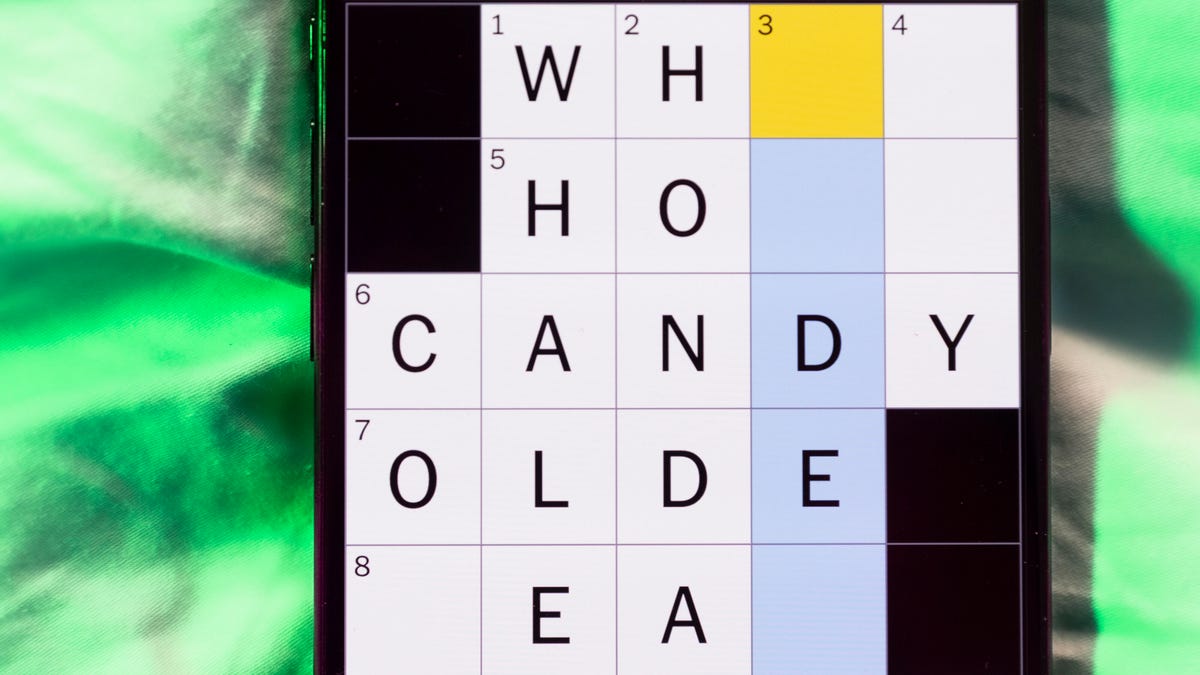
Looking for the most recent Mini Crossword answer? Click here for today’s Mini Crossword hints, as well as our daily answers and hints for The New York Times Wordle, Strands, Connections and Connections: Sports Edition puzzles.
Need some help with today’s Mini Crossword? It features one of those annoying elements, where the puzzlemakers tie two clues together. In this case, you can’t really solve 4-Across and 7-Across separately, so you need to fill in the other answers to see these answers develop. Read on for all the answers. And if you could use some hints and guidance for daily solving, check out our Mini Crossword tips.
If you’re looking for today’s Wordle, Connections, Connections: Sports Edition and Strands answers, you can visit CNET’s NYT puzzle hints page.
Read more: Tips and Tricks for Solving The New York Times Mini Crossword
Let’s get to those Mini Crossword clues and answers.
Mini across clues and answers
1A clue: Internet company that popularized chat rooms
Answer: AOL
4A clue: With 7-Across, «Hey, don’t blame me!»
Answer: THATS
7A clue: See 4-Across
Answer: ONYOU
8A clue: Director of 2026’s «The Odyssey»
Answer: NOLAN
9A clue: Marketing creations
Answer: ADS
Mini down clues and answers
1D clue: Lots and lots
Answer: ATON
2D clue: [Gulp!]
Answer: OHNO
3D clue: Signature hit for Eric Clapton
Answer: LAYLA
5D clue: Mushroom-headed character in the Mario games
Answer: TOAD
6D clue: N.B.A. team from the hottest major city in the United States
Answer: SUNS
Don’t miss any of our unbiased tech content and lab-based reviews. Add CNET as a preferred Google source.
-

 Technologies3 года ago
Technologies3 года agoTech Companies Need to Be Held Accountable for Security, Experts Say
-

 Technologies3 года ago
Technologies3 года agoBest Handheld Game Console in 2023
-

 Technologies3 года ago
Technologies3 года agoTighten Up Your VR Game With the Best Head Straps for Quest 2
-

 Technologies4 года ago
Technologies4 года agoBlack Friday 2021: The best deals on TVs, headphones, kitchenware, and more
-

 Technologies4 года ago
Technologies4 года agoGoogle to require vaccinations as Silicon Valley rethinks return-to-office policies
-

 Technologies4 года ago
Technologies4 года agoVerum, Wickr and Threema: next generation secured messengers
-

 Technologies4 года ago
Technologies4 года agoOlivia Harlan Dekker for Verum Messenger
-

 Technologies4 года ago
Technologies4 года agoiPhone 13 event: How to watch Apple’s big announcement tomorrow
