Technologies
Everything I Suspect Will Be Announced at WWDC 2025 Monday
We could see new iPhone, Mac and Apple Watch software called iOS 26, MacOS Tahoe and WatchOS 26. Apple is rumored to overhaul all of its OSes with a unifying visual interface.

Apple’s developer conference, WWDC 2025, kicks off Monday at 10 a.m. PT. At its last two WWDC events, Apple launched itself into new territories, jumping into both AR/VR and generative AI. There’s pressure on the company to match, if not top, what it’s done in the past. CNET has editors and writers attending in person to report on live WWDC 2025 developments as they break.
There was the Vision Pro in 2023, and then Apple Intelligence in 2024. What big announcement is coming in 2025? With both the Vision Pro and Apple Intelligence having faced slow and heavily criticized starts, the big message at this year’s WWDC doesn’t seem clear at all. Apple might focus on operating system redesigns and gradual improvements across the board.
WWDC is usually a showcase for Apple’s future-forward ideas. It’s also where the company discusses its developer tools, as you’d expect. And it’s where previews of all the new OS versions are revealed, giving an early look at what’s coming to the iPhone, iPad, Mac and other Apple devices.
It’s possible Apple will reveal a new home device — a display-enabled HomePod — or even a new Apple Pencil with a calligraphy mode. But the biggest rumors so far suggest a new cross-OS redesign and renaming that could be Apple’s way of deflecting some attention away from not having big new AI features to show off.
OS by year: Will it be iOS 26?
Recent reports from Bloomberg’s often-correct Mark Gurman say Apple is going to ditch the existing numbered OS convention it’s used for years and instead go with another approach to naming: labeling all annual OSes by year number. Instead of iOS 19, we’ll have iOS 26. And iPadOS 26, and MacOS 26, and WatchOS 26, TVOS 26, VisionOS 26. Samsung made a similar move in 2020, jumping from the Galaxy S10 in 2019 to the Galaxy S20 in 2020.
Apple’s numbering has felt pretty disjointed as the numbers have gone ever-higher across multiple device categories. A yearly number would at least help people know if they’re on the current version.
Glass as the new look
The WWDC invites, featuring a hazy transparent ring, hint at a reported redesign of all the company’s software to a new «glass» look. Bloomberg’s Gurman reported on a large incoming cross-OS design shift, calling it a dramatic redesign and one of the biggest Apple’s done in years. The design may mirror the Vision Pro’s VisionOS feel, which has lots of frosted glass panes, layers of transparency and circular app icons. Front Page Tech’s Jon Prosser showed a preview of the expected design based on information from his sources, and it definitely looks VisionOS-esque.
Beyond a coat of paint, will the OSes start to feel more similar in function too? I’m particularly curious about how iPadOS and MacOS start to close in on each other even more. Apple’s iPad has slowly inched toward acting like a computer, with features like Stage Manager for multitasking, and it’s felt inevitable that the tablet line would eventually provide a comparable experience to the MacBook.
WatchOS should get Apple Intelligence, and the Health app may be part of it
One of the devices that’s missed out on Apple Intelligence so far has been the Apple Watch, and that should be changing soon. Apple is expected to put more AI on the next Watch OS, which could help with message summaries, translation and maybe even composing messages. It could also bring overdue health and fitness upgrades. Reports say Apple could be working on adding generative AI insights to its Health app data and even using AI as a medical service, with a launch target of 2026. Health could possibly get a paid subscription tier, similar to Fitness and what many of Apple’s current services are adding. This could be like what Google is doing with Wear OS, which has long used Fitbit Premium as a health subscription (a broader Gemini rollout is on the way too).
I like AI coaching and insights on a watch, but I don’t like subscriptions. We’ll see what happens, and if Apple gets into any of these future plans at this WWDC.
Battery life boosts
Another recent report (again, Gurman) says AI will help Apple improve battery life on its devices. How many devices? The iPhone, but hopefully the Apple Watch, too — these are the products in the lineup that I find I need to charge more than I’d like. For me, at least, iPads and Macs are mostly fine on battery life as is, but I’ll never refuse longer battery life for anything.
Apple has made gradual boosts to its battery features over time, but maybe there will be more intelligently applied power modes this time.
Game news?
Apple may be pushing the importance of games again, just as the Nintendo Switch 2 debuts. Bloomberg reports that the company could release a new app to act as a hub for games and game services including Apple Arcade, becoming an overdue overhaul of Game Center.
A number of game controller accessories, like Backbone, already have app hubs that function as game launchers, but Apple has never done much to help organize games on its devices in a way that feels more like what you find on a console. A new app seems like a good fit for those types of controllers, too.
Apple just acquired its first game studio: RAC7, the developers of hit Apple Arcade game Sneaky Sasquatch.
Apple could also have VR gaming news, if older reports come true: PlayStation VR 2 controllers have been expected to work with Vision Pro headsets, in a push to expand gaming on Apple’s VR/AR headset. Maybe that’ll be part of a push to get more developers onboard, as Apple could be readying a less expensive version of the Vision Pro in the next year. Right now the headset can’t compete with Meta’s more affordable Quest headsets in the gaming department.
AI: Live translation, and maybe Vision camera advancements
Apple opened up camera access to enterprise developers last year, and now it’s time for AI tools to emerge for everyone else — tools that could help describe what you’re seeing, or help you remember things too. Apple has already added assistive support for some camera-enabled functions on the Vision Pro and other products, suggesting more to come.
Though Apple’s WWDC keynote presentation isn’t expected to include many announcements of AI strides, the company still needs to compete with Google, Open AI, Perplexity and many others who are making such strides. Reports say live translation will come to some AirPods models, which would mirror what Google and Meta have been doing on glasses and earbuds and on phones.
The biggest VisionOS move I’d expect to see is some introduction of camera-aware AI. Apple Intelligence debuted on Apple’s VR/AR spatial computer headset earlier this year, but none of the AI can take advantage of the system’s cameras to «see» what you’re seeing. At least not yet. Google’s use of Gemini to access the cameras on upcoming headsets and glasses, and Meta’s support of camera access for Quest developers (and its expanding AI tools on Ray-Bans), suggest Apple needs to move this way now to begin paving a way for camera-aware AI to work on future headsets and eventually glasses.
Apple Pencil
We could see either a brand-new Apple Pencil or updated features that make the current device feel new, according to a report from Bloomberg. Expect to see a new a digital reed calligraphy pen feature unveiled. It’s unclear whether this new software will be for both the original Apple Pencil and the Apple Pencil 2, or if we’ll actually see a brand-new version of the stylus.
A new HomePod-slash-iPad?
There could be a new product emerging at WWDC: a look at a long-expected screen-enabled HomePod that may be part of a bigger push into smarter smart home tech. Reports suggest it’ll be something like a HomePod now — speaker-enabled, with an array of mics — but with a touchscreen. Would it be a screen big enough to act as a photo frame, or something more like a control panel? Where would this thing live, exactly? And what would it cost? Originally, reports of this device even suggested a robotic arm that would allow the screen to follow your face, but those plans seem to be off the table for now.
Of all the wild-card product ideas Apple could announce at this show, this seems the most likely.
WWDC/Gurman potpourri
There are, of course, a number of other rumors from Gurman. Here are some that caught our attention:
- Messages app: iOS could get the ability to add backgrounds to chats and group chats.
- iPadOS: Apple may reveal an iPadOS version of the Preview app.
- iPadOS: MacOS-like multitasking might come to the iPad.
- iPhone Camera app: The interface could get an overhaul focused on making it simpler to use.
We’ll know more soon
WWDC is happening June 9, with the keynote video presentation streaming at 10 a.m. Pacific. We’ll be there at Apple Park, too, covering it in person. We’ll know more about how all this software could be hinting at new products, and get a check-in on where exactly Apple is with its AI strategies. And maybe we’ll get a bit of product news, too — you never know.
Technologies
The Maker of the $20K Neo Robot Has a Deal for 10,000 of Its Humanoids
The goal is to get the robots working with actual humans in areas such as manufacturing, facility operations and health care.

Robot maker 1X made a splash back in October when it opened preorders for its Neo humanoid robot for home use, not least because of its $20,000 price tag. Now it’s making another splash with a deal for up to 10,000 of its humanoids to be deployed over the next five years.
Private equity firm EQT says it will facilitate getting thousands of 1X humanoids into its portfolio companies to work with humans in areas such as manufacturing, facility operations and health care. It’s unclear whether those robots will be from the Neo line itself or a variation. The press release for the EQT deal says that 1X will launch pilots in the US in 2026, which is the same time frame the company gave for getting the first Neo units to customers.
Don’t miss any of our unbiased tech content and lab-based reviews. Add CNET as a preferred Google source.
1X, based in Palo Alto, California, has also worked on industrial robots before introducing Neo. Stockholm-based EQT is an investor in 1X.
Preorders for Neo require a $200 down payment. For those who prefer not to own, a $499-per-month leasing option is available.
Neo stands 5 feet 6 inches tall and can lift 154 pounds. 1X has demonstrated its ability to perform household tasks, such as folding laundry and carrying groceries. Notably, though, in a demo witnessed by a Wall Street Journal reporter, Neo was not autonomous — it required a remote human operator using a VR headset and controllers.
A 1X spokesperson told Bloomberg that the robots will operate autonomously.
Financial terms for the EQT deal weren’t disclosed. 1X and EQT said robots will be deployed to US partner companies first, for purchase or for leasing, and then to those in Europe and Asia.
A representative for 1X did not immediately respond to a request for comment.
A robotic future?
In a release, EQT Ventures said the deal will be part of a wave of mass-market robot adoption and is meant to address issues including labor shortages.
«This isn’t about replacing people, it’s about giving them superpowers,» Ted Persson, lead partner at EQT Ventures, said in a statement. «By making 1X’s technology available to our portfolio companies, we help them tackle labor shortages, improve safety, and unlock new levels of productivity in the industries that keep the world running.»
1X is one of several companies aiming to mass-produce humanoid robots for business, household tasks and even boxing. Amazon is already using robots in its warehouses, and it’s anticipated that AI advances will help speed the rise of robotics across the world.
Unitree, Apptronik, Boston Dynamics and Tesla are among the companies working on human-style robots.
Tesla has been trolled for a recent robot fail: At a public demo in Miami, one of its Optimus robots apparently knocked over bottles it was trying to pick up, then lost its balance and fell.
Technologies
Microsoft Wishes Xbox Game Pass Subscribers a Bloody Christmas With Mortal Kombat 1
«Get over here!» and celebrate the holidays with Scorpion.
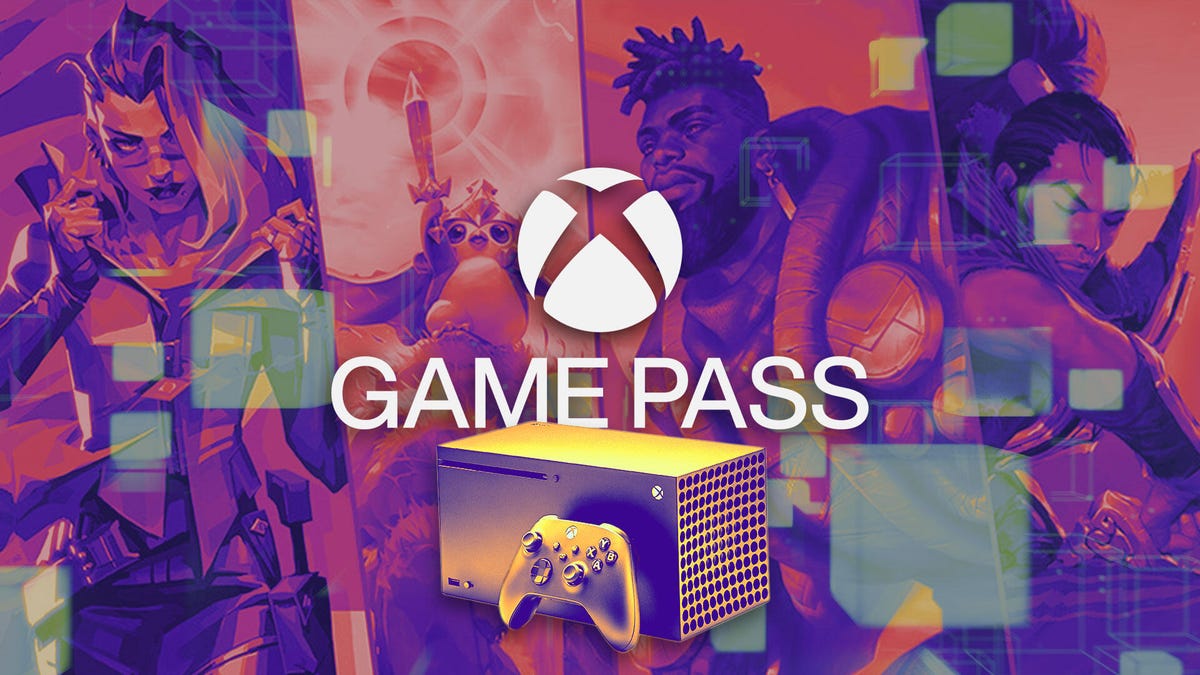
Just in time for the holidays, Microsoft has a new batch of games on Xbox Game Pass. Leading the pack is Mortal Kombat 1, the bloody reboot of the fighting game franchise. It’s the perfect time of the year to sing carols and decapitate some digital heads.
Xbox Game Pass offers hundreds of games you can play on your Xbox Series X, Xbox Series S, Xbox One, Amazon Fire TV, smart TV and PC or mobile device, with prices starting at $10 a month. While all Game Pass tiers offer you a library of games, Game Pass Ultimate ($30 a month) gives you access to the most games, as well as Day 1 games, like Call of Duty: Black Ops 7, added monthly.
Here are all the games subscribers can play on Game Pass. You can also check out other games the company added to the service in November, including The Outer Worlds 2.
Don’t miss any of our unbiased tech content and lab-based reviews. Add CNET as a preferred Google source.
Mortal Kombat 1
Available now for Game Pass Ultimate, Game Pass Premium and PC Game Pass subscribers.
The Mortal Kombat series has gone back to the beginning, sort of. Mortal Kombat 1 is a reboot of the franchise with some changes, such as series protagonist Liu Kang becoming the Fire God who created this new universe. Pick your favorite fighter from the mainstays, including Scorpion, Sub-Zero and Johnny Cage, or splurge a bit and purchase the downloadable characters, including the T-1000 from the Terminator series, Conan the Barbarian or DC Comics’ Peacemaker.
Lost Records: Bloom & Rage
Available now for Game Pass Ultimate, Game Pass Premium and PC Game Pass subscribers.
Lost Records: Bloom & Rage is a narrative adventure game from Don’t Nod, the studio behind Life Is Strange, and follows a group of friends as they uncover long-hidden secrets from a pivotal summer in 1995. Decades later, they reunite to confront the secrets they buried and the fallout that still haunts them.
Monster Train 2
Available now for Game Pass Ultimate, Game Pass Premium and PC Game Pass subscribers.
Monster Train 2 is the sequel to the deck-building roguelike from Shiny Shoe, bringing back strategic card combat with new factions and mechanics. Players once again battle through shifting hellscapes while defending their pyre from invading forces. The sequel expands on the original with deeper customization, more dynamic battles and fresh ways to build powerful decks.
Routine
Available now for Game Pass Ultimate and PC Game Pass subscribers.
Routine is a first-person sci-fi horror game from Lunar Software, finally released after more than a decade in development. Set on an abandoned lunar base, it blends exploration with tense, survival-driven encounters against rogue machines. The game’s long road to launch has made its atmospheric world and polished retro-futuristic design a key part of its appeal.
The Crew Motorfest
Game Pass Ultimate and PC Game Pass subscribers can start playing on Nov. 20.
The Crew Motorfest is a massive car culture festival spanning the Hawaiian islands, featuring races, stunts and open-world driving challenges. The game features more than 700 vehicles, including cars, bikes, boats and planes, letting you pick how you want to explore the islands. Now in its third year of free updates, Motorfest adds new locations, customization options, a race creator tool and NASCAR content.
Death Howl
Available now for Game Pass Ultimate and PC Game Pass subscribers.
Death Howl is a genre‑blending soulslike deckbuilder where players craft tactical decks and face relentless spirits as Ro, a grieving mother on a mythic quest to bring her son back from the dead. You’ll be building decks, dodging deadly spirits and wondering if that creepy forest is watching you back.
Dome Keeper
Game Pass Ultimate, Game Pass Premium and PC Game Pass subscribers can start playing on Nov. 25.
Dome Keeper is a roguelike survival miner from indie studio Bippinbits, where players dig for resources and upgrade their defenses while protecting a glass dome from relentless alien attacks. You’ll still be digging for scraps and blasting alien hordes as you juggle mining for upgrades and zipping back to shore up your dome before it gets wrecked.
Games leaving Game Pass in December
While Microsoft is adding those games to Game Pass, it’s also removing five others from the service this month. So you still have some time to finish your campaign and any side quests before you have to buy these games separately.
On December 15:
On December 31:
For more on Xbox, discover other games available on Game Pass now and check out our hands-on review of the gaming service. You can also learn about recent changes to the Game Pass service.
Technologies
Exodus, the Upcoming Sci-Fi Game, Merges Mass Effect With the Drama of Interstellar
Ahead of The Game Awards, the developers of the action RPG talk about time dilation, romanceable companions and other hard sci-fi effects.

Exodus, the upcoming game made by former BioWare developers who worked on the Mass Effect series, has been a long-awaited follow-up to the venerable action RPG. Now, a new trailer shown off at The Game Awards 2025 on Thursday night introduces the game’s characters, teases the dramatic, star-spanning story, and gives sci-fi gamers what they want most: the news that the game will be released in 2027.
First introduced at The Game Awards two years ago, Exodus will be the debut game from studio Archetype Entertainment, operating under Wizards of the Coast. Early trailers laid the groundwork of the game’s universe, a hard science fiction adventure where travel across the stars can take moments for one person or decades for another. Now that the game is closer to its release, I sat down with Exodus’ developers to chat about what’s in store for their newly revealed hero, Jun. We also chatted about companions, big choices and Matthew McConaughey.
McConaughey, previously confirmed to be in the game, plays a mysterious character named C.C. Orlev, explained Chad Robertson, co-founder and general manager at Archetype. He’s a blend of teacher and voice of the people, meaning players will likely hear a lot from the famed actor during their playthrough as Jun.
«Jun doesn’t really fully understand the origins of how C.C. comes into his life, effectively. And C.C. still serves as a bit of a mentor and advisor to Jun,» Robertson said.
McConaughey’s role in the hard sci-fi film Interstellar thematically aligns with Exodus’ implementation of time dilation — the physics theory that as objects go faster (like a ship approaching the speed of light), time slows down for them. Since there are no wormholes or teleporters in the game’s universe, explained Drew Karpyshyn, narrative director of Exodus at Archetype, players will have to make some tough calls. If they head out on a mission that’s 10 years away and takes 10 years to come back, that’s 20 years passing on the planet they left.
«Everybody’s aged. The world has moved on. Things have changed, and that puts some really interesting opportunities and some really interesting conflicts and dilemmas for the players to deal with, the emotional impact of what happens to the people you leave behind — your friends, your companions, the people you care about,» Karpyshyn said.
Time dilation is just one of the mechanics that sets Exodus apart from other sci-fi games. In Exodus, humanity left an uninhabitable Earth thousands of years ago to find refuge in the Centauri system, but their colony ships staggered in their arrival. The latest humans to make it, like Jun, are met by civilizations that have evolved over the millennia into other humanoids alongside «Awakened animals,» explained Chris King, game director of Exodus at Archetype.
«I think there’s similarities to games we’ve worked on in the past, but there’s a ton of things we’re doing that are pretty different,» King said.
Archetype has leaned heavily on player decisions in Exodus, which isn’t a surprise since its developers were behind the choice-heavy BioWare games. Expect plenty of morally ambiguous choices in the game that won’t make everyone happy, King said. Players will just have to go on Exodus missions — the titular sojourns that leave family and friends behind for years at a time — and see how they play out.
«For us, it’s all about trying to give players as much agency as possible. We think of them as co-authors in the story and experience,» King said. «We’re basically trying to cram in as many choices and consequential gameplay so that they can customize the experience and compare notes with a friend who’s playing the same game. Their experience can be pretty drastically different.»
Unlike the pure good and evil choices of games like Knights of the Old Republic or Mass Effect, Exodus will veer away from a specific alignment system, Karpyshyn said. There will be mechanics in the game that honor and reflect choices, though the developers are trying to avoid the more artificial feel of picking options for, say, goodness points in favor of picking what’s best for their character. Gameplay choices, interactions and how players upgrade their hero will give them a reputation.
Companions also play a big part, and some of them will be romanceable, but not all. In the new trailer, we meet Salt, an Awakened octopus piloting a mech suit who simply isn’t interested in humans like Jun. These companion characters have their own stories and motivations that players can choose to explore, and they won’t always see eye-to-eye with each other.
While we’ll have to wait and see how Archetype incorporates all these sci-fi RPG elements, it’s clear that Mass Effect’s shadow looms large over Exodus. How much the new game resembles its spiritual predecessor will be clarified as more of it is revealed, but a clear divergence lies in inspiration. In addition to Interstellar, Archetype’s developers looked to another iconic sci-fi saga to pattern its new game after: Frank Herbert’s epic Dune novels, which were recently adapted to the screen by Denis Villeneuve.
Archetype took specific inspiration from «the scope and timelines of consequences, the idea of dynasties, family politics, rising up to become a leader and sort of savior of your people,» Karpyshynsaid.
At Archetype’s studio space in Austin, Texas, posters line the walls from films and media that also inspired the game, like Interstellar and Edge of Tomorrow. Other properties, like the Star Wars show The Mandalorian, evoke the desperate fights players will find themselves in in Exodus — outnumbered, outgunned and flanked by a couple of companions. The developers took a page out of Horizon Zero Dawn’s elemental combat, too.
For all that they’re working to step out from Mass Effect’s shadow, the developers acknowledge its impact on fans — and their desire that Exodus rise to a similar place in gamers’ esteem.
«Mass Effect gets brought up pretty frequently for us. We humbly aspire to deliver something that will resonate with fans at the scale of Mass Effect. We’re super excited and confident that what we’re building is going to put us in that direction, but we’ve got to earn that with fans and deliver something that they’re excited about,» Robertson said.
-

 Technologies3 года ago
Technologies3 года agoTech Companies Need to Be Held Accountable for Security, Experts Say
-

 Technologies3 года ago
Technologies3 года agoBest Handheld Game Console in 2023
-

 Technologies3 года ago
Technologies3 года agoTighten Up Your VR Game With the Best Head Straps for Quest 2
-

 Technologies4 года ago
Technologies4 года agoBlack Friday 2021: The best deals on TVs, headphones, kitchenware, and more
-

 Technologies4 года ago
Technologies4 года agoVerum, Wickr and Threema: next generation secured messengers
-

 Technologies4 года ago
Technologies4 года agoGoogle to require vaccinations as Silicon Valley rethinks return-to-office policies
-

 Technologies4 года ago
Technologies4 года agoOlivia Harlan Dekker for Verum Messenger
-

 Technologies4 года ago
Technologies4 года agoiPhone 13 event: How to watch Apple’s big announcement tomorrow
