Technologies
How to Sign Documents Using Your iPhone or Android Phone
There are tools built directly into iOS and Android for signing your documents.
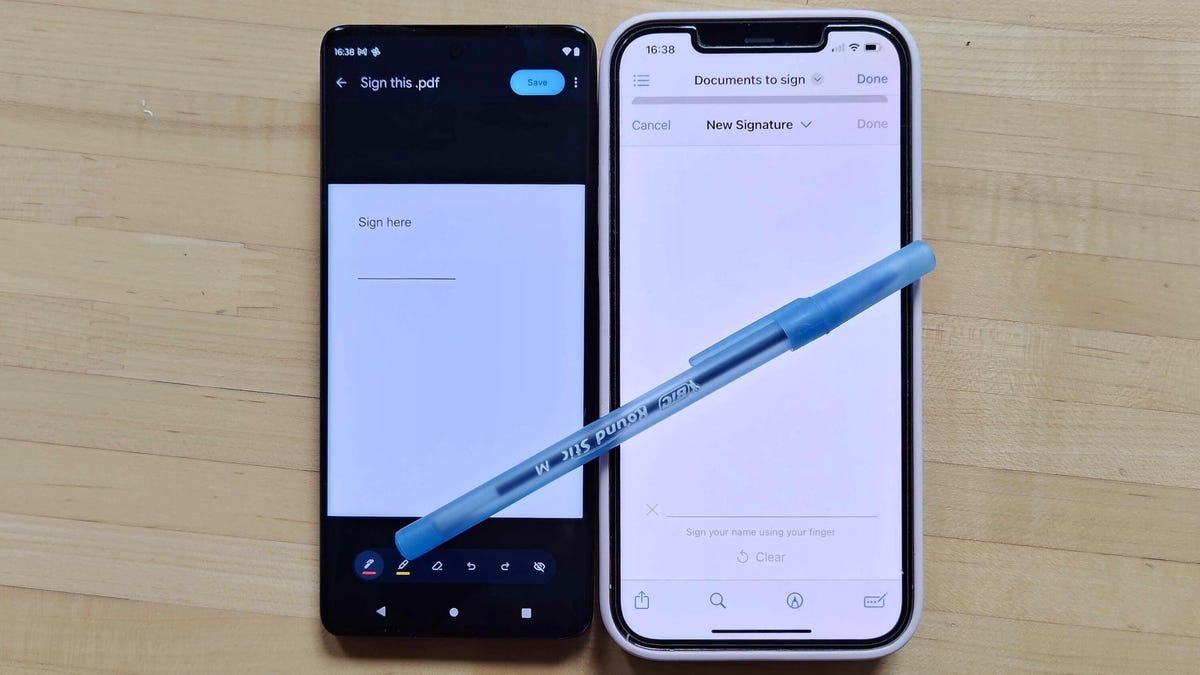
If you receive a PDF or other digital file that requires your signature, you can easily do so using your phone. Whether you use an iPhone or an Android phone, both include built-in options for adding a quick signature to a document, saving a new copy and sending it off.
These tools work in a pinch, but I wouldn’t recommend them if you’re marking up a more in-depth document that requires multiple signatures and filling out many text boxes. A more advanced signing tool like DocuSign or Microsoft 365 is better optimized, and frankly, if you’re signing something like an apartment lease, you might want to break out a bigger screen like a computer or tablet.
Most documents that need your signature are much shorter and simpler, so if you’re dealing with one of those, then Apple’s Markup tool and the Google Drive app each include a quick way to get your documents filled out and on their way.
Sign with Google Drive on Android or iPhone
The Google Drive app — included on all Android phones and can be downloaded onto an iPhone — includes markup tools that make it easy to sign a document.
When using Google Drive on Android, you’ll first need to open the PDF that you want to sign.
When it’s open, depending on the file, you’ll either get an Edit option marked with a pencil or an Annotate option marked by a pen with squiggly lines. If you have the Edit option, you can then select Form Filling to enter your additional information. If you have only the Annotate option, you can tap it to bring up a pen tool, and you can use that to give a quick signature to your document.
However, Google Drive doesn’t consistently detect PDFs that should get the Form Filling option, and if you do need to edit the document to include plain text, you may want to use a more robust alternative service instead. If the above steps did accomplish what you need for your document, you can then tap Save in the top right to save those changes. If you want to make a separate copy with these changes, you can tap the More button marked by three vertical dots and tap Save as.
The iPhone version of Google Drive has less flexibility. After opening a PDF, you’ll see a Fill out form option at the bottom indicating whether Google Drive can fill out the form. Otherwise, there’s no annotation option to fall back on. Apple has its own built-in tool for signing a document, which can be used instead.
Sign with Apple’s Markup tool on iPhone
Apple’s Markup tool allows for annotating documents and photos with text, images, emojis and signatures. You can access this tool from across iOS, either directly while viewing a PDF or from Apple’s Share menu.
You’ll first want to open up the PDF that you want to sign — whether that PDF is from an email attachment or from a website. Depending on the app you are using to view it, you might already see the Markup tool on the bottom-right corner of the screen, represented by a pen tip within a circle. If you don’t, tap the Share icon marked by a square with an upward-facing arrow, and in the pop-up menu scroll up to find and tap Markup.
After Markup is turned on, you’ll first get the option to scribble directly onto the document using a variety of pen tools — but don’t use those to sign the document. Instead, tap the Signature icon marked by a rectangle with a pencil, which will likely be in the top row of the Markup menu. This will then bring up a + icon into the bottom-right of the screen, and after tapping that you’ll either select Add Text Form Box or Add Signature. The former is good for typing in print text, while the latter is for handwriting signatures.
If selecting to add a text box, you’ll first be able to move the text box by dragging and resizing it as needed. Then you can tap into the text box to bring up the keyboard for entering text. When you are finished, you can tap outside of the text box to make the keyboard disappear and then tap Done in the top-right to save those changes.
If you are adding a signature, you’ll first use the pop-up menu to sign your name using a finger. That signature can be saved and used again for future documents. After setting up that signature, you can tap Done to move it into a text box in the document. You can then use your finger to drag, drop and resize as needed.
Whether you are using the text box option or the signature option, you can make additional adjustments with each box by tapping an option icon alongside each box, marked by three dots (…). This pop-up will let you Cut, Copy, Duplicate or Delete the box as needed.
When you are done making your adjustments, you can either select Done to save your changes or use the Share icon to send the amended document to another app like your email or cloud storage.
Technologies
Today’s NYT Connections Hints, Answers and Help for Dec. 26, #929
Here are some hints and the answers for the NYT Connections puzzle for Dec. 26 #929

Looking for the most recent Connections answers? Click here for today’s Connections hints, as well as our daily answers and hints for The New York Times Mini Crossword, Wordle, Connections: Sports Edition and Strands puzzles.
Today’s NYT Connections puzzle is full of fun pop-culture references. Read on for clues and today’s Connections answers.
The Times has a Connections Bot, like the one for Wordle. Go there after you play to receive a numeric score and to have the program analyze your answers. Players who are registered with the Times Games section can now nerd out by following their progress, including the number of puzzles completed, win rate, number of times they nabbed a perfect score and their win streak.
Read more: Hints, Tips and Strategies to Help You Win at NYT Connections Every Time
Hints for today’s Connections groups
Here are four hints for the groupings in today’s Connections puzzle, ranked from the easiest yellow group to the tough (and sometimes bizarre) purple group.
Yellow group hint: Golden state cliches.
Green group hint: Funny films.
Blue group hint: Rock on.
Purple group hint: Not white.
Answers for today’s Connections groups
Yellow group: California-based character tropes.
Green group: Comedy subgenres.
Blue group: ’70s rock bands.
Purple group: Black ____.
Read more: Wordle Cheat Sheet: Here Are the Most Popular Letters Used in English Words
What are today’s Connections answers?
The yellow words in today’s Connections
The theme is California-based character tropes. The four answers are movie exec, surfer, tech bro and Valley Girl.
The green words in today’s Connections
The theme is comedy subgenres. The four answers are buddy, cringe, screwball and stoner.
The blue words in today’s Connections
The theme is ’70s rock bands. The four answers are America, Chicago, Foreigner and Journey.
The purple words in today’s Connections
The theme is black ____. The four answers are Forest, Friday, Panther and Widow.
Don’t miss any of our unbiased tech content and lab-based reviews. Add CNET as a preferred Google source.
Technologies
Today’s NYT Strands Hints, Answers and Help for Dec. 26 #663
Here are hints and answers for the NYT Strands puzzle for Dec. 26, No. 663.
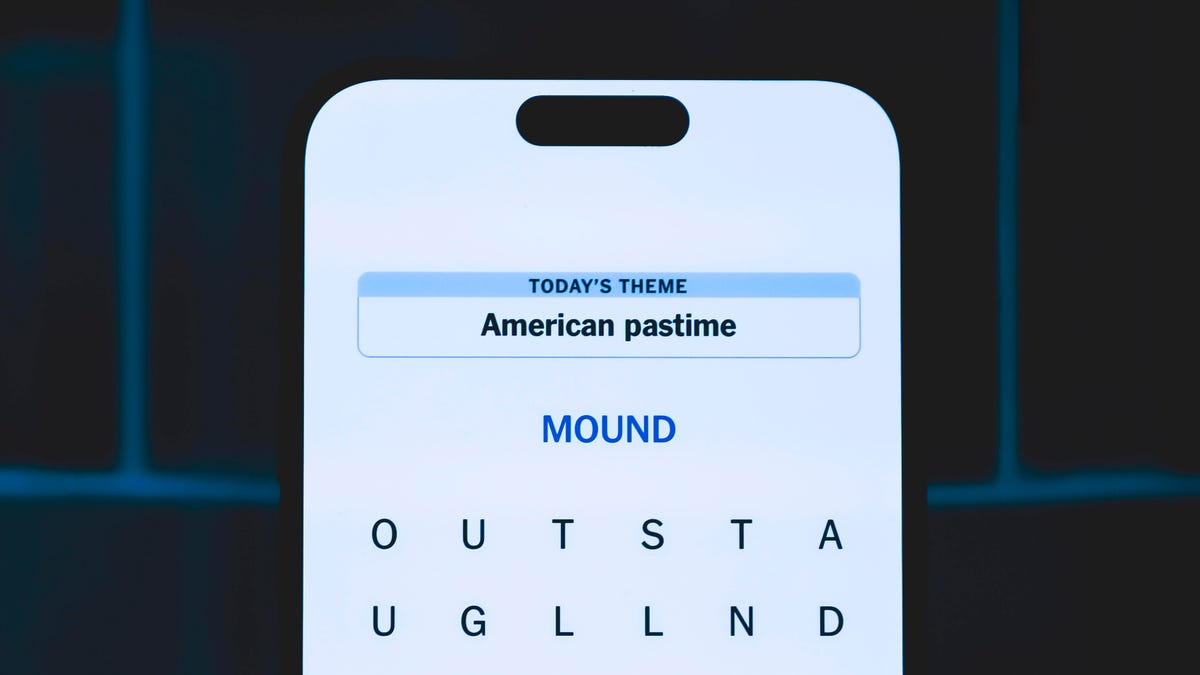
Looking for the most recent Strands answer? Click here for our daily Strands hints, as well as our daily answers and hints for The New York Times Mini Crossword, Wordle, Connections and Connections: Sports Edition puzzles.
Today’s NYT Strands puzzle is a fun one, but you might struggle at first to see a connection between the words. If you need hints and answers, read on.
I go into depth about the rules for Strands in this story.
If you’re looking for today’s Wordle, Connections and Mini Crossword answers, you can visit CNET’s NYT puzzle hints page.
Read more: NYT Connections Turns 1: These Are the 5 Toughest Puzzles So Far
Hint for today’s Strands puzzle
Today’s Strands theme is: Please hold.
If that doesn’t help you, here’s a clue: Cats love these more than they love expensive toys.
Clue words to unlock in-game hints
Your goal is to find hidden words that fit the puzzle’s theme. If you’re stuck, find any words you can. Every time you find three words of four letters or more, Strands will reveal one of the theme words. These are the words I used to get those hints, but any words of four or more letters that you find will work:
- BOXING, CHEAT, HEAT, SMOCK, MOCK, LATE, TEAM, MEAT, TEAMS, LOOT, TOLE, BALL, BALE, KALE, TALL
Answers for today’s Strands puzzle
These are the answers that tie into the theme. The goal of the puzzle is to find them all, including the spangram, a theme word that reaches from one side of the puzzle to the other. When you have all of them (I originally thought there were always eight but learned that the number can vary), every letter on the board will be used. Here are the nonspangram answers:
- GIFT, SHOE, TOOL, LUNCH, MATCH, PIZZA, BALLOT, TACKLE (All are words that can be placed in front of «box.»)
Today’s Strands spangram
Today’s Strands spangram is BOXINGDAY. To find it, start with the B that’s four letters down on the far-left row, and wind across and then down.
Don’t miss any of our unbiased tech content and lab-based reviews. Add CNET as a preferred Google source.
Technologies
Today’s Wordle Hints, Answer and Help for Dec. 25, #1650
Here are hints and the answer for today’s Wordle for Dec. 25, No. 1,650.

Looking for the most recent Wordle answer? Click here for today’s Wordle hints, as well as our daily answers and hints for The New York Times Mini Crossword, Connections, Connections: Sports Edition and Strands puzzles.
Today’s Wordle puzzle has some tough-to-guess letters. If you need a new starter word, check out our list of which letters show up the most in English words. If you need hints and the answer, read on.
Read more: New Study Reveals Wordle’s Top 10 Toughest Words of 2025
Today’s Wordle hints
Before we show you today’s Wordle answer, we’ll give you some hints. If you don’t want a spoiler, look away now.
Wordle hint No. 1: Repeats
Today’s Wordle answer has no repeated letters.
Wordle hint No. 2: Vowels
Today’s Wordle answer has one vowel.
Wordle hint No. 3: First letter
Today’s Wordle answer begins with P.
Wordle hint No. 4: Last letter
Today’s Wordle answer ends with M.
Wordle hint No. 5: Meaning
Today’s Wordle answer can refer to a geometric figure.
TODAY’S WORDLE ANSWER
Today’s Wordle answer is PRISM.
Yesterday’s Wordle answer
Yesterday’s Wordle answer, Dec. 24, No. 1649, was SPOOL.
Recent Wordle answers
Dec. 20, No. 1645: WHITE
Dec. 21, No. 1646: QUILT
Dec. 22, No. 1647: CONCH
Dec. 23, No. 1648: GLINT
Don’t miss any of our unbiased tech content and lab-based reviews. Add CNET as a preferred Google source.
What’s the best Wordle starting word?
Don’t be afraid to use our tip sheet ranking all the letters in the alphabet by frequency of uses. In short, you want starter words that lean heavy on E, A and R, and don’t contain Z, J and Q.
Some solid starter words to try:
ADIEU
TRAIN
CLOSE
STARE
NOISE
-

 Technologies3 года ago
Technologies3 года agoTech Companies Need to Be Held Accountable for Security, Experts Say
-

 Technologies3 года ago
Technologies3 года agoBest Handheld Game Console in 2023
-

 Technologies3 года ago
Technologies3 года agoTighten Up Your VR Game With the Best Head Straps for Quest 2
-

 Technologies4 года ago
Technologies4 года agoBlack Friday 2021: The best deals on TVs, headphones, kitchenware, and more
-

 Technologies4 года ago
Technologies4 года agoVerum, Wickr and Threema: next generation secured messengers
-

 Technologies4 года ago
Technologies4 года agoGoogle to require vaccinations as Silicon Valley rethinks return-to-office policies
-

 Technologies4 года ago
Technologies4 года agoOlivia Harlan Dekker for Verum Messenger
-

 Technologies4 года ago
Technologies4 года agoiPhone 13 event: How to watch Apple’s big announcement tomorrow
