Technologies
No Caller ID vs. Unknown Caller on iPhone: The Key Difference
Here’s how to protect yourself from anonymous calls.
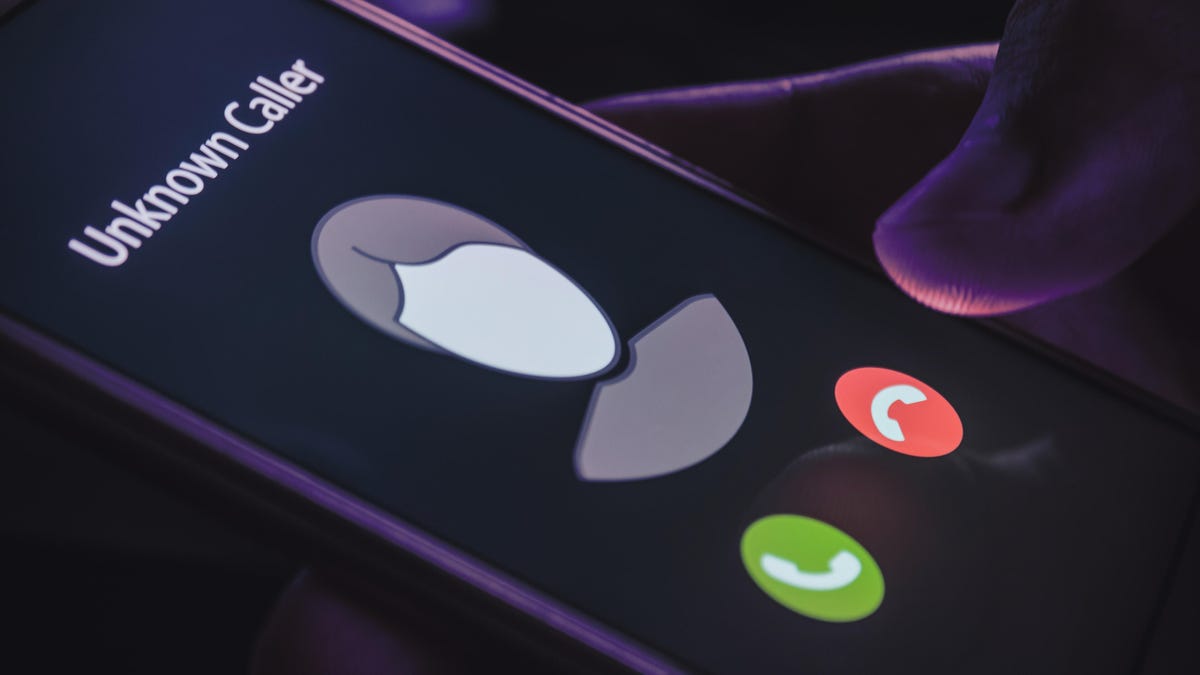
Getting calls from an unknown source can be unsettling, especially if you’re trying to dodge scams or avoid talking to someone you can’t identify immediately. But there are two different ways those unspecified numbers can be labeled on your iPhone: No Caller ID and Unknown Caller. So, what’s the difference?
Here’s what to know about each label and how to keep yourself safe from potential caller scams.
No Caller ID vs. Unknown Caller
A call labeled «No Caller ID» means the caller has blocked their number from appearing on your screen. In other words, they want to keep their identity under wraps. This can be a privacy measure, but it’s also a tool used by scammers — if you can’t quickly verify who the caller is based on their number, it can be easier to fall for their trap.
«Unknown Caller,» on the other hand, is the message that appears when your phone service provider doesn’t recognize who’s calling. This can come down to several factors, including network or technical issues, or receiving calls from foreign numbers. Oftentimes, these callers aren’t intentionally trying to hide their identity, but it’s still a good idea to be cautious. Scammers can also use this method to hide their identity by using a phone that isn’t registered with the phone company, for instance.
What to do if you get anonymous calls
You should always proceed with caution if you can’t identify a caller. This is especially important if someone rings you and «No Caller ID» appears on the screen, as they have intentionally kept their number hidden. But an Unknown Caller is also something to be wary of, since it becomes harder to truly identify who’s at the other end of the line.
Letting the call go to voicemail is often a good idea. Answering a call signals to scammers that your number is active, which could lead to more similar calls in the future. The Live Voicemail feature is particularly helpful for these situations because it allows you to pick up the call if the voicemail transcript indicates it’s someone you want to speak with.
Silence unknown callers on your iPhone
You can even go a step further and silence unknown callers on your iPhone. That way, those mystery callers won’t disturb you, and they can just leave a voicemail for you to check later.
In your iPhone, go to Settings, then tap Apps followed by Phone and go to Silence Unknown Callers. Hit the toggle to turn it on.
Use apps to block unidentified calls
Though there isn’t a way to block these anonymous calls within your iPhone’s settings, your wireless carrier may offer apps to help with this.
AT&T ActiveArmor, for instance, has a free version that blocks spam and fraud calls, and also lets you block all unknown callers. The advanced version, which costs $4 a month, includes tools like reverse number lookup and caller ID for unknown numbers. ActiveArmor is available for iOS and Android.
Verizon’s Call Filter app also offers spam detection, a spam filter and the option to report numbers, all for free. For an additional $4 a month, you’ll also get caller ID, spam lookup, a personal block list and a spam risk meter. Call Filter is automatically enabled for Android users on a postpaid plan, and is available in the App Store for iPhone.
T-Mobile’s Scam Shield has a free option that includes full caller ID, scam reporting and scam blocking. There’s also a premium option for $4 a month per line, which offers reverse phone number lookup and voicemail transcriptions that are automatically texted to you. You can download the Scam Shield app in the App Store or Google Play.
Be sure to check with other wireless carriers to see if they offer something similar. Some wireless carrier plans may include access to the premium features as well.
For more third-party apps to help limit robocalls and general tips, check out our guide on stopping spam calls.
Technologies
The Most Exciting Video Game Rumors and Leaks Ahead of 2026
Technologies
Today’s NYT Mini Crossword Answers for Wednesday, Dec. 17
Here are the answers for The New York Times Mini Crossword for Dec. 17.

Looking for the most recent Mini Crossword answer? Click here for today’s Mini Crossword hints, as well as our daily answers and hints for The New York Times Wordle, Strands, Connections and Connections: Sports Edition puzzles.
Need some help with today’s Mini Crossword? Read on. And if you could use some hints and guidance for daily solving, check out our Mini Crossword tips.
If you’re looking for today’s Wordle, Connections, Connections: Sports Edition and Strands answers, you can visit CNET’s NYT puzzle hints page.
Read more: Tips and Tricks for Solving The New York Times Mini Crossword
Let’s get to those Mini Crossword clues and answers.
Mini across clues and answers
1A clue: Nod (off)
Answer: DOZE
5A clue: Naval submarine in W.W. II
Answer: UBOAT
7A clue: Tricky thing to do on a busy highway
Answer: MERGE
8A clue: Heat-resistant glassware for cooking
Answer: PYREX
9A clue: Put into groups
Answer: SORT
Mini down clues and answers
1D clue: Break up with
Answer: DUMP
2D clue: Falls in line, so to speak
Answer: OBEYS
3D clue: Legendary vigilante who cuts a «Z» with his sword
Answer: ZORRO
4D clue: Rarin’ to go
Answer: EAGER
6D clue: Common reminder for an upcoming appointment
Answer: TEXT
Don’t miss any of our unbiased tech content and lab-based reviews. Add CNET as a preferred Google source.
Technologies
You Can Watch an Exclusive Avatar: Fire and Ash Scene on TikTok Right Now
Disney and TikTok partner on an immersive content hub for James Cameron’s latest movie about the alien Na’vi.
If you’re not quite ready to head to the theater to watch Avatar: Fire and Ash, an exclusive scene preview might sell you on the visual spectacle. As part of a new collaboration with the social media giant, Disney is posting snippets of its new movie to its TikTok account.
This scene isn’t part of any trailer and won’t be posted to other social media accounts, making TikTok the only place you can view it — unless you buy a movie ticket. A first look at the new movie’s scenes isn’t the only Avatar-related bonus on the social media platform right now, either. TikTok has partnered with the house of mouse to bring an entire «immersive content hub» to the app.
A special section of TikTok includes quizzes and educational videos that explore the alien world of Pandora shown off in the movies. On TikTok, you can take a personality quiz to find out what Na’vi clan you most closely align with and unlock a special profile picture border to use on your account.
Science and fiction blend together with a series of videos from real doctors who explain the basis for some of Avatar’s world-building. If you want to learn about exoplanets or how realistic the anatomy of the movie’s alien animals is, these videos will feed your brain while still providing entertainment value.
Perhaps the most enticing part of Disney’s latest social media collaboration is the opportunity for fans to win prizes and trips. TikTok creators who make edits with the #TikTokAvatarContest hashtag are entered into a competition to win Avatar merchandise. The biggest winners will be able to take a trip to visual effects studio Wētā Workshop in New Zealand or visit Avatar director James Cameron’s Lightstorm Entertainment Studio in Los Angeles.
Avatar: Fire and Ash is the third installment in director Cameron’s cinematic passion project. While the first Avatar movie was released in 2009, Cameron didn’t release another entry in the franchise until 2022. In total, there is a five-movie arc planned for the indigo alien Na’vi on the moon of Pandora.
The Avatar movies are known for pushing the boundaries of CGI visual effects in cinema. They are also historically big winners at the box office: the original Avatar is the highest-grossing film of all time, earning $2.9 billion across its theatrical releases. Its sequel, Avatar: The Way of Water, is the third-highest-grossing film of all time, trailing Avengers: Endgame. You can stream those movies on Disney Plus.
It remains to be seen whether Avatar: Fire and Ash will financially live up to its predecessors. The film currently has mixed reviews from critics on Rotten Tomatoes.
-

 Technologies3 года ago
Technologies3 года agoTech Companies Need to Be Held Accountable for Security, Experts Say
-

 Technologies3 года ago
Technologies3 года agoBest Handheld Game Console in 2023
-

 Technologies3 года ago
Technologies3 года agoTighten Up Your VR Game With the Best Head Straps for Quest 2
-

 Technologies4 года ago
Technologies4 года agoBlack Friday 2021: The best deals on TVs, headphones, kitchenware, and more
-

 Technologies4 года ago
Technologies4 года agoVerum, Wickr and Threema: next generation secured messengers
-

 Technologies4 года ago
Technologies4 года agoGoogle to require vaccinations as Silicon Valley rethinks return-to-office policies
-

 Technologies4 года ago
Technologies4 года agoOlivia Harlan Dekker for Verum Messenger
-

 Technologies4 года ago
Technologies4 года agoiPhone 13 event: How to watch Apple’s big announcement tomorrow
