Technologies
My Favorite Motorola Phone in 2023 Is on Sale for $400
Commentary: The Lenovo ThinkPhone surprised me with its elegant design and top-notch hardware. It’s a steal at $300 off.

If you want a phone for less than $500 that isn’t used or refurbished, there are two main options.
The first is to consider a phone that was made to be affordable, of which there are plenty from the likes of Samsung, Motorola, OnePlus and Google. These phones typically have a lot to offer for their price, such as great battery life, 5G support and a processor that isn’t the fastest but is still powerful enough for mundane daily tasks (i.e. scrolling through social media, texting, video chats, etc.). But to keep the price down, these cheaper phones come with compromises including lower-resolution screens that aren’t very bright, cameras that take just OK photos and plastic designs.
Read more: Best Phones of 2024
The other option is to find a more expensive phone that came out last year, or even two years ago, for a discount. The Lenovo ThinkPhone by Motorola, currently priced at $400, is a great example. I can almost hear you asking: «Wait, Lenovo makes phones?» They did this year, and it’s one of my favorite phones I tested in 2023.
The ThinkPhone was a good deal at its original price of $700, but it’s definitely worth buying with a $300 discount.
As the name suggests, the ThinkPhone is a collaboration between Motorola and its parent company, Lenovo. It has a similar design as Lenovo’s popular ThinkPad laptop lineup, right down to the signature red hardware button for triggering software shortcuts. It has impressive hardware for $400 that includes 256GB of storage (most sub-$500 phones only have half that capacity), a Snapdragon 8 Gen 1 Plus processor (two generations old but still powerful) and a lovely 6.6-inch 144Hz display (a higher refresh rate than most phones).

It also supports 68-watt fast charging and ships with the required wall plug. That alone makes the ThinkPhone stand out; phones from Samsung and Apple take longer to charge and don’t include the power adapter in the box. In my tests, the ThinkPhone went from an empty battery to 92% in 30 minutes, making it one of the fastest-charging phones sold in the US. For perspective, the $799 iPhone 15 only added 53% in the same amount of time.
But it’s the ThinkPhone’s harmonious design that made it stand out in 2023. Smartphone hardware, especially in the sub-$500 range, has moved away from being an expression of style and design and has instead become an aluminum or plastic housing for a rectangular glass screen. A phone’s color and camera bump shape are usually their most distinctive aspects.
The ThinkPhone’s design is a bit more ambitious. It’s refined and mature, replicating the ThinkPad’s buttoned-down corporate look. The diagonal aramid fiber weave inlay on the back gives it a sophisticated finish and feels great to the touch. The hardware and lightly customized Android 13 software feel like a single cohesive design. It’s the kind of thing a lot of reviewers, including myself, usually credit Apple with. I should note that Motorola and Lenovo commit to three years of major OS updates and four years of security updates.
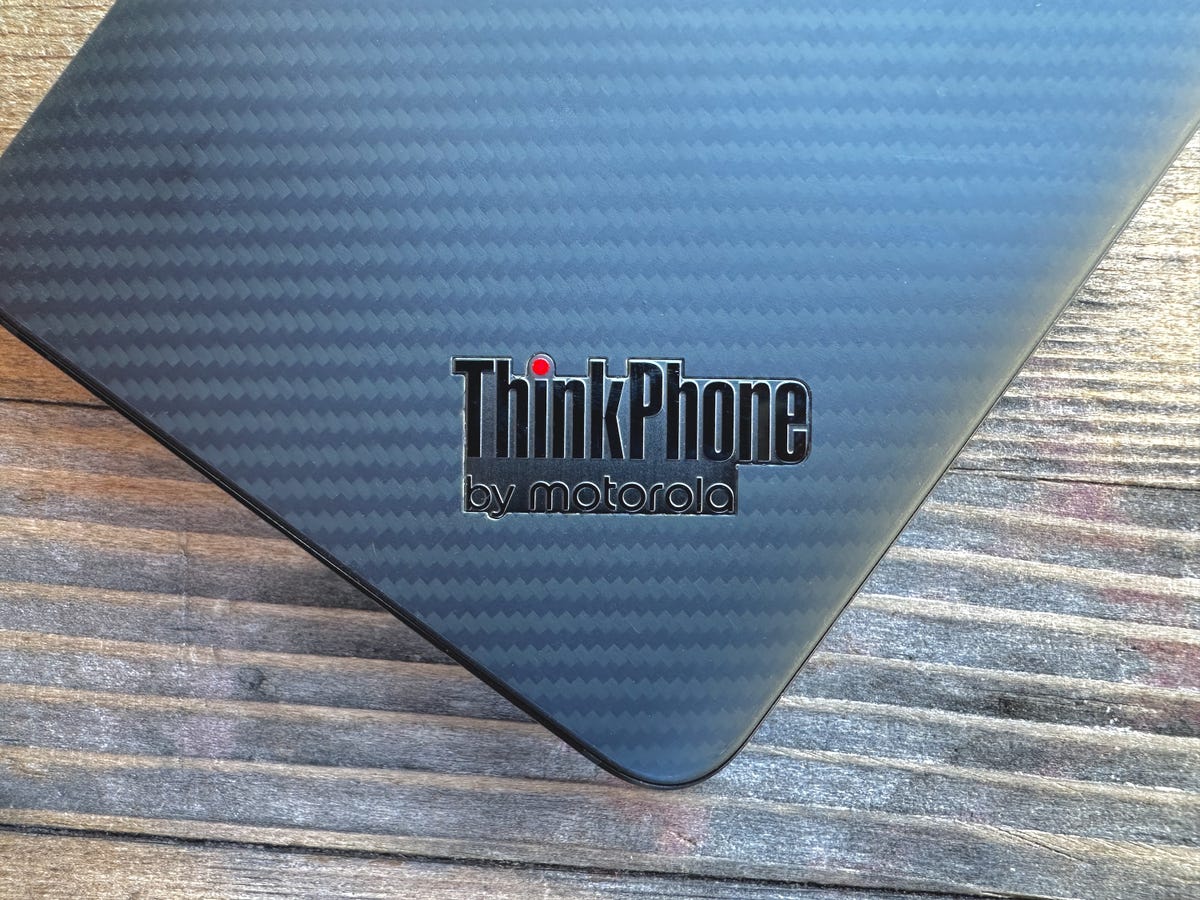
I spoke with Sudhir Chadaga, global lead of Motorola for business, about the ThinkPhone this past summer. He said the phone’s design took time to find.
«We wanted to make a statement that the ThinkPhone should be the best companion to your PC,» said Chadaga on a video call. «It’s not just that they need to look like each other; they need to work well together.»
Besides being a solid Android phone, the ThinkPhone has a number of nifty shortcuts and cross-platform utilities with Windows. The cross functionality isn’t limited to Lenovo ThinkPads; the ThinkPhone can work with most recent Windows computers.

You can connect it to PCs, monitors and TVs. For example, I copied and pasted text and photos from the phone to a PC laptop and used the ThinkPhone’s 50-megapixel main rear camera for a video call I took on the ThinkPad. The video quality looked much clearer than the laptop’s built-in webcam.
Those integrations between Android and Windows are the result of customers, and even Lenovo staff, wanting a better experience between their laptops and phones. Chadaga tells me many of his employees frequently file expenses on the road, which can be a clunky experience that often involves emailed photos of receipts. He wondered if there was an easier way.
«Android and Windows haven’t always played well together,» said Jerry Paradise, vice president of global commercial portfolio and product management at Lenovo. «Customers were always saying, ‘You guys really need to do a ThinkPhone.'»

Clearly, the ThinkPhone made a good impression on me. But I should mention some of the drawbacks, and the first are the cameras. For $700, these cameras take decent photos, but they struggle in low light. If you’re buying this for $400, the ThinkPhone’s cameras are good compared with most other cheap phones.
The interconnectivity between the phone and PCs worked well most of the time, but there were times (such as when I had the ThinkPhone’s screen on a ThinkPad display) when I experienced an occasional lag.
In terms of software support, Motorola and Lenovo still fall behind Samsung, which offers four years of major OS updates, and Google, which offers seven years for the new Pixel 8 and Pixel 8 Pro.
While Chadaga and Paradise praised the ThinkPhone for business-minded users, it’s also a splendid Android phone. You may not care about having a phone that syncs to your PC or lets you use Microsoft Teams at the press of a button. But the ThinkPhone’s speedy charging, iconic design and otherwise high-quality hardware still makes it a worthwhile phone.
With its $300 discount, the ThinkPhone is the best $400 phone you can buy right now. The question now: How long will it remain at this price?
Technologies
This Two-Faced Watch Band Lets You Hide an Apple Watch Under Your Rolex
The $418 Smartlet literally bridges the gap between your elegant analogy and your nerdy smartwatch.

The Consumer Electronics Show is never short on ambitious ideas, but Smartlet may be one of the more unusual ones this year: a modular watch strap that lets you wear a traditional mechanical watch and a smartwatch on the same wrist, simultaneously. One on top of the other.
The Paris-based startup announced Smartlet at the 2026 CES in Las Vegas, pitching it as a solution for people who love the look of an analog watch but also want the practicality of a smartwatch for notifications, fitness tracking and mobile payments. Instead of choosing between the two, Smartlet’s system lets you mount an old-school timepiece on the front of your wrist while hiding a smartwatch or fitness tracker on the underside.
The stainless steel strap starts at $418 and doesn’t include a smartwatch or a mechanical watch. What you’re really buying is the strap system, which is compatible with most major smartwatches and fitness trackers, including Apple Watch, Samsung Galaxy Watch, Google Pixel Watch, Garmin models, Fitbit Charge devices and Whoop. On the analog side, it supports watches with lug widths from 18 to 24 mm, which includes high-end models from brands such as Omega, Tudor, TAG Heuer and Rolex.
The idea comes from founder David Ohayon, who says he was tired of having to play favorites every morning, choosing between his analog and Apple Watch. Smartlet, in theory, offers the best of both worlds, letting you toggle from fitness nerd to polished executive with the flick of a wrist.
In practice, it raises some serious questions, the biggest one being bulk. Smartlet says the system adds between 9 and 12 mm of height to the underside of the wrist once a connected device is attached. As someone who already manages to scratch watches without trying, the idea of strapping a second device to the underside of my wrist, where it regularly comes in contact with desks, armrests and tabletops, sounds like a walking nightmare.
There’s also the aesthetic. Smartlet is clearly aimed at what it calls the «modern gentleman,» with marketing language that leans heavily into luxury watch culture and phrases like «from the boardroom to the weekend.» Translation: This is a watch for wealthy men who want to show off their investment piece without sacrificing their gym gain tracking.
And while it may not be the most practical, or budget-friendly solution for most people, Smartlet is one of those highly niche, standout products that had us doing a double take at this year’s CES.
Technologies
Today’s NYT Strands Hints, Answers and Help for Dec. 25 #662
Here are hints and answers for the NYT Strands puzzle for Dec. 25, No. 662.

Looking for the most recent Strands answer? Click here for our daily Strands hints, as well as our daily answers and hints for The New York Times Mini Crossword, Wordle, Connections and Connections: Sports Edition puzzles.
Today’s NYT Strands puzzle has a holiday theme, and if you know a certain Christmas carol, you’ll quickly determine which words to hunt down. Some of the answers are difficult to unscramble, so if you need hints and answers, read on.
I go into depth about the rules for Strands in this story.
If you’re looking for today’s Wordle, Connections and Mini Crossword answers, you can visit CNET’s NYT puzzle hints page.
Read more: NYT Connections Turns 1: These Are the 5 Toughest Puzzles So Far
Hint for today’s Strands puzzle
Today’s Strands theme is: Carolers count.
If that doesn’t help you, here’s a clue: Five golden rings.
Clue words to unlock in-game hints
Your goal is to find hidden words that fit the puzzle’s theme. If you’re stuck, find any words you can. Every time you find three words of four letters or more, Strands will reveal one of the theme words. These are the words I used to get those hints but any words of four or more letters that you find will work:
- RIMS, HIMS, MARS, CHIME, CHIMES, MADS, DATE, DIAL, WAIL
Answers for today’s Strands puzzle
These are the answers that tie into the theme. The goal of the puzzle is to find them all, including the spangram, a theme word that reaches from one side of the puzzle to the other. When you have all of them (I originally thought there were always eight but learned that the number can vary), every letter on the board will be used. Here are the nonspangram answers:
- LORDS, MAIDS, SWANS, LADIES, PIPERS, DRUMMERS
Today’s Strands spangram
Today’s Strands spangram is CHRISTMASDAYS. To find it, look for the C that’s three letters down on the far-left row, and wind across.
Don’t miss any of our unbiased tech content and lab-based reviews. Add CNET as a preferred Google source.
Toughest Strands puzzles
Here are some of the Strands topics I’ve found to be the toughest in recent weeks.
#1: Dated slang, Jan. 21. Maybe you didn’t even use this lingo when it was cool. Toughest word: PHAT.
#2: Thar she blows! Jan.15. I guess marine biologists might ace this one. Toughest word: BALEEN or RIGHT.
#3: Off the hook, Jan. 9. Similar to the Jan. 15 puzzle in that it helps to know a lot about sea creatures. Sorry, Charlie. Toughest word: BIGEYE or SKIPJACK.
Technologies
Judge Blocks Texas App Store Age-Check Law
A preliminary injunction found the Texas law, set to begin Jan. 1, is «more likely than not unconstitutional.»

A new Texas state law set to take effect on Jan. 1 would have required app stores to implement age verification processes. But the law has been put on hold, at least temporarily, by a federal court judge.
As reported by the Texas Tribune, Senate Bill 2420, also known as the Texas App Store Accountability Act, is the subject of a temporary injunction issued by US District Judge Robert Pitman.
Pitman said in his decision that the law as written is broad, vague and «more likely than not unconstitutional.» However, he also wrote the court «recognizes the importance of ongoing efforts to better safeguard children when they are on their devices.»
Don’t miss any of our unbiased tech content and lab-based reviews. Add CNET as a preferred Google source.
The Texas law, signed into law by Governor Greg Abbott in May, requires app store operators — including Apple, Google, Nintendo, Steam and more — to build age verification processes for the storefronts and to only allow downloads to minors who obtain parental consent. The injunction is a ruling in an October lawsuit filed by the Computer & Communication Industry Association.
CCIA senior vice president Stephanie Joyce said in a statement, «This Order stops the Texas App Store Accountability Act from taking effect in order to preserve the First Amendment rights of app stores, app developers, parents, and younger internet users. It also protects parents’ inviolate right to use their own judgment in safeguarding their children online using the myriad tools our members provide.»
Other individuals and the advocacy group Students Engaged in Advancing Texas also filed suits over the law, the Texas Tribune reported.
App Store Accountability Act
The bill author, State Senator Angela Paxton, said the bill was meant to give parents «common sense tools to protect their kids and to survive court challenges by those who may have lesser priorities.»
The language of Texas Senate Bill 2420 does not only include mobile app stores from Apple or Google, but any «website, software application, or other electronic service that distributes software applications from the owner or developer of a software application to the user of a mobile device.»
By that definition, websites with links to browser games or mobile game consoles with download options would fall under the Texas law as written. The law also defines mobile devices as including phones and tablets, as well as any other handheld device capable of transmitting or storing information wirelessly.
The parental consent aspect of the law requires those under 18 to have an app store account affiliated with a parent or guardian to purchase or download applications.
Age verification elsewhere
In an effort to keep adult materials out of reach of minors and to protect children from potentially harmful content and interactions, tech companies have been compelled by law or through legal action to verify the age of users.
Roblox, which has a huge audience of minors, began rolling out stricter age verification after investigations and lawsuits hurt its reputation as a safe gaming space. Australia is perhaps the most large-scale example of a government restricting access to online content. In December, Australia began restricting social media access to those 16 and older. Reddit recently challenged that law.
In the US, age verification laws have primarily targeted adult sites. Texas already has a law on the books that requires adult sites to age-block their content. The Supreme Court upheld that law in a June ruling. The UK has also enacted age restriction rules for adult sites as have other US states.
-

 Technologies3 года ago
Technologies3 года agoTech Companies Need to Be Held Accountable for Security, Experts Say
-

 Technologies3 года ago
Technologies3 года agoBest Handheld Game Console in 2023
-

 Technologies3 года ago
Technologies3 года agoTighten Up Your VR Game With the Best Head Straps for Quest 2
-

 Technologies4 года ago
Technologies4 года agoBlack Friday 2021: The best deals on TVs, headphones, kitchenware, and more
-

 Technologies4 года ago
Technologies4 года agoVerum, Wickr and Threema: next generation secured messengers
-

 Technologies4 года ago
Technologies4 года agoGoogle to require vaccinations as Silicon Valley rethinks return-to-office policies
-

 Technologies4 года ago
Technologies4 года agoOlivia Harlan Dekker for Verum Messenger
-

 Technologies4 года ago
Technologies4 года agoiPhone 13 event: How to watch Apple’s big announcement tomorrow
