Technologies
Google Launches Android 14 for Pixel Phones: Everything You Need to Know
If your Android phone supports Android 14, you can download the OS today.
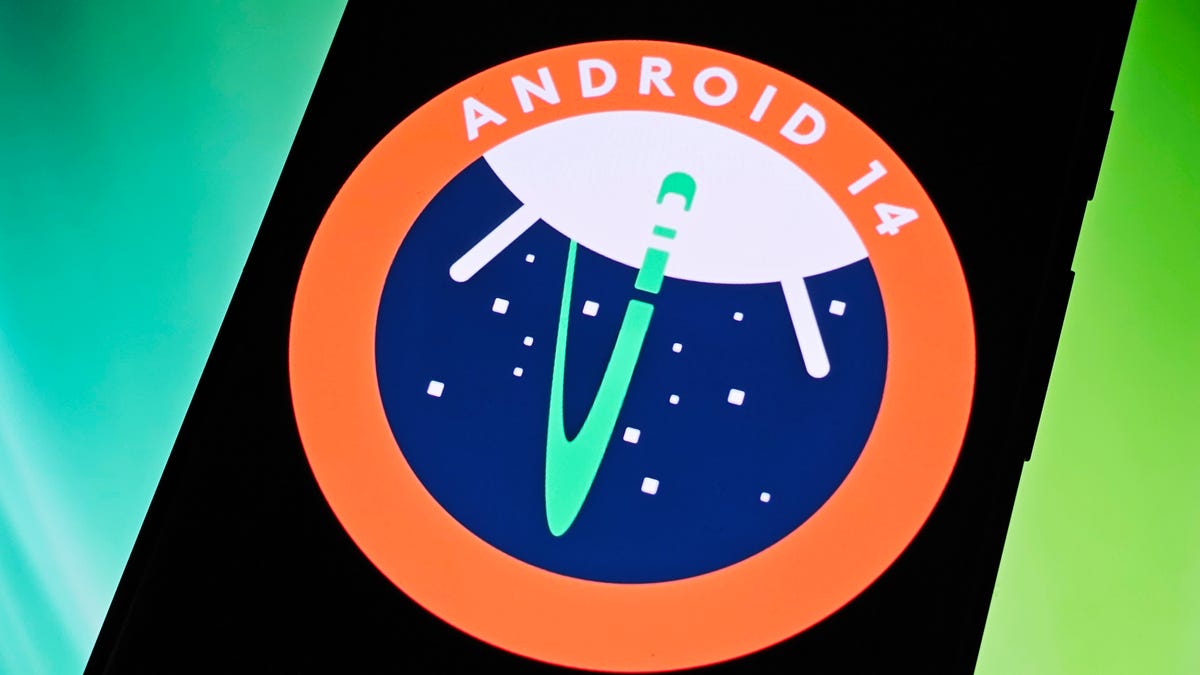
Google announced the release of Android 14, alongside the Pixel 8 and Pixel 8 Pro phones, on Wednesday during the Made by Google event. The Android 14 software update is rolling out to supported devices.
The latest major release of the Android mobile operating system brings new features to your Android smartphone, including AI-generated wallpapers, passkeys for third-party apps, monthly reminders for data-sharing, and camera flash notifications.
Read more: Google Promises Pixel 8 Phones Will Get Software Updates Through 2030
Android 14 was first released as a developer beta back in February, shortly after Google’s annual Google I/O event, with a beta version dropping a couple of months later. The general public release of Android 14 was originally slated for early September but was ultimately pushed back until today.
During today’s Made by Google event, in addition to the new Pixels, the company also unveiled the Pixel Watch 2 and the latest Pixel Buds Pro — all of which you can preorder.
Don’t miss: Google Pixel 8, Pixel 8 Pro, Watch 2: Everything Google Just Announced
If you’re interested in testing Android 14, here’s everything you need to know, including the biggest new features, whether your phone supports Android 14, and if so, how to download Android 14 onto your device.
What new features are coming with Android 14?
Android 14 doesn’t revolutionize the Android experience so much as push the mobile operating system forward, but it does now offer AI-generated wallpapers, passkeys for third-party apps, dynamic monochromatic themes and more.
Mostly there are enhancements: camera, accessibility, home screen, lock screen, privacy and security, and battery optimization all are improved with Android 14.
The camera gets several improvements with Android 14, including support for high-quality Ultra HDR images, better low-light photography on compatible phones and in-sensor zooming that allows you to zoom in and out without loss of image quality in some third-party apps. A new document scanner service will allow apps to digitize physical documents, like your receipts, with your camera.
For accessibility, Android 14 offers larger fonts, scaled up to 200%, for those who are visually impaired. There are also camera flash notifications — which use your camera’s flash to notify you — meant for people who are hard of hearing. You can pinch-to-zoom to set magnification in your apps. And there are more customization settings for hearing aids.
The lock screen features a new customization picker, with custom clocks and lock screen shortcuts.
And for privacy and security, you have notifications warning you of any changed data-sharing practices for third-party apps, stricter app permissions, enhanced PIN privacy, ability to disable 2G connectivity, encryption for all cellular connections and more.
Which Android phones support Android 14?
Every Android phone out there supports the Android OS — but not in the same way.
Google usually develops a new Android update, known simply as Android OS, and then releases it to its own devices, like the Pixel Pro, Pixel Fold and Pixel Tablet. Other smartphone manufacturers then transform the stock Android OS into their own update, or skin — Samsung has One UI and OnePlus has OxygenOS, for example.
As for pure Android 14, only a limited number of Google devices support the latest Android OS:
- Pixel 4A
- Pixel 5
- Pixel 5A
- Pixel 6
- Pixel 6 Pro
- Pixel 6A
- Pixel 7
- Pixel 7 Pro
- Pixel 7A
- Pixel 8
- Pixel 8 Pro
- Pixel Fold
- Pixel Tablet
Android 14-based updates will be pushed out to devices from Samsung, Nothing, OnePlus, Sony and other manufacturers later this year.

How to download Android 14 on your phone
On your supported Android, go into the Settings application, scroll down to the bottom and tap System > System update. If Android 14 is available on your device, you’ll see your update status appear. If not, tap the Check for update button at the bottom. Next, hit Download and install and wait for your phone to download the latest software and restart. Once your phone boots back up, you should see Android 14 running.
Note: If you see a «not enough space available» notification, you’ll need to free up storage before you can update to Android 14.
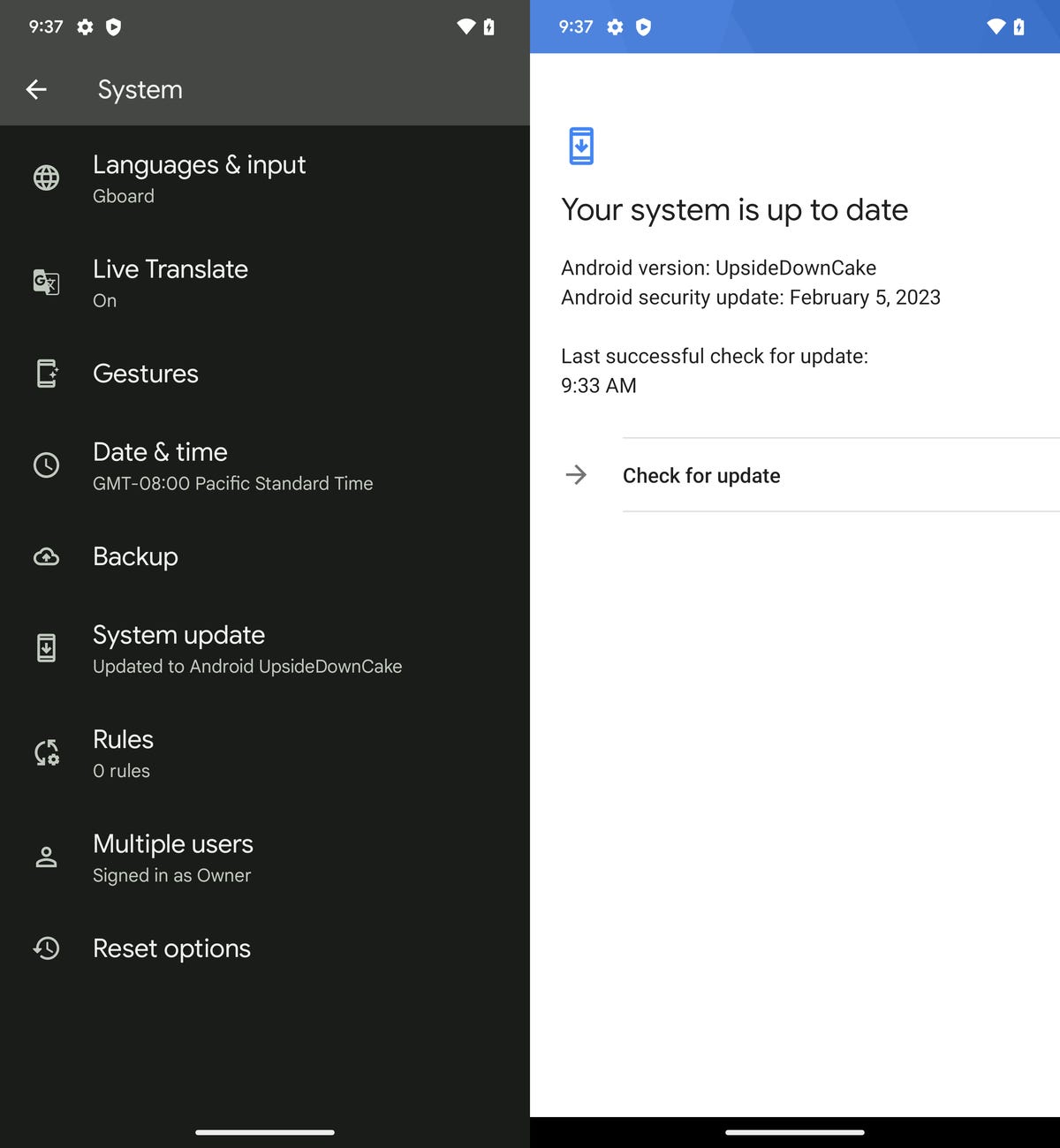
Technologies
Today’s NYT Mini Crossword Answers for Friday, Jan. 9
Here are the answers for The New York Times Mini Crossword for Jan. 9.
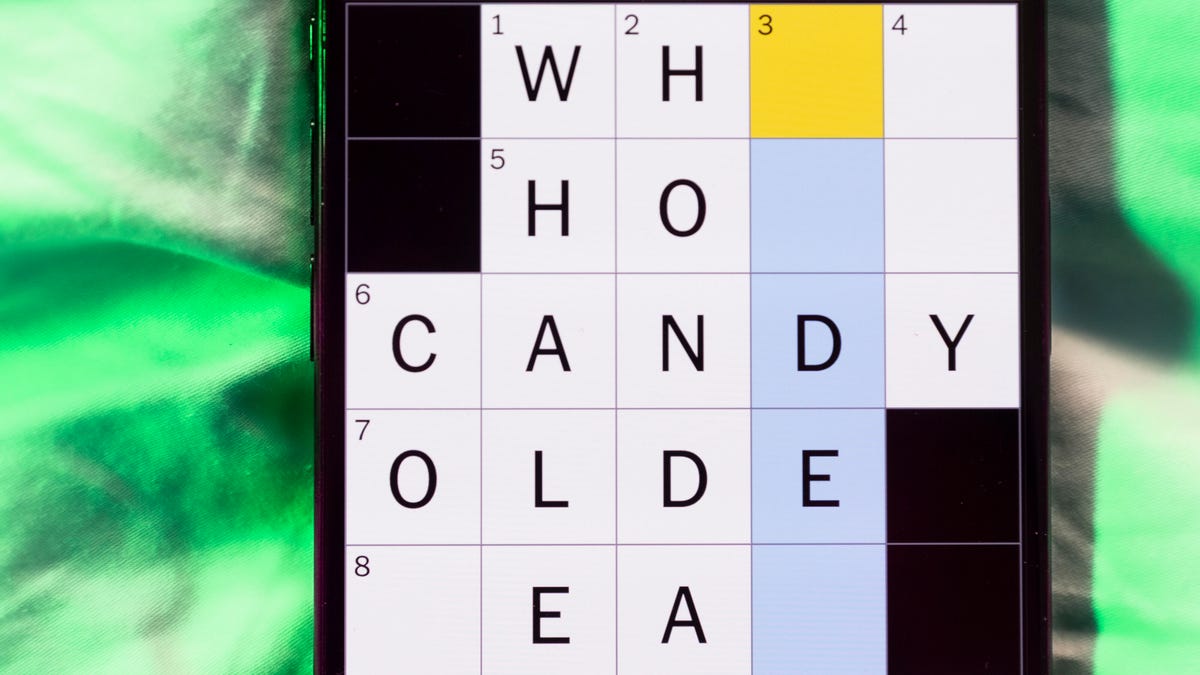
Looking for the most recent Mini Crossword answer? Click here for today’s Mini Crossword hints, as well as our daily answers and hints for The New York Times Wordle, Strands, Connections and Connections: Sports Edition puzzles.
Need some help with today’s Mini Crossword? The Across clues were kind of tough today. Read on for all the answers. And if you could use some hints and guidance for daily solving, check out our Mini Crossword tips.
If you’re looking for today’s Wordle, Connections, Connections: Sports Edition and Strands answers, you can visit CNET’s NYT puzzle hints page.
Read more: Tips and Tricks for Solving The New York Times Mini Crossword
Let’s get to those Mini Crossword clues and answers.
Mini across clues and answers
1A clue: Question in a late-night text
Answer: YOUUP
6A clue: Plentiful
Answer: AMPLE
7A clue: Saint ___ and Nevis (Caribbean nation)
Answer: KITTS
8A clue: Baby-bringing bird
Answer: STORK
9A clue: Take care of the tab
Answer: PAY
Mini down clues and answers
1D clue: Himalayan herbivores
Answer: YAKS
2D clue: Fail to include
Answer: OMIT
3D clue: «High five!»
Answer: UPTOP
4D clue: The «U» of UV rays
Answer: ULTRA
5D clue: Annoying to deal with
Answer: PESKY
Don’t miss any of our unbiased tech content and lab-based reviews. Add CNET as a preferred Google source.
Technologies
I Got Up Close and Personal With Boston Dynamics’ New Atlas Robot
Before Atlas takes its first steps into the world of work later this year, I found myself face-to-face with CES 2026’s most talked-about robot on the show floor.

When I say that I went hands-on with the new Boston Dynamics Atlas robot, I mean that I actually held hands with it. This humanoid robot, which CNET just awarded the Best Robot of CES Award, is one of the most advanced in the world, and I couldn’t pass up the opportunity to get up close and personal with it.
This product version of the robot, which is set to be shipped to Hyundai factories imminently to start working, has been the talk of CES this year. The specific Atlas robot I encountered was a static model that wasn’t turned on or fully operational. Our interactions were, therefore, sadly one-sided. Still, I ran my hands over its soft-touch plastic shell and gently prodded at its finger joints, wondering how it would feel if they gripped me back.
People tend to have varying feelings about humanoid robots — understandable given that they are built to some degree in our image, while also usually being stronger than us, with «brains» that we don’t fully understand. Atlas definitely evokes contradictory emotions for me — even more so when I stood face-to-face with it.
I’m in awe of the engineering, a little fearful of its capabilities, hesitant about what it could mean for the future of humanity and charmed by its design and styling. The periwinkle blue iteration of Atlas that I met on the show floor at CES 2026 almost bears more resemblance to a Dyson product than it does the industrial robots that defined Boston Dynamics’ early days, when it was best known for its work with DARPA.
«There’s a lot of really specific things about this robot that probably look a little weird,» said Zachary Jackowski, Boston Dynamics VP and general manager of Atlas. He pointed to the legs, which he described as «like nothing anyone else was doing.»
Atlas’ thighs are narrow set and in line with the torso, while the calves are wider set, attached to their upper counterparts with a circular joint. This robot is, in fact, all subtle curves and soft lines. There are no harsh edges or stark angles.
During a year when CES has been flooded with humanoid robots, Atlas definitely does stand out due to its design. It appears both less classically human and less industrial than some of its peers, while also lacking the often intimidating, featureless faces they tend to exhibit. Instead, it has two low-set cameras resembling eyes placed where you’d usually expect a mouth to be. Its face is a perfect flat circle, defined by an LED halo that gives it a somewhat Pixar lamp effect.
I asked Jackowski why Boston Dynamics decided to skew so relatively unhuman with this version of its humanoid. «Well, it’s not a human,» he said. «It projects the wrong first impression about a robot to have it pretend to be something that it’s not.»
Particularly in the early days of humanoids, he added, robots won’t have anything like human-like intelligence. People should look at it and see it for what it is — a tool for performing tasks safely and efficiently.
In fact, most of the design decisions were made to keep Atlas as simple, scalable and safe as possible, Jackowski said. I remark that there’s some irony in thinking of a humanoid robot as simple, given the complexity of the technology and development process to bring Atlas to life.
The key to making it simple, Jackowski said, is having a strong enough grasp of the technology to «accomplish the complex thing of building a humanoid robot,» but then being able to take it apart and understand that you can use fewer computers and actuators in it while achieving the same results.
And it’s essential to Boston Dynamics that Atlas is perceived as simple. After all, it’s a general-purpose humanoid, which might eventually be sent far and wide to fulfil all manner of roles. Jackowski calls it the «ultimate generalist.»
Simplicity aside, there are aspects of Atlas that Jackowski believes set it apart from other humanoids at the show. «The repairability of this robot is crazy good,» he said. «The runtime is crazy good. The strength is unlike anything.»
From working in Hyundai’s manufacturing plants, Atlas’s job trajectory is to eventually graduate to many of the same industrial environments where Boston Dynamics’ Spot robot works, before moving to bussing tables in the service industry and eventually into the home. The robot will evolve between now and then, Jackowski said. However, this could be an early glimpse of the type of humanoid that will eventually be our housemate.
That’s some way away, though, which is probably for the best. As I gaze up at Atlas, which I’d guess is around the same height as my husband, my feeling is that, however impressive Atlas is, I’m still not ready for it to move in.
Technologies
This Star Wars Dartboard Has a Secret That Will Stop You From Using the Force to Win
This cool dartboard has cameras to track your score and keep you honest

Right in the middle of the high-tech show floor at CES 2026 sits a pub called the Bull and Barrel with some of the coolest dartboards I’ve seen. Target Darts was showcasing its collaboration with both Star Wars and Xbox. Darts may not be for everyone, but I love «shooting some arrows» in my basement with the family. I also love anything Star Wars themed, so these tick a lot of boxes.
The basic Star Wars set comes with a branded board and wall protector that resembles the cockpit of the Millennium Falcon and costs $200. The board is of very high quality, with a tight-knit sisal fiber face, and the protector is thick enough to keep stray shots out of your drywall. The graphics are cool too, with nods to the original Falcon and even have the gold dice hanging above.
The big tech twist to this board, though, is the Omni light ring around the outside. It uses four cameras to track your dart’s position, then sends that info to an app that keeps score. The scoreboard is crisp and clear and uses the voice of legendary darts announcer John McDonald to narrate your game. It’s pretty great to hear his voice announce my terrible scores.
The Omni also allows you to connect with other players worldwide via shared scoreboards. I love the idea of my dad having a board at his house or playing a match with me at my house. It adds a feeling of community to home darts that you don’t normally get outside a pub or bar.
The Omni is a much more expensive proposition than the Star Wars set, coming in at $650, but if you’re serious about the game and a Star Wars fan, it looks to be a great investment.
-

 Technologies3 года ago
Technologies3 года agoTech Companies Need to Be Held Accountable for Security, Experts Say
-

 Technologies3 года ago
Technologies3 года agoBest Handheld Game Console in 2023
-

 Technologies3 года ago
Technologies3 года agoTighten Up Your VR Game With the Best Head Straps for Quest 2
-

 Technologies4 года ago
Technologies4 года agoBlack Friday 2021: The best deals on TVs, headphones, kitchenware, and more
-

 Technologies4 года ago
Technologies4 года agoGoogle to require vaccinations as Silicon Valley rethinks return-to-office policies
-

 Technologies4 года ago
Technologies4 года agoVerum, Wickr and Threema: next generation secured messengers
-

 Technologies4 года ago
Technologies4 года agoOlivia Harlan Dekker for Verum Messenger
-

 Technologies4 года ago
Technologies4 года agoiPhone 13 event: How to watch Apple’s big announcement tomorrow



