Technologies
Google Pixel 8, Pixel 8 Pro, Watch 2: Everything Google Just Announced
«The most beautiful phones we’ve ever made.»
At Wednesday’s Made by Google event, the company launched its Pixel 8 and Pixel 8 Pro phones along with the Pixel Watch 2, to no one’s surprise — the world already knew a lot of the details thanks to information that dribbled out in the weeks leading up.
Like the other hardware-slash-operating system companies, Google highlighted the way its phones use new features in Android 14, which was announced at Google I/O in June, and becomes available with these phones when they ship by midmonth. Unsurprisingly, it concentrates on its AI-based software rather than the changes to the phone’s hardware over the Pixel 7 line, including updates to Google Assistant and new photo editing tools. There are some notable hardware updates, like the company’s new Tensor G3 AI-accelerator, improved screen brightness, a new temperature sensor and new cameras.
The Pixel Watch 2 also received some modest improvements, such as more accurate heart-rate sensing and updates to its safety features and more. Like Android, the Watch’s operating system, Wear OS 4, was announced at Google I/O and ships with the Watch at the same time as the phones.
Rick Osterloh, Google’s SVP for devices and services, breezed through some updates before he even got to the main products. The Pixel Buds Pro get upgraded with AI enhancements to sound quality, and use of Bluetooth Super Wide Band for more flexible, high-bandwidth sound. They have reduced latency, which is important for gaming. They’ll come in new colors to match the phones, bay blue and porcelain.
The Pixel Fold will be updated with Dual Screen translation, and its discussion of Google Home AI and Assistant updates, which will first launch as experiments — notably the future Google Assistant with Bard preview — sounded an awful lot like Amazon’s Alexa boosts.
Pixel support has been expanded to seven years of support and updates, as well.
Google Pixel 8 and Pixel 8 Pro phones
A lot remains the same for these phones relative to their predecessors, but there are a handful of hardware and software upgrades to increase their appeal. For instance, the screen sizes remain the same but they have improved the adaptive refresh rates’ range, which can let it drop very low when you don’t need the speed and make your battery happier. Google’s gone rounder with all the edges, which turns out to be calming. And new Actua and Super Actua displays on the Pixel and the Pro, respectively, deliver much brighter HDR peaks — 2,400 nits, for the Pro, which is high.

Both phones have main cameras with new dual-conversion gain sensors, a technology like that used by the Galaxy S23’s Isocell HP2 sensor, which lets it apply two different gain curves to the image — boosting and reducing noise in shadows and pulling back on areas with bright highlights — to generate a high dynamic range image in a single shot rather than merging a burst at different exposures.
They also have marginally higher resolution front cameras, but the Pro can autofocus.
Every AI demo we’ve seen in the past couple of years has shown itself off by summarizing web pages, and Google Assistant’s enhancement is no different. But its call spam filter, Call Screen, sounds more natural when it answers for you. It’s also designed to analyze voice-message context and widgetize it into actionable items — think getting various choices of an autoresponse to the food delivery person who’s dropping off dinner.
- Google Pixel 8 Cameras Supercharge Video to Lead Photography Upgrades
- Google Pixel 8 and 8 Pro Pack More AI and New Cameras, But at a Higher Price
- Google’s Pixel 8 Pro Has a Temperature Sensor. Here’s What It Does
- Best Pixel 8 and Pixel 8 Pro Preorder Deals: Free Pixel Watch 2 and More
- Google Pixel 8’s Audio Magic Eraser Silences Annoying Noise In Your Videos
A new Video Boost feature automatically retouches videos’ shadows and noise and applies digital image stabilization, but in the cloud rather than on your phone. Because a data center has a lot more processing power to efficiently work with the full-resolution file, which happens when the video syncs from your phone to the heavens. You see a lower-resolution (1080p) proxy on your phone until the video’s been completely processed and synced back. Additionally, Google’s bringing its low-light Night Sight image processing to video.
Google’s own camera app gets manual controls for shutter speed, exposure time (for timed shooting in extreme low light), white balance, ISO sensitivity and focus. There are also enhancements to some photo file formats in the form of more metadata for color management (like Adobe DNG) and to properly display photos on other devices (Ultra HDR).
Additionally, there are a handful of new or improved «magic» and AI-boosted features, such as Best Take. It lets you merge selected faces in a group show to create a single version in which everyone’s got their best face on — or worst, if that’s the way you roll. Audio Magic Eraser can theoretically distinguish and filter out particular sounds.
The Pixel 8 Pro distinguishes itself from the plain ol’ Pixel 8 in a few ways. It’s still larger (6.7 inches to the Pixel’s 6.2) and has a marginally higher capacity battery with a concomitant marginal increase in weight of 1 gram.
It’s also the first Google device to be able to run some lighter weight generative AI operations, such as a more fine tuned Magic Eraser, thanks to in-phone AI foundation models (the code that’s essential to run them locally).
One big add to the Pro’s hardware is a temperature sensor to measure the heat coming off items, for instance to tell you if they’re exceptionally hot or cold — that could be a boon to people with temperature-sensitive teeth… I guess? Well, it’s not the most crowd-pleasing sensor, at least until Food and Drug Administration approval comes through to let Google use it for measuring body temperature. I would actually find this useful to measure how hot a laptop gets — if only to confirm I’m not imagining things.
It also has a 48-megapixel ultrawide camera with a new sensor that’s more sensitive than the older 12-megapixel version; it’s got a wider aperture lens to let in more light. Plus, it can now autofocus and shortens the macro focus distance by about 1cm.
The Pixel 8 Pro starts at $999 (£999, AU$1,699) and the Pixel 8 at $699 (£699, AU$1,199). Both start shipping on Oct. 12 and are available to preorder now.
Google Pixel Watch 2
The second generation of Google’s wrist wearable integrates some Fitbit Sense 2 capabilities, like automatically starting and stopping workouts, which the Apple Watch has had for a while, plus adds sensors for detecting temperature and stress indicators.
- Google Pixel Watch 2 Should Solve the First One’s Biggest Shortcomings
- Fitbit Will Use AI to Connect the Dots Between Your Health Metrics
Other new features include a better heart rate sensor that collects data from multiple contact points (it claims up to 40% more accurate tracking at high altitude), and improved training tools that incorporate the new data. Plus there’s a processor upgrade for improved performance (the watch, not you) — faster processor, faster charge, «all day» battery — and new safety features. One example of the latter is Safety Check, the equivalent of «if you don’t hear from me in an hour, call the police.» There’s also real-time emergency location sharing.
It’s more durable, with better cover glass and tweaks to some of the band design aspects.
It ships on Oct. 12 for $350 (£349, AU$549); preorders start today.
Technologies
Today’s NYT Mini Crossword Answers for Wednesday, Jan. 14
Here are the answers for The New York Times Mini Crossword for Jan. 14.
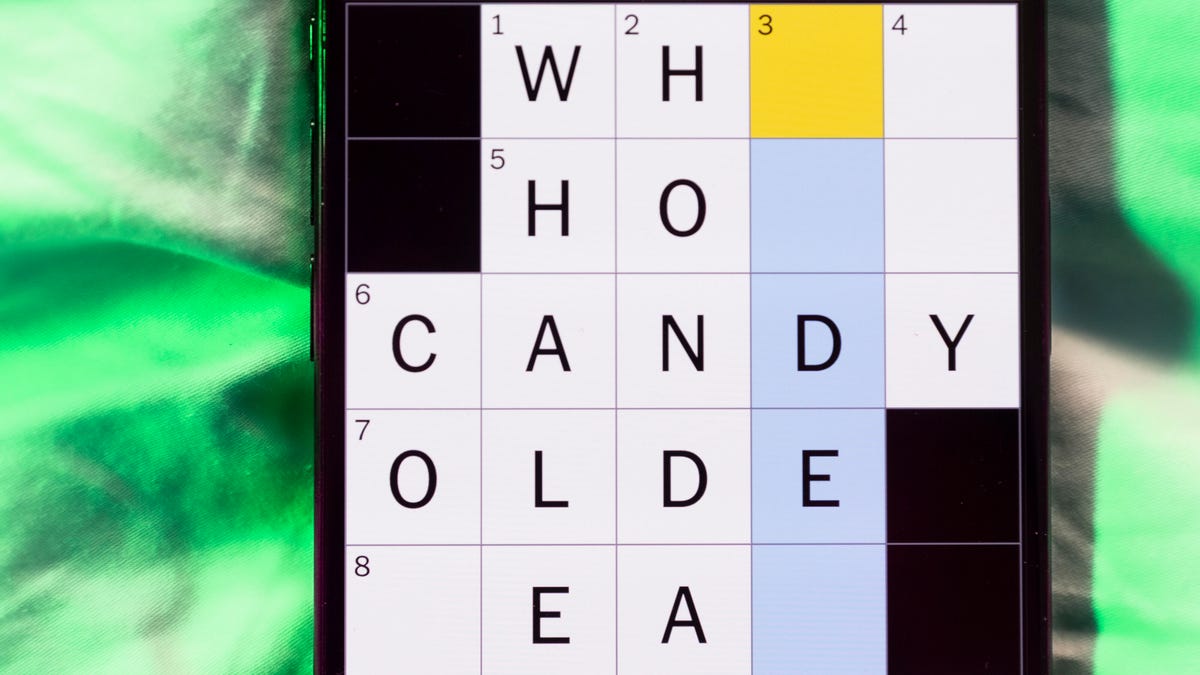
Looking for the most recent Mini Crossword answer? Click here for today’s Mini Crossword hints, as well as our daily answers and hints for The New York Times Wordle, Strands, Connections and Connections: Sports Edition puzzles.
Need some help with today’s Mini Crossword? It’s not too tough, but 8-Across stumped me, so I had to pass on that and fill in the Down answers to solve it. And if you could use some hints and guidance for daily solving, check out our Mini Crossword tips.
If you’re looking for today’s Wordle, Connections, Connections: Sports Edition and Strands answers, you can visit CNET’s NYT puzzle hints page.
Read more: Tips and Tricks for Solving The New York Times Mini Crossword
Let’s get to those Mini Crossword clues and answers.
Mini across clues and answers
1A clue: Abruptly stop texting
Answer: GHOST
6A clue: Shaving kit item
Answer: RAZOR
7A clue: 2024 film role for which Mikey Madison won Best Actress
Answer: ANORA
8A clue: The ancient Chinese used compressed blocks of tea leaves as this
Answer: MONEY
9A clue: Shape of a round chart
Answer: PIE
Mini down clues and answers
1D clue: Dad’s dad, informally
Answer: GRAMP
2D clue: Capital of Vietnam
Answer: HANOI
3D clue: ___ layer, part of Earth’s atmosphere
Answer: OZONE
4D clue: How you might wake up after sleeping funny
Answer: SORE
5D clue: Cafeteria food carrier
Answer: TRAY
Don’t miss any of our unbiased tech content and lab-based reviews. Add CNET as a preferred Google source.
Technologies
Google Could Revive Last Year’s Bright Pink Color for the Pixel 10a
Google’s upcoming Pixel 10a is expected to launch in February with some new colors, including one popular ask.
The Google Pixel 9a is one of Google’s most affordable Pixel phones, and it includes one of the most frequently requested colors — bright pink. With the Google Pixel 10a rumored to launch in February, we’re already getting a hint at the colors the new model will come in.
According to Roland Quandt, a regular mobile leaker on Bluesky, the Google Pixel is expected to be offered in obsidian (black), berry (pink), fog (light gray), and lavender colors. However, it’s the berry hue that is intriguing customers.
A representative for Google did not immediately respond to a request for comment.
Don’t miss any of our unbiased tech content and lab-based reviews. Add CNET as a preferred Google source.
«I always love to see phones come in vibrant colors, and it’s especially welcome in more budget-friendly options,» said Abrar Al-Heeti, senior technology reporter at CNET. «Yes, we tend to slap a case on our phones anyway, but just knowing your phone touts a bold color can make it feel like more of a statement piece, rather than a bland piece of tech.»
Pink is one of the most requested color options for the Pixel phones. CNET sister site Mashable loved the color when it debuted on the Pixel 9. Phone rivals like Apple and Samsung are usually expected to offer a pink color option in their flagship and midrange phone lineups, so it’s not surprising to see the berry color on the Pixel 10a.
«I’ll say that Google loves having Pixel phones in pink,» said Patrick Holland, CNET managing editor. «The Pixel 9 and 9a come in peony (a bright, bold pink) and the 9 Pro in rose quartz (a more muted pink). The Pixel 10 series lacks any pinkish hues.»
Quandt also says that the Pixel 10a will have 128GB and 256GB storage models, and will launch in mid-February. That’s earlier than expected compared with the Pixel 9a, which was revealed in mid-March 2025 for a launch on April 10. In terms of specifications, we expect the Pixel 10a to be a modest upgrade compared with previous generations. According to leaks, the Pixel 10 is unlikely to feature a newer Tensor G5 chip, and it’s likely to retain the same overall design as the Pixel 9a.
One leaker, Mystic Leaks on Telegram, expressed disappointment and revealed additional specs, including the absence of a telephoto lens, UFS 3.1 storage, a Tensor G4 chip, a 2,000-nit display and no Magic Cue, which is Google’s AI feature for the Pixel 10.
Technologies
Today’s NYT Connections Hints, Answers and Help for Jan. 14, #948
Here are some hints and the answers for the NYT Connections puzzle for Jan. 14 #948.

Looking for the most recent Connections answers? Click here for today’s Connections hints, as well as our daily answers and hints for The New York Times Mini Crossword, Wordle, Connections: Sports Edition and Strands puzzles.
Today’s NYT Connections puzzle is kind of tough. The blue category, not the purple one today, expects you to find hidden words in four of the words given in the grid. Read on for clues and today’s Connections answers.
The Times has a Connections Bot, like the one for Wordle. Go there after you play to receive a numeric score and to have the program analyze your answers. Players who are registered with the Times Games section can now nerd out by following their progress, including the number of puzzles completed, win rate, number of times they nabbed a perfect score and their win streak.
Read more: Hints, Tips and Strategies to Help You Win at NYT Connections Every Time
Hints for today’s Connections groups
Here are four hints for the groupings in today’s Connections puzzle, ranked from the easiest yellow group to the tough (and sometimes bizarre) purple group.
Yellow group hint: That’s not going anywhere.
Green group hint: End user or customer.
Blue group hint: Ask a meteorologist.
Purple group hint: Not noisy.
Answers for today’s Connections groups
Yellow group: Fixed.
Green group: Receiver of goods or services.
Blue group: Starting with weather conditions.
Purple group: Silent ____.
Read more: Wordle Cheat Sheet: Here Are the Most Popular Letters Used in English Words
What are today’s Connections answers?
The yellow words in today’s Connections
The theme is fixed. The four answers are fast, firm, secure and tight.
The green words in today’s Connections
The theme is receiver of goods or services. The four answers are account, client, consumer and user.
The blue words in today’s Connections
The theme is starting with weather conditions. The four answers are frosty (frost), mistletoe (mist), rainmaker (rain) and snowman (snow).
The purple words in today’s Connections
The theme is silent ____. The four answers are auction, movie, partner and treatment.
Don’t miss any of our unbiased tech content and lab-based reviews. Add CNET as a preferred Google source.
-

 Technologies3 года ago
Technologies3 года agoTech Companies Need to Be Held Accountable for Security, Experts Say
-

 Technologies3 года ago
Technologies3 года agoBest Handheld Game Console in 2023
-

 Technologies3 года ago
Technologies3 года agoTighten Up Your VR Game With the Best Head Straps for Quest 2
-

 Technologies4 года ago
Technologies4 года agoBlack Friday 2021: The best deals on TVs, headphones, kitchenware, and more
-

 Technologies4 года ago
Technologies4 года agoGoogle to require vaccinations as Silicon Valley rethinks return-to-office policies
-

 Technologies4 года ago
Technologies4 года agoVerum, Wickr and Threema: next generation secured messengers
-

 Technologies4 года ago
Technologies4 года agoOlivia Harlan Dekker for Verum Messenger
-

 Technologies4 года ago
Technologies4 года agoiPhone 13 event: How to watch Apple’s big announcement tomorrow



