Technologies
Camera Comparison: Google Pixel Fold vs. Samsung Galaxy Z Fold 4
It isn’t as close a competition as you might expect.

The new Google Pixel Fold costs $1,799 and has five cameras, just like the 11-month old Samsung Galaxy Z Fold 4. As you might infer from their names, each phone’s key feature is a foldable screen — which is largely the reason for their high prices. But a close second would be the cameras.
Neither the Pixel Fold or the Galaxy Z Fold 4 set any high marks for camera performance. The already tiny image sensors and lenses on regular phones are even smaller here, because the ultrathin bodies on these folding phones have less room.
But with such high prices, you’d be right to still expect these phones to be able to take some decent shots on your travels, so I was curious to see how they compare. And after a week of taking photos and videos on the Pixel Fold and Galaxy Z Fold 4, the results were not as close as I expected.
I should note that later in July, Samsung is holding an Unpacked event where we expect the company to announce the next-gen Galaxy Z Fold. Once it does, we will happily pit the new Z Fold against the Pixel Fold.
In the meantime, let’s dig into the details.
Read more: Best Camera Phone of 2023
Pixel Fold camera specs vs. Galaxy Z Fold 4
Both the Pixel Fold and Galaxy Z Fold 4 have three rear cameras, one cover screen camera and one interior screen camera. Resolution-wise it’s pretty close between what Google and Samsung each offer. I’d be remiss if I didn’t tell you that comparing image sensor resolution is like trying to compare the calories in food; 100 calories of broccoli has different benefits than 100 calories of ice cream. So yeah, more megapixels isn’t always better. The biggest differences are actually in the software processing, which Google seems to be better at.
The hardware is nearly identical in terms of specs, with the Pixel Fold having a 48-megapixel sensor, while the Z Fold 4 rocks a 50-megapixel sensor.
Google Pixel Fold camera specs vs. Samsung Galaxy Z Fold 4
| Google Pixel Fold | Samsung Galaxy Z Fold 4 | |
|---|---|---|
| Main camera | f1.7 aperture, 48MP sensor | f1.8 aperture, 50MP sensor |
| Ultra wide camera | f2.2 aperture, 10.8MP sensor | f2.2 aperture, 12MP sensor |
| Telephoto camera | f3.05 aperture, 10.8MP sensor | f2.4 aperture, 10MP sensor |
| Cover screen camera | f2.2 aperture, 9.5MP sensor | f2.2 aperture, 10MP sensor |
| Interior screen camera | f2 aperture, 8MP sensor | f1.8 aperture, 4MP sensor |
The interior screen cameras are also different, with the Pixel sporting an 8-megapixel sensor and the Galaxy having just a 4-megapixel one. Samsung’s camera is buried under the display, however, which is brilliant. It’s the camera you use the least, and I think Samsung was wise to improve the inner display experience by «hiding» the camera, even if it comes with the trade-off of a lower-resolution sensor.
The last main hardware difference is the telephoto camera, which on the Pixel Fold has a 5x optical zoom, while the Z Fold 4 has a 3x optical zoom.
Pixel Fold photos vs. Galaxy Z Fold 4
Before we get into some direct comparisons, take a look at some of my favorite photos from the Pixel Fold and the Z Fold 4.








On the whole, Pixel Fold photos have better detail, a wider dynamic range and are more color accurate. And that’s even under a perfect summer day with blue skies, which is one of the most forgiving environments for any phone camera.
Take a look at the images below, each taken with the main camera, of a lunch area in Salesforce Park in San Francisco. The Pixel Fold’s snap balances the exposure better and has more details in the grass and tree leaves. And, yes, things were actually that green. But Samsung’s photo is messy. It’s overly bright, details are muddy and the color temperature is off — notice the green in the trees in the background and the sky.
Below are two more images from the main cameras. This time the differences aren’t quite as drastic. Both phones did a good job of capturing the cappuccino’s texture in the foam. But notice around the rim of the cup. The Pixel Fold’s photo looks more natural, with the cup’s rim in focus along with the top of the drink. The Z Fold 4’s image is strange. I know Samsung has a food optimizer setting, but I don’t remember it being on; it might have been. The edge of the cup is soft.
Next, take a look at the photos below, which were taken indoors under a mix of window light and low light. Here’s where the differences between Google and Samsung are huge. In Google’s photo of Peebles the cat, it handles the mixed light well, but captures some texture in his fur and whiskers. The photo is soft, but not in a bad way. Samsung’s photo looks bad. It suffers from over brightening, and is marred by a ton of image noise and heavy noise reduction, which makes the photo of Peebles look like a painting of Peebles.
Pixel Fold zoom vs. Galaxy Z Fold 4
Based purely on the specs, the Pixel Fold has the edge when it comes to zoom, since it has a 5x optical telephoto lens compared to the 3x on the Z Fold 4. That 5x is the sweet spot, helping you get closer to your subject without being in someone’s face.
Take a look at the zoom range on each phone.

At 5x it’s hard to tell any real differences between the two, aside from some loss of resolution on the Galaxy Z Fold because of the digital zoom.
Below are 10x digital zoom photos from both phones. Neither one looks great.
And last are photos taken at the max digital zoom magnifications on each phone: 20x on the Pixel and 30x on the Samsung. Despite the different magnifications, both have roughly the same amount of zoom/crop.
Samsung’s image has completely fallen apart and looks super soft and processed. The Pixel Fold’s photo isn’t great, but looks better thanks to Google’ Super Res Zoom, which uses a combination of hardware, software and AI to make it look better.
Pixel Fold night mode vs. Galaxy Z Fold 4
Moving on to night mode, things start to swing back in Samsung’s favor. Below are images of some apartment buildings taken an hour after sunset with night mode. Both look good, but the one from the Z Fold 4 looks better overall. The Galaxy phone protects the highlights better in the moon and in light sources like at the entrance of the apartment building in the middle.
Below are two more night mode shots. Again, both are good, though I like the one from the Galaxy Z Fold 4 more. The white balance is more true to the scene.
Pixel Fold selfies vs. Galaxy Z Fold 4
You have the option on both phones to take selfies several different ways. The first is using the cover screen camera on each phone. In the photos below, I think Samsung’s cover screen camera takes better selfies than the Pixel Fold’s cover screen camera. It does a better job at nailing focus and I like the brighter exposure.
Because these are foldable phones, you can also take a selfie with the main rear camera using the cover screen as a preview. I do like being able to use the rear camera to take selfies, but it feels like more of a chore. Between the two images below, I like the rear camera selfie from the Z Fold 4 better, since the brightness is more flattering.
There is a third way to take a selfie and that’s to use the inner display’s camera. Both the Pixel Fold and Z Fold 4’s inner screen camera are meant for video calls, so I tested them in the video that accompanies this article. Neither look good for a Zoom call, but the higher resolution on the Pixel Fold’s inside screen camera gives it a slight edge.
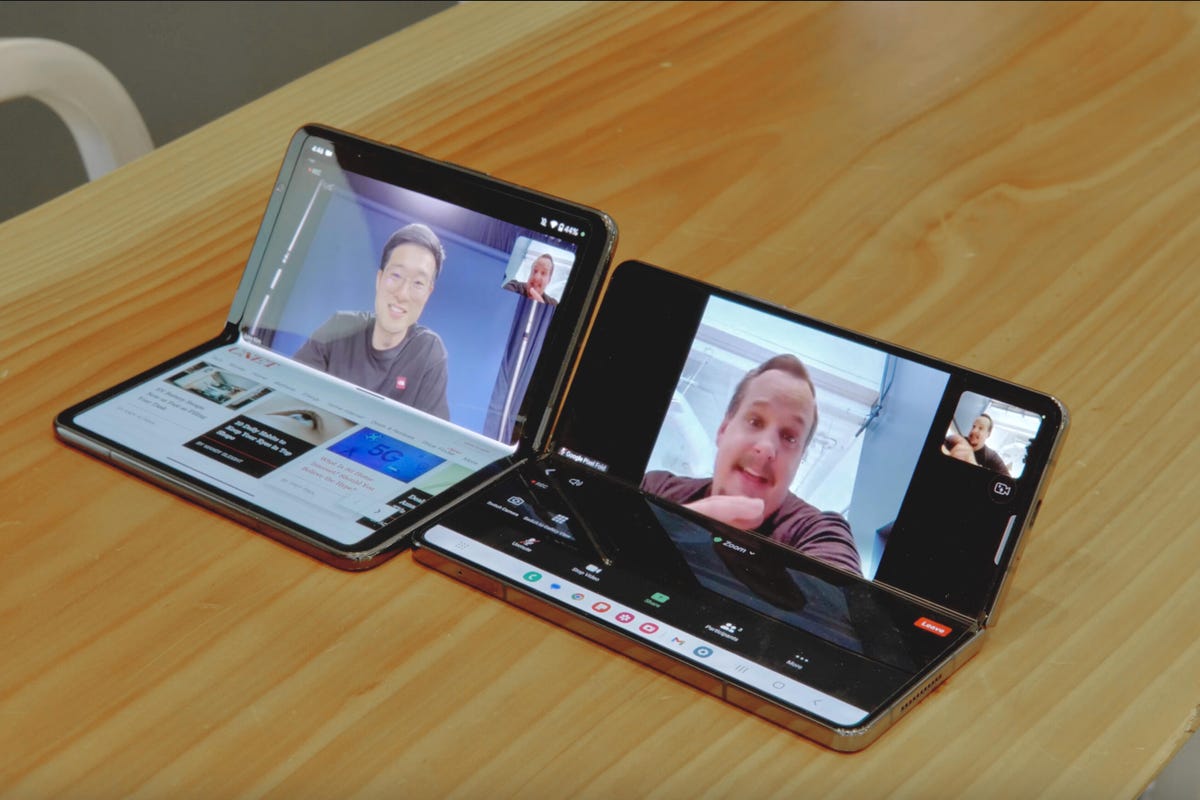
Pixel Fold videos vs. Galaxy Z Fold 4 and final thoughts
On the whole, videos aren’t great from either phone. Video recordings suffer from image noise and have less dynamic range than photos from each phone. Most of the machine learning algorithms and artificial intelligence Google and Samsung use in their photos is absent for videos. If you want to see sample video clips from each phone, please watch the video attached to this story.
So which phone has the best cameras? Neither the Pixel Fold or Z Fold 4 offer top-of-the-line phone cameras. But as far as these two phones go, I lean towards Google’s device more than Samsung’s (purely in terms of the cameras). The Z Fold 4, however, has an edge in other ways like the amazing inside screen, the premium fit and finish of the hardware and the software that seemed less fussy than the Pixel Fold.
Remember each of these phones costs $200 shy of two grand. For that price you get a phone that folds in half, that has two screens and five cameras. While the big interior screens of these foldables are great for editing your photos, few foldables offer the pristine image quality you’d find on their nonfolding counterparts. You should still look towards Samsung’s Galaxy S23 Ultra or Google’s Pixel 7 Pro if you want amazing imaging skills, but you’ll have to decide what your priority is: beautiful photos or an exciting folding screen? Right now, you can’t have both.
Just know that a month from now, things could change with the launch of the rumored Samsung Galaxy Z Fold 5.
Technologies
New Autistic Barbie Comes With Noise-Canceling Headphones, Fidget Spinner, AAC Tablet
Everything from her flowy dress to the devices she carries was designed with the autism community in mind.

Mattel has unveiled its first-ever autistic Barbie doll, and she comes with several technology items, including noise-canceling headphones — in Barbie pink. Some individuals with autism use headphones to reduce sensory overload and block out background noise. This Barbie doll also features a pink finger-clip fidget spinner that actually spins, serving as a sensory outlet to reduce stress and improve focus. She holds a pink tablet displaying symbol-based Augmentative and Alternative Communication apps, which help some individuals with autism communicate.
«Barbie has always strived to reflect the world kids see and the possibilities they imagine, and we’re proud to introduce our first autistic Barbie as part of that ongoing work,» said Jamie Cygielman, global head of dolls for Mattel. «The doll, designed with guidance from the Autistic Self Advocacy Network, helps to expand what inclusion looks like in the toy aisle and beyond because every child deserves to see themselves in Barbie.»
The Autistic Self Advocacy Network is a non-profit disability rights organization run by and for autistic individuals. Mattel and ASAN collaborated for over 18 months to develop the doll.
Doll’s design and fashions
In addition to the headphones, AAC tablet and fidget spinner accessories, Mattel constructed the doll itself differently than past Barbies. It features elbow and wrist articulation. In the press release, Mattel notes that this enables «stimming, hand flapping and other hand gestures that some members of the autistic community use to process sensory information or express excitement.»
The doll’s eye gaze is shifted slightly to the side, and Mattel notes this reflects «how some members of the autistic community may avoid direct eye contact.»
Fashion has always been a vital part of Barbie dolls. The autistic Barbie wears a loose-fitting, purple pinstripe A-line dress with short sleeves and a flowy skirt that provides less fabric-to-skin contact. Her purple shoes have flat soles, not the typical Barbie high heels, to promote stability and ease of movement.
The autistic Barbie joins Mattel’s Fashionistas doll line. Other dolls in the line represent people with type 1 diabetes, Down syndrome and blindness. As part of the launch, Mattel is donating 1,000 autistic Barbie dolls to pediatric hospitals across the country.
The doll is on sale now. We found it priced for $11 at Target online and Walmart and $11.87 at Amazon.
Technologies
Today’s NYT Connections Hints, Answers and Help for Jan. 13, #947
Here are some hints and the answers for the NYT Connections puzzle for Jan. 13 #947
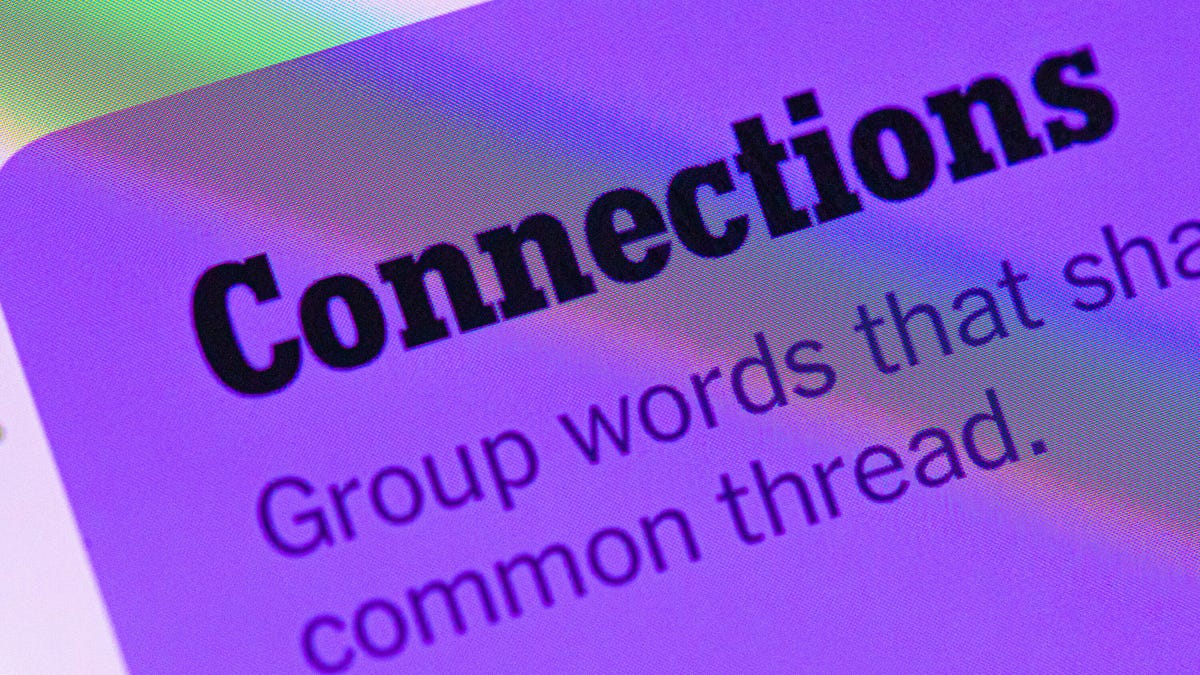
Looking for the most recent Connections answers? Click here for today’s Connections hints, as well as our daily answers and hints for The New York Times Mini Crossword, Wordle, Connections: Sports Edition and Strands puzzles.
Today’s NYT Connections puzzle features one of those purple categories where you have to recognize four connected words buried inside slightly longer words. It might trip you up. Read on for clues and today’s Connections answers.
The Times has a Connections Bot, like the one for Wordle. Go there after you play to receive a numeric score and to have the program analyze your answers. Players who are registered with the Times Games section can now nerd out by following their progress, including the number of puzzles completed, win rate, number of times they nabbed a perfect score and their win streak.
Read more: Hints, Tips and Strategies to Help You Win at NYT Connections Every Time
Hints for today’s Connections groups
Here are four hints for the groupings in today’s Connections puzzle, ranked from the easiest yellow group to the tough (and sometimes bizarre) purple group.
Yellow group hint: Wrap it up.
Green group hint: Push or shake around.
Blue group hint: Do not pass Go.
Purple group hint: Not your hand, but with a twist.
Answers for today’s Connections groups
Yellow group: Present go-withs.
Green group: Jostle.
Blue group: Accessories for Mr. Monopoly.
Purple group: Parts of the foot plus starting letter.
Read more: Wordle Cheat Sheet: Here Are the Most Popular Letters Used in English Words
What are today’s Connections answers?
The yellow words in today’s Connections
The theme is present go-withs. The four answers are bow, card, gift wrap and ribbon.
The green words in today’s Connections
The theme is jostle. The four answers are elbow, press, shoulder and shove.
The blue words in today’s Connections
The theme is accessories for Mr. Monopoly. The four answers are bowtie, cane, moneybag and top hat.
The purple words in today’s Connections
The theme is parts of the foot plus starting letter. The four answers are otoe (toe), parch (arch), rankle (ankle) and wheel (heel).
Don’t miss any of our unbiased tech content and lab-based reviews. Add CNET as a preferred Google source.
Technologies
Today’s NYT Connections: Sports Edition Hints and Answers for Jan. 13, #477
Here are hints and the answers for the NYT Connections: Sports Edition puzzle for Jan. 13, No. 477.
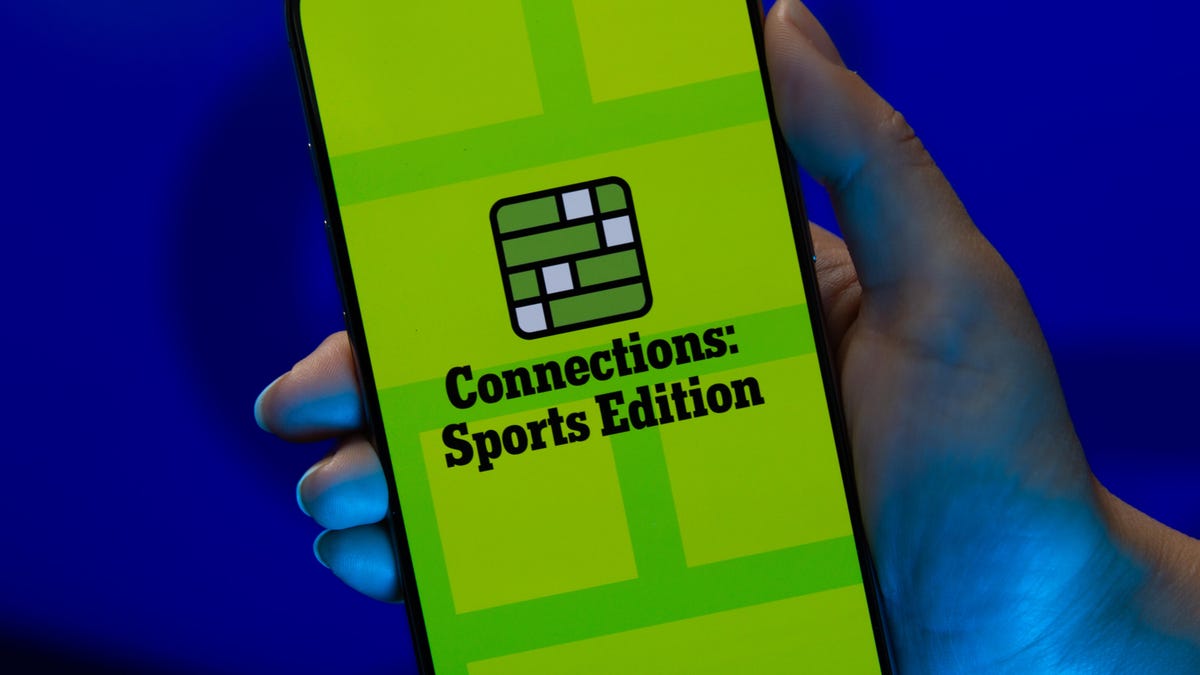
Looking for the most recent regular Connections answers? Click here for today’s Connections hints, as well as our daily answers and hints for The New York Times Mini Crossword, Wordle and Strands puzzles.
Today’s Connections: Sports Edition is a tough one. Hope you know your college sports arenas! If you’re struggling with today’s puzzle but still want to solve it, read on for hints and the answers.
Connections: Sports Edition is published by The Athletic, the subscription-based sports journalism site owned by The Times. It doesn’t appear in the NYT Games app, but it does in The Athletic’s own app. Or you can play it for free online.
Read more: NYT Connections: Sports Edition Puzzle Comes Out of Beta
Hints for today’s Connections: Sports Edition groups
Here are four hints for the groupings in today’s Connections: Sports Edition puzzle, ranked from the easiest yellow group to the tough (and sometimes bizarre) purple group.
Yellow group hint: Empire State sports.
Green group hint: Fighting with swords.
Blue group hint: Places to play hoops.
Purple group hint: William, but for short.
Answers for today’s Connections: Sports Edition groups
Yellow group: Teams that play in New York State
Green group: Fencing terms.
Blue group: College basketball venues.
Purple group: Bills.
Read more: Wordle Cheat Sheet: Here Are the Most Popular Letters Used in English Words
What are today’s Connections: Sports Edition answers?
The yellow words in today’s Connections
The theme is teams that play in New York State. The four answers are Bills, Islanders, Mets and Sabres.
The green words in today’s Connections
The theme is fencing terms. The four answers are en garde, epee, foil and piste.
The blue words in today’s Connections
The theme is college basketball venues. The four answers are Hinkle, Palestra, Pauley and The Pit.
The purple words in today’s Connections
The theme is Bills. The four answers are Cowher, Parcells, Russell and Self.
Don’t miss any of our unbiased tech content and lab-based reviews. Add CNET as a preferred Google source.
-

 Technologies3 года ago
Technologies3 года agoTech Companies Need to Be Held Accountable for Security, Experts Say
-

 Technologies3 года ago
Technologies3 года agoBest Handheld Game Console in 2023
-

 Technologies3 года ago
Technologies3 года agoTighten Up Your VR Game With the Best Head Straps for Quest 2
-

 Technologies4 года ago
Technologies4 года agoBlack Friday 2021: The best deals on TVs, headphones, kitchenware, and more
-

 Technologies4 года ago
Technologies4 года agoGoogle to require vaccinations as Silicon Valley rethinks return-to-office policies
-

 Technologies4 года ago
Technologies4 года agoVerum, Wickr and Threema: next generation secured messengers
-

 Technologies4 года ago
Technologies4 года agoOlivia Harlan Dekker for Verum Messenger
-

 Technologies4 года ago
Technologies4 года agoiPhone 13 event: How to watch Apple’s big announcement tomorrow
