Technologies
iOS 17: Upcoming iPhone Features I’m Excited About
A new passcode grace period, offline mode for maps and more are expected to come to your iPhone in the fall.
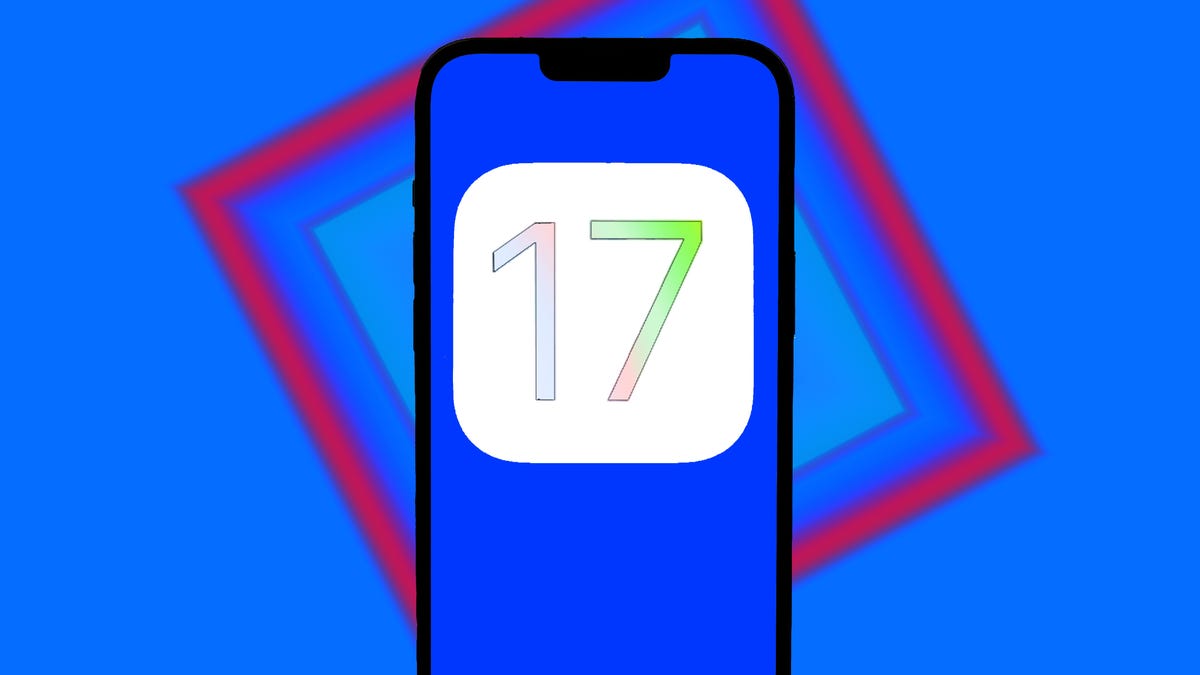
Apple announced a number of new software updates at its Worldwide Developers Conference, including the iPhone’s next software version, iOS 17. While the software brings a lot of new and exciting features to your iPhone, Apple said it won’t be available to the general public until the fall.
I switched to iOS from Android about a decade ago, and I’ve been testing iOS 16 betas since last year. While iOS 17 doesn’t fulfill all my iOS wishes, it has some new features that I’m really looking forward to.
Here are the cool and useful new iPhone features I’m most excited about in iOS 17.
StandBy mode

StandBy mode can show you what you’re listening to, the time and more.
With iOS 17, you get a new mode called StandBy. If you enable this mode on your iPhone while it’s charging and in landscape mode, your phone can act as a smart display. It will be able to display the time, widgets, Live Activities and more in this mode.
This feature is helpful, especially if you charge your phone in your kitchen while you cook or on your bedside table at night, but it won’t work for all iPhones. Right now, only the iPhone 14 Pro and Pro Max can use this feature effectively because of these models’ always-on display. Earlier iOS 17-compatible iPhones can use StandBy mode, but your screen will turn off at a certain point.
72-hour passcode grace period
Have you ever changed your passcode, and forgotten what it is later when trying to log into your device? In iOS 17, your old passcode can be used for 72 hours to reset your new passcode in case you forget what you set it as. This new feature will surely save people — myself included — a big headache.
Autocorrect gets an improvement
Your iPhone’s keyboard in iOS 17 will get an upgrade. The keyboard will use a transformer model, similar to what OpenAI uses in its language models, so it’ll better predict what you’ll type next, whether that’s a name or a curse word. Autocorrect will also be able to help with grammar, similar to word processing software like Microsoft Word.
While this is all very cool and helpful, my big takeaway is I won’t have to retype swear words multiple times in order to get them to stay in a message. I’ve probably wasted entire days of my life correcting words like «duck» and «shot» back to my intended curse, so I’m excited to save myself that time.
New Journal app
Journaling can help you manage stress, achieve your goals and more, and your iPhone will get a new journaling app, called Journal, later this year with iOS 17. Other journaling apps are out there already, but Apple’s will use on-device machine learning to create personalized prompts to help you out. You’ll also be able to schedule notifications to remind yourself to write. The app keeps all entries private with on-device processing, end-to-end encryption and the ability to lock the app.

The icon for the new Journal app in iOS 17.
If you’re more comfortable typing than using a pencil or pen and notebooks, this app could help you get into, and stay consistent with, journaling. Even if you already journal regularly, you could get some benefits from the app. I’ve been journaling for years, and while I won’t give up my notebooks or pencils, I’ll probably use this app to help me reflect on my day when I can’t think of what to write — it happens more often than you might think.
New Messages improvements and features
Messages gets some upgrades with iOS 17, too. The new Check In feature, for example, lets you quickly and easily tell a family member or friend that you made it to your destination. And if you’re a parent you can use this new feature to make sure your child made it safely to their friend’s house.
You will also be able to jump to the first message you haven’t seen in a conversation in Messages with iOS 17. This can be especially helpful if you’re in a lively group chat. Imagine you go into an hour-long meeting and come out to find the group chat you’re in with your friends has 50 notifications. With iOS 17 you can go back to the first unread message and read all the context of the latest drama. After all, no one likes spoiled tea.
And if you want to reply to a specific message in Messages, you can also swipe on that message to reply to it directly. Before you had to long hold on the message and select Reply.
You can also create stickers for messages from your photos. Apple calls these Live Stickers, and you’ll be able to add effects to these stickers and save them in your iPhone for quick access later. Now you can make your pet’s side-eye into a fun sticker — your pet will probably still be annoyed.
New Contact Posters
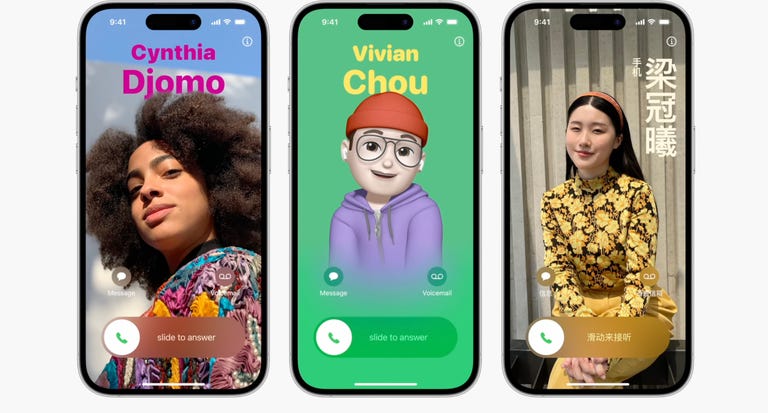
Contact Posters aim to make your contact cards more compelling.
A fun new feature that iOS 17 brings to your iPhone is Contact Posters. Think of these posters as highly customizable contact cards. On previous iOS versions, you could differentiate contacts with their own ringtones and thumbnail photos on your phone. Contact Posters takes this further, letting you customize contacts with emoji pictures, editing the color and font of contacts and more.
Apple also said Contact Posters will be available for third-party calling apps, not just your iPhone’s contacts.
This feature feels like the integration of Apple’s customizable lock screens with Contacts, and it makes me think Apple will one day let you customize other apps and features on your iPhone. Hopefully Apple will continue to give people more customization options in the future, like letting you edit the display, color and font for different chats in Messages.
Delete password verification messages automatically
In iOS 17, if you go to Settings > Passwords > Password Options, there is a new option called Clean Up Automatically under Verification Codes. If enabled, this option will automatically delete messages in Messages and Mail that contain verification codes after you’ve inserted the code using AutoFill.
I like to keep my messages and email tidy, and this feature will surely help me in that pursuit. When I open Messages or Mail I want to see messages from my friends and family, not random messages filled with code.
Make a grocery list in Reminders
To access this feature you have to upgrade your Reminders app after upgrading to iOS 17. The app will prompt you to upgrade when you open it the first time after downloading iOS 17. Afterward, there are a few steps to make a grocery list.

In iOS 17, the Reminders app can sort your grocery list for you.
1. Open a new reminder.
2. Tap the three dots (…) in the top-right corner of your screen.
3. Tap List Info.
4. Tap Standard next to List Type to select Groceries.
Once enabled, Reminders will automatically separate different grocery items into sections like Produce and Breads & Cereals.
I usually use Notes to make a grocery list, and it works fine. But my list is typically a jumbled mess that doesn’t adhere to rhyme or reason, which means I backtrack through the store to grab something I forgot about. This feature should make it easier to keep track of what I need from certain sections of the store, saving me the time and frustration of walking through the store two or three times.
Conversation Awareness on AirPods
The second-generation AirPods Pro are getting a few new upgrades with iOS 17, like Adaptive Audio and Personalized Volume, to give you a better listening experience, but Conversation Awareness is the new feature I’m most excited about.
With Conversation Awareness, second-generation AirPods Pro will recognize when you start talking, lower the volume of your music, reduce background noise and amplify the voices in front of you. No more fumbling with your AirPods or iPhone to turn down the volume to say «Hi» to someone.
This is another feature Apple will hopefully build and expand upon. A future version of this software might allow your AirPods to recognize when someone within a certain range is talking to you and lowers the volume automatically.
No more ‘Hey, Siri’

You don’t need to say, «Hey, Siri» in iOS 17 if you don’t want to.
On iOS 17, you no longer have to greet Siri to activate it. With the update, you can just say «Siri» and the digital assistant will activate and listen for any questions or commands you might have, similar to how you can address Amazon’s digital assistant, Alexa.
You can also still greet and be respectful to your digital assistant; that way if there’s a robotic uprising in the future, the robots might leave you alone because you were nice to their great-grandparent, Siri. I know what I’m picking.
Back-to-back Siri requests
You’ll also be able to ask Siri back-to-back requests with iOS 17. So once you activate Siri, you can ask your digital assistant to send a text to your partner, then ask Siri to set an alarm for later without having to say «Hey Siri» or «Siri» again.
This will make talking with Siri feel more conversational, and for me, it’ll help me keep my train of thought when I’m asking for Siri’s help.
AirTags can be shared with more people
AirTags are a good way to keep track of personal items, like your wallet or luggage. With iOS 17, AirTags can be registered with more than one person, making it easier for friends and family to keep track of items. The update also allows multiple people to use the same item, like a piece of luggage, without changing trackers.

AirTags can be registered to more people in iOS 17.
The new feature can also cut back on some minor AirTag annoyances. If you’re with someone who carries an AirTag with them, you’ll receive a notification that an unknown AirTag is traveling with you. While these notifications can help people guard against unwanted tracking, receiving these warnings can be tedious if the AirTag belongs to your partner or a friend.
The Maps app gets a boost
Apple’s Maps app is getting an upgrade with iOS 17. With the update, you’ll be able to download a map for a specific area, access turn-by-turn navigation, see estimated times of arrival and more while offline. Apple also said park trails in the US will be easier to find and EV drivers will be able to see charging station availability within the app.
Being able to use Maps offline can be very helpful if you’re a hiker and hiking an unknown trail, or if you’re visiting or driving through a remote area. This new feature, as well as the iPhone 14’s Emergency SOS via Satellite and the Apple Watch Ultra, makes it feel like Apple is making a push to make products for all your home, office and outdoor digital needs.
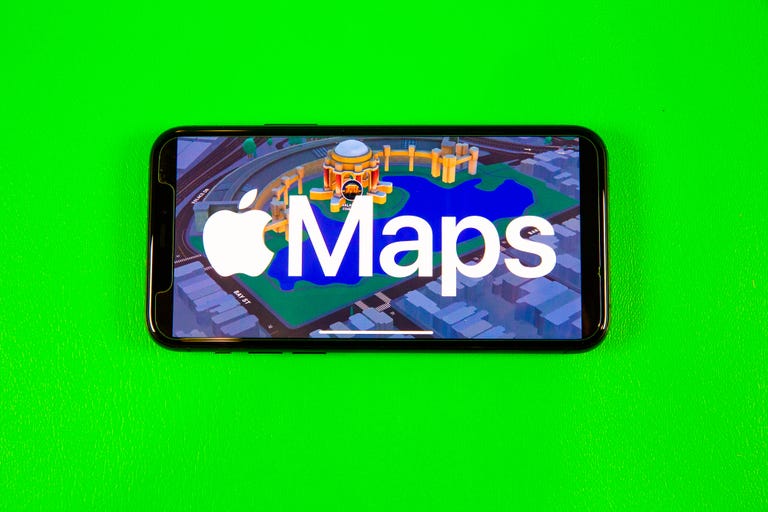
In Maps on iOS 17, you can select how large of an area you want to download.
Sharing is easier with AirDrop and NameDrop
With iOS 17, you’ll be able to share content more easily with others using Airdrop and a new functionality called NameDrop.
With the next iOS version, you won’t need to stay in range of another person to finish sharing content with them via AirDrop. If you’re AirDropping a lot of files and it’s taking a while, as long as you started the process within range, you don’t have to stay in range for the transfer to finish. You’ll also be able to start listening to music or watch a video with others via SharePlay by bringing your iPhones together.
NameDrop is a new functionality that lets you share contact information with another person by bringing your iPhone or Apple Watch close to their device.
Sensitive content warnings
This new iOS 17 feature is meant to help protect you from any unwanted nude images or videos you might run across. You can blur those images or videos before you view them, and this feature will be available in Messages, AirDrop, Contact Posters in the Phone app, FaceTime messages and third‑party apps, according to Apple.
Looks like some guys on dating apps will have to figure out how words work and not just send unsolicited nudes to people.
Apple released iOS 17 to developers Monday, and beta testers will be able to download a beta version of the software in July — here’s how you can sign up to be an iOS beta tester. Apple plans on releasing iOS 17 to the general public in the fall.
For more Apple news, check out CNET’s WWDC recap and what to know about Apple’s Vision Pro headset and its new 15-inch MacBook Air.
Technologies
Today’s NYT Connections: Sports Edition Hints and Answers for Dec. 27, #460
Here are hints and the answers for the NYT Connections: Sports Edition puzzle for Dec. 27, No. 460.

Looking for the most recent regular Connections answers? Click here for today’s Connections hints, as well as our daily answers and hints for The New York Times Mini Crossword, Wordle and Strands puzzles.
Today’s Connections: Sports Edition is a real challenge. That purple category wants you to hunt out something related in four different words, and it’s a toughie. If you’re struggling with today’s puzzle but still want to solve it, read on for hints and the answers.
Connections: Sports Edition is published by The Athletic, the subscription-based sports journalism site owned by The Times. It doesn’t appear in the NYT Games app, but it does in The Athletic’s own app. Or you can play it for free online.
Read more: NYT Connections: Sports Edition Puzzle Comes Out of Beta
Hints for today’s Connections: Sports Edition groups
Here are four hints for the groupings in today’s Connections: Sports Edition puzzle, ranked from the easiest yellow group to the tough (and sometimes bizarre) purple group.
Yellow group hint: Something you save.
Green group hint: An Olympic sport.
Blue group hint: Toronto pitchers.
Purple group hint: Think about the alphabet and look for something hidden.
Answers for today’s Connections: Sports Edition groups
Yellow group: Memento.
Green group: Types of wrestling.
Blue group: Blue Jays to win Cy Young Award.
Purple group: Ends in a homophone for a letter of the alphabet.
Read more: Wordle Cheat Sheet: Here Are the Most Popular Letters Used in English Words
What are today’s Connections: Sports Edition answers?
The yellow words in today’s Connections
The theme is memento. The four answers are collectible, keepsake, memorabilia and souvenir.
The green words in today’s Connections
The theme is types of wrestling. The four answers are arm, freestyle, Greco-Roman and sumo.
The blue words in today’s Connections
The theme is Blue Jays to win Cy Young Award. The four answers are Clemens, Halladay, Hentgen and Ray.
The purple words in today’s Connections
The theme is ends in a homophone for a letter of the alphabet. The four answers are batter’s eye (I), blue jay (J), golf tee (T) and pool cue (Q).
Don’t miss any of our unbiased tech content and lab-based reviews. Add CNET as a preferred Google source.
Technologies
Today’s Wordle Hints, Answer and Help for Dec. 27, #1,652
Here are hints and the answer for today’s Wordle for Dec. 27, No. 1,652.

Looking for the most recent Wordle answer? Click here for today’s Wordle hints, as well as our daily answers and hints for The New York Times Mini Crossword, Connections, Connections: Sports Edition and Strands puzzles.
Today’s Wordle puzzle came together pretty quickly for me this time. If you need a new starter word, check out our list of which letters show up the most in English words. If you need hints and the answer, read on.
Read more: New Study Reveals Wordle’s Top 10 Toughest Words of 2025
Today’s Wordle hints
Before we show you today’s Wordle answer, we’ll give you some hints. If you don’t want a spoiler, look away now.
Wordle hint No. 1: Repeats
Today’s Wordle answer has no repeated letters.
Wordle hint No. 2: Vowels
Today’s Wordle answer has one vowel.
Wordle hint No. 3: First letter
Today’s Wordle answer begins with B.
Wordle hint No. 4: Last letter
Today’s Wordle answer ends with H.
Wordle hint No. 5: Meaning
Today’s Wordle answer can refer to a quantity of goods produced at one time.
TODAY’S WORDLE ANSWER
Today’s Wordle answer is BATCH.
Yesterday’s Wordle answer
Yesterday’s Wordle answer, Dec. 26, No. 1651 was SPEED.
Recent Wordle answers
Dec. 22, No. 1647: CONCH
Dec. 23, No. 1648: GLINT
Dec. 24, No. 1649: SPOOL
Dec. 25, No. 1650: PRISM
Don’t miss any of our unbiased tech content and lab-based reviews. Add CNET as a preferred Google source.
Technologies
Not Ready for iOS 26? 10 iOS 18 Tweaks You Can Make Instead
If you’re still holding onto iOS 18, make these 10 changes to keep your iPhone running smoothly.

Still holding out on the inevitable update to iOS 26? You’re not the only one; you’ve likely seen chatter about reports of severe battery drain and the overall disappointment with the new Liquid Glass design. Apple is clearly aware of the friction, as shown by its ongoing development of the iOS 26.2 beta. For those of us committed to the stability and performance of iOS 18, there’s no reason to rush to install an OS that’s unfamiliar.
If your iPhone is still running on iOS 18 and you’re determined to maintain peak performance without touching the newer OS, you’re in the right place. I’ve compiled 10 iOS 18 tweaks that can enhance your device’s performance. Implementing these adjustments is remarkably simple, requiring as little as one minute per change.
Before you consider an upgrade that could introduce lag or instability, optimizing your current OS is the best strategy. By using and modifying these lesser-known settings, you can ensure your iPhone runs smoothly and efficiently, getting the maximum performance from an OS you’re familiar with.
Don’t miss any of our unbiased tech content and lab-based reviews. Add CNET as a preferred Google source.
Turn off categories in the Mail app
With email, everyone has their own way of dealing with the influx of messages. Traditionally, the Mail app has kept a chronological list, but that can get unwieldy if you also get scores of promotions, receipts and other types of email. The new categories feature creates virtual buckets for Primary, Transactions, Updates and Promotions, and guesses how your messages should be sorted.
If that approach doesn’t work for you, here are two things to try.
• In the event that categories are somewhat useful, but you still want a chronological view of your Inbox, swipe all the way to the right of the categories and tap All Mail.
• To turn off categories altogether, tap the three-dot menu (…) in the top-right corner, and then tap List View.
Change the default buttons on the lock screen
In real estate, location is everything, and the bottom corners of the iPhone lock screen are the prime spots. Each is an easy thumb press away when your device is still locked. Before iOS 18, those posts were held by the flashlight and camera buttons, and there was no way to change them.
In iOS 18, you can finally replace them with other buttons — or remove them entirely, a balm for folks who unknowingly activate the flashlight (believe me, there’s a better way to turn it on). You can add buttons to recognize music via Shazam, enable Dark Mode, set an alarm/timer, enable Airplane Mode, open your Wallet, send money via Tap to Cash and more.
Here’s how:
1. On the iPhone’s lock screen, touch and hold anywhere on the display until you see the Customize button. You’ll need to unlock the phone using Face ID, Touch ID or your passcode. If it opens the home screen, swipe down from the center top of the screen (not the right edge, which brings up Control Center).
2. Tap Customize and then choose Lock Screen.
3. Remove one of the buttons by tapping the – (minus) button on the icon.
4. To replace the button with another function, tap its space (now with a + icon) and then choose the one you want on the next screen. (You can also opt to leave that space empty with no button.)
5. Repeat those steps for the other button if you want to change it.
6. Tap Done when you’re finished.
7. Tap the lock screen again to exit the customize mode.
Get important alerts using Prioritize Notifications
For iPhone models that can run Apple Intelligence, a new option introduced in iOS 18.4 is fast becoming one of my favorite AI features. Go to Settings > Notifications, and under Apple Intelligence, tap Prioritize Notifications. As new alerts come in — and some days feel like they arrive in floods — Apple Intelligence determines which ones are more likely to be important to you. For example, texts from people in your contacts could be flagged in favor of random scam messages. On that settings screen, you can enable or disable priority notifications for individual apps.
Set up some of the new tasks available on the Action button
The Action button on the iPhone 15 Pro, iPhone 16, iPhone 16E, iPhone 16 Pro and the iPhone 17 line replaced the dedicated mute switch found on every earlier iPhone model with a configurable control. By default, it serves the same purpose — hold it to turn Silent Mode on or off — but you can configure it for other actions like opening the Camera app, performing multiple actions at once or even ordering coffee. The iOS 18.4 update added Visual Intelligence as an option for the Action button. That makes the AI technology available on the iPhone 16E, which does not include the novel new Camera Control but is now an option for any iPhone with an Action button.
In iOS 18, the Action button gets new capabilities. You can bypass Control Center and choose a control, such as opening the Remote interface for navigating Apple TV or using Shazam to identify a song.
To choose a different action for the Action button, go to Settings > Action Button. Swipe sideways to select and activate one of the available actions. For the Controls, Shortcut and Accessibility options, tap the Choose button to pick which specific action to run.
Give your home screen a radical new look
You wouldn’t think that putting icons where you want is a radical new feature, but that’s because iOS has always had a locked arrangement. Apps get added from top to bottom, left to right. You could rearrange the order in which icons appear and move them to other screens, but that was about it.
In iOS 18, apps can be positioned nearly anywhere. You no longer need to deal with a wallpaper image of your kids or pets being obscured by icons. They still adhere to a grid — Apple isn’t about to sanction anarchy — but can be placed freely.
Also, Dark mode finally applies to all of the iPhone’s home screen, with options for coloring icons and affecting the brightness of the wallpaper image. Here’s how to customize the looks.
Arrange apps: Touch and hold the home screen to enter «jiggle mode,» and then drag the icons to new positions. It will still slide them around to fill spaces, but with patience, you can move them into the spots you want.
You can also quickly turn compatible apps into widgets that display more information. Maps, for instance, can be a map of your current location with shortcut buttons to search for places or bring up a list of nearby places (such as dinner spots). Touch and hold the app icon and look for a row of resize buttons in the menu that appears. Once expanded beyond the standard icon size, you can drag the handle in the bottom-right corner of the new icon. To get it back to its single icon size, you need to touch and hold again and choose the single-icon button
Set Dark mode: If you’ve ever subjected yourself to the retina blast of black text on a white background late at night in a darkened room, you will appreciate the new Dark mode option for the home and lock screens. iOS has previously included a Dark mode, where light backgrounds switch to black or dark gray, text switches to white or light gray and other interface elements are dimmed to coexist in a dark environment. That’s never been applied to the home and lock screens in any significant way — only the dock and some widgets — until iOS 18.
First, touch and hold the home screen to enter jiggle mode. Tap the Edit button in the top-left corner and choose Customize from the menu. At the bottom of the screen, choose a mode for the icons and background: Automatic, Dark or Light (I’ll get to Tinted in a moment). In Dark mode, the icons gain black backgrounds, and folders and the Dock become dark gray. (Developers have the option of making Dark mode icons for their apps. In the meantime, apps not yet optimized get a generally darker appearance.)
In Dark mode, the background image also changes. Apple’s default iOS 18 wallpaper dynamically changes from light to dark as the day progresses, or you can choose colors that offer a light and dark option. If you use a photo, its overall exposure is reduced to dim the light output.
If you want dark icons but aren’t a fan of the dimmed photo treatment, tap the sun icon in the corner of the options sheet at the bottom of the screen to toggle back to Light mode just for the background.
Tinted icons: A new and different option is to tint all of the app icons so they share the same color. In the Customize options at the bottom of the screen, choose Tinted as the icon style. You can then adjust the Hue (the slider with the color spectrum) and Luminosity (the slider with the dark to light range) to choose the color tint you prefer.
What if you want to match a color from a background image? Tap the eyedropper button and then drag the reticle to pinpoint the color you want — the border indicates the selected color.
The tint is applied not only to icons but also to widgets. For a widget such as Photos, the images it displays show up as duotones to match the theme.
Large icons: Do the labels below each app icon seem redundant? Now, you can remove them and increase the size of the icons with one setting. Open the Customize options as described above and tap the Large button.
After making any of these changes, tap anywhere on the screen to apply them and exit the Customize interface.
Change up how the Control Center looks
Control Center was once a convenient place to quickly access controls such as playback volume and Airplane mode, but under iOS 18, it’s a configurable playground. You can position controls where you want, resize many to reveal more information and add new controls on multiple screens.
Swipe down from the top-right corner to reveal the Control Center (or swipe up from the bottom on the iPhone SE). To enter edit mode, touch and hold or press the + button at the top-left corner.
Just as with moving apps, drag a control to another slot on the screen to reposition it. Many of the controls also include a bottom-right handle that can resize the control — in most cases, it reveals the name of the control and its current status (such as Flashlight Off).
The Control Center also now spans multiple screens. Swipe up to view controls for currently playing media, Home controls for smart lights and appliances and a page dedicated to the communication options that appear when you long-press the Connectivity block containing Airplane Mode, Wi-Fi, Bluetooth, Cellular and others. Look closely, and you’ll see that those screens are actually individual controls expanded to occupy the entire Control Center area.
You can rearrange the order of those screens by moving their controls. Suppose you want Home controls to be the first swipe instead of Now Playing: In the editing mode, drag the large Home control up to the previous screen (Now Playing will shift to the right to make room).
To remove controls, tap the – (minus) button that appears. You can also add other controls: Tap Add a Control and scroll through the available options, ranging from starting a Screen Recording to a host of accessibility options.
Read more: All the new controls you can add to Control Center
Lock or hide any of your sensitive apps
Our phones carry some of our most sensitive data, and yet it’s not uncommon to hand a phone to a friend to view photos or look up something online. That doesn’t mean they’re going to snoop but it doesn’t not mean they might be more curious than you’re comfortable with. For data you want to ensure stays out of sight or to add a layer of protection in front of sensitive information, iOS 18 adds the ability to lock and hide apps.
For example, let’s say you keep an ongoing set of lists of gift ideas for family members in the Notes app. You can lock individual notes, but that requires a separate step. Maybe a few ideas were made as individual quick notes or drawings. Instead of micromanaging access, you can lock the entire Notes app by doing the following:
Touch and hold the app icon you want to lock and choose Require Face ID or Require Touch ID (or Require Passcode if Face ID or Touch ID are not enabled) from the menu that appears. Confirm your choice by tapping Require Face ID (or similar) in the next dialog.
To remove the authentication step, touch and hold the app and choose Don’t Require Face ID (or similar).
Nothing outwardly indicates that an app is locked — you’ll find out when you try to open it. There’s one more level of app security available, which is to hide apps in a special locked folder. Touch and hold the app and choose Require Face ID and then tap Hide and Require Face ID in the dialog. Confirm the action by tapping Hide App on the next screen.
The app disappears from the home screen and gets slotted into a Hidden folder at the bottom of the App Library (swipe left beyond your last home screen to view the App Library). To access apps there, tap the Hidden folder and authenticate with Face ID.
iOS 18 imposes some limitations on hidden apps. Some, such as many of the built-in ones like Notes or Reminders, can only be locked and cannot be hidden at all. Also, the Hidden folder locks itself when you launch an app or swipe away from the App Library.
Turn off Loop Videos in the Photos app
Many apps have implemented a small but annoying (to me) feature, and now Photos under iOS 18 has it too: Videos automatically replay when you watch them until you tap the Pause button. That can be fun once or twice, or when viewing short clips. I’m not a fan of having to take action to make them stop each time.
Now I can take action once. Go to Settings > Photos, scroll down until you see Loop Videos and turn the option off. A video will play on its own but then stop at the end as it should.
If you’d rather the video didn’t play at all until you tap the Play button, also turn off Auto-Play Motion in the same Settings screen.
Adjust the view of your calendar
Big new features like locking and hiding apps are great additions but so are the tiny changes that you encounter every day. The Calendar app includes two new ways to view your schedule.
In iOS 18, when you’re in the Month view in portrait orientation, pinch with two fingers to view more or fewer details. As you «zoom in,» individual events appear as colored bars and then as labeled events with times, all while keeping the monthly grid of days and weeks.
The Day view, which breaks down your day hour by hour, now has a new Multi Day view that shows two consecutive days to give you context for what’s coming without turning the phone into landscape orientation and viewing the Week view. Tap the View button at the top of the Single Day view and choose Multi Day from the pop-up menu.
Improve movie and TV show dialogue in the TV app
Trouble hearing dialogue in movies and television shows isn’t a new problem — for example, Apple TV has had a feature for a while where you can ask Siri, «What did she say?» and it will automatically back up a few seconds, turn on subtitles and replay that section of the video. You can even buy soundbars that can overcome muffled TV speech. There are a lot of reasons it’s harder to hear dialogue but the TV app in iOS 18 includes a high-tech workaround to make dialog easier to discern.
While you’re watching a video in the TV app, tap the More (…) button and then expand the Audio heading in the menu that appears; if the phone is in horizontal orientation, tap the Audio Adjustments button. Tap Enhance Dialogue and choose Enhance or Boost. They each dampen background noise and raise the dialogue’s audio.
These are just a few selected features and changes in iOS 18. Check out our broader coverage of AI, including Apple Intelligence.
-

 Technologies3 года ago
Technologies3 года agoTech Companies Need to Be Held Accountable for Security, Experts Say
-

 Technologies3 года ago
Technologies3 года agoBest Handheld Game Console in 2023
-

 Technologies3 года ago
Technologies3 года agoTighten Up Your VR Game With the Best Head Straps for Quest 2
-

 Technologies4 года ago
Technologies4 года agoBlack Friday 2021: The best deals on TVs, headphones, kitchenware, and more
-

 Technologies4 года ago
Technologies4 года agoVerum, Wickr and Threema: next generation secured messengers
-

 Technologies4 года ago
Technologies4 года agoGoogle to require vaccinations as Silicon Valley rethinks return-to-office policies
-

 Technologies4 года ago
Technologies4 года agoOlivia Harlan Dekker for Verum Messenger
-

 Technologies4 года ago
Technologies4 года agoiPhone 13 event: How to watch Apple’s big announcement tomorrow
