Technologies
These iPhones Won’t Work With iOS 17. See if Yours Made the Cut
Apple is ending support for some iPhones coming this fall with its latest software.
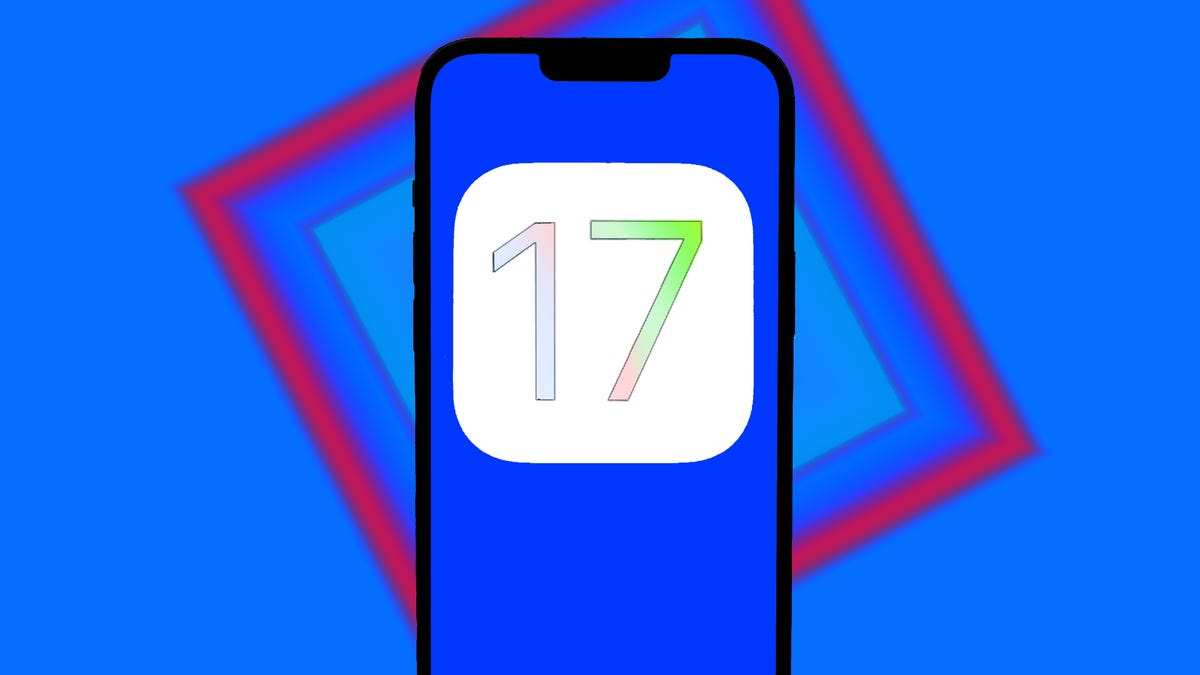
Each year, Apple gives a huge upgrade to its iPhone software, which includes many exciting changes. Apple previewed the latest software, iOS 17, at its WWDC event on June 5, noting that it’ll be available to download this fall, but not all iPhone users will have access. As with all of the major Apple software updates, several iPhones are getting left behind, including the iPhone X from 2017.
If you’re not sure which iPhone you’ve got, a quick check in your settings can show you. Open your Settings app and tap General > About. Next to Model Name, you’ll see which iPhone you have.
We’ll tell you how to find out whether your iPhone will be compatible with iOS 17. If you’d like to try out the iOS 17 beta, the public beta will be available in July. Want to know more about iOS 17? Apple will turn your photos into stickers with Messages.
More from WWDC 2023
iPhones that are compatible with iOS 17
If you’ve got one of these iPhones, you’ll have access to iOS 17 when it’s available this year, Apple said.
- iPhone XS
- iPhone XS Max
- iPhone XR
- iPhone 11
- iPhone 11 Pro
- iPhone 11 Pro Max
- iPhone 12
- iPhone 12 Mini
- iPhone 12 Pro
- iPhone 12 Pro Max
- iPhone 13
- iPhone 13 Mini
- iPhone 13 Pro
- iPhone 13 Pro Max
- iPhone SE (second generation and later)
- iPhone 14 (including Plus)
- iPhone 14 Pro
What if your iPhone isn’t on the compatibility list?
If your iPhone isn’t listed above, it won’t support iOS 17 and you won’t get a notification to download the newest software. For instance, if you have an iPhone X or older, the latest software you’ll ever be able to use on that phone is iOS 16.
For more about WWDC, check out the new 15-inch MacBook Air and Vision Pro. Also, new features are coming to WatchOS this year.
Technologies
Today’s Wordle Hints, Answer and Help for Dec. 25, #1650
Here are hints and the answer for today’s Wordle for Dec. 25, No. 1,650.

Looking for the most recent Wordle answer? Click here for today’s Wordle hints, as well as our daily answers and hints for The New York Times Mini Crossword, Connections, Connections: Sports Edition and Strands puzzles.
Today’s Wordle puzzle has some tough-to-guess letters. If you need a new starter word, check out our list of which letters show up the most in English words. If you need hints and the answer, read on.
Read more: New Study Reveals Wordle’s Top 10 Toughest Words of 2025
Today’s Wordle hints
Before we show you today’s Wordle answer, we’ll give you some hints. If you don’t want a spoiler, look away now.
Wordle hint No. 1: Repeats
Today’s Wordle answer has no repeated letters.
Wordle hint No. 2: Vowels
Today’s Wordle answer has one vowel.
Wordle hint No. 3: First letter
Today’s Wordle answer begins with P.
Wordle hint No. 4: Last letter
Today’s Wordle answer ends with M.
Wordle hint No. 5: Meaning
Today’s Wordle answer can refer to a geometric figure.
TODAY’S WORDLE ANSWER
Today’s Wordle answer is PRISM.
Yesterday’s Wordle answer
Yesterday’s Wordle answer, Dec. 24, No. 1649, was SPOOL.
Recent Wordle answers
Dec. 20, No. 1645: WHITE
Dec. 21, No. 1646: QUILT
Dec. 22, No. 1647: CONCH
Dec. 23, No. 1648: GLINT
Don’t miss any of our unbiased tech content and lab-based reviews. Add CNET as a preferred Google source.
What’s the best Wordle starting word?
Don’t be afraid to use our tip sheet ranking all the letters in the alphabet by frequency of uses. In short, you want starter words that lean heavy on E, A and R, and don’t contain Z, J and Q.
Some solid starter words to try:
ADIEU
TRAIN
CLOSE
STARE
NOISE
Technologies
This Two-Faced Watch Band Lets You Hide an Apple Watch Under Your Rolex
The $418 Smartlet literally bridges the gap between your elegant analogy and your nerdy smartwatch.

The Consumer Electronics Show is never short on ambitious ideas, but Smartlet may be one of the more unusual ones this year: a modular watch strap that lets you wear a traditional mechanical watch and a smartwatch on the same wrist, simultaneously. One on top of the other.
The Paris-based startup announced Smartlet at the 2026 CES in Las Vegas, pitching it as a solution for people who love the look of an analog watch but also want the practicality of a smartwatch for notifications, fitness tracking and mobile payments. Instead of choosing between the two, Smartlet’s system lets you mount an old-school timepiece on the front of your wrist while hiding a smartwatch or fitness tracker on the underside.
The stainless steel strap starts at $418 and doesn’t include a smartwatch or a mechanical watch. What you’re really buying is the strap system, which is compatible with most major smartwatches and fitness trackers, including Apple Watch, Samsung Galaxy Watch, Google Pixel Watch, Garmin models, Fitbit Charge devices and Whoop. On the analog side, it supports watches with lug widths from 18 to 24 mm, which includes high-end models from brands such as Omega, Tudor, TAG Heuer and Rolex.
The idea comes from founder David Ohayon, who says he was tired of having to play favorites every morning, choosing between his analog and Apple Watch. Smartlet, in theory, offers the best of both worlds, letting you toggle from fitness nerd to polished executive with the flick of a wrist.
In practice, it raises some serious questions, the biggest one being bulk. Smartlet says the system adds between 9 and 12 mm of height to the underside of the wrist once a connected device is attached. As someone who already manages to scratch watches without trying, the idea of strapping a second device to the underside of my wrist, where it regularly comes in contact with desks, armrests and tabletops, sounds like a walking nightmare.
There’s also the aesthetic. Smartlet is clearly aimed at what it calls the «modern gentleman,» with marketing language that leans heavily into luxury watch culture and phrases like «from the boardroom to the weekend.» Translation: This is a watch for wealthy men who want to show off their investment piece without sacrificing their gym gain tracking.
And while it may not be the most practical, or budget-friendly solution for most people, Smartlet is one of those highly niche, standout products that had us doing a double take at this year’s CES.
Technologies
Today’s NYT Strands Hints, Answers and Help for Dec. 25 #662
Here are hints and answers for the NYT Strands puzzle for Dec. 25, No. 662.

Looking for the most recent Strands answer? Click here for our daily Strands hints, as well as our daily answers and hints for The New York Times Mini Crossword, Wordle, Connections and Connections: Sports Edition puzzles.
Today’s NYT Strands puzzle has a holiday theme, and if you know a certain Christmas carol, you’ll quickly determine which words to hunt down. Some of the answers are difficult to unscramble, so if you need hints and answers, read on.
I go into depth about the rules for Strands in this story.
If you’re looking for today’s Wordle, Connections and Mini Crossword answers, you can visit CNET’s NYT puzzle hints page.
Read more: NYT Connections Turns 1: These Are the 5 Toughest Puzzles So Far
Hint for today’s Strands puzzle
Today’s Strands theme is: Carolers count.
If that doesn’t help you, here’s a clue: Five golden rings.
Clue words to unlock in-game hints
Your goal is to find hidden words that fit the puzzle’s theme. If you’re stuck, find any words you can. Every time you find three words of four letters or more, Strands will reveal one of the theme words. These are the words I used to get those hints but any words of four or more letters that you find will work:
- RIMS, HIMS, MARS, CHIME, CHIMES, MADS, DATE, DIAL, WAIL
Answers for today’s Strands puzzle
These are the answers that tie into the theme. The goal of the puzzle is to find them all, including the spangram, a theme word that reaches from one side of the puzzle to the other. When you have all of them (I originally thought there were always eight but learned that the number can vary), every letter on the board will be used. Here are the nonspangram answers:
- LORDS, MAIDS, SWANS, LADIES, PIPERS, DRUMMERS
Today’s Strands spangram
Today’s Strands spangram is CHRISTMASDAYS. To find it, look for the C that’s three letters down on the far-left row, and wind across.
Don’t miss any of our unbiased tech content and lab-based reviews. Add CNET as a preferred Google source.
Toughest Strands puzzles
Here are some of the Strands topics I’ve found to be the toughest in recent weeks.
#1: Dated slang, Jan. 21. Maybe you didn’t even use this lingo when it was cool. Toughest word: PHAT.
#2: Thar she blows! Jan.15. I guess marine biologists might ace this one. Toughest word: BALEEN or RIGHT.
#3: Off the hook, Jan. 9. Similar to the Jan. 15 puzzle in that it helps to know a lot about sea creatures. Sorry, Charlie. Toughest word: BIGEYE or SKIPJACK.
-

 Technologies3 года ago
Technologies3 года agoTech Companies Need to Be Held Accountable for Security, Experts Say
-

 Technologies3 года ago
Technologies3 года agoBest Handheld Game Console in 2023
-

 Technologies3 года ago
Technologies3 года agoTighten Up Your VR Game With the Best Head Straps for Quest 2
-

 Technologies4 года ago
Technologies4 года agoBlack Friday 2021: The best deals on TVs, headphones, kitchenware, and more
-

 Technologies4 года ago
Technologies4 года agoVerum, Wickr and Threema: next generation secured messengers
-

 Technologies4 года ago
Technologies4 года agoGoogle to require vaccinations as Silicon Valley rethinks return-to-office policies
-

 Technologies4 года ago
Technologies4 года agoOlivia Harlan Dekker for Verum Messenger
-

 Technologies4 года ago
Technologies4 года agoiPhone 13 event: How to watch Apple’s big announcement tomorrow
