Technologies
Apple Vision Pro Hands-On: Far Better Than I Was Ready For
I experienced incredible fidelity, surprising video quality and a really smooth interface. Apple’s first mixed-reality headset nails those, but lots of questions remain.

I was in a movie theater last December watching Avatar: The Way of Water in 3D, and I said to myself: «Wow, this is an immersive film I’d love to watch in next-gen VR.» That’s exactly what I experienced in Apple’s Vision Pro headset, and yeah, it’s amazing.
On Monday, I tried out the Vision Pro in a series of carefully picked demos during WWDC at Apple’s Cupertino, California, headquarters. I’ve been using cutting-edge VR devices for years, and I found all sorts of augmented reality memories bubbling up in my brain. Apple’s compact — but still not small —headset reminds me of an Apple-designed Meta Quest Pro. The fit of the back strap was comfy yet stretchy, with a dial to adjust the rear fit and a top strap for stability. The headset’s sleek design, and even its glowing front faceplate, also gave me an instant Ready Player One vibe.

05:35
I couldn’t wear my glasses during the demo, though, and neither will you. Apple’s headset does not support glasses, instead relying on Zeiss custom inserts to correct wearers’ vision. Apple did manage, through a setup process, to easily find lenses that fit my vision well enough so that everything seemed crystal clear, which is not an easy task. Also, we adjusted the fit and tuned spatial audio for my head using an iPhone, a system that will be finessed when the headset is released in 2024.
From there, I did my demos seated, mostly, and found myself surprised from the start. The passthrough video camera quality of this headset is good —really, really good. Not as good as my own vision, but good enough that I could see the room well, see people in it with me, see my watch notifications easily on my wrist. The only headset that’s done this previously was the extremely impressive but PC-connected Varjo XR-3, and Apple’s display and cameras feel even better.
Apple’s floating grid of apps appears when I press the top digital crown, which autocenters the home screen to wherever I’m looking. I set up eye tracking, which worked like on many other VR headsets I’ve used: I looked at glowing dots as musical notes played, and got a chime when it all worked.
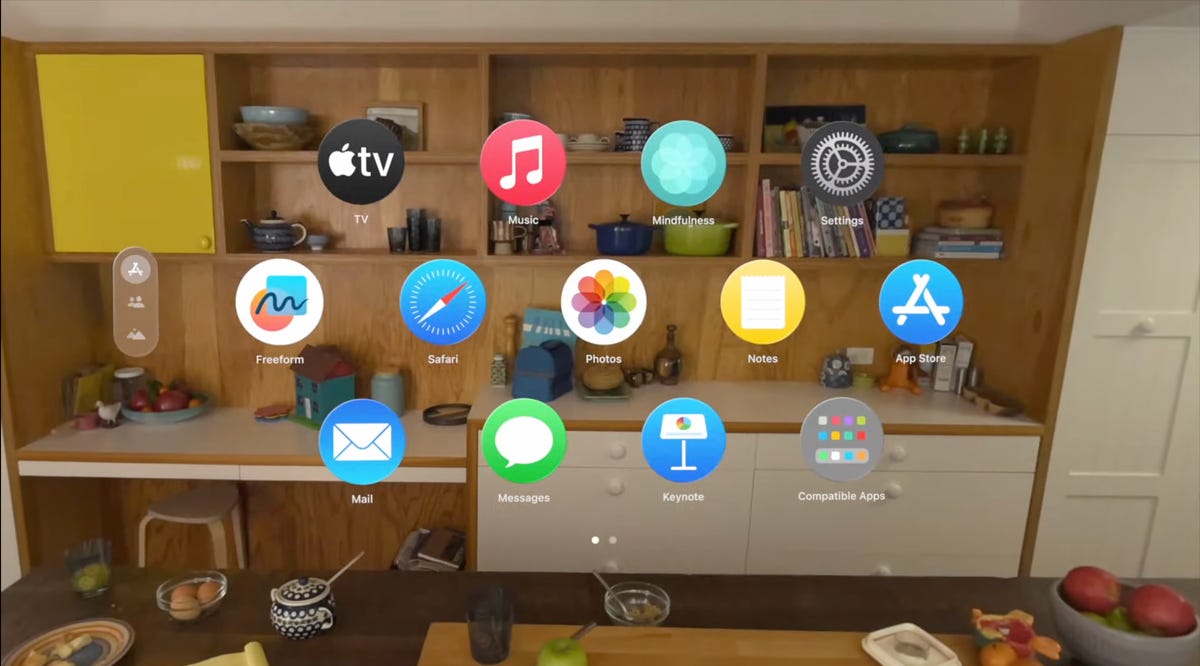
A list of apps as they would appear inside of the Apple Vision Pro headset.
From there, the interface was surprisingly fluid. Looking at icons or interface options slightly enlarges them, or changes how bold they appear. Tapping with my fingers while looking at something opens an app.
I’ve used tons of hand-tracking technology on headsets like the HoloLens 2 and the Meta Quest 2 and Pro, and usually there’s a lot of hand motion required. Here, I could be really lazy. I pinched to open icons even while my hand was resting in my lap, and it worked.
Scrolling involves pinching and pulling with my fingers; again, pretty easy to do. I resized windows by moving my hand to throw a window across the room or pin it closer to me. I opened multiple apps at once, including Safari, Messages and Photos. It was easy enough to scroll around, although sometimes my eye tracking needed a bit of extra concentration to pull off.
More from WWDC 2023
Apple’s headset uses eye tracking constantly in its interface, something Meta’s Quest Pro and even the PlayStation VR 2 don’t do. That might be part of the reason for the external battery pack. The emphasis on eye tracking as a major part of the interface felt transformative, in a way I expected might be the case for VR and AR years ago. What I don’t know is how it will feel in longer sessions.
I don’t know how the Vision Pro will work with keyboards and trackpads, since I didn’t get to demo the headset that way. It works with Apple’s Magic Keyboard and Magic Trackpad, and Macs, but not with iPhone and iPad or Watch touchscreens —not now, at least.
Dialing in reality
I scrolled through some photos in Apple’s preset photo album, plus a few 3D photos and video clips shot with the Vision Pro’s 3D camera. All the images looked really crisp, and a panoramic photo that spread around me looked almost like it was a window on a landscape that extended just beyond the room I was in.
Apple has volumetric 3D landscapes on the Vision Pro that are immersive backgrounds like 3D wallpaper, but looking at one really shows off how nice that Micro OLED display looks. A lake looked like it was rolling up to a rocky shore that ended right where the real coffee table was in front of me.
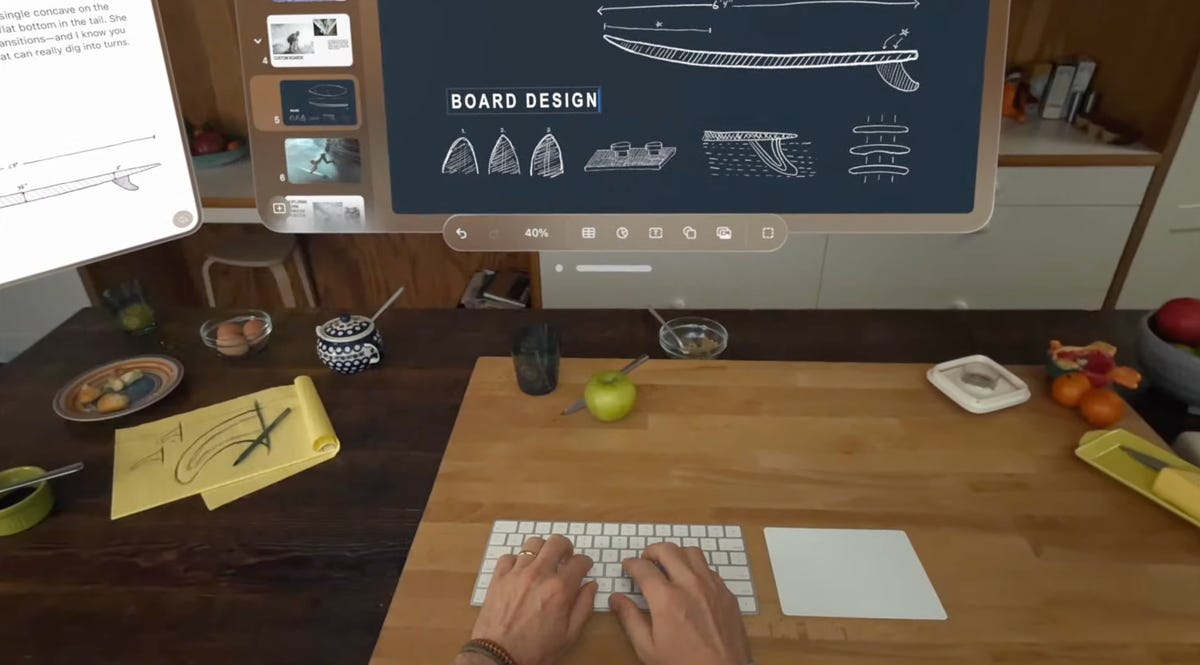
Raising my hands to my face, I saw how the headset separates my hands from VR, a trick that’s already in Apple’s ARKit. It’s a little rough around the edges but good enough. Similarly, there’s a wild new trick where anyone else in the room can ghost into view if you look at them, a fuzzy halo with their real passthrough video image slowly materializing. It’s meant to help create meaningful contact with people while wearing the headset. I wondered how you could turn that off or tune it to be less present, but it’s a very new idea in mixed reality.
Apple’s digital crown, a small dial borrowed from the Apple Watch, handles reality blend. I could turn the dial to slowly extend the 3D panorama until it surrounded me everywhere, or dial it back so it just emerged a little bit like a 3D window.
Mixed reality in Apple’s headset looks so casually impressive that I almost didn’t appreciate how great it was. Again, I’ve seen mixed reality in VR headsets before (Varjo XR-3, Quest Pro), and I’ve understood its capabilities. Apple’s execution of mixed reality felt much more immersive, rich and effortless on most fronts, with a field of view that felt expansive and rich. I can’t to see more experiences in it.
Cinematic fidelity that wowed me
The cinema demo was what really shocked me, though. I played a 3D clip of Avatar: The Way of Water in-headset, on a screen in various viewing modes including a cinema. Apple’s mixed-reality passthrough can also dim the rest of the world down a bit, in a way similar to how the Magic Leap 2 does with its AR. But the scenes of Way of Water sent little chills through me. It was vivid. This felt like a movie experience. I don’t feel that way in other VR headsets.

Avatar: The Way of Water looked great in the Vision Pro.
Apple also demonstrated its Immersive Video format that’s coming as an extension to Apple TV Plus. It’s a 180-degree video format, similar to what I’ve seen before in concept, but with really strong resolution and video quality. A splash demo reel of Alicia Keys singing, Apple Sports events, documentary footage and more reeled off in front of me, a teaser of what’s to come. One-eighty-degree video never appears quite as crisp to me as big-screen film content, but the sports clips I saw made me wonder how good virtual Jets games could be in the future. Things have come a long way.
Would I pay $3,499 for a head-worn cinema? No, but it’s clearly one of this device’s greatest unique strengths. The resolution and brightness of the display were surprising.
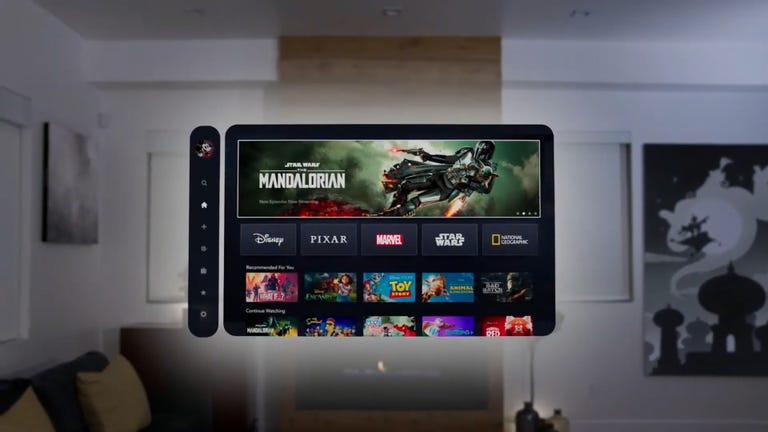
03:59
Convincing avatars (I mean, Personas)
Apple’s Personas are 3D-scanned avatars generated by using the Vision Pro to scan your face, making a version of yourself that shows up in FaceTime chats if you want, or also on the outside of the Vision Pro’s curved OLED display to show whether you’re «present» or in an app. I didn’t see how that outer display worked, but I had a FaceTime with someone in their Persona form, and it was good. Again, it looked surprisingly good.
I’ve chatted with Meta’s ultra-realistic Codec Avatars, which aim for realistic representations of people in VR. Those are stunning, and I’ve also seen Meta’s phone-scanned step-down version in an early form last year, where a talking head spoke to me in VR. Apple’s Persona looked better than Meta’s phone-scanned avatar, although a bit fuzzy around the edges, like a dream. The woman whose Persona was scanned appeared in her own window, not in a full-screen form.
And I wondered how expressive the emotions are with the Vision Pro’s scanning cameras. The Pro has an ability to scan jaw movement similar to the Quest Pro, and the Persona I chatted with was friendly and smiling. How would it look for someone I know, like my mom? Here, it was good enough that I forgot it was a scan.
We demoed a bit of Apple’s Freeform app, where a collaboration window opened up while my Persona friend chatted in another window. 3D objects popped up in the Freeform app, a full home scan. It looked realistic enough.
Dinosaurs in my world
The final demo was an app experience called Encounter Dinosaurs, which reminded me of early VR app demos I had years ago: An experience emphasizing just the immersive «wow» factor of dinosaurs appearing in a 3D window that seemed to open up in the back wall of my demo room. Creatures that looked like carnotauruses slowly walked through the window and into my space.
All my demos were seated except for this one, where I stood up and walked around a bit. This sounds like it wouldn’t be an impressive demo, but again, the quality of the visuals and how they looked in relation to the room’s passthrough video capture was what made it feel so great. As the dinosaur snapped at my hand, it felt pretty real. And so did a butterfly that danced through the room and tried to land on my extended finger.
I smiled. But even more so, I was impressed when I took off the headset. My own everyday vision wasn’t that much sharper than what Apple’s passthrough cameras provided. The gap between the two was closer than I would have expected, and it’s what makes Apple’s take on mixed reality in VR work so well.
Then there’s the battery pack. There’s a corded battery that’s needed to power the headset, instead of a built-in battery like most others have. That meant I had to make sure to grab the battery pack as I started to move around, which is probably a reason why so many of Apple’s demos were seated.

11:44
What about fitness and everything else?
Apple didn’t emphasize fitness much at all, a surprise to me. VR is already a great platform for fitness, although no one’s finessed headset design for fitness comfort. Maybe having that battery pack right now will limit movement in active games and experiences. Maybe Apple will announce more plans here later. The only taste I got of health and wellness was a one-minute micro meditation, which was similar to the one on the Apple Watch. It was pretty, and again a great showcase of the display quality, but I want more.
2024 is still a while away, and Apple’s headset is priced way out of range for most people. And I have no idea how functional this current headset would feel if I were doing everyday work. But Apple did show off a display, and an interface, that are far better than I was ready for. If Apple can build on that, and the Vision Pro finds ways of expanding its mixed-reality capabilities, then who knows what else is possible?
This was just my fast-take reaction to a quick set of demos on one day in Cupertino. There are a lot more questions to come, but this first set of demos resonated with me. Apple showed what it can do, and we’re not even at the headset’s launch yet.
Technologies
We’ve Found the Coolest, Most Futuristic Tech at CES 2026. And It’s Only Day 1
We’ve just begun trawling for our favorite cutting-edge technology. But we’ve already found some neat stuff.

We have people all over the show floor — and beyond — at CES, looking for the most interesting, innovative and cutting-edge tech out there. A ton of useful new information is also available, which you can find on our CES 2026 live blog and in our CES hub, but that’s boring.
It’s only the first day, but we’ve already gawked at some of the CES staples, like robots, electronic toys, phones and more. I’ll be back here to top off our amazing finds regularly throughout the show.
Technologies
Nvidia’s Gaming Announcements at CES 2026 Are All About the Software
DLSS 4.5 brings dynamic multiframe generation to GeForce RTX 50-series cards and improved Super Resolution upscaling for the rest of us.

While the Nvidia keynote at CES 2026 on Monday afternoon brought the usual cavalcade of robots, autonomous driving models and massive commercial hardware for AI, its low-key gaming news didn’t get to join the party. Given there’s no new gaming hardware, it’s understandable. But Nvidia did launch version 4.5 of its DLSS upscaling and optimization technology, bringing dynamic multi-frame generation and an upgraded transformer model for its super-resolution upscaling that optimizes for high frame rate 4K gaming, notably the latest crop of 240Hz 4K displays. The company also introduced new capabilities for its RTX Remix modding platform and launched apps for Linux and Amazon Fire TV.
Don’t miss any of our unbiased tech content and lab-based reviews. Add CNET as a preferred Google source.
Nvidia’s multi-frame generation works within DLSS to extrapolate multiple frames from a single rendered frame, and in conjunction with the upscaling, to raise game frame rates and resolution. (Sadly, it works only on RTX 50 series cards.) In 4.5, it goes from generating up to four frames for each rendered frame to six frames for each, and it can dynamically target the refresh rate of your monitor to adjust the render-to-generated ratio on the fly to maintain consistent speed and latency.
The new model for Super Resolution has fewer temporal artifacts — less ghosting, improved antialiasing and better clarity — and works with any RTX graphics card. On the Blackwell cards, it helps with the multi-frame generation image quality as well.
G-Sync-capable monitors also potentially get a new feature, Ambient Adaptive Technology. (It requires a light sensor on the monitor, which is rare on desktop monitors but pretty common on general-purpose laptops.) As the name implies, it can automatically adjust color temperature and brightness based on environmental conditions.
In addition to AAT, Nvidia announced that the G-Sync Pulsar monitors it launched in September 2024 will soon be available. In case you’ve forgotten, Pulsar improves clarity on fast-moving games played on high refresh-rate monitors.
While the company’s RTX Remix platform for modding games with AI-generated assets isn’t for everyone, Nvidia’s added a new capability, Remix Logic, that sounds awfully cool. In essence, it lets a game make decisions about what assets to use — like specific weather or particle behavior — based on things happening within the game.
Technologies
Today’s NYT Mini Crossword Answers for Tuesday, Jan. 6
Here are the answers for The New York Times Mini Crossword for Jan. 6.
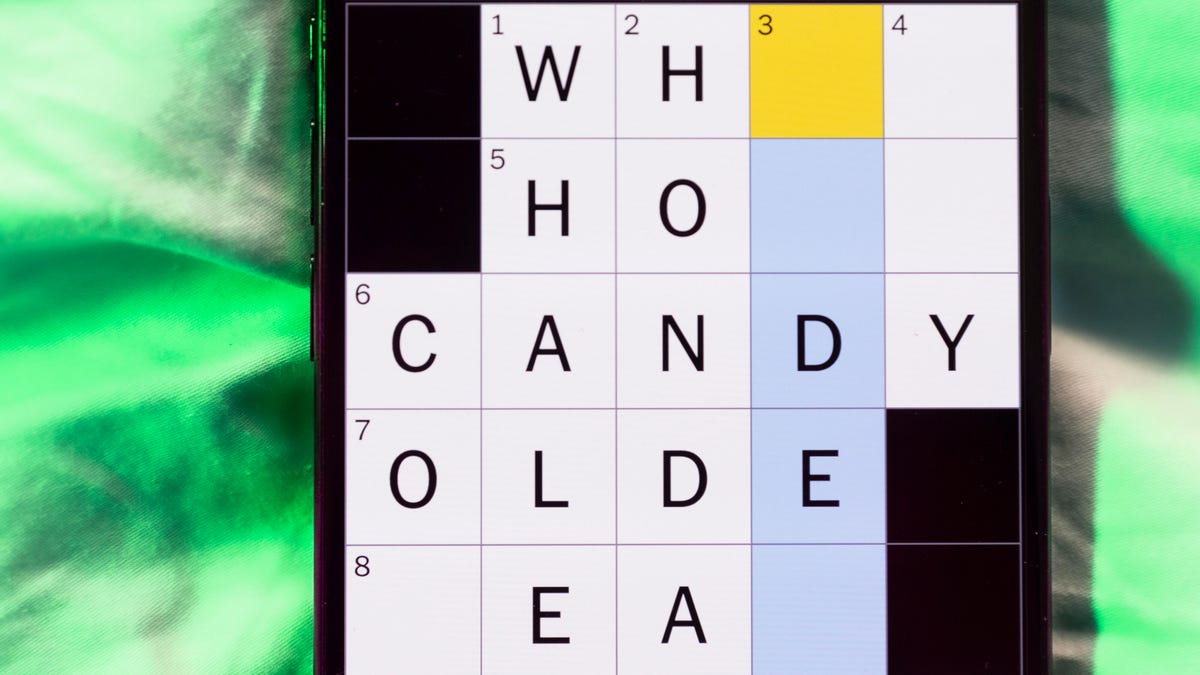
Looking for the most recent Mini Crossword answer? Click here for today’s Mini Crossword hints, as well as our daily answers and hints for The New York Times Wordle, Strands, Connections and Connections: Sports Edition puzzles.
Need some help with today’s Mini Crossword? The Across clues were tricky, but the Down clues helped me fill in the blanks. Read on for the answers. And if you could use some hints and guidance for daily solving, check out our Mini Crossword tips.
If you’re looking for today’s Wordle, Connections, Connections: Sports Edition and Strands answers, you can visit CNET’s NYT puzzle hints page.
Read more: Tips and Tricks for Solving The New York Times Mini Crossword
Let’s get to those Mini Crossword clues and answers.
Mini across clues and answers
1A clue: When pigs fly
Answer: NEVER
6A clue: Courtroom excuse
Answer: ALIBI
7A clue: «That’s a ___!» («Seems unlikely!»)
Answer: BIGIF
8A clue: Cash register compartment
Answer: TILL
9A clue: She, in French
Answer: ELLE
Mini down clues and answers
1D clue: Catch, as a crook
Answer: NAB
2D clue: Designation for prolific Yelp reviewers
Answer: ELITE
3D clue: Candlelight ___ (solemn observance)
Answer: VIGIL
4D clue: Online invoice
Answer: EBILL
5D clue: Piece of equipment in a Winter Olympics biathlon
Answer: RIFLE
Don’t miss any of our unbiased tech content and lab-based reviews. Add CNET as a preferred Google source.
-

 Technologies3 года ago
Technologies3 года agoTech Companies Need to Be Held Accountable for Security, Experts Say
-

 Technologies3 года ago
Technologies3 года agoBest Handheld Game Console in 2023
-

 Technologies3 года ago
Technologies3 года agoTighten Up Your VR Game With the Best Head Straps for Quest 2
-

 Technologies4 года ago
Technologies4 года agoBlack Friday 2021: The best deals on TVs, headphones, kitchenware, and more
-

 Technologies4 года ago
Technologies4 года agoVerum, Wickr and Threema: next generation secured messengers
-

 Technologies4 года ago
Technologies4 года agoGoogle to require vaccinations as Silicon Valley rethinks return-to-office policies
-

 Technologies4 года ago
Technologies4 года agoOlivia Harlan Dekker for Verum Messenger
-

 Technologies4 года ago
Technologies4 года agoiPhone 13 event: How to watch Apple’s big announcement tomorrow
