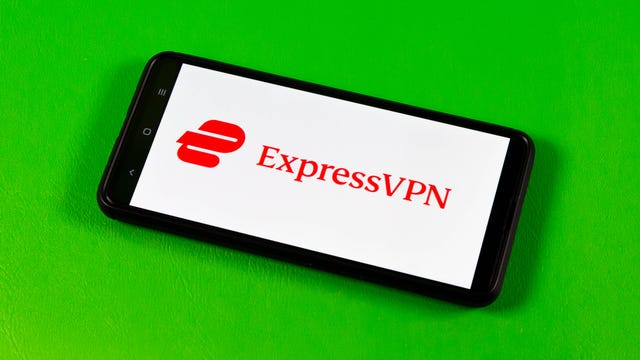Technologies
NHL Stanley Cup Final: How to Watch, Stream Panthers vs. Golden Knights Game 1 From Anywhere
Only two teams are left standing and each are looking for their first Stanley Cup.
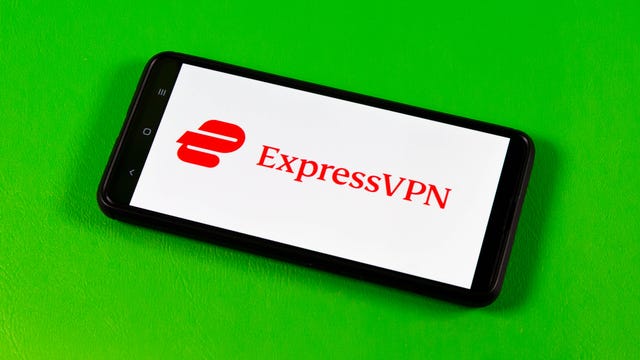
The Florida Panthers last went to the Stanley Cup Final in 1996. They were swept by the Colorado Avalanche. The Vegas Golden Knights made it to the Cup Final in their inaugural season in 2018. They lost in five games to the Washington Capitals. This year, one of these franchises will win the championship.
Mathew Tkachuk came to the Panthers in a trade with the Calgary Flames last offseason and has dominated in key moments this postseason. The Panthers came into the tournament as the last seed in the Eastern Conference and have toppled the Boston Bruins, Toronto Maple Leafs and Carolina Hurricanes en route to the Final.
They will face off against Jack Eichel and a Vegas Golden Knights team that’s powered its way through the Winnipeg Jets, Edmonton Oilers and the Dallas Stars to reach their second Stanley Cup Final in six years.
Whether you live in the US or are looking to follow the NHL action from around the world, we’ll outline the best live TV streaming services to watch the 2023 Stanley Cup Final live, no matter where you are.

The Florida Panthers and the Vegas Golden Knights meet in the Stanley Cup Final.
Panthers vs. Golden Knights Game 1: When and where?
The Golden Knights get home advantage for the first two games in the series, hosting this game at the T-Mobile Arena in Paradise, Nevada. The puck drops for Game 1 at 8 p.m. ET or 5 p.m. PT in the US — that’s 1 a.m. BST in the UK, and 10 a.m. AEST in Australia on Sunday, June 4.
What’s the schedule for the rest of the NHL Stanley Cup Final?
The schedule for the rest of the NHL Stanley Cup Final series is as follows. All games will air in the US on TNT.
• Monday, June 5: Panthers at Golden Knights, 8 p.m. ET (Game 2)
• Thursday, June 8: Golden Knights at Panthers, 8 p.m. ET (Game 3)
• Saturday, June 10: Golden Knights at Panthers, 8 p.m. ET (Game 4, if necessary)
• Tuesday, June 13: Panthers at Golden Knights, 8 p.m. ET (Game 5, if necessary
• Friday, June 16: Golden Knights at Panthers, 8 p.m. ET (Game 6, if necessary)
• Monday, June 19: Panthers at Golden Knights, 8 p.m. ET (Game 7, if necessary)
How to watch Panthers vs. Golden Knights Game 1 online from anywhere using a VPN
If you find yourself unable to view the game locally, you may need a different way to watch the game — that’s where using a VPN can come in handy. A VPN is also the best way to stop your ISP from throttling your speeds on game day by encrypting your traffic, and it’s also a great idea if you’re traveling and find yourself connected to a Wi-Fi network, and you want to add an extra layer of privacy for your devices and logins.
With a VPN, you’re able to virtually change your location on your phone, tablet or laptop to get access to the game. Most VPNs, like our Editors’ Choice, ExpressVPN, make it really easy to do this.
Using a VPN to watch or stream sports is legal in any country where VPNs are legal, including the US, UK and Canada, as long as you have a legitimate subscription to the service you’re streaming. You should be sure your VPN is set up correctly to prevent leaks: Even where VPNs are legal, the streaming service may terminate the account of anyone it deems to be circumventing correctly applied blackout restrictions.
Looking for other options? Be sure to check out some of the other great VPN deals taking place right now.
ExpressVPN is our current best VPN pick for people who want a reliable and safe VPN, and it works on a variety of devices. It’s normally $13 per month, and you can sign up for ExpressVPN and save 49% plus get three months of access for free — the equivalent of $6.67 per month — if you get an annual subscription.
Note that ExpressVPN offers a 30-day money-back guarantee.
Livestream Panthers vs. Golden Knights Game 1 in the US
This season marks the first time in decades that the Stanley Cup Final will be broadcast entirely on cable television, with the series being shown live on TNT and TruTV, and TBS showing all but Game 5.
How can I stream the games on my phone?
If you have a live TV streaming service (like Sling TV, YouTube TV or one of the ones below), you can use its app. If you have cable or satellite, you can use your provider’s app or watch via the TNT app. Click the person icon to sign in with your TV provider.
Sling TV’s Orange plan includes TNT and TBS in most major markets and costs $40 a month, with $10 off your first month.
TruTV is meanwhile available via Sling’s Blue package, which comes in at a slightly more expensive $45 per month albeit, but is also offered with a $10 off discount for the first month.
Hulu Plus Live TV costs $70 a month and carries TBS, TruTV and TNT.
YouTube TV costs $73 a month and offers TBS, TruTV and TNT.
DirecTV Stream is expensive. It’s the priciest of the five major live TV streaming services. Its cheapest, $65-a-month Entertainment package includes TBS, TruTV and TNT. You can use its channel lookup tool to see which local channels and RSNs are available in your area.
It is worth noting that DirecTV has an additional $15 «advanced receiver service» fee that automatically applies and is added on to the sticker price, which makes the Entertainment package $80 per month.
Looking for more information? Check out our live TV streaming services guide.
Livestream Panthers vs. Golden Knights Game 1 in Canada for Free
The great news for Canadian ice hockey fans is that every game of the 2023 Stanley Cup Final series will be shown on free-to-air CBC Sports. Pay TV provider Sportsnet will also be broadcasting every game.
You can stream the entirety of the Panthers vs. Golden Knights series live on CBC’s streaming service CBC Gem. There’s also the option to pay CA$5 per month for ad-free access to the service.
Livestream Panthers vs. Golden Knights Game 1 in the UK
Viewers in the UK can watch every 2023 Stanley Cup Final game live on Viaplay. This first game will be broadcast on Viaplay Sports 1, with the puck drop set for 1 a.m. BST in the early hours of Sunday morning.
You’ll need to be a subscriber to Viaplay’s Total package to watch its Stanley Cup Final coverage, which is priced at £15 per month or £144 per year.
Viaplay currently has the UK broadcast rights to the United Rugby Championship, La Liga soccer, plus the IIHF Ice Hockey World Championship and Champions Hockey League.
Livestream Panthers vs. Golden Knights Game 1 game in Australia
Select games from this year’s Stanley Cup Final can be watched Down Under on ESPN via Foxtel. If you’re not a Fox subscriber, your best option is to sign up for streaming service Kayo Sports.
A Kayo Sports subscription starts at AU$25 a month and lets you stream on one screen, while its Premium tier costs AU$35 a month for simultaneous viewing on up to three devices.
The service gives you access to a wide range of sports including F1, NRL, NFL, F1 and MLB, and there are no lock-in contracts.
Better still, if you’re a new customer, you can take advantage of a one-week Kayo Sports free trial.
Quick tips for streaming the Stanley Cup Final using a VPN
- With four variables at play — your ISP, browser, video streaming provider and VPN — your experience and success when streaming Stanley Cup Final games may vary.
- If you don’t see your desired location as a default option for ExpressVPN, try using the «search for city or country» option.
- If you’re having trouble getting the game after you’ve turned on your VPN and set it to the correct viewing area, there are two things you can try for a quick fix. First, log into your streaming service subscription account and make sure the address registered for the account is an address in the correct viewing area. If not, you may need to change the physical address on file with your account. Second, some smart TVs — like Roku — don’t have VPN apps you can install directly on the device itself. Instead, you’ll have to install the VPN on your router or the mobile hotspot you’re using (like your phone) so that any device on its Wi-Fi network now appears in the correct viewing location.
- All of the VPN providers we recommend have helpful instructions on their main site for quickly installing the VPN on your router. In some cases with smart TV services, after you install a cable network’s sports app, you’ll be asked to verify a numeric code or click a link sent to your email address on file for your smart TV. This is where having a VPN on your router will also help, since both devices will appear to be in the correct location.
- And remember, browsers can often give away a location despite using a VPN, so be sure you’re using a privacy-first browser to log into your services. We normally recommend Brave.
Technologies
The Black Friday Gaming Deals Are Here. Shop Now and Save Big on PlayStation, Xbox and Alienware
Technologies
Looking for a Free iPhone? Verizon Will Basically Hand You One With This Black Friday Offer
Technologies
Smartphone vs. Dumb Phone: Why People Are Going Basic
Here’s how to ditch your smartphone for a dumb phone. It’s digital detox done right.

Over the past couple of decades, smartphones have become an integral part of our lives. According to the Pew Research Center, about 91% of Americans own a smartphone. Statista reports that the number of global smartphone owners is estimated to reach 6.1 billion in 2029. For many, a smartphone is an always-on internet device that keeps us connected to the world.
But there are also significant downsides to having one. If you’re concerned about how much time you spend on your phone, you aren’t alone: Some people feel addicted to their smartphones, checking their email and social media feeds hundreds of times a day. Perhaps you find yourself doomscrolling through the news or wasting time on mindless apps and games rather than being productive at work or spending quality time with your family. Sure, you could simply limit your screen time, but that takes willpower that you might not have.
This rise in this obsessive behavior toward smartphones explains the resurgence of so-called dumb phones in recent years. Sometimes referred to as feature phones, dumb phones are essentially stripped-down cellular devices that lack the bells and whistles of modern smartphones. Some only let you call and text, while others have a few more features such as a camera or a music player. Dumb phones typically offer only the most basic of features, minimal internet and that’s about it.
If that intrigues you, read on. In this guide, we’ll highlight the different kinds of dumb phones on the market, what you should look for when shopping for one, and whether a dumb phone is even right for you.
The differences between a dumb phone and a smartphone
A smartphone is essentially a tiny computer in your pocket. A dumb phone lacks the apps and features that smartphones have. More advanced dumb phones, or «feature phones,» offer a camera and apps like a calendar or a music player. Some even have minimal internet connectivity.
Many dumb phones are reminiscent of handsets with physical buttons from decades ago. Others have a T9 keypad where you press the numbers with the letters on the keypad and the phone «predicts» the word you want.There are even feature phones with touchscreens and more modern interfaces.
What should you look for when getting a dumb phone?
The dumb phone that’s best for you will depend on the reason you’re getting it. Do you want to go without internet access entirely and do it cold turkey? Then, perhaps a basic phone is what you want. Basic phones are also great if you just want a secondary emergency backup handset. Do you want at least some functionality, like Wi-Fi hotspot capabilities or navigation directions? Then look into «smarter» dumb phones that have those features.
Alternatively, if you think you still need certain smartphone apps like WhatsApp or Uber, you could look into «dumbed down» Android phones with smaller screens and keypads (sometimes called Android dumb phones). They don’t qualify as dumb phones technically, but they’re often seen as an in-between solution for those who can’t quite commit to a lifestyle change.
What are the different kinds of dumb phones on the market?
As more people seek smartphone alternatives, a large number of modern dumb phones have emerged on the market. If you’re on the hunt for one, we recommend using Jose Briones’ excellent Dumbphone Finder, which lets you filter and browse a dizzying array of choices based on your preferences and network provider. We also suggest perusing the r/dumbphones subreddit, where you’ll find a community of dumb phone enthusiasts who can assist you in your dumb phone journey.
Here are a few different kinds of dumb phones that caught our attention.
Smarter dumb phones
If you have a tough time letting go of your smartphone, there are a few smarter dumb phones on the market that might be a good gateway into the smartphone-free world. They often have touchscreen interfaces and more features you’d find on smartphones, like a music player or a camera.
Perhaps the smartest dumb phone on the market right now is the Light Phone 3, which has a 3.92-inch OLED screen and a minimalist black-and-white aesthetic. Its features include GPS for directions, Bluetooth, a fingerprint sensor, Wi-Fi hotspot capabilities, a flashlight, a 50-megapixel rear camera, an 8-megapixel front-facing camera and a music player. It also has 5G support, which is something of a rarity among dumb phones.
However, it’s expensive at around $700, which is almost the same price as a higher-end smartphone. Light also sells the Light Phone 2, which lacks cameras and a flashlight, but it’s much cheaper at $300 (about the price of a midrange smartphone). It uses an E Ink screen instead of OLED. However, some reviews have said that the texting speed is pretty slow.
Another touchscreen phone that’s similar to an e-reader and is fairly popular with the dumb phone community is the Mudita Kompakt. It has wireless charging, an 8-megapixel camera, GPS for directions, a music player, an e-reader and basic apps including weather, a calendar and more.
Barebones phones
On the other hand, if you’re ready for a full digital detox, then you could consider just a basic phone that lets you call, text and not much else. Simply harken back to the phones of decades ago and you’ll likely find one that fits that description.
One of the major brands still making basic phones is HMD Global, which also makes Nokia-branded handhelds like the Nokia 3210 and the Nokia 2780 Flip. HMD makes its own line of phones too, such as the iconic pink Barbie phone, complete with a large Barbie logo emblazoned on the front. It even greets you with a cheerful «Hello Barbie» each time it powers on. We should note, however, that HMD has said it’s exiting the US, so the only way to get one might be through third-party reseller in the near future.
There are still basic phones being sold in the US. The Punkt MP02 is one of the more interesting models, thanks in part to its unique slim design and clicky buttons. You can even send messages via Signal with it, though you’ll have to text via the old-fashioned T9 method.
Android dumb phones
Some dumb phone purists might argue that anything Android doesn’t belong in this list, but if your main goal in quitting your phone is to be free of the social media algorithm, then perhaps a scaled-down smartphone is a good halfway point for you. A couple of examples are the Unifone S22 Flip phone (formerly the CAT S22 Flip phone) and the Doov R7 Pro candy bar (available outside of the US), both of which are Android handsets but have traditional cell phone designs (The Unifone S22 Flip runs Android Go, a simplified version of Android).
This way, you still have access to your «must-have» apps, and might be able to better withstand the temptation of social media because of their tiny size and shape (or at least that’s the theory).
Should you buy an old or used dumb phone? Will it work on a carrier’s 5G network?
There’s nothing wrong with buying an old or used dumb phone, but you should make sure that it works with your cellphone network. Not all phones work with all networks, and certain carriers in the US aren’t compatible with every device, so check their restrictions. AT&T, for example, has a whitelist of permitted devices and you generally can’t use something that isn’t on that list.
As for 5G support, that’s pretty rare when it comes to dumb phones, mostly because they often don’t really need it (they typically won’t see the benefit of faster data speeds, for example). Some, however, do have 5G support, such as the Light Phone 3, the Sonim XP3 Plus 5G and the TCL Flip 4. If 5G support is important to you due to network congestion concerns, then that’s something you can keep an eye out for.
What if I’m not able to give up my smartphone just yet?
Maybe you need your smartphone for work or emergencies, or maybe you just don’t find any of the existing dumb phones all that appealing. If you don’t mind exercising your willpower, there are existing «wellness» tools on both Android and iOS that could help limit your screen time by allowing you to set app timers or downtime modes.
You could also disable and uninstall all your most addictive apps and use parental control tools to limit your screen time. Last but not least, there are several apps and gadgets designed to help you cut back on doomscrolling, like the Brick and the Unpluq tag.