Technologies
The Biggest Apple Watch Features I Want to See in WatchOS 10
Apple is expected to announce its WatchOS 10 update at WWDC. I’m hoping to see deeper sleep insights, more uses for the temperature sensor and more.

The Apple Watch has evolved into a comprehensive fitness tracker and a handy smartphone companion in the years since its launch. But at Apple’s Worldwide Developers Conference, I hope to see new features that make it more useful while helping it catch up to rivals.
The Apple Watch already has a bevy of exercise options and can measure more health data data points than I personally know what to do with. Yet it still lags behind competitors when it comes to delivering insights related to sleep and workout recovery. Fitness aside, I’d love to see more changes to the user interface that make it easier to get information quickly without making multiple taps and swipes.
Apple rarely discusses products or updates before formally announcing them, but it traditionally introduces new features for the Apple Watch at its developer conference. Software updates have become even more important for the Apple Watch in recent years, bringing upgrades that are arguably more meaningful than new hardware — like more running metrics and low power mode.
But there’s plenty of opportunity to further refine the Apple Watch’s software, especially by making more sense of all the health data it can gather.
Sleep chronotypes
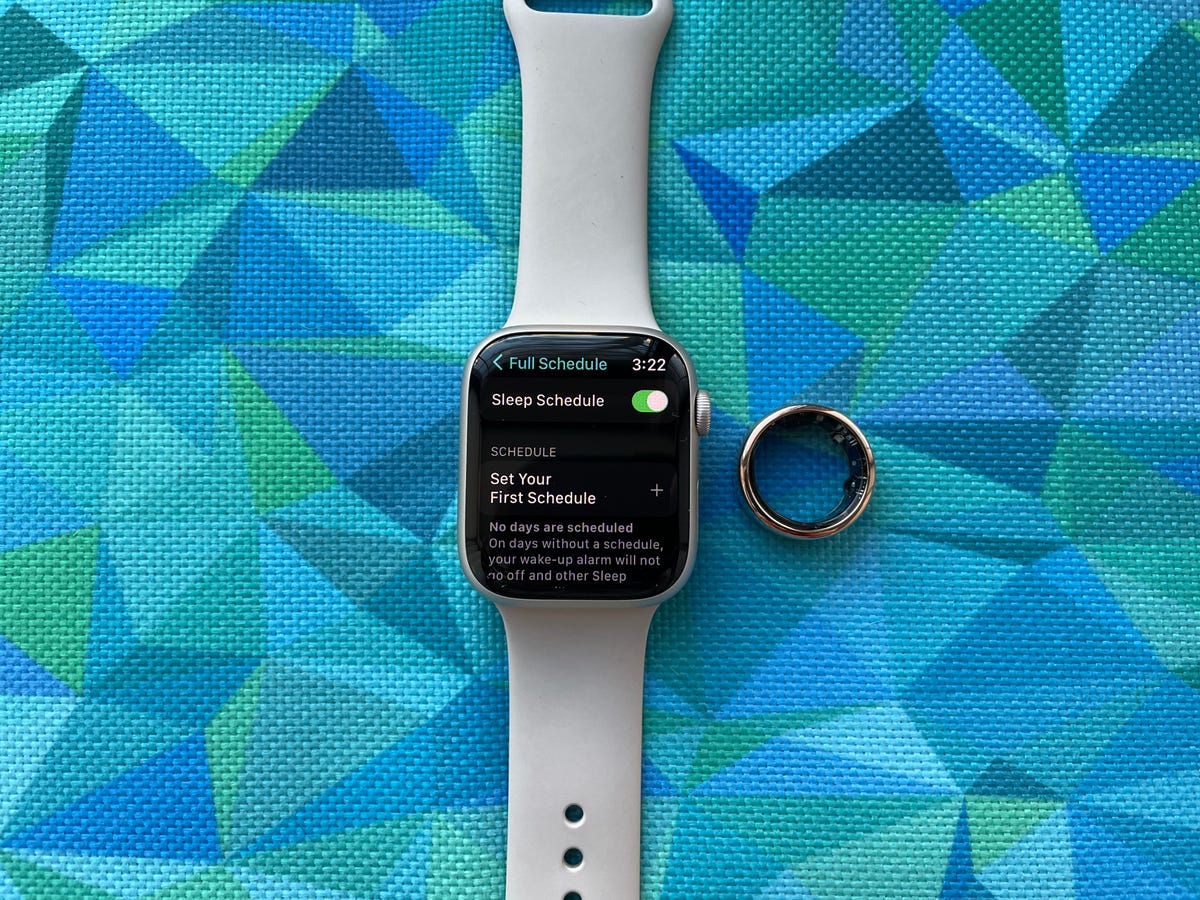
The Oura ring can tell whether you’re a morning or night person, unlike the Apple Watch
Your Apple Watch can show how long you slept and how much time you spent in specific stages of slumber, like deep and REM sleep. But brands like Oura and Citizen aim to take that a step further by issuing a chronotype based on your sleeping patterns and other data.
The term chronotype refers to whether your body has a natural preference for the morning or the evening. Oura measures this by analyzing your activity, sleep-wake cycle and body temperature; while Citizen crunches sleep data and alertness scores (which are generated after taking a test in the app).
I don’t expect Apple to mimic this exact approach, but it would be helpful to see more insights around how sleeping patterns tie into my overall energy levels throughout the day. There’s a lot more Apple could do when it comes to sleep tracking in general. While introducing sleep stage detection was a much-needed addition last year, I’d also still like to see some type of sleep score that summarizes the quality of my rest at a glance.
Recovery metrics
The Apple Watch is effective at getting me to move — maybe a little too effective. I obsess over closing at least one Activity Ring on a daily basis. But as I’ve written in the past, the Apple Watch could use more features aimed at workout recovery.

The Apple Watch’s Activity Rings motivate me to move. Now I just need a reminder to take a break.
The Apple Watch can encourage you to relax, get to bed on time or start moving when you’ve been inactive for too long. However, it doesn’t have any meaningful insights on how much rest you may need after a tough workout or a night of inadequate sleep.
Oura, Whoop and Fitbit all offer some type of recovery metric that helps you understand whether you’re ready for a big workout or need to take a rest day. They generally do this by examining sleep, activity and heart rate variability data among other factors. In the past, scores like these have helped me shake the guilt that comes with skipping a workout on days when I’m just not feeling up to it.
More customizable activity goals
My workout routine and activity levels vary by the day depending on how well rested I am, my workload, whether I’m commuting to the office and other factors. I wish I could adjust my activity goals to match. While you can easily change your activity goals by simply tapping the «Change Goals» button at the bottom of the activity summary on your watch, there’s no way to customize it according to the day. For example, I’d love to set a higher goal on days when I know I’ll get more steps in (i.e. the days I work from the office ) and at times when I’m usually well rested (the weekend), and lower it otherwise (i.e. my work-from-home days).
More QWERTY keyboard support
The Apple Watch Series 7 felt very similar to the Series 6 when I reviewed it in 2021. But there’s one feature that debuted on the Series 7 I miss when switching to older watches: the QWERTY keyboard. Yes, I know typing on such a tiny screen seems like more trouble than it’s worth, but hear me out.
There are plenty of times I’d like to quickly respond to a text message without reaching for my phone, such as when I’m waiting for the elevator at the office and my phone is buried in my bag, during a run or when my phone is across the room. The QWERTY keyboard has surprisingly become my favorite way to fire off a quick text in those circumstances.
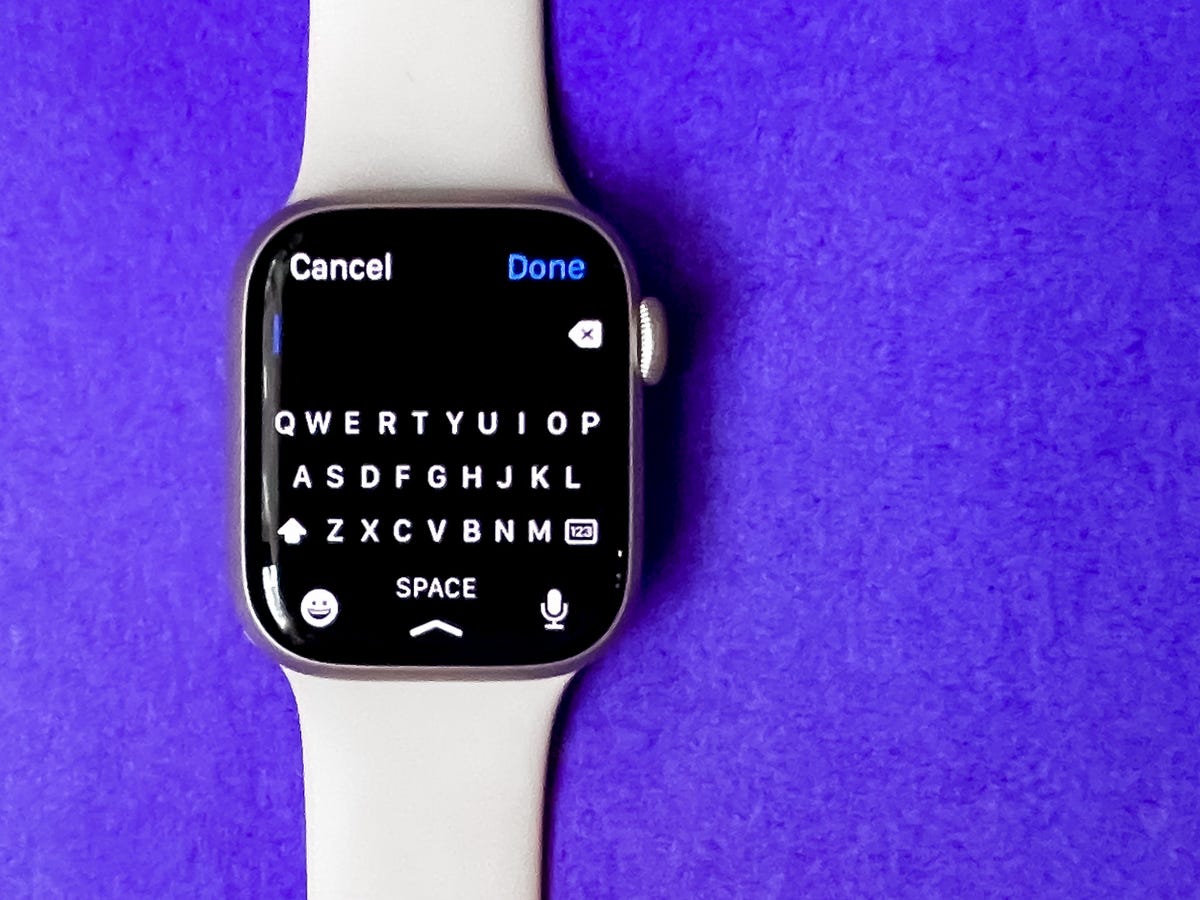
The Apple Watch Series 7’s keyboard
The QWERTY keyboard is currently available on the Apple Watch Series 7, Series 8 and Ultra because those watches have larger screens. While the bigger screen certainly makes it easier to tap and swipe, I could imagine the keyboard fitting just fine on the 44-millimeter version of older Apple Watches. It’s the one feature I really miss when switching back to an older watch like the Series 6. After all, even the Pixel Watch, which has a relatively small screen, has an on-screen keyboard.
Additional uses for the temperature sensor
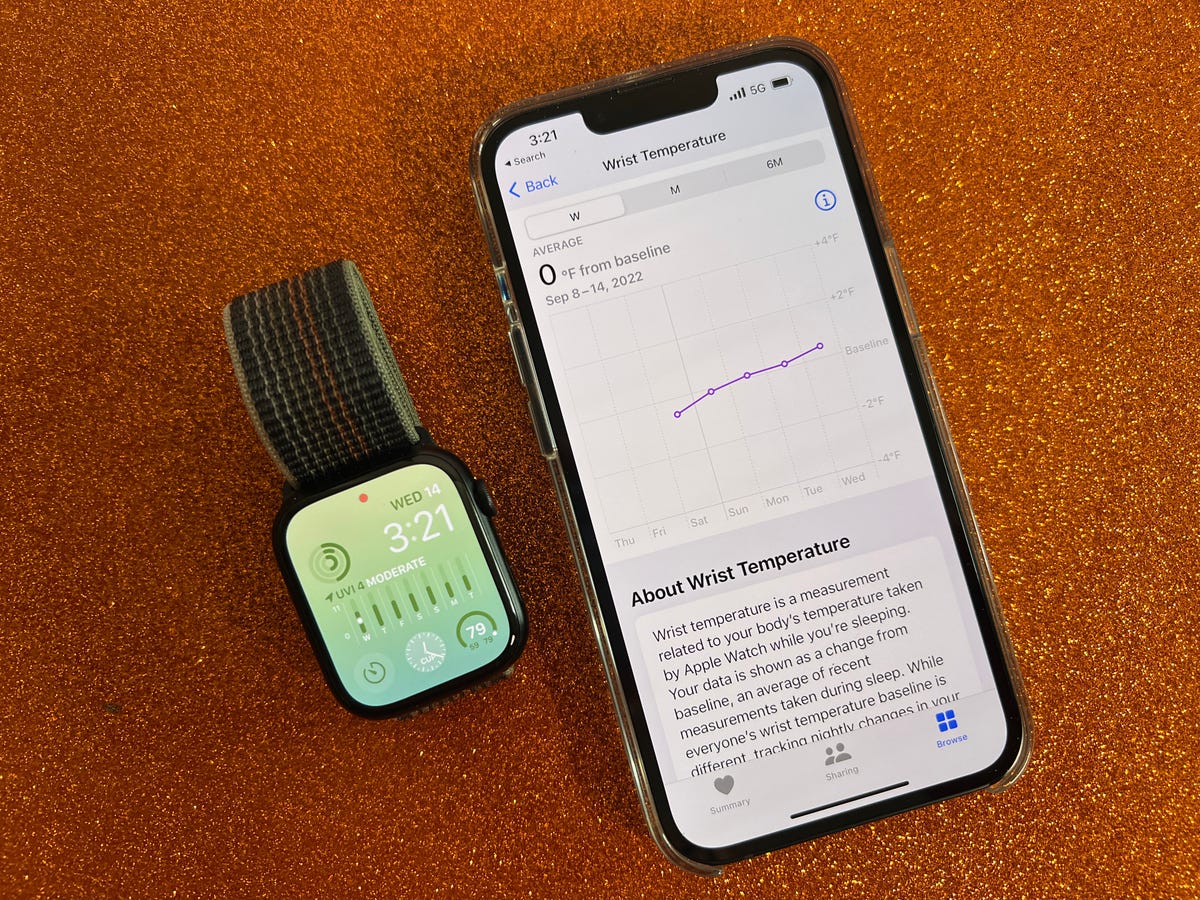
Temperature sensing shows up in the Health app. Readings are relative, so you’ll only see increases or decreases, not absolute numbers.
Apple debuted overnight temperature sensing in the Apple Watch Series 8 and Ultra. Right now, the technology is primarily used for providing retrospective ovulation estimates and improved period predictions. You can also view changes in your nighttime wrist temperature in Apple’s Health app, although there isn’t really a way to make sense of those numbers.
Apple should explore other ways to tie temperature data into new metrics. Oura, for example, uses temperature as one factor in determining that aforementioned readiness score. While I wouldn’t expect Apple to clone exactly what other gadget makers are doing, it would be interesting to see it somehow tie temperature readings into other insights.
Ahead of the Apple Watch Series 8 and Ultra’s arrival last year, Bloomberg reported that the Series 8 would be able to detect fevers. We haven’t seen such functionality yet, but if Bloomberg’s report is accurate, it suggests Apple is certainly thinking about future use cases.
An updated interface
The Apple Watch has existed for nearly a decade. While Apple has made many tweaks and additions to the software over the years, the general user interface remains the same. You still have two options for how apps are displayed, either in a list or a honeycomb format. Many interactions either come in the form of responding to a notification, tapping an app, or complication or dictating a request through Siri.

Apple Watch SE (2022)
In 2023, it’s time for a change. Precisely what that change is has yet to be determined, but I’d like to see any improvement that makes it easier to get things done with fewer taps and swipes. I also think the software could be more proactive. Imagine if your watch could suggest new customized watch faces decked out with complications based on your usage habits? The iPhone has gotten better at surfacing apps, contacts and other content intuitively, and I’d love to see more of that infused throughout the Apple Watch’s software too.
Bloomberg reports that some changes may indeed be coming in WatchOS 10. An April report said Apple is planning a big refresh that will make widgets a core part of the operating system, with the goal being to make it easier to see information at a glance.
Apple already gets many things right with the Apple Watch’s software; it’s one of the reasons why it’s the most popular smartwatch in the world. But additions like these could make it even easier to use while making it a more capable wellness tracker.
Technologies
ChatGPT Has a New Language Translation Option for You
It’s like Google Translate, but ChatGPT.

OpenAI is putting Google Translate on notice: It now has a dedicated ChatGPT Translate webpage that can convert writing in 50 languages. At first glance it looks like a basic text-to-text translator that resembles Google Translate and other simple language translation tools on the web. But scrolling down the page reveals more about OpenAI’s ambitions for Translate.
You’ll come across a line that mentions adding voice or an image (for instance, a photo of a sign) to get a translation, although the page doesn’t indicate when those capabilities will become available.
Don’t miss any of our unbiased tech content and lab-based reviews. Add CNET as a preferred Google source.
OpenAI’s breakout of Translate comes as its chief competitor, Google, is aggressively deploying AI to support features like live translations using headphones and new language learning tools. In 2024, Google added 110 languages to its translations.
Language translation is a hot field for artificial intelligence in general. At CES 2026 last week, for instance, CNET’s Macy Meyer tried out a phone-sized device and companion headphones that let her carry on a live conversation with a Polish speaker even though she doesn’t speak Polish herself.
The skills that ChatGPT Translate currently provides are things you can already do in the chatbot itself. In fact, once you translate text on the webpage, ChatGPT offers a set of sample prompts as one-click buttons for what you can do with that text, such as «translate this and make it sound more fluent» or «translate this as if you’re explaining it to a child.»
Selecting one of those prompts takes you to a ChatGPT conversation where options like image uploads are readily available.
OpenAI didn’t immediately respond to a request for comment.
(Disclosure: Ziff Davis, CNET’s parent company, in April filed a lawsuit against OpenAI, alleging it infringed Ziff Davis copyrights in training and operating its AI systems.)
Technologies
Don’t Miss the Samsung Galaxy Z Fold 7 While It’s $400 Off
A Galaxy Z Fold 7 is $50 cheaper on Amazon than at Samsung right now.

Who knew that foldable phones would be so popular again? If you’re looking for a foldable iPhone, you’re gonna need to wait until later this year. If you’re on the hunt for the best foldable phone you can get your hands on right now, you need to take a look at the Galaxy Z Fold 7. Normally $2,000, right now at both Amazon and Samsung, you can get a decent amount off that hefty price tag.
Amazon is dropping the silver version of Samsung’s foldable phone to $1,600. That’s an impressive $400 discount. If you prefer to shop at Samsung directly, you’ll end up paying $50 more as all colors of the Galaxy Z Fold 7 are down to $1,650. Neither of these are record-low prices, but Amazon is close enough at just $43 more.
Samsung’s unique foldable phones had an awkward adolescence, but after getting her hands on the new lineup, CNET reviewer Abrar Al-Heet confirms that the latest Z Fold 7 «just feels right.» For one, it’s incredibly sleek at just 8.9mm thick when closed or 4.2mm thick when open, which is so thin you may even forget that it’s foldable.
Despite weighing just 215 grams, this foldable features some serious hardware. It has a 6.5-inch cover screen and an 8-inch interior display with a fluid 120Hz refresh rate. It’s equipped with a cutting-edge Snapdragon 8 Elite processor and 12GB of RAM to support tons of helpful AI features and functions, and comes with Android 16 and Samsung One UI 8 right out of the box.
The camera system is also pretty impressive, boasting a 200-megapixel rear camera, 12-megapixel ultrawide shooting and a 10-megapixel front camera on both the cover and interior screens. Plus, it’s equipped with a 4,400-mAh battery for all-day use.
MOBILE DEALS OF THE WEEK
-
$749 (save $250)
-
$298 (save $102)
-
$241 (save $310)
-
$499 (save $300)
Why this deal matters
With an unbelievably sleek design and cutting-edge hardware, the impressive Samsung Galaxy Z Fold 7 is our favorite foldable phone on the market. But it also comes with a staggering $2,000 price tag, and if you’re hoping to get your hands on one, this $400 discount is a way to save and help cushion the blow of its considerable cost. Just be sure to get your order in soon, as we doubt this deal will remain live for long.
Technologies
Today’s NYT Connections Hints, Answers and Help for Jan. 15, #949
Here are some hints and the answers for the NYT Connections puzzle for Jan. 15, #949
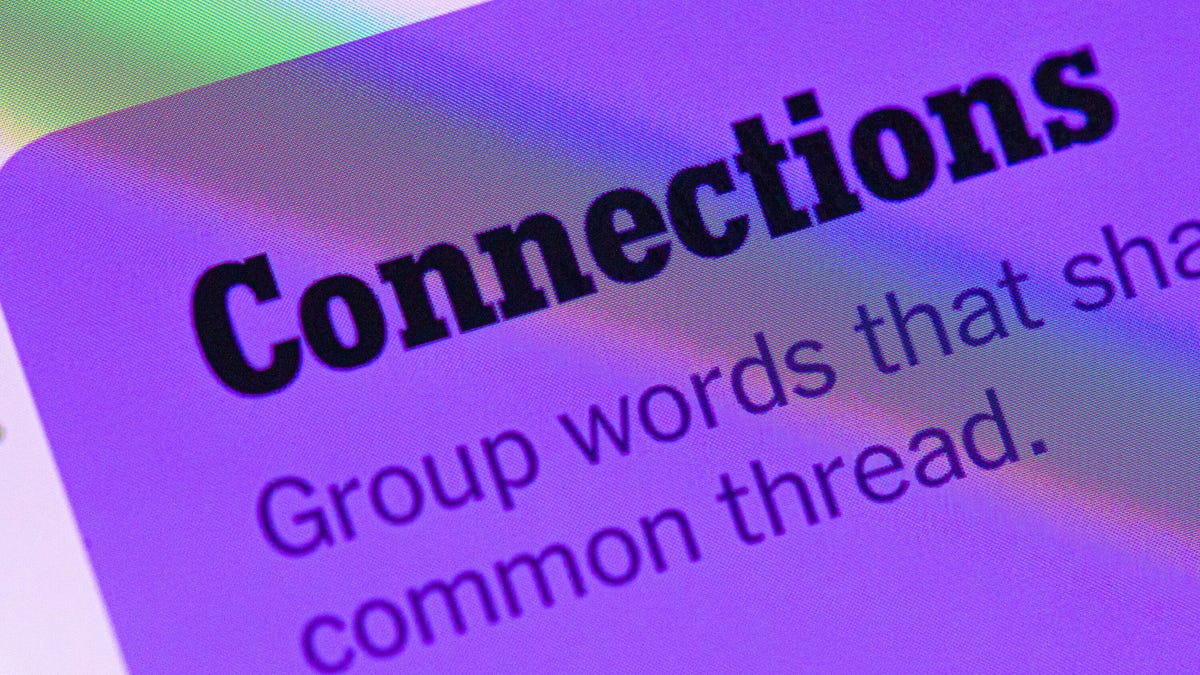
Looking for the most recent Connections answers? Click here for today’s Connections hints, as well as our daily answers and hints for The New York Times Mini Crossword, Wordle, Connections: Sports Edition and Strands puzzles.
Today’s NYT Connections puzzle has a fun purple category that expects you to find two words hidden in four separate clue words. It’s tricky, but intriguing. Read on for clues and today’s Connections answers.
The Times has a Connections Bot, like the one for Wordle. Go there after you play to receive a numeric score and to have the program analyze your answers. Players who are registered with the Times Games section can now nerd out by following their progress, including the number of puzzles completed, win rate, number of times they nabbed a perfect score and their win streak.
Read more: Hints, Tips and Strategies to Help You Win at NYT Connections Every Time
Hints for today’s Connections groups
Here are four hints for the groupings in today’s Connections puzzle, ranked from the easiest yellow group to the tough (and sometimes bizarre) purple group.
Yellow group hint: For planting things.
Green group hint: Not going anywhere.
Blue group hint: Little pieces of something.
Purple group hint: Combine two names.
Answers for today’s Connections groups
Yellow group: Gardening tools.
Green group: Unmoving.
Blue group: Things that come in flakes.
Purple group: Words formed by two men’s names.
Read more: Wordle Cheat Sheet: Here Are the Most Popular Letters Used in English Words
What are today’s Connections answers?
The yellow words in today’s Connections
The theme is gardening tools. The four answers are hose, rake, shovel and spade.
The green words in today’s Connections
The theme is unmoving. The four answers are frozen, static, stationary and still.
The blue words in today’s Connections
The theme is things that come in flakes. The four answers are cereal, dandruff, salt and snow.
The purple words in today’s Connections
The theme is words formed by two men’s names. The four answers are jackal, levitate, melted and patron.
Don’t miss any of our unbiased tech content and lab-based reviews. Add CNET as a preferred Google source.
Toughest Connections puzzles
We’ve made a note of some of the toughest Connections puzzles so far. Maybe they’ll help you see patterns in future puzzles.
#5: Included «things you can set,» such as mood, record, table and volleyball.
#4: Included «one in a dozen,» such as egg, juror, month and rose.
#3: Included «streets on screen,» such as Elm, Fear, Jump and Sesame.
#2: Included «power ___» such as nap, plant, Ranger and trip.
#1: Included «things that can run,» such as candidate, faucet, mascara and nose.
-

 Technologies3 года ago
Technologies3 года agoTech Companies Need to Be Held Accountable for Security, Experts Say
-

 Technologies3 года ago
Technologies3 года agoBest Handheld Game Console in 2023
-

 Technologies3 года ago
Technologies3 года agoTighten Up Your VR Game With the Best Head Straps for Quest 2
-

 Technologies4 года ago
Technologies4 года agoBlack Friday 2021: The best deals on TVs, headphones, kitchenware, and more
-

 Technologies4 года ago
Technologies4 года agoGoogle to require vaccinations as Silicon Valley rethinks return-to-office policies
-

 Technologies4 года ago
Technologies4 года agoVerum, Wickr and Threema: next generation secured messengers
-

 Technologies4 года ago
Technologies4 года agoOlivia Harlan Dekker for Verum Messenger
-

 Technologies4 года ago
Technologies4 года agoiPhone 13 event: How to watch Apple’s big announcement tomorrow
