Technologies
Best Speakerphone in 2023 for Working From Home
Do you make conference calls using Zoom, Microsoft Teams or another platform? Try a compact speakerphone to improve the audio experience in your home office.
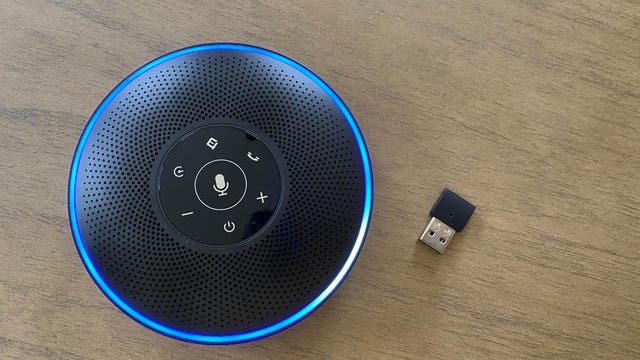
Working from home continues for some people, while others have been asked to head back into the office to do their jobs. Still, plenty of folks are still working at home at least a few days a week. You may’ve bought a headset to log in to all those video conference calls you still have to show up for (we have a list of best headsets for working from home if you’re interested in one of those), but some people don’t like to wear anything on or in their ears. That’s where a good speakerphone can come in handy.
Read More: Best Cheap VPN
I’ve tested all the speakerphones on this list and reviewed not only how they perform as a speakerphone but also how they sound for music listening and what connectivity options they offer (and any other noteworthy special features). All of them include some sort of wired USB connection for Windows PCs and Macs, and many also have a Bluetooth option so you can connect wirelessly. Additionally, some include UC Bluetooth dongles that are compatible with the industry standard universal communication format. That USB dongle allows for a more reliable Bluetooth connection to computers. However, like UC headsets, speakerphones with a UC Bluetooth option can cost a little more.
Advertiser Disclosure
I’ve included not just the best of the best speakerphones, which can get pretty pricey, but also some top no-frills speakerphones for those want to spend less than $100 — or even less than $50. Except for one, all the speakerphones on this list are portable and easy to take with you so you can use them at home or on the go.
Jabra’s has revamped its speakerphone line up for 2023, adding three new redesigned models that will eventually replace its earlier Speak 410, 510 and 710. The Speak2 55 is the middle model in the line up and only slightly more expensive than the Speak2 40, which I haven’t tried yet, but it seems similar. (It’s the same size and both the Speak2 40 and Speak2 50 have 50mm drivers.) The Speak2 75 is the flagship model and offers the best sound quality and substantially better battery life in wireless Bluetooth mode — 32 hours compared to 12 for the Speak2 55. That’s said, it may be overkill for some people and is also pricey.
I like how Jabra has redesigned the new models, giving them a sleeker, cleaner look, and all the models include an integrated USB-C cable with a USB-A adapter that allows you to plug the speaker directly into a Mac or Windows PC. The relatively compact Speak2 55 comes with a nice felt carrying case and is fairly lightweight, weighing in at 280 grams (9.88 ounces), making it easy to slip into a bag and carry around for conference calls on the go. While it offers Bluetooth 5.1 connectivity, it doesn’t come with a USB Bluetooth dongle to plug into your PC for more reliable wireless connectivity with computers.
It’s equipped with four beamforming noise-cancelling microphones with background noise reduction technology (people I was conversing with said my voice sounded clear) and I thought the sound output was better than that of the Anker PowerConf S500, which retails for a little more. You can use the Speak2 55 to listen to music, but don’t expect great sound quality. It’s acceptable for casual listening but there just isn’t a lot of bass. Not surprisingly, you get better sound with the larger and more expensive Speak2 75).
The Luna is eMeet’s latest speakerphone and a good value with a list price of $80, though it sometimes dips to even less with an instant coupon at Amazon. It’s designed to compete with Anker’s PowerConf (see below). It’s not quite as sleek as the PowerConf, nor does it come with a protective carrying case like that model does. Also, its microphone performance is good but not on the level of the Jabra Speak2 55 (see above) or Speak 510 (see below) in terms of clarity. That said, it offers good noise reduction.
The speaker does sound clear and loud, and it’s versatile: You can go wireless over Bluetooth, plug the speaker into the USB port on your PC (with an included cable) or plug in the wireless dongle for a more reliable Bluetooth connection.
It can be daisy-chained with other eMeet speakerphones to add more people — up to 12, eMeet says — in case you’re running a business with multiple employees from home or just have a really large family.
The Speak2 75 is Jabra’s new-for-2023 flagship speakerphone. It’s larger than the Speak2 55 (see above) but still portable, weighing in at 466 grams or 16.44 ounces. (It does feel more substantial than the Speak2 55.) Like the Speak2 55, this model comes with a felt carrying case and an integrated USB-C cable with a USB-A adapter for connecting the speaker directly to computers. It’s IP64 dust- and splash-proof.
The two biggest differences between this model and the Speak2 55 are the size of the drivers — 65mm versus 50mm — and the Speak2 75’s superior battery life (it’s rated for 32 hours in wireless Bluetooth mode, much more than the 12 hours you get with the Speak2 55). It also includes a Bluetooth USB dongle for more reliable wireless connectivity with computers. Alas, the USB-C version of the dongle is currently backordered, so only the USB-A version is available. That will hopefully change soon.
Jabra says the Speak2 75 has «super-wideband audio» and a microphone quality indicator that detects how well the microphones are picking up your voice. It also has four beamforming microphones with the same noise-reduction technology as the Speak2 55. Aside from the better battery life, the biggest difference I noticed was the fuller sound — it’s a bigger speaker so that’s not surprising. And while it’s still not that a great sound if you use it to play music, it does have more bass than the Speak2 55.
Callers said I sounded loud and clear with good background noise reduction. This is a top-notch speakerphone, but it is pricey.
I liked Beyerdynamic’s earlier Phonum speakerphone (see below), which retails for about $100. But the new-for-2022 Space is a slicker product and nice «personal» speakerphone that works well in home office environments. It also has more bass than the average speakerphone and works decently for listening to music, though it doesn’t support the higher-fidelity AAC and AptX codecs — only SBC. If you can afford it, you can wirelessly pair two of them for stereo sound.
The speaker comes in a few different color options and has touch controls on the top along with LED lights that indicate whether you’re connected via Bluetooth, on a call and whether your microphone is muted. You can also connect directly to your computer with the included USB-C cable — the speaker charges via USB-C — and a USB-C to USB-A adapter is included (you can store it in a slot in the base of the speaker, where you’ll also find a threaded tripod mount). Battery life is rated at up to 20 hours, and a 10-minute charge gives you two hours of juice. The speaker is splash-proof and dust-resistant with an IP64 rating.
Callers said I sounded clear and were generally impressed with how I sounded, saying they couldn’t tell I was on a speakerphone. Weighing 354 grams, the speakerphone is quite portable and a carrying pouch is included, While Beyerdynamic describes it as a personal speakerphone, it does have four microphones and is suitable for conference calls with up to six people sitting around it. While it’s a bit expensive at its $179 list price, I do suspect it will come down in price with time.
Anker’s PowerConf offers solid performance for the money, with six microphones arranged in a 360-degree array to pick up the voice of up to eight people in a room. This Bluetooth speakerphone charges and connects via USB-C to your computer (if you want to go the wired route) and easily connects to your cell phone and tablet via Bluetooth technology. With an integrated 6,700-mAh battery, you can also charge your devices with the speakerphone. Battery life is rated at 24 hours for call time.
The speaker performed well, with good clarity and similar sound quality to the Jabra Speak 510 (I didn’t compare it to the newer Jabra Speak2 55). Jabra’s Speak 710 delivers a little fuller sound with a little more bass, but that speaker costs substantially more. While this can also be used as a speaker for listening to music or watching movies — and is a significant step up from the built-in speakers on your smartphone or laptop, particularly in terms of loudness — Anker says it’s first and foremost a conference speakerphone. Whether you’re in a large conference room or smaller conference rooms, it can pick up voices anywhere for up to eight people. A carrying case is included.
Note that you can’t connect more than one Bluetooth device to this conference speaker at the same time. It’s also worth noting Anker also makes the newer PowerConf S3, which is currently selling for $100. I have not tried that model but it seems very similar to this one with an updated design.
The Poly Sync 20 is available with and without a Bluetooth dongle, and there’s also a Microsoft Teams-certified version. Additionally, there’s a new pink version to support Breast Cancer Awareness that currently costs $75 without the dongle.
It’s unclear if you need the dongle because the speaker has an integrated USB-A or -C cord to plug directly into a computer and charge the device, but the dongle makes for easier pairing.
This has everything you want in a compact but portable speaker phone. Along with the USB-A connector, it has Bluetooth. A protective carrying case and lanyard are also included. There’s also a USB out port for charging a phone. Battery life is rated at up to 20 hours.
Performance was solid. I was able to stand up to about 7 or 8 feet away from the speaker and callers said they could hear me clearly. The speaker puts out a decent amount of sound, so volume wasn’t an issue. It’s also worth noting that the touch button with the rocket icon is programmable using the Plantronics Hub app: You can choose between play-pause music, last-number redial and voice assistant as well as hold/resume call. The Microsoft Teams-certified version adds a Teams button next to the rocket button. That said, any model works with Teams.
I played some music through the speaker and it sounds decent though not great for a compact Bluetooth speaker. As you might expect, it’s strongest in the midrange, where vocals live, so it does well with acoustic music.
The Sync 20 Plus version with a Bluetooth dongle lists for $200 but can be had for less. Poly also has the larger Poly Sync 40 for around $200 and the line-topping Sync 60 is around $450.
The Anker PowerConf S500 is an attractively designed speakerphone that offers good performance for around $200. It’s equipped with 4 microphones and Anker says a single PowerConf S500 «delivers performance for rooms of up to 12 people, and you can wirelessly pair two of them to increase coverage for up to 20 people.»
While you can connect your phone or computer via Bluetooth, you can also connect the speaker directly to your computer with a USB-C cable. additionally, it comes with a wireless Bluetooth USB dongle (it’s USB-A) for more reliable wireless connections to PCs. It’s nice that you can store the dongle in a slot on the bottom of the speakerphone when you’re not using it. I also liked the included hard carrying case.
I didn’t think this speaker performed quite as well as from a sound quality standpoint as the Jabra Speak 2 55 (see above), but it is well designed speakerphone that delivers solid performance for its price and does have better battery life than the Jabra (16 hours vs. 12 hours).
This used to be Anker’s flasgship speakerphone model. But now it offers the new AnkerWork SR500 ($350) that’s equipped with 8 microphones.
The best things about the Cyber Acoustics Essential Speakerphone are that it’s compact, lightweight and simple to use. Callers said they could hear me clearly, and the speaker outputs a decent amount of volume for its size. That said, my voice didn’t sound as natural as it did with some of the more expensive models on this list.
This is a fairly basic speakerphone, but it offers Bluetooth connectivity along with a USB wired option. It’s definitely easy to slip in a bag. With it carries a list price of $70, you can find it for less than $50 on Amazon.
Bang & Olufsen has upgraded its dome-shaped aluminum-clad A1 speaker with improved battery life, better speakerphone performance (it now has a three-microphone array) and slightly improved sound. It’s not only the smallest wireless speaker from the Danish company, but also the most affordable with a list price of $250 (you can get certain colors for over $50 less). While it doesn’t have the more robust speakerphone-centric features of other products on this list, this speaker easily sounds the best for music playback.
The speaker drivers remain the same as those in the previous model, but the Qualcomm chipset that powers the speaker has been upgraded (the speaker uses Bluetooth 5.1), bumping the sound quality up a tad, particularly at higher volumes, with better digital signal processing. It remains one of the best-sounding mini Bluetooth speakers, with richer more tonally balanced sound than other Bluetooth speakers its size — and it should sound good, considering its elevated price point..
It’s also worth noting that the A1 has multipoint Bluetooth pairing so you can connect this to your PC and smartphone at the same time and easily switch back and forth between the two if a call comes in on your phone. Additionally, the speaker is Alexa-enabled, meaning you can activate Amazon’s voice assistant by just saying «Alexa.»
Battery life is rated at up to 18 hours at 50% volume (the earlier A1 didn’t live up to its battery life claims, but this number is more accurate) and if you can afford it, you can link two A1 speakers to create a stereo pair. The speaker is waterproof with an IPX 67 rating that allows it to be submerged briefly in shallow water.
The Jabra Speak 510 wireless Bluetooth speaker, which has been out for a few years and is sometimes discounted to closer to $100, can be connected directly to a computer with a USB cable or wirelessly via Bluetooth. It doesn’t offer as much volume as the step up Speak 710 Bluetooth speakerphone, which costs more than twice as much. Jabra says the speaker is suitable for smaller rooms with coverage for four people in a meeting. This portable speakerphone has a 360-degree omnidirectional microphone and its rechargeable battery will last up to 15 hours of battery life in wireless mode. A carrying case is included.
You can get this model with a UC (universal communications) USB dongle that allows you to have a direct wireless connection with a PC. But the wired USB option is fine, and it offers the same softphone features for Windows PCs or Macs.
With Jabra’s Speak 710 wireless Bluetooth speakerphone, you’re getting a noticeable bump up in sound and microphone quality from the Speak 510 Bluetooth speakerphone (it is bigger but still compact). While it costs more, if you’re looking for top-notch performance with excellent noise reduction in a consumer-grade speakerphone, the 710 delivers it. Jabra says this is rated for up to six people in a conference room, but you can daisy-chain a couple of these in a larger room to get twice the number of people involved. It also has an integrated USB cable for connecting directly to a computer and includes a UC (universal communications) USB dongle for reliable wireless connections with a Windows PC or Mac without installing any software (there is a companion app for both).
Don’t expect it to sound great for music or movie watching, but it does have more bass than the Speak 510 and the Anker.
The eMeet M0 is a compact USB speakerphone that connects to your computer with an included USB-A to USB-C cable. No drivers are required — it’s plug and play — but there is no wireless option. It has a four smart microphone array, acoustic echo noise cancellation, noise-reduction technology and is suitable as a conference phone for meetings with up to four people. This conference speakerphone is louder and more clear than your typical laptop speakers and picks up your voice well from several feet away.
From the front, Logitech’s Logi Dock looks like a small speaker. But look around back and you’ll see that it’s also USB-C docking station with HDMI and Mini Display ports that allow you to connect up to USB peripherals and two monitors (there are three USB-C ports and two USB-A ports). It also has Bluetooth connectivity, so you can wirelessly connect your phone or PC to the speaker.
Needless to say, this is designed to work with Logitech peripherals — I hooked up a Logitech webcam to it — and it offers up to 100 watts of power, so it can charge your laptop and is a good option for those looking to declutter their desks.
It works well as a speakerphone with good voice pickup from its microphones and it has volume control buttons on top of the speaker along with a microphone mute button. Because it’s bigger than your typical speakerphone, it does sound better for music listening than many of the speakerphones on this list. But it’s no substitute for even a modestly priced set of computer speakers, which offer stereo sound.
I think it’s a bit expensive at its list price $400, but it has come down in price in recent months, which is why I’ve added it to the list in 2023.
If you can’t afford the Jabra Speak2 75 and are looking for a compact, more «professional» Bluetooth speakerphone, the eMeet M2 costs less than $200, has a strong feature set and performed well in my tests (it plays louder than you’d think for its size). It’s equipped with a four microphone array, acoustic echo along with noise reduction technology and can operate with clear sound in larger rooms with five to eight people participating on a conference call. You can opt to plug the speakerphone directly into a computer (Mac or Windows) with a USB cable or go wireless with the included Bluetooth USB dongle. You can also use Bluetooth connectivity for your smartphone or tablet. A carrying case is included.
More WFH necessities
- 13 Stay-at-Home Essentials for Under $20
- Best Wireless Headphones for 2023
- Fastest VPNs We’ve Tested: NordVPN, ExpressVPN and Surfshark Compared
- Best 32-inch Monitor Deals: Six 4K UHD Displays for Under $450
- Best Laptop for 2023
- The 7 Best Blue Light Blocking Glasses to Prevent Eye Fatigue
- The Best Standing Desk Converters for 2023
- The Best Portable Bluetooth Speaker to Buy for 2023
- Best VPN for Mac for 2023
- Want to Learn to Code? Check Out These 5 Online Coding Courses for Beginners
- 7 Must-Have Ergonomic Upgrades for Your Home Office
- Best Wireless Earbuds and Bluetooth Headphones for Phone Calls
- The Best Wi-Fi Extender for Almost Everybody
Technologies
Today’s NYT Mini Crossword Answers for Wednesday, Oct. 22
Here are the answers for The New York Times Mini Crossword for Oct. 22.
Looking for the most recent Mini Crossword answer? Click here for today’s Mini Crossword hints, as well as our daily answers and hints for The New York Times Wordle, Strands, Connections and Connections: Sports Edition puzzles.
Need some help with today’s Mini Crossword? It’s one of those with absolutely no empty spaces, just a grid of letters, which means if you correctly answer all the Across answers, you’ve solved the Down answers, too. Need help? Read on. And if you could use some hints and guidance for daily solving, check out our Mini Crossword tips.
If you’re looking for today’s Wordle, Connections, Connections: Sports Edition and Strands answers, you can visit CNET’s NYT puzzle hints page.
Read more: Tips and Tricks for Solving The New York Times Mini Crossword
Let’s get to those Mini Crossword clues and answers.
Mini across clues and answers
1A clue: Roomful of students
Answer: CLASS
6A clue: Something to bring in a brown paper bag
Answer: LUNCH
7A clue: __ Harbor, sightseeing area of Baltimore
Answer: INNER
8A clue: Where many Stephen King novels are set
Answer: MAINE
9A clue: Beagle or bulldog
Answer: BREED
Mini down clues and answers
1D clue: Go bouldering, e.g.
Answer: CLIMB
2D clue: ___ New Year
Answer: LUNAR
3D clue: Redhead of musical/movie fame
Answer: ANNIE
4D clue: Something an actor might steal
Answer: SCENE
5D clue: Tear to pieces
Answer: SHRED
Technologies
These Small Tweaks Can Give Your Old Android a Big Speed Boost
Instead of buying a new phone, try clearing some space, updating your software and changing a few battery settings.
If your Android is a few years old and starting to feel sluggish, it doesn’t mean you have to rush out and buy the newest flagship model. Thanks to longer software support from brands like Google and Samsung, older models can still run smoothly, as long as you give them a little attention.
Before you start shopping for a replacement, try a few simple adjustments. You might be surprised by how much faster your phone feels once you clear out unused apps, optimize battery use and turn off background drains.
Whether you use a Samsung Galaxy, Motorola or OnePlus phone, chances are you can still improve battery life and overall speed without buying something new. Just remember that Android settings vary slightly from brand to brand, so the menus may look a little different depending on your phone.
Don’t miss any of our unbiased tech content and lab-based reviews. Add CNET as a preferred Google source.
Settings to improve your battery life
Living with a phone that has poor battery life can be infuriating, but there are some steps you can take to maximize each charge right from the very beginning:
1. Turn off auto screen brightness or adaptive brightness and set the brightness level slider to under 50%
The brighter your screen, the more battery power it uses.
To get to the setting, pull down the shortcut menu from the top of the screen and adjust the slider, if it’s there. Some phones may have a toggle for auto brightness in the shortcut panel; otherwise, you need to open the settings app and search for «brightness» to find the setting and turn it off.
2. Use Adaptive Battery and Battery Optimization
These features focus on learning how you use your phone, including which apps you use and when, and then optimizing the apps and the amount of battery they use.
Some Android phones have a dedicated Battery section in the Settings app, while other phones (looking at you, Samsung) bury these settings. It’s a little different for each phone. I recommend opening your settings and searching for «battery» to find the right screen. Your phone may also have an adaptive charging setting that can monitor how quickly your phone battery charges overnight to preserve its health.
Why you should use dark mode more often
Another way to improve battery life while also helping save your eyes is to use Android’s dedicated dark mode. Any Android phone running Android 10 or newer will have a dedicated dark mode option.
According to Google, dark mode not only reduces the strain that smartphone displays cause on our eyes but also improves battery life because it takes less power to display dark backgrounds on OLED displays (used in most flagship phones) than a white background.
Depending on which version of Android your phone is running, and what company made your phone, you may have to dig around the settings app to find a dark mode. If your phone runs Android 10 or newer, you’ll be able to turn on system-wide dark mode. If it runs Android 9, don’t despair. Plenty of apps have their own dark mode option in the settings that you can use, whether or not you have Android 10.
To turn it on dark mode, open the Settings app and search for Dark Mode, Dark Theme or even Night Mode (as Samsung likes to call it). I suggest using dark mode all the time, but if you’re not sure, you can always set dark mode to automatically turn on based on a schedule, say from 7 p.m. to 7 a.m. every day, or allow it to automatically switch based on your location at sunset and sunrise.
Keep your home screen free of clutter
Planning to hit up the Google Play Store for a bunch of new Android apps? Be prepared for a lot of icon clutter on your home screen, which is where shortcuts land every time you install something.
If you don’t want that, there’s a simple way out of this: Long-press on an empty area of your home screen and tap Settings. Find the option labeled something along the lines of Add icon to Home Screen or Add new apps to Home Screen and turn it off.
Presto! No more icons on the home screen when you install new apps. You can still add shortcuts by dragging an app’s icon out of the app drawer, but they won’t appear on your home screen unless you want them to.
Read more: Best Android Phones You Can Buy in 2024
Set up Do Not Disturb so that you can better focus
If your phone routinely spends the night on your nightstand, you probably don’t want it beeping or buzzing every time there’s a call, message or Facebook alert — especially when you’re trying to sleep. Android offers a Do Not Disturb mode that will keep the phone more or less silent during designated hours. On some phones, this is referred to as the Downtime setting or even Quiet Time.
Head to Settings > Sounds (or Notifications), then look for Do Not Disturb or a similar name. If you can’t find it, search for it using the built-in search feature in your settings.
Using the feature, you can set up a range of hours when you want to turn off the digital noise. Don’t worry, any notifications you get while Do Not Disturb is turned on will still be waiting for you when you wake up. Also, you can typically make an exception that allows repeat callers and favorite contacts’ calls to go through. Turn that on. If someone is calling you in an emergency, odds are they are going to keep trying.
Always be prepared in case you lose your phone or it’s stolen
Is there anything worse than a lost or stolen phone? Only the knowledge that you could have tracked it down if you had turned on Google’s Find My Device feature.
To prepare for a successful recovery, here’s what you need to do: Open the Settings app and then search for Find My Device. It’s usually in the Security section of the Settings app.
If you have a Samsung device, you can use Samsung’s Find My Mobile service, which is found in Settings > Biometrics and security > Find My Mobile.
Once that’s enabled, you can head to android.com/find from any PC or mobile device and sign in to your account. Samsung users can visit findmymobile.samsung.com to find a lost phone.
If you have trouble setting any of this up, be sure to read our complete guide to finding a lost Android phone.
Assuming your phone is on and online, you should be able to see its location on a map. From there, you can make it ring, lock it, set a lock screen note to tell whoever has it how to get it back to you, or, worst-case scenario, remotely wipe the whole thing.
And always keep your phone up to date
As obvious as it may seem, a simple software update could fix bugs and other issues slowing down your Android device.
Before you download and install the latest software update, make sure your device is connected to Wi-Fi, or else this won’t work.
Now, open the Settings application and type in Update. You’ll then either see Software update or System update — choose either one. Then just download the software, wait for a few minutes and install it when it’s ready. Your Android device will reboot and install the latest software update available.
There’s a lot more to learn about a new phone. Here are the best ways to boost your cell signal, and here’s a flagship phone head-to-head comparison. Plus, check out CNET’s list of the best cases for your Samsung phone. More of an Apple fan? We have tips for boosting your iPhone’s performance, too.
Technologies
I’m Finally Using the iPhone 17 Pro’s Camera Control, Thanks to These iOS 26 Settings
In just a month, I’ve already used Camera Control on my iPhone 17 Pro Max more than I did in a whole year with the iPhone 16 Pro.
I was keen on using the Camera Control button when it first debuted on the iPhone 16 Pro. But in over a year of use, it caused more accidental swipes and presses than its intended use cases to take photos and adjust camera settings. I was frustrated with the experience and hoped that Apple would remove it from the iPhone 17 lineup. Instead, the Cupertino, California-based company made its touch-sensitive capacitive control surface more customizable with iOS 26. And I’m happy to report that it helped!
I’ve been using the iPhone 17 Pro since launch and spent 5 to 10 minutes customizing the Camera Control to my liking. The result? Minimized accidental swipes and more conscious usability.
I transformed my Camera Control experience by changing a few iOS 26 settings
When setting up a new iOS 26-supported iPhone, Apple includes a toggle (now turned off by default) called Light press to adjust Zoom, Exposure and more. This is what used to cause a lot of fake input earlier. I’m glad it is turned off by default.
Apple now also lets you customize the Camera Control further from the Settings menu. I tweaked settings there to personalize my shortcuts, functionalities and more.
For example, I’ve set the Camera Control to launch a Code Scanner on Double Click without requiring the screen to be on. This allows me to scan and pay at payment kiosks (my most frequently used mode of payment) without needing to open the payment app and then tap on a menu to scan a code. If I enter the Code Scanner without Face ID, it requires authentication before making the payment, so it is still as secure as ever.
Earlier, I had set an Action Button shortcut to open Google Pay, but I realized I still need a one-press solution to turn the phone to silent mode. Adding a Code Scanner shortcut to Camera Control frees the Action Button to be my Silent Switch again. Moreover, Code Scanner lets you select from multiple apps to pay a vendor, which could be useful for people who use multiple payment apps.
Secondly, I have turned off the Swipe gesture and selected only three controls that I use most often. Now, when I open the Camera app, I can lightly press on the Camera Control button and then swipe between my selected controls. It doesn’t register swipes from the get-go. This has reduced fake touches and my frustrating experience with the swipe gesture.
To further streamline my controls, I chose Exposure, Styles and Tone, and left out Depth, Zoom and Cameras. This way, I have access to hidden viewfinder settings with a single press-and-swipe gesture at my fingertips.
I also turned off the Clean Preview toggle, so I can still switch between cameras with a single tap, and switched on the Lock Focus and Exposure toggle for a light press-and-hold gesture.
Customizing these settings helped me personalize Camera Control and use it more often. Now, it appeals to me with the settings I need and the way I need them, instead of being an overcrowded mess. And you can personalize your Camera Control, too. Here’s how:
Change Camera Control launch functionality
You can use Camera Control as another Action Button to launch an app of your choice. The only requirement is that the app should have access to the camera.
- Go to Settings > Camera > Camera Control.
- Under Launch Camera, select the app you need.
- Go back and select Single Click or Double Click to open the said app.
I rely on Double Click so I don’t accidentally trigger an app when taking out the iPhone from my pocket. In my opinion, it is the safer and more convenient choice.
Under the same Launch Camera menu, you can also choose if you want the screen to be on or off when opening the app. I have turned it off to save the extra step of scanning my face to access the said app.
Choose the Controls that you want to appear on Camera Control
Apple allows you to choose from six controls, namely, Exposure, Depth, Zoom, Cameras, Styles and Tone. I have chosen three because the other three are available as on-screen toggles in the viewfinder.
- Go to Settings > Camera > Camera Control.
- Under Controls, make sure Camera Adjustments is turned on.
- Tap on Customize.
- Under Gesture, turn on Light Press and toggle off Swipe.
- Under Controls, choose the functionalities you need.
- Now, turn off the Clean Preview toggle if you require the viewfinder toggles to remain accessible.
You can further adjust the Camera Control pressure by going into Settings> Camera > Camera Control > Accessibility.
Turn on Lock Exposure and Focus with Camera Control
This setting will help you lock the exposure and focus without needing to press and hold on the viewfinder. It can be beneficial when you need consistent settings, especially when moving the camera from one subject to another.
- Go to Settings > Camera > Camera Control.
- Swipe down to Lock Exposure and Focus.
- Tap on the toggle to turn it on.
For me, Camera Control was a hot mess when it debuted last year because I was either using on-screen controls or the new button. That’s why room for more personalization and customizability has been a game-changer. I realized I could access on-screen toggles while adding hidden settings to one-tap access. On my iPhone 17 Pro, I now use the Camera Control to open my payments app, adjust Exposure and Styles as well as trigger Visual Intelligence when needed.
-
Technologies3 года ago
Tech Companies Need to Be Held Accountable for Security, Experts Say
-
Technologies3 года ago
Best Handheld Game Console in 2023
-
Technologies3 года ago
Tighten Up Your VR Game With the Best Head Straps for Quest 2
-
Technologies4 года ago
Verum, Wickr and Threema: next generation secured messengers
-
Technologies4 года ago
Black Friday 2021: The best deals on TVs, headphones, kitchenware, and more
-
Technologies4 года ago
Google to require vaccinations as Silicon Valley rethinks return-to-office policies
-
Technologies4 года ago
Olivia Harlan Dekker for Verum Messenger
-
Technologies4 года ago
iPhone 13 event: How to watch Apple’s big announcement tomorrow