Technologies
The Easiest Way to Stop Losing Important iPhone Notes
Tagging your notes on iPhone can help you stay organized. Here’s how to do it.
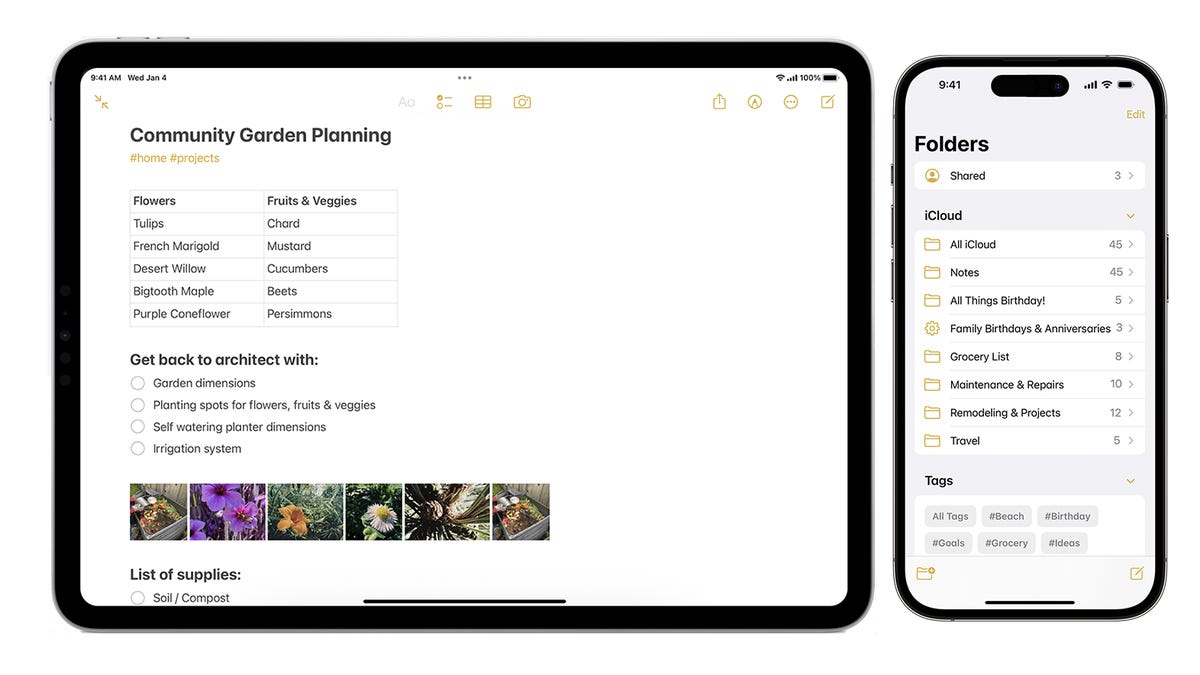
Your iPhone is packed with helpful features — like voice isolation for calls and the option to view all your Wi-Fi passwords — and, Apple’s Notes is no exception. The app is one of the most powerful note-taking tools in the mobile world. It’s clutch for shopping lists, on-the-fly reminders and jotting down any other important tidbits you can think of.
There are an abundance of ways to use the Notes app to track everything in your life. But if you’ve had an iPhone for a long time, there’s a good chance you’ve built up a large collection of notes, which can make it tricky to track down the notes you actually need on a regular basis.


One of the handiest solutions came in the form of tags, which were added to iOS 15 in 2021.
Tags, which are similar to the hashtags used on social media sites such as Instagram or TikTok, can be added anywhere on a note, including the title. You can add them at any time, even retroactively. You can also organize your notes into regular folders, but that requires a bit of forward planning and thought work.
Read more: Best iPhone in 2023: Which Apple Phone Should You Buy?
To add a tag to a note, type # then enter a new tag name and press the space bar. You can also choose an existing tag. Type # and select the tag you want from the suggestions that appear above your keyboard where autocorrections usually are.
Three tags I regularly use are the #recipe, #grocerylist and #receipt tags. When I tap on the #recipe tag, Notes will pull up a collection of recipes I’ve tagged irrespective of the folder they’re stored in. I’ll hit up my #grocerylist tag, which will serve up all my previous grocery lists, when it’s time for me to restock. And I’ll refer to my #receipt tag, which brings up tagged receipts, when I’m reconciling expenses against my credit card statement.
Tags don’t need to be one continuous word, but they can’t contain spaces. You can use hyphens, numbers and underscores — for example #receipts-feb2023 or #grocerylist-vegan. You can also add multiple tags to a single note or use tags to create smart folders, which is essentially a collection of notes assembled by tag regardless of which folder they’re stored in.
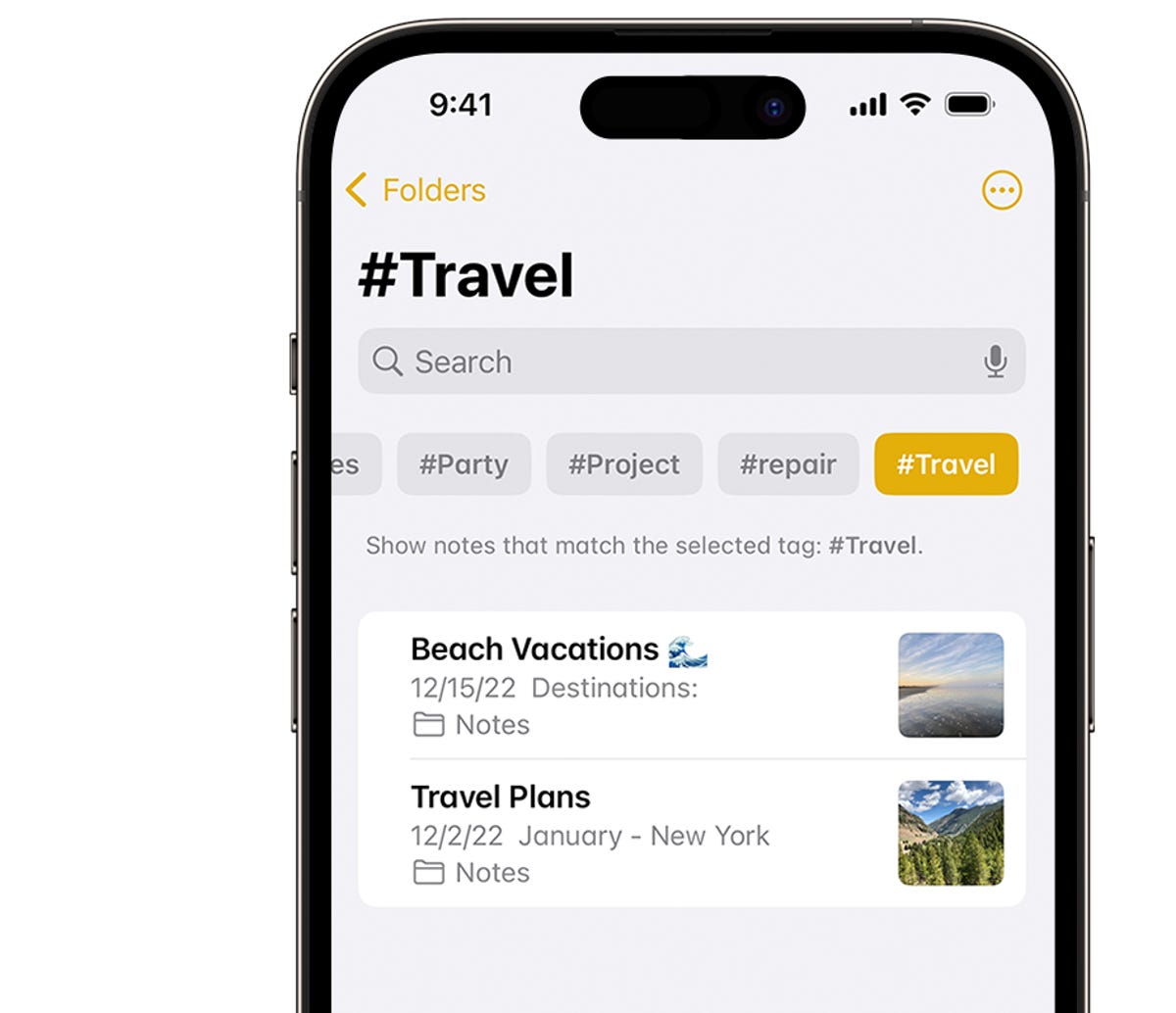
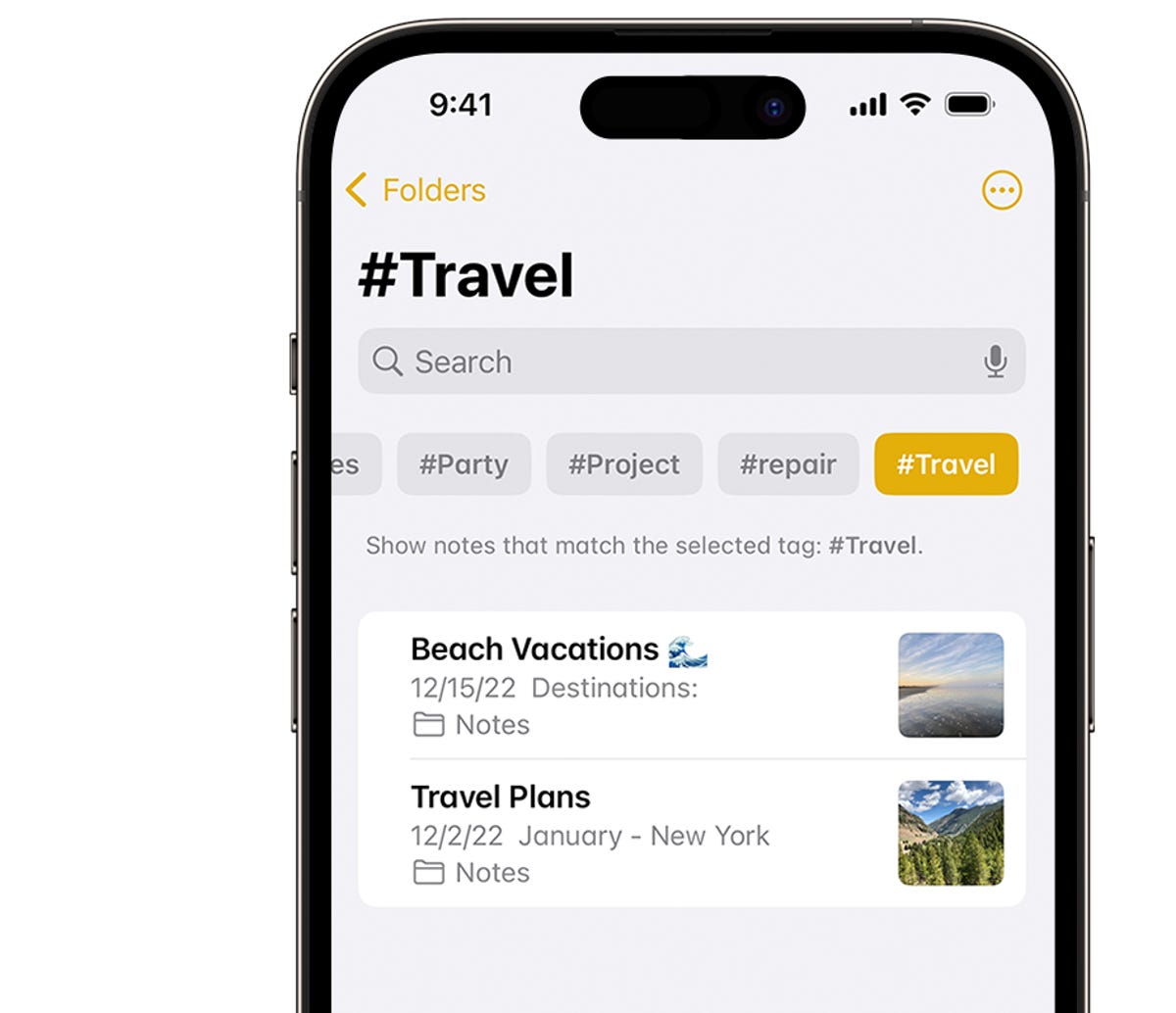
Using tags, like the travel one in this image, is a great way to organize your iPhone notes and avoid losing them.
Apple/Screenshot by Sareena DayaramDon’t worry if you’ve never used tags before, and want to start organizing your notes. You can tag multiple notes retroactively — here’s how.
1. Go to the folder with the list of notes
2. Tap the More button (three dots), then select Notes
3. Select the notes you want tagged, then tap Tags at the bottom of the screen. If you already have a collection of tags, the iPhone will pull up the ones you already have for you to choose from. (So when selecting notes, its more efficient to choose the ones that have similar topics if possible so you can tag them in one fell swoop.) If you don’t have any pre-existing tags, the iPhone will serve up tag suggestions for you to choose from.
4. Select the tags you want to add to the notes, then tap Done.
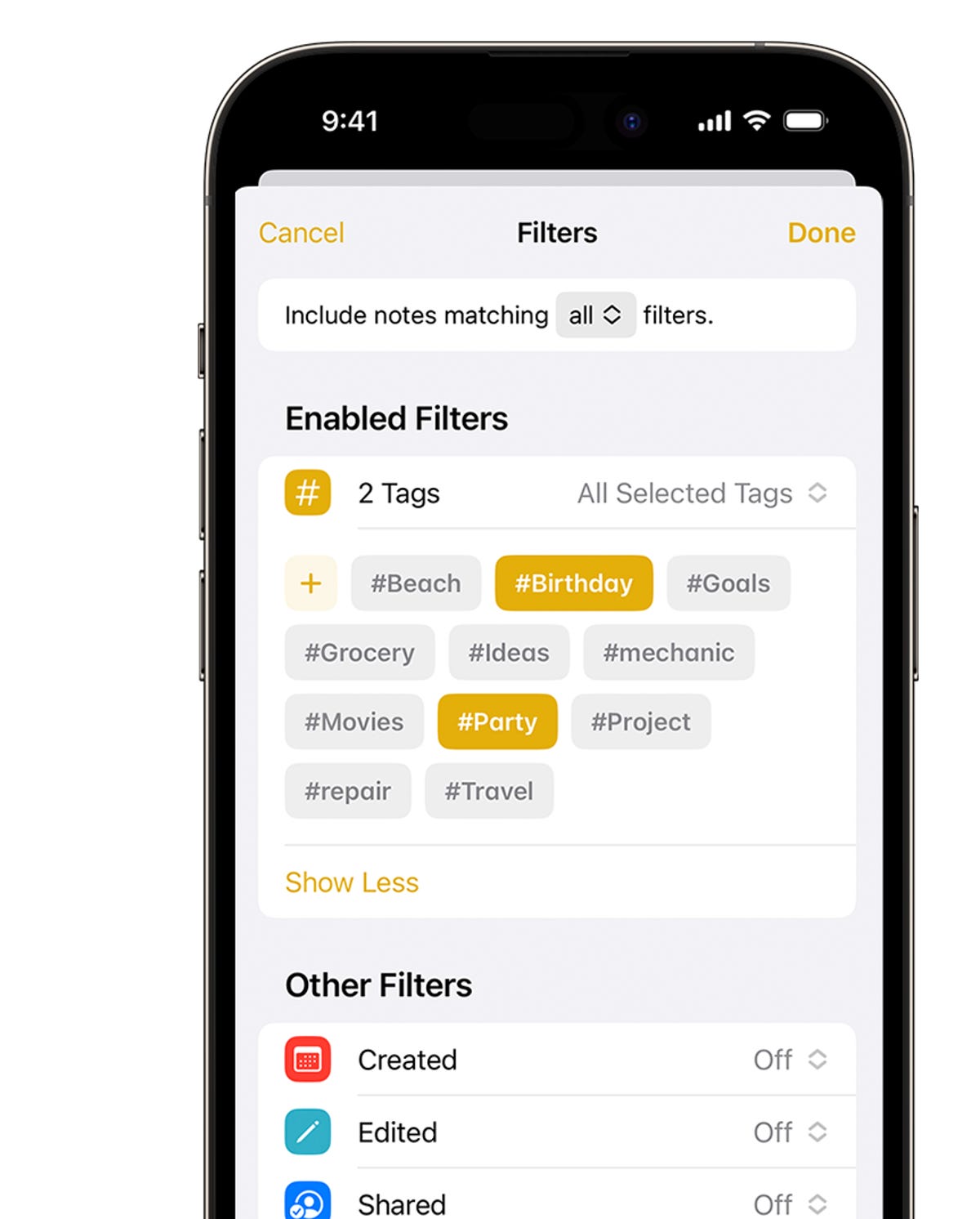
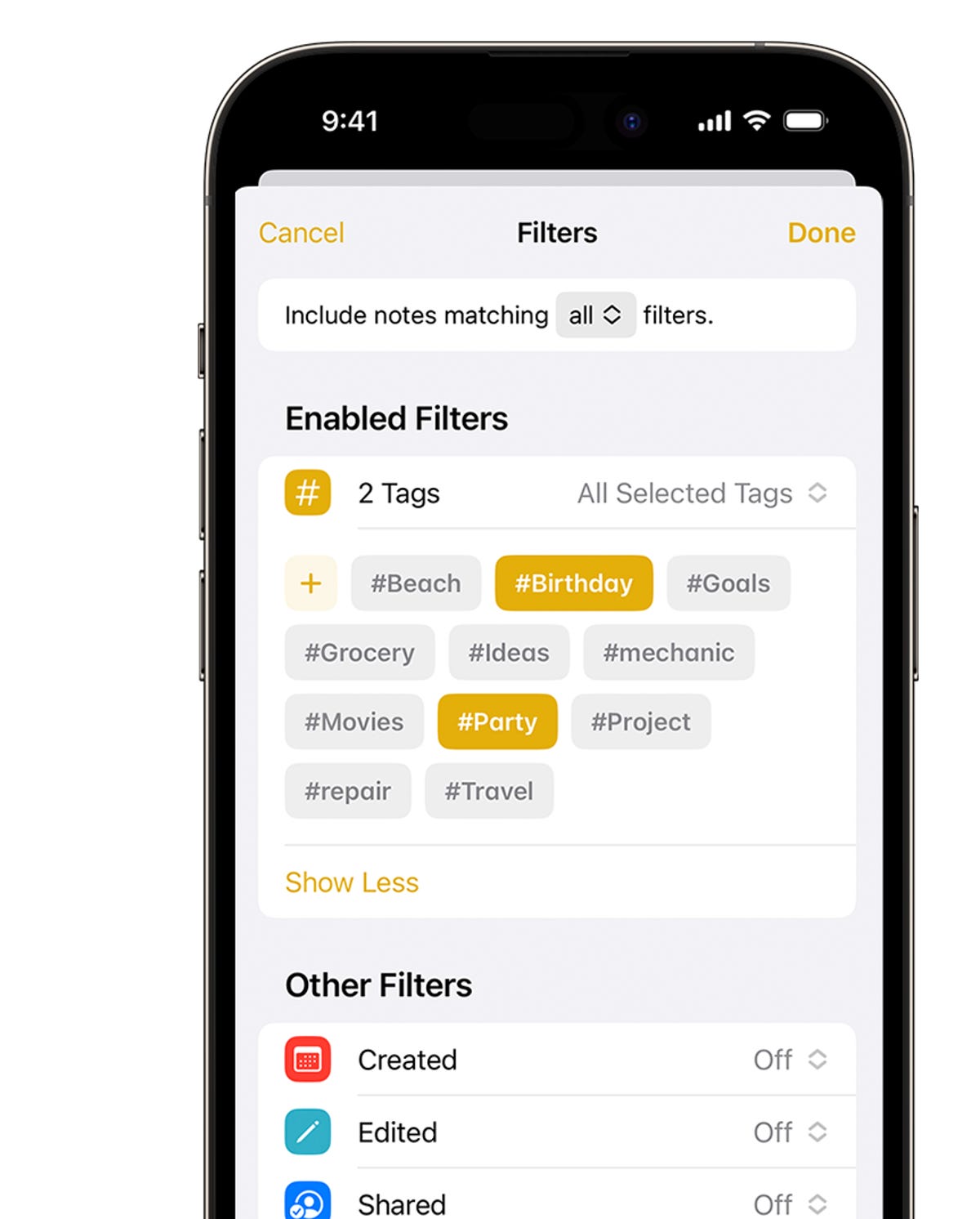
The smart folder act like a filter and collects all notes with specific hashtags.
Apple/Screenshot by Sareena DayaramIf you want to collect your tagged notes into a folder, use the Smart Folder feature (introduced alongside tags in iOS 15) like so:
1. Tap the New Folder button
2. Enter a name and tap Make Into Smart Folder
3. Choose which filters you want — certain tags, when notes were created, when they were last edited and more — those notes will automatically be included in the folder
4. Tap Done, and your Smart Folder is created
You can also convert a regular folder into a Smart Folder by tapping the More button and choosing the «convert» option.
If you enjoyed this iPhone productivity tip, make sure to check out these 10 hidden iOS 16 settings that’ll change how you use your iPhone, as well as the most annoying iOS 16 features and how to fix them.
Technologies
Today’s NYT Mini Crossword Answers for Saturday, Dec. 27
Here are the answers for The New York Times Mini Crossword for Dec. 27.
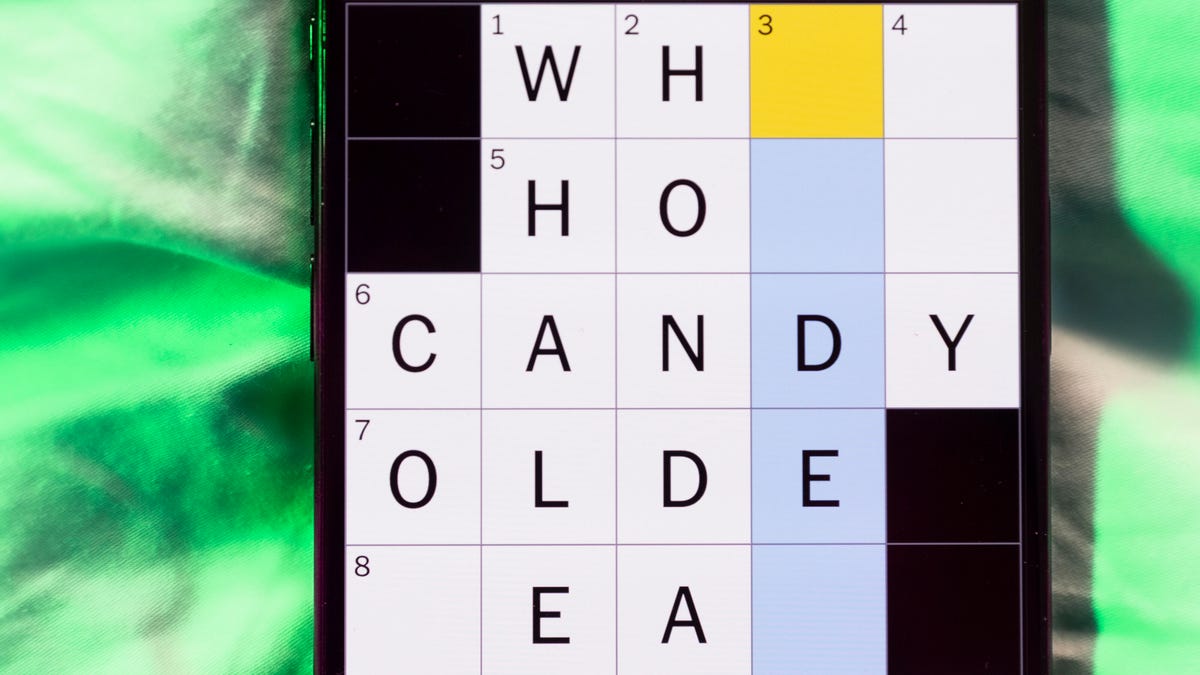
Looking for the most recent Mini Crossword answer? Click here for today’s Mini Crossword hints, as well as our daily answers and hints for The New York Times Wordle, Strands, Connections and Connections: Sports Edition puzzles.
Need some help with today’s Mini Crossword? It’s pretty long for a Mini Crossword, and some of the clues are tricky. The answer to 10-Across is not an expression I use, for sure. Read on. And if you could use some hints and guidance for daily solving, check out our Mini Crossword tips.
If you’re looking for today’s Wordle, Connections, Connections: Sports Edition and Strands answers, you can visit CNET’s NYT puzzle hints page.
Read more: Tips and Tricks for Solving The New York Times Mini Crossword
Let’s get to those Mini Crossword clues and answers.
Mini across clues and answers
1A clue: Fashionable
Answer: HIP
4A clue: Product sold on «The Office»
Answer: PAPER
6A clue: One writing a performance review
Answer: MANAGER
8A clue: With 5-Down, redundant synonym of «outcome»
Answer: END
9A clue: Quiet ___ mouse
Answer: ASA
10A clue: Gives constant compliments, in slang
Answer: GASESUP
12A clue: Ski mountain bump
Answer: MOGUL
13A clue: Uneasy feeling
Answer: ANGST
Mini down clues and answers
1D clue: Personally involved
Answer: HANDSON
2D clue: Hoppy beer, for short
Answer: IPA
3D clue: Mythical horse whose name is an anagram of 10-Across
Answer: PEGASUS
4D clue: Last word in the palindromic sentence «A man, a plan, a canal …»
Answer: PANAMA
5D clue: See 8-Across
Answer: RESULT
6D clue: Ryan of «When Harry Met Sally …»
Answer: MEG
7D clue: Genre for Playboi Carti and Cardi B
Answer: RAP
11D clue: Something in an Easter basket
Answer: EGG
Don’t miss any of our unbiased tech content and lab-based reviews. Add CNET as a preferred Google source.
Technologies
Today’s NYT Connections: Sports Edition Hints and Answers for Dec. 27, #460
Here are hints and the answers for the NYT Connections: Sports Edition puzzle for Dec. 27, No. 460.

Looking for the most recent regular Connections answers? Click here for today’s Connections hints, as well as our daily answers and hints for The New York Times Mini Crossword, Wordle and Strands puzzles.
Today’s Connections: Sports Edition is a real challenge. That purple category wants you to hunt out something related in four different words, and it’s a toughie. If you’re struggling with today’s puzzle but still want to solve it, read on for hints and the answers.
Connections: Sports Edition is published by The Athletic, the subscription-based sports journalism site owned by The Times. It doesn’t appear in the NYT Games app, but it does in The Athletic’s own app. Or you can play it for free online.
Read more: NYT Connections: Sports Edition Puzzle Comes Out of Beta
Hints for today’s Connections: Sports Edition groups
Here are four hints for the groupings in today’s Connections: Sports Edition puzzle, ranked from the easiest yellow group to the tough (and sometimes bizarre) purple group.
Yellow group hint: Something you save.
Green group hint: An Olympic sport.
Blue group hint: Toronto pitchers.
Purple group hint: Think about the alphabet and look for something hidden.
Answers for today’s Connections: Sports Edition groups
Yellow group: Memento.
Green group: Types of wrestling.
Blue group: Blue Jays to win Cy Young Award.
Purple group: Ends in a homophone for a letter of the alphabet.
Read more: Wordle Cheat Sheet: Here Are the Most Popular Letters Used in English Words
What are today’s Connections: Sports Edition answers?
The yellow words in today’s Connections
The theme is memento. The four answers are collectible, keepsake, memorabilia and souvenir.
The green words in today’s Connections
The theme is types of wrestling. The four answers are arm, freestyle, Greco-Roman and sumo.
The blue words in today’s Connections
The theme is Blue Jays to win Cy Young Award. The four answers are Clemens, Halladay, Hentgen and Ray.
The purple words in today’s Connections
The theme is ends in a homophone for a letter of the alphabet. The four answers are batter’s eye (I), blue jay (J), golf tee (T) and pool cue (Q).
Don’t miss any of our unbiased tech content and lab-based reviews. Add CNET as a preferred Google source.
Technologies
Today’s Wordle Hints, Answer and Help for Dec. 27, #1,652
Here are hints and the answer for today’s Wordle for Dec. 27, No. 1,652.

Looking for the most recent Wordle answer? Click here for today’s Wordle hints, as well as our daily answers and hints for The New York Times Mini Crossword, Connections, Connections: Sports Edition and Strands puzzles.
Today’s Wordle puzzle came together pretty quickly for me this time. If you need a new starter word, check out our list of which letters show up the most in English words. If you need hints and the answer, read on.
Read more: New Study Reveals Wordle’s Top 10 Toughest Words of 2025
Today’s Wordle hints
Before we show you today’s Wordle answer, we’ll give you some hints. If you don’t want a spoiler, look away now.
Wordle hint No. 1: Repeats
Today’s Wordle answer has no repeated letters.
Wordle hint No. 2: Vowels
Today’s Wordle answer has one vowel.
Wordle hint No. 3: First letter
Today’s Wordle answer begins with B.
Wordle hint No. 4: Last letter
Today’s Wordle answer ends with H.
Wordle hint No. 5: Meaning
Today’s Wordle answer can refer to a quantity of goods produced at one time.
TODAY’S WORDLE ANSWER
Today’s Wordle answer is BATCH.
Yesterday’s Wordle answer
Yesterday’s Wordle answer, Dec. 26, No. 1651 was SPEED.
Recent Wordle answers
Dec. 22, No. 1647: CONCH
Dec. 23, No. 1648: GLINT
Dec. 24, No. 1649: SPOOL
Dec. 25, No. 1650: PRISM
Don’t miss any of our unbiased tech content and lab-based reviews. Add CNET as a preferred Google source.
-

 Technologies3 года ago
Technologies3 года agoTech Companies Need to Be Held Accountable for Security, Experts Say
-

 Technologies3 года ago
Technologies3 года agoBest Handheld Game Console in 2023
-

 Technologies3 года ago
Technologies3 года agoTighten Up Your VR Game With the Best Head Straps for Quest 2
-

 Technologies4 года ago
Technologies4 года agoBlack Friday 2021: The best deals on TVs, headphones, kitchenware, and more
-

 Technologies4 года ago
Technologies4 года agoVerum, Wickr and Threema: next generation secured messengers
-

 Technologies4 года ago
Technologies4 года agoGoogle to require vaccinations as Silicon Valley rethinks return-to-office policies
-

 Technologies4 года ago
Technologies4 года agoOlivia Harlan Dekker for Verum Messenger
-

 Technologies4 года ago
Technologies4 года agoiPhone 13 event: How to watch Apple’s big announcement tomorrow
