Technologies
DuckDuckGo: Meet the Privacy-Focused Rival to Google Search
What is DuckDuckGo, and how does it work? Here’s everything to know about the privacy-minded search engine.
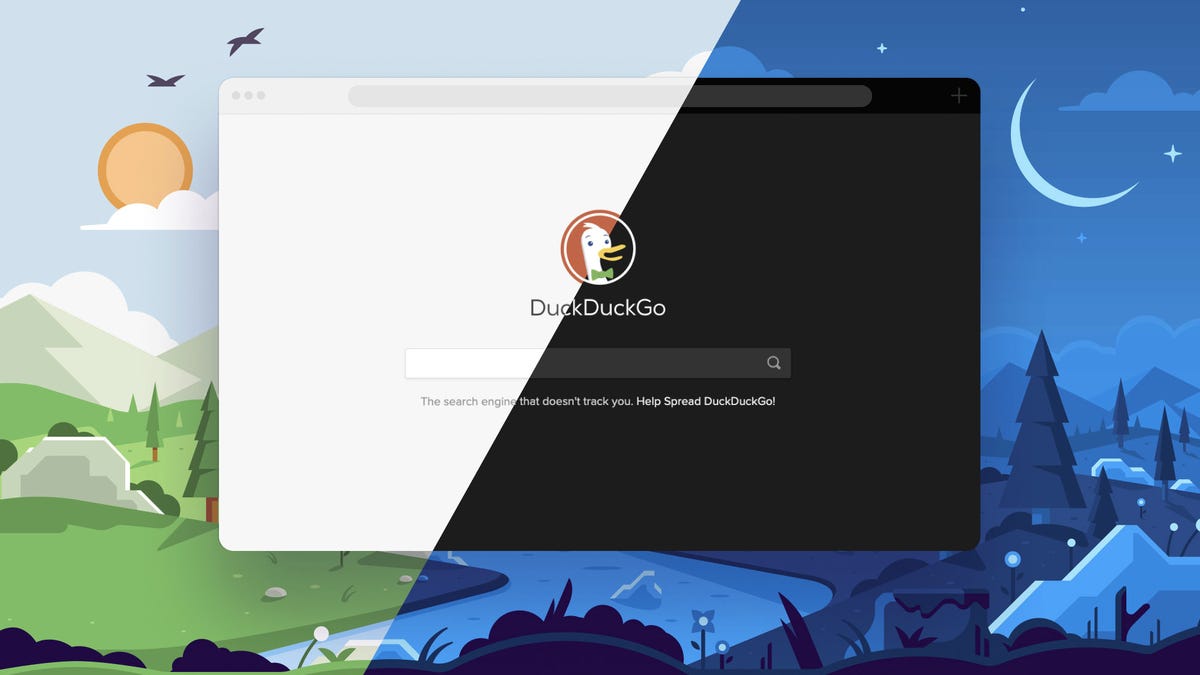
Online trackers can be annoying. You search for a product or click on an advertisement one time, and then ads for that product seem to follow you to the ends of the internet, even across devices. Sometimes, you just want a little privacy in your browsing. Enter DuckDuckGo, a search engine that pledges to keep your search activity anonymous and not track you online.
There are other private browsers, such as Brave and the Mullvad Browser, that block others from monitoring your online activity. But DuckDuckGo — which has spent heavily on an advertising campaign — sees itself as a direct competitor to Google Search, complete with a mobile app and extensions for Chrome, Firefox, Safari and other browsers, as well as a Mac browser in public beta.
After major incidents like the Cambridge Analytica scandal, people have become more aware of how much personal information is available to tech companies and advertisers — and are opting out of being tracked when they can. While it doesn’t track users, DuckDuckGo’s app was downloaded more than 50 million times between July 2020 and June 2021 — more than all other years combined since its 2008 launch.
Here’s what you need to know about DuckDuckGo and how it tries to keep your searches more secure.
What is DuckDuckGo?
DuckDuckGo is a search engine that offers a mobile browser app and a desktop extension, both aimed at allowing you to browse the internet without companies gobbling up your personal data. It promises to keep your searches private, anonymous and offers built-in tracker blocking, so the sites you visit have a harder time collecting information about you.
Read more: Best VPNs of 2023
How does DuckDuckGo work?
For starters, DuckDuckGo does not track searches made through its browser extension or mobile app. Other browsers, including Chrome, allow you to use private or incognito windows that don’t track your search history, but their default windows do. (That’s the basis of every «embarrassing search history» joke.) Instead of making you navigate to a different version of its app, DuckDuckGo never tracks your search history.
Searches made through DuckDuckGo also automatically connect you to the encrypted versions of websites wherever possible, making it harder for anyone else to see what you’re looking at online. This is another scenario where both options (encrypted and unencrypted) exist on other search engines, but the default isn’t always the privacy-friendly option. DuckDuckGo saves you the extra steps of manually navigating to encrypted connections.
DuckDuckGo was criticized in May 2022 when researchers discovered some Microsoft tracking scripts while using DuckDuckGo’s browsers. The presence of Microsoft trackers seemed to fly in the face of the search engine’s privacy promise, and DuckDuckGo’s founder and CEO clarified on Reddit that the company was «currently contractually restricted by Microsoft» from stopping Microsoft scripts from completely loading. This is because the company uses Microsoft’s Bing to power its search results. The company followed up in August, however, by announcing that it would further restrict Microsoft trackers in its browsers.
However, DuckDuckGo remains ahead of other popular privacy options when it comes to blocking tracking data, and the company has clarified its app store descriptions to better clarify limitations in its privacy protections. DuckDuckGo had also previously disclosed its partnership with Microsoft, and its CEO said in the Reddit post that the company is working to get that restriction changed.
DuckDuckGo also actively blocks external trackers from following you around online. For a more detailed explanation of DuckDuckGo’s privacy features, check out DuckDuckGo’s blog.
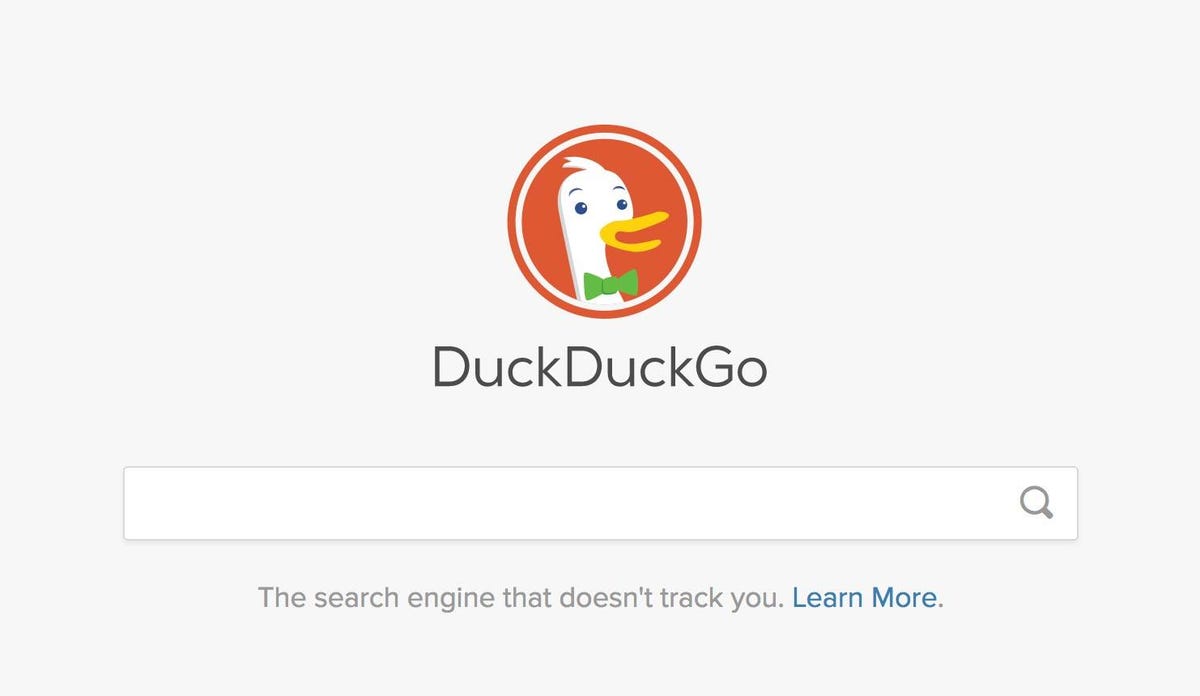
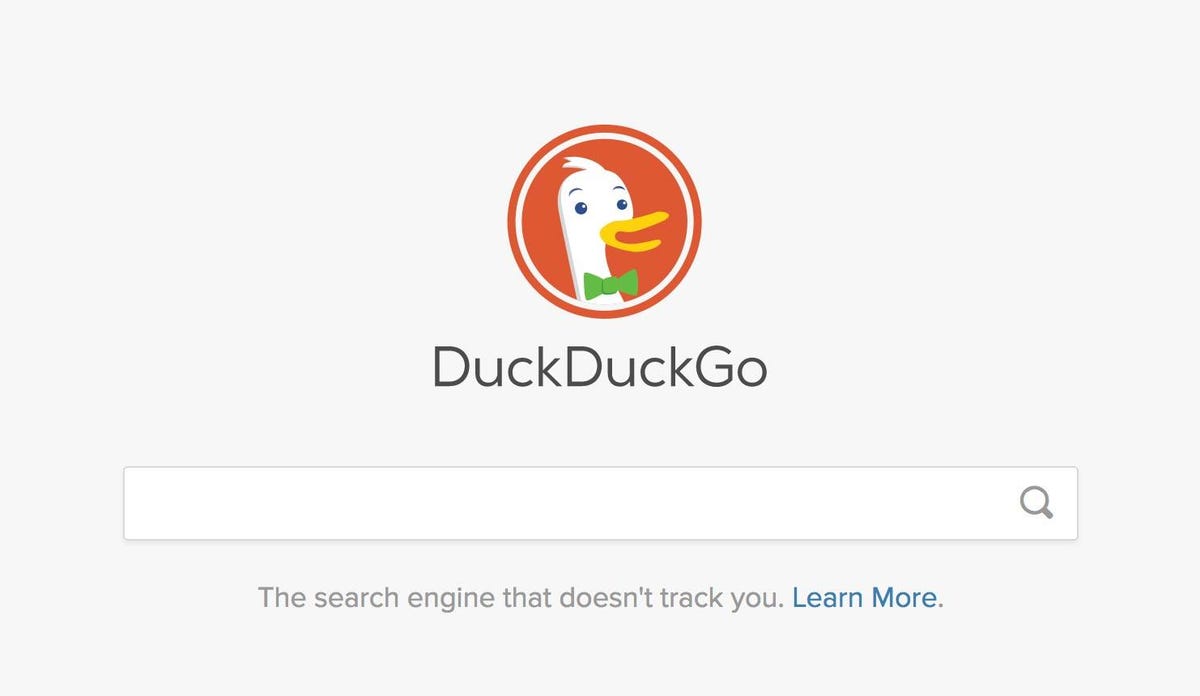
The DuckDuckGo search engine emphasizes privacy.
Screenshot by Stephen Shankland/CNETHow is DuckDuckGo different from Google Search? What about Incognito mode and private browsing?
DuckDuckGo essentially takes the opposite approach compared to other big tech companies like Google and Facebook, which have traditionally made money by targeting ads based on your browsing history and personal data. While Google has said it’s going to stop this practice, the platform still collects a ton of data about you, including your location and search activity — yes, even in incognito mode.
Incognito mode simply deletes information related to your browsing session from your computer: your history, cookies and any info you’ve entered into fields. Notably, it only does that after you end your session by closing out all your tabs. So if you leave your incognito tabs open for hours or days at a time, that information will still build up. And no matter what, Google can save your searches — and companies, internet service providers and governments can still track you across the internet, even when you’re using incognito mode.
DuckDuckGo is different because it doesn’t store your browsing data at all, and it blocks trackers while you’re browsing.
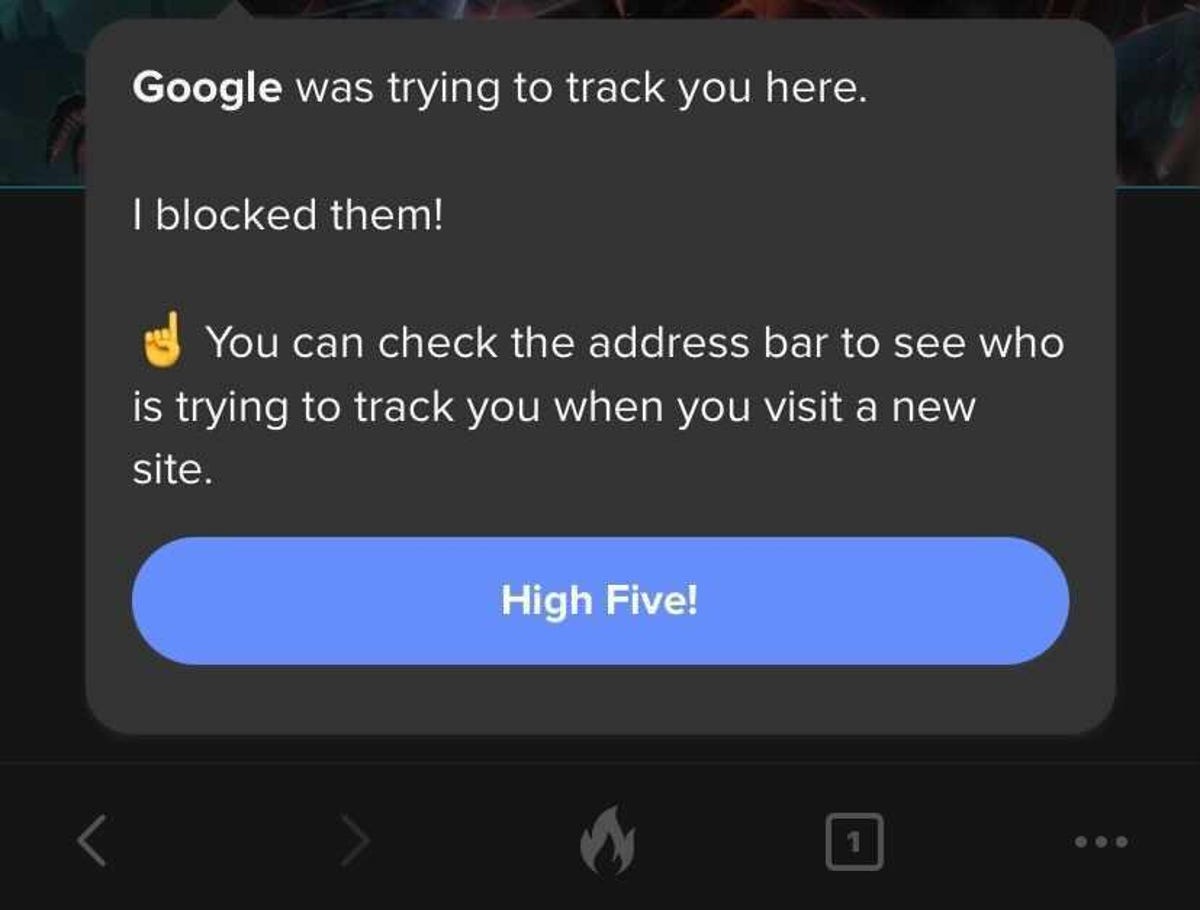
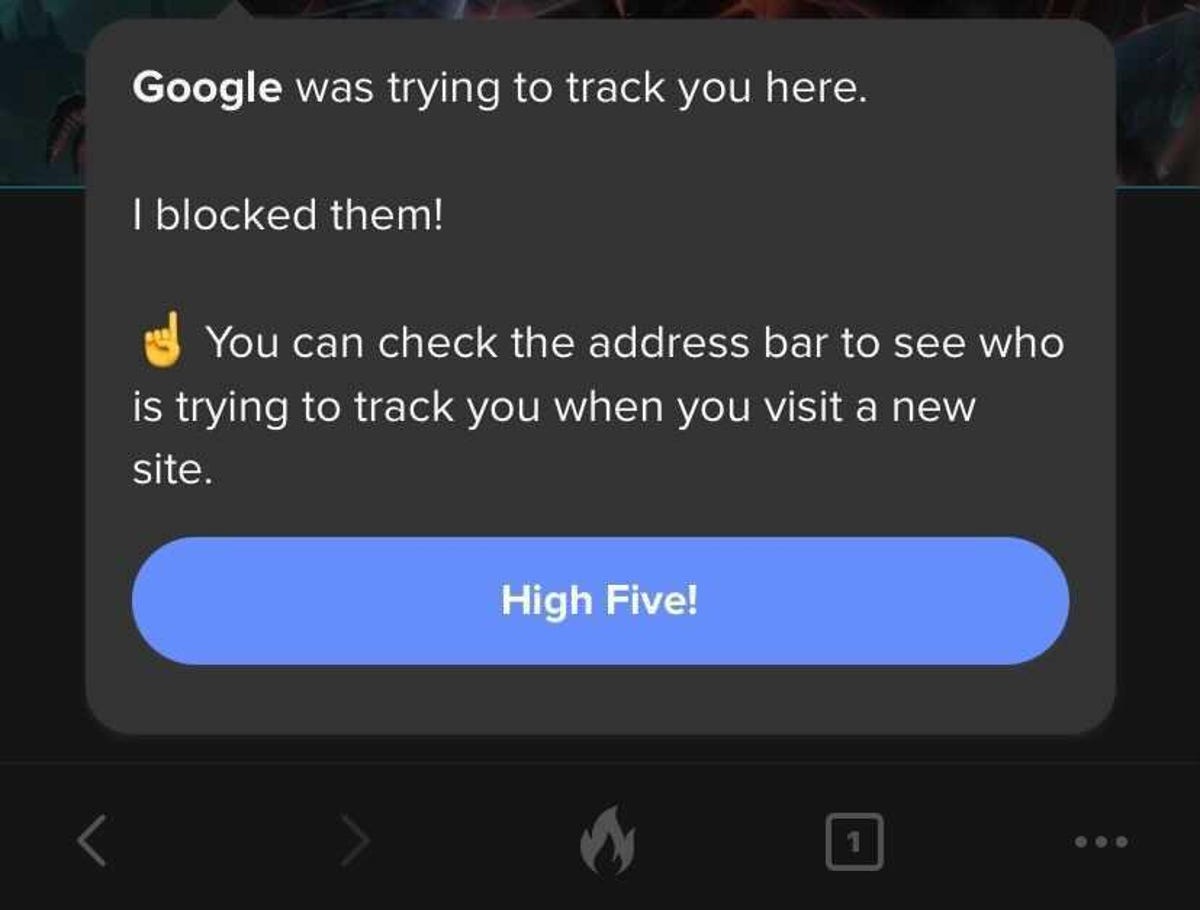
When you first use the DuckDuckGo Privacy Browser, the app will walk you through the different ways it protects your privacy.
Screenshot from Adam Benjamin/CNETIf it isn’t targeting ads, how does DuckDuckGo make money?
DuckDuckGo still makes money from advertising — it just doesn’t use targeted ads. The search engine shows you ads based on the keywords you search for, which aren’t connected to your personal data like your browsing or purchase history. Essentially, you’ll only see ads for whatever you’re currently searching for, not the weird product your friend sent you a link to last week that you now can’t get away from.
How can I use DuckDuckGo?
On mobile devices, simply open your app store and search for «DuckDuckGo.» You’ll be able to download the DuckDuckGo Privacy Browser app and use it the same way you’d use Chrome or Safari. At the bottom center of your app, you’ll see a fire icon, which you can press at any time to close all your tabs and clear all personal data.
On desktop, go to duckduckgo.com, where you’ll see a button to add DuckDuckGo to your browser. On Chrome, you’ll be directed to the Chrome webstore page to download the extension for free. On Safari, you’ll be instructed on how to set DuckDuckGo as your default search engine or to manually activate a search using DuckDuckGo.
For more about online privacy, check out the five reasons to ditch Google for DuckDuckGo, what to know about DuckDuckGo’s free AI feature DuckAssist and how DuckDuckGo’s app tracking protection beta is available to Android users.
Technologies
New Autistic Barbie Comes With Noise-Canceling Headphones, Fidget Spinner, AAC Tablet
Everything from her flowy dress to the devices she carries was designed with the autism community in mind.

Mattel has unveiled its first-ever autistic Barbie doll, and she comes with several technology items, including noise-canceling headphones — in Barbie pink. Some individuals with autism use headphones to reduce sensory overload and block out background noise. This Barbie doll also features a pink finger-clip fidget spinner that actually spins, serving as a sensory outlet to reduce stress and improve focus. She holds a pink tablet displaying symbol-based Augmentative and Alternative Communication apps, which help some individuals with autism communicate.
«Barbie has always strived to reflect the world kids see and the possibilities they imagine, and we’re proud to introduce our first autistic Barbie as part of that ongoing work,» said Jamie Cygielman, global head of dolls for Mattel. «The doll, designed with guidance from the Autistic Self Advocacy Network, helps to expand what inclusion looks like in the toy aisle and beyond because every child deserves to see themselves in Barbie.»
The Autistic Self Advocacy Network is a non-profit disability rights organization run by and for autistic individuals. Mattel and ASAN collaborated for over 18 months to develop the doll.
Doll’s design and fashions
In addition to the headphones, AAC tablet and fidget spinner accessories, Mattel constructed the doll itself differently than past Barbies. It features elbow and wrist articulation. In the press release, Mattel notes that this enables «stimming, hand flapping and other hand gestures that some members of the autistic community use to process sensory information or express excitement.»
The doll’s eye gaze is shifted slightly to the side, and Mattel notes this reflects «how some members of the autistic community may avoid direct eye contact.»
Fashion has always been a vital part of Barbie dolls. The autistic Barbie wears a loose-fitting, purple pinstripe A-line dress with short sleeves and a flowy skirt that provides less fabric-to-skin contact. Her purple shoes have flat soles, not the typical Barbie high heels, to promote stability and ease of movement.
The autistic Barbie joins Mattel’s Fashionistas doll line. Other dolls in the line represent people with type 1 diabetes, Down syndrome and blindness. As part of the launch, Mattel is donating 1,000 autistic Barbie dolls to pediatric hospitals across the country.
The doll is on sale now. We found it priced for $11 at Target online and Walmart and $11.87 at Amazon.
Technologies
Today’s NYT Connections Hints, Answers and Help for Jan. 13, #947
Here are some hints and the answers for the NYT Connections puzzle for Jan. 13 #947
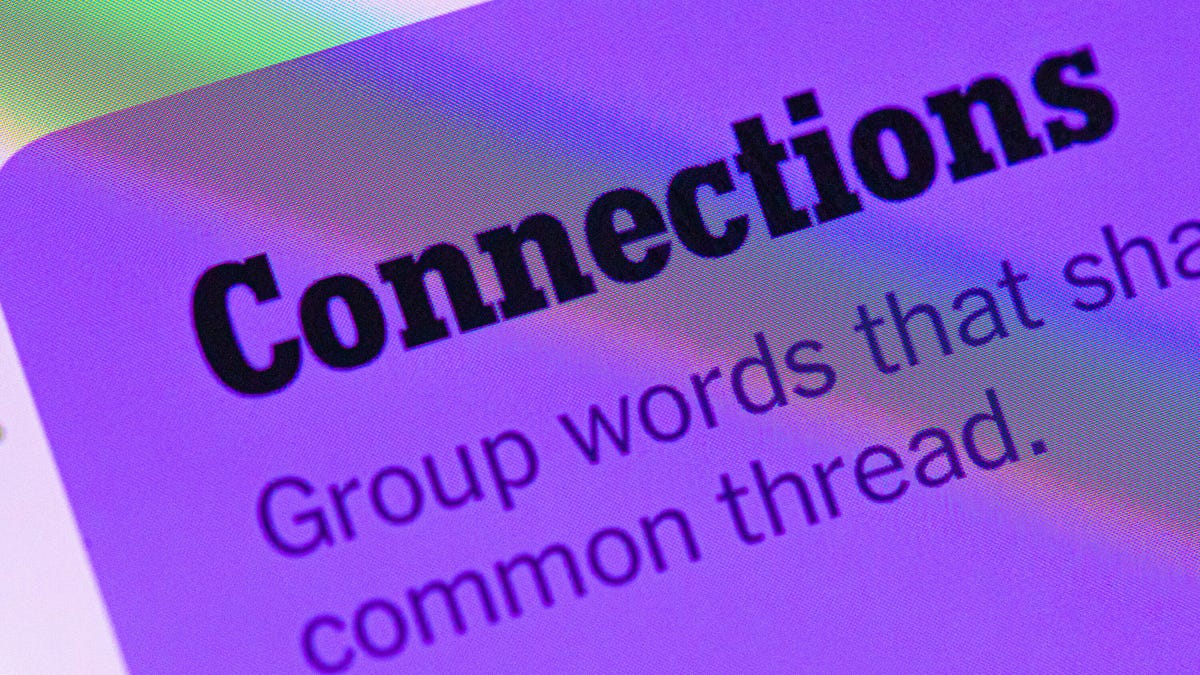
Looking for the most recent Connections answers? Click here for today’s Connections hints, as well as our daily answers and hints for The New York Times Mini Crossword, Wordle, Connections: Sports Edition and Strands puzzles.
Today’s NYT Connections puzzle features one of those purple categories where you have to recognize four connected words buried inside slightly longer words. It might trip you up. Read on for clues and today’s Connections answers.
The Times has a Connections Bot, like the one for Wordle. Go there after you play to receive a numeric score and to have the program analyze your answers. Players who are registered with the Times Games section can now nerd out by following their progress, including the number of puzzles completed, win rate, number of times they nabbed a perfect score and their win streak.
Read more: Hints, Tips and Strategies to Help You Win at NYT Connections Every Time
Hints for today’s Connections groups
Here are four hints for the groupings in today’s Connections puzzle, ranked from the easiest yellow group to the tough (and sometimes bizarre) purple group.
Yellow group hint: Wrap it up.
Green group hint: Push or shake around.
Blue group hint: Do not pass Go.
Purple group hint: Not your hand, but with a twist.
Answers for today’s Connections groups
Yellow group: Present go-withs.
Green group: Jostle.
Blue group: Accessories for Mr. Monopoly.
Purple group: Parts of the foot plus starting letter.
Read more: Wordle Cheat Sheet: Here Are the Most Popular Letters Used in English Words
What are today’s Connections answers?
The yellow words in today’s Connections
The theme is present go-withs. The four answers are bow, card, gift wrap and ribbon.
The green words in today’s Connections
The theme is jostle. The four answers are elbow, press, shoulder and shove.
The blue words in today’s Connections
The theme is accessories for Mr. Monopoly. The four answers are bowtie, cane, moneybag and top hat.
The purple words in today’s Connections
The theme is parts of the foot plus starting letter. The four answers are otoe (toe), parch (arch), rankle (ankle) and wheel (heel).
Don’t miss any of our unbiased tech content and lab-based reviews. Add CNET as a preferred Google source.
Technologies
Today’s NYT Connections: Sports Edition Hints and Answers for Jan. 13, #477
Here are hints and the answers for the NYT Connections: Sports Edition puzzle for Jan. 13, No. 477.
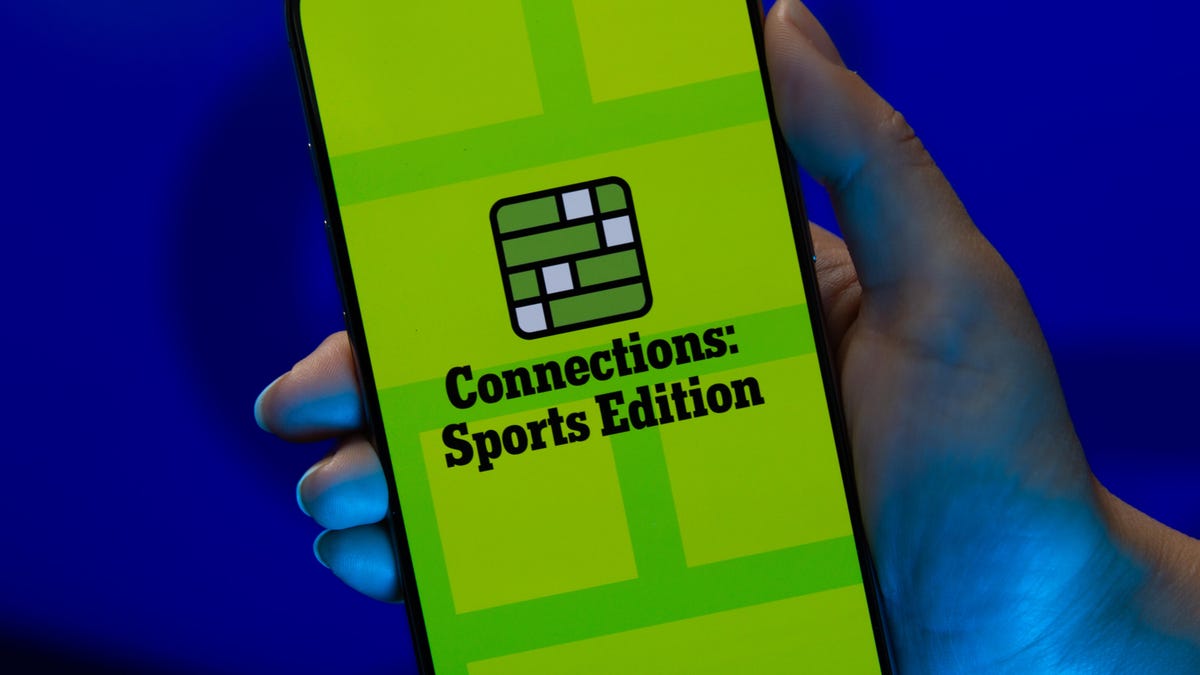
Looking for the most recent regular Connections answers? Click here for today’s Connections hints, as well as our daily answers and hints for The New York Times Mini Crossword, Wordle and Strands puzzles.
Today’s Connections: Sports Edition is a tough one. Hope you know your college sports arenas! If you’re struggling with today’s puzzle but still want to solve it, read on for hints and the answers.
Connections: Sports Edition is published by The Athletic, the subscription-based sports journalism site owned by The Times. It doesn’t appear in the NYT Games app, but it does in The Athletic’s own app. Or you can play it for free online.
Read more: NYT Connections: Sports Edition Puzzle Comes Out of Beta
Hints for today’s Connections: Sports Edition groups
Here are four hints for the groupings in today’s Connections: Sports Edition puzzle, ranked from the easiest yellow group to the tough (and sometimes bizarre) purple group.
Yellow group hint: Empire State sports.
Green group hint: Fighting with swords.
Blue group hint: Places to play hoops.
Purple group hint: William, but for short.
Answers for today’s Connections: Sports Edition groups
Yellow group: Teams that play in New York State
Green group: Fencing terms.
Blue group: College basketball venues.
Purple group: Bills.
Read more: Wordle Cheat Sheet: Here Are the Most Popular Letters Used in English Words
What are today’s Connections: Sports Edition answers?
The yellow words in today’s Connections
The theme is teams that play in New York State. The four answers are Bills, Islanders, Mets and Sabres.
The green words in today’s Connections
The theme is fencing terms. The four answers are en garde, epee, foil and piste.
The blue words in today’s Connections
The theme is college basketball venues. The four answers are Hinkle, Palestra, Pauley and The Pit.
The purple words in today’s Connections
The theme is Bills. The four answers are Cowher, Parcells, Russell and Self.
Don’t miss any of our unbiased tech content and lab-based reviews. Add CNET as a preferred Google source.
-

 Technologies3 года ago
Technologies3 года agoTech Companies Need to Be Held Accountable for Security, Experts Say
-

 Technologies3 года ago
Technologies3 года agoBest Handheld Game Console in 2023
-

 Technologies3 года ago
Technologies3 года agoTighten Up Your VR Game With the Best Head Straps for Quest 2
-

 Technologies4 года ago
Technologies4 года agoBlack Friday 2021: The best deals on TVs, headphones, kitchenware, and more
-

 Technologies4 года ago
Technologies4 года agoGoogle to require vaccinations as Silicon Valley rethinks return-to-office policies
-

 Technologies4 года ago
Technologies4 года agoVerum, Wickr and Threema: next generation secured messengers
-

 Technologies4 года ago
Technologies4 года agoOlivia Harlan Dekker for Verum Messenger
-

 Technologies4 года ago
Technologies4 года agoiPhone 13 event: How to watch Apple’s big announcement tomorrow
