Technologies
iPhone Tip: Tags Are the Easiest Way to Avoid Losing Important Notes
Get into the habit of tagging your notes. Your future self will thank you.
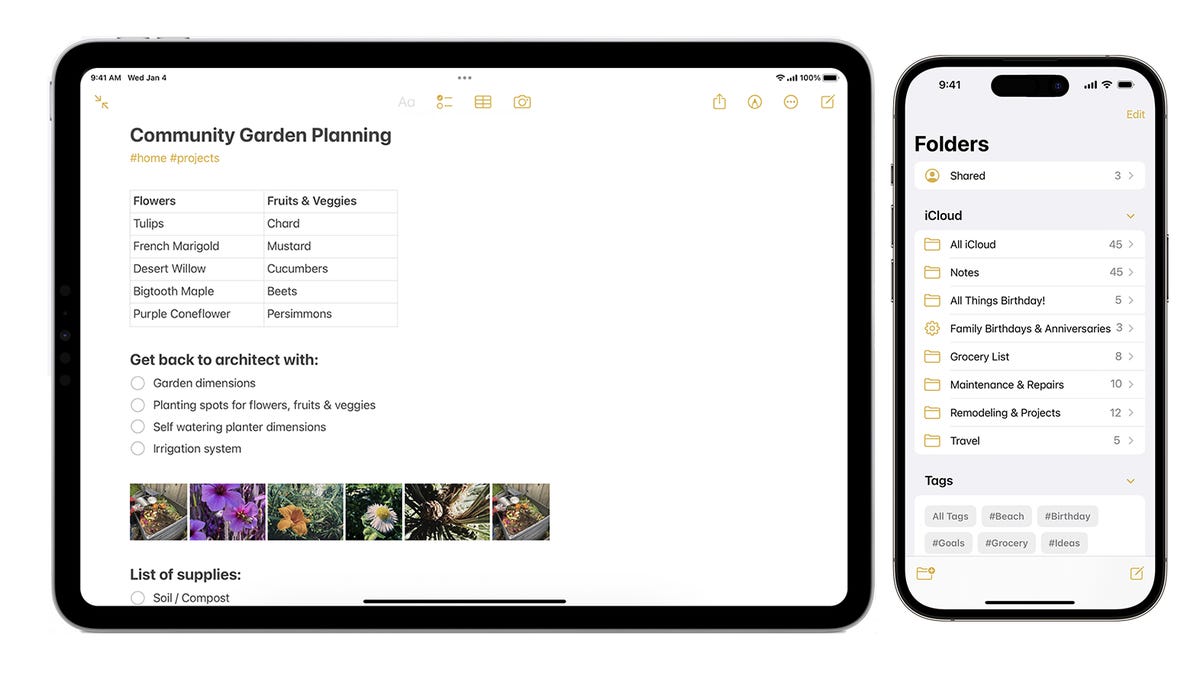
Apple’s Notes app is one of the most powerful note-taking tools in the mobile world. It’s clutch for shopping lists, on-the-fly reminders and even the occasional celebrity apology letter.
There are an abundance of ways to use the Notes app to track everything in your life. But if you’ve had an iPhone for a long time, there’s a good chance you’ve built up a large collection of notes, which can make it tricky to track down the notes you actually need on a regular basis.


One of the handiest solutions came in the form of tags, which were added to iOS 15 in 2021.
Tags, which are similar to the hashtags used on social media sites such as Instagram or TikTok, can be added anywhere on a note, including the title. You can add them at any time, even retroactively. You can also organize your notes into regular folders, but that requires a bit of forward planning and thought work.
Read more: Best iPhone in 2023: Which Apple Phone Should You Buy?
To add a tag to a note, type # then enter a new tag name, or choose an existing tag from the suggestions menu.
Three tags I regularly use are the #recipe, #grocerylist and #receipt tags. When I tap on the #recipe tag, Notes will pull up a collection of recipes I’ve tagged irrespective of the folder they’re stored in. I’ll hit up my #grocerylist tag, which will serve up all my previous grocery lists, when it’s time for me to restock. And I’ll refer to my #receipt tag, which brings up tagged receipts, when I’m reconciling expenses against my credit card statement.
Tags don’t need to be one continuous word, but they can’t contain spaces. You can use hyphens, numbers and underscores — for example #receipts-feb2023 or #grocerylist-vegan. You can also add multiple tags to a single note or use tags to create smart folders, which is essentially a collection of notes assembled by tag regardless of which folder they’re stored in.
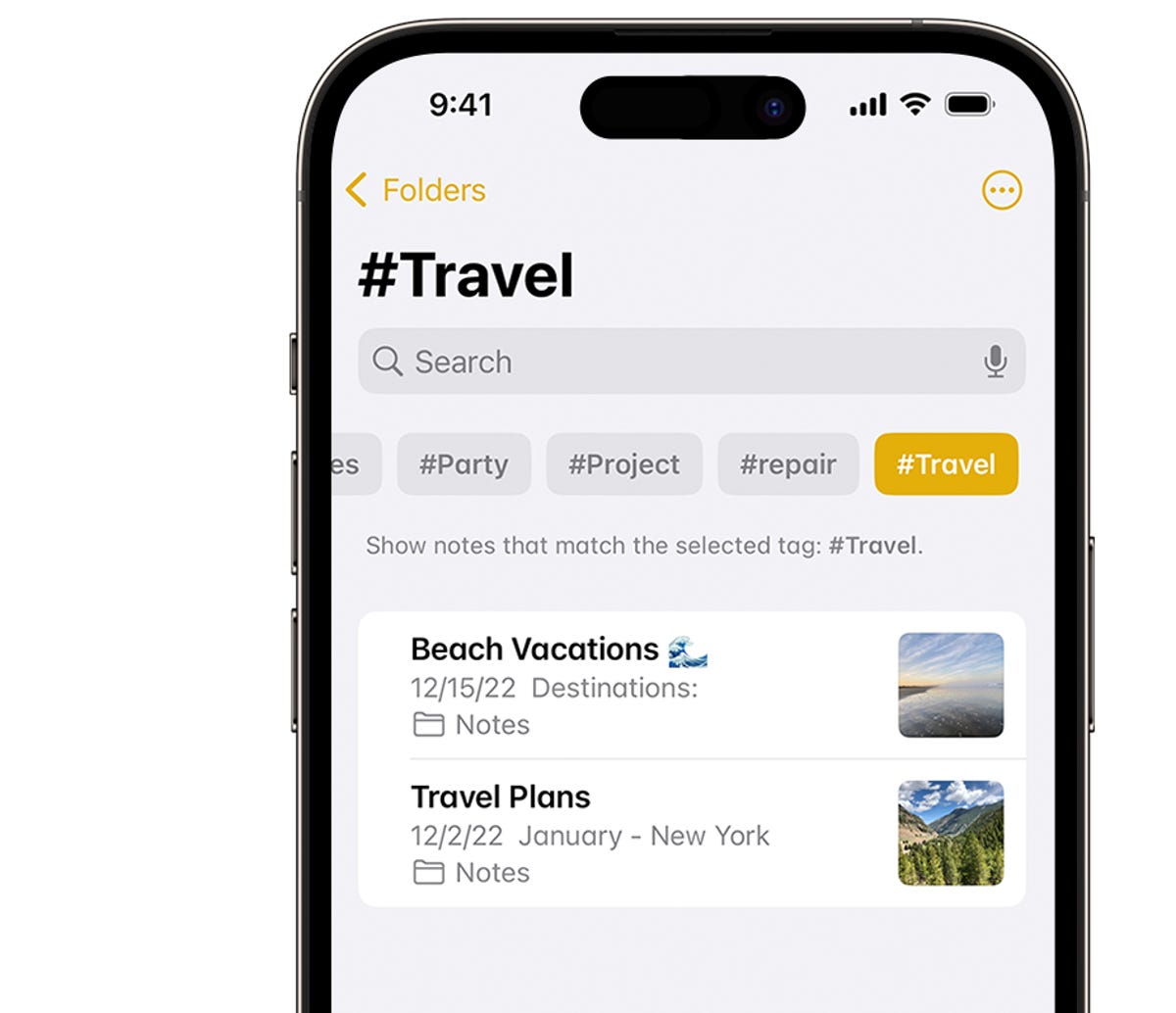
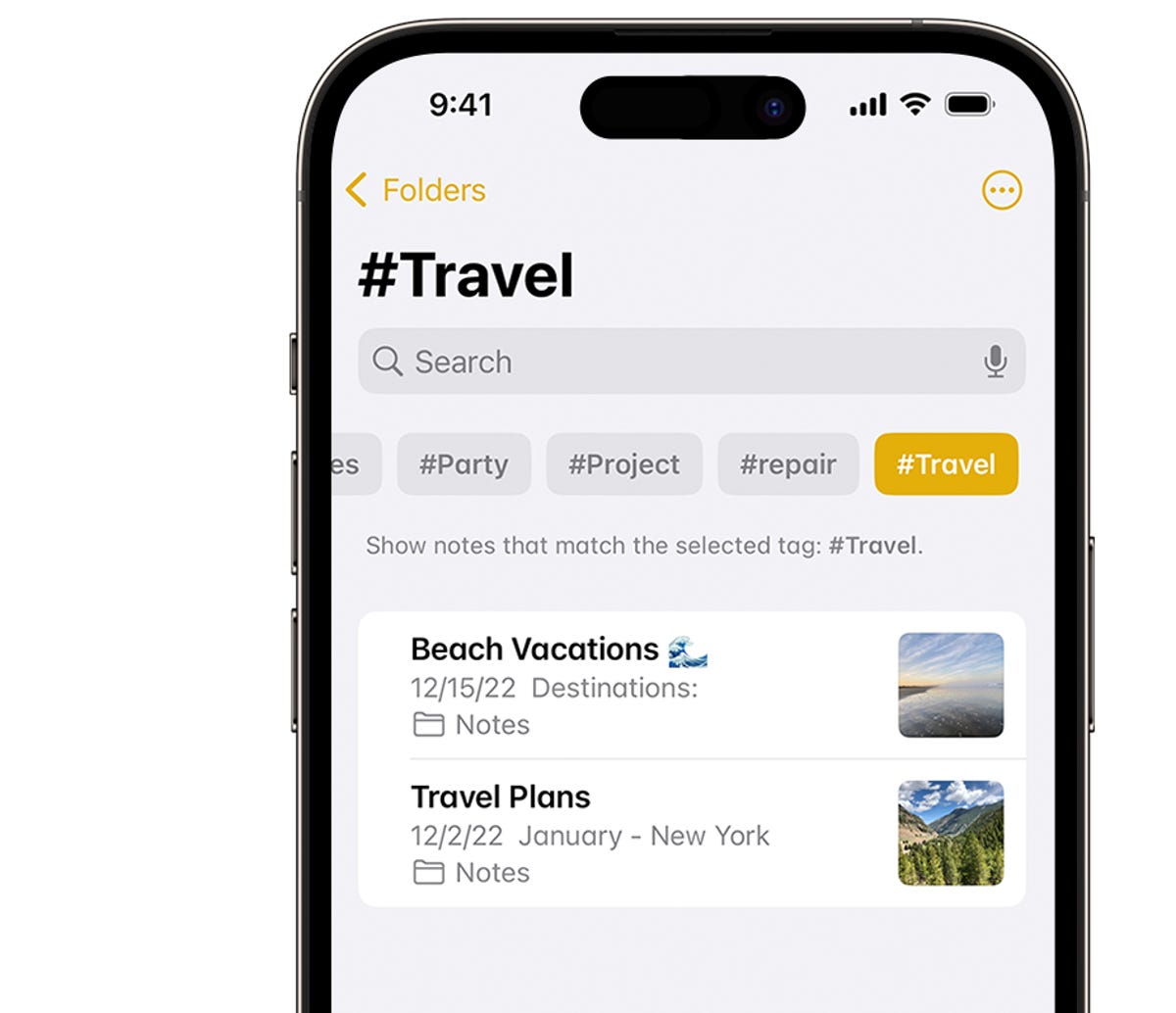
Using tags, like the travel one in this image, is a great way to organize your iPhone notes and avoid losing them.
Apple/Screenshot by Sareena DayaramDon’t worry if you’ve never used tags before, and want to start organizing your notes. You can tag multiple notes retroactively — here’s how.
1. Go to the folder with the list of notes
2. Tap the More button (three dots), then select Notes
3. Select the notes you want tagged, then tap Tags at the bottom of the screen. If you already have a collection of tags, the iPhone will pull up the ones you already have for you to choose from. (So when selecting notes, its more efficient to choose the ones that have similar topics if possible so you can tag them in one fell swoop.) If you don’t have any pre-existing tags, the iPhone will serve up tag suggestions for you to choose from.
4. Select the tags you want to add to the notes, then tap Done.
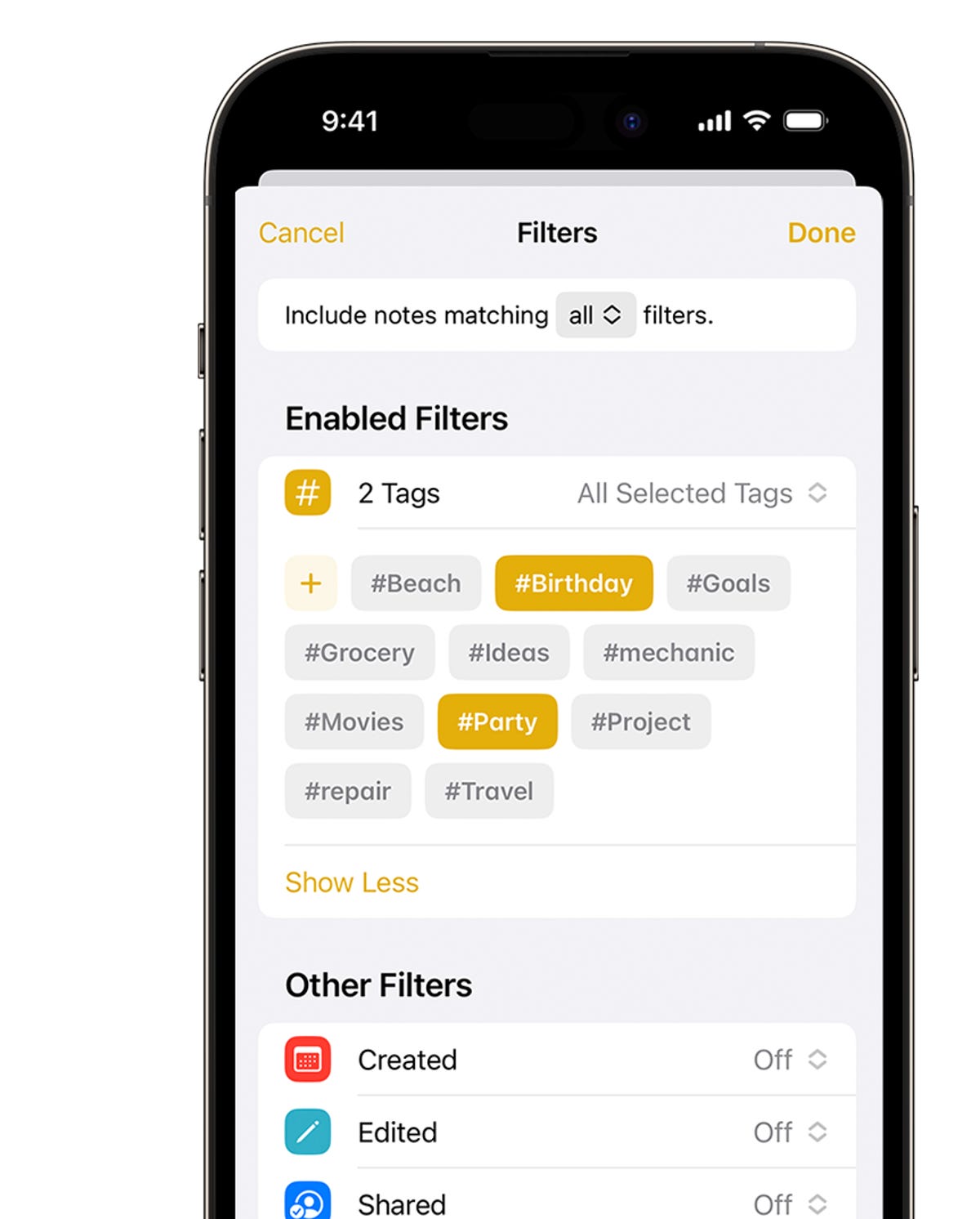
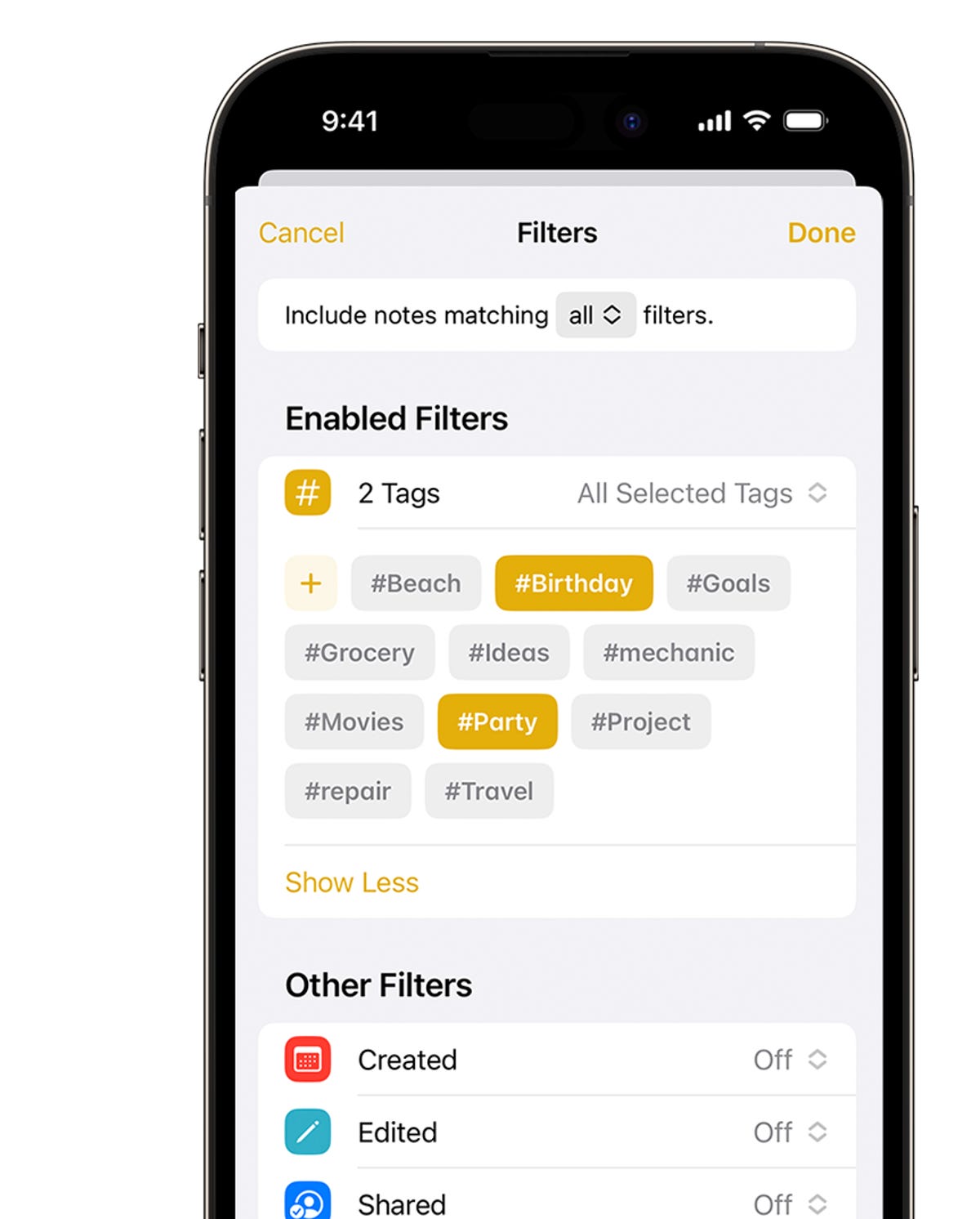
The smart folder act like a filter and collects all notes with specific hashtags.
Apple/Screenshot by Sareena DayaramIf you want to collect your tagged notes into a folder, use the Smart Folder feature (introduced alongside tags in iOS 15) like so:
1. Tap the New Folder button
2. Enter a name and tap Make Into Smart Folder
3. Choose which filters you want — certain tags, when notes were created, when they were last edited and more — those notes will automatically be included in the folder
4. Tap Done, and your Smart Folder is created
You can also convert a regular folder into a Smart Folder by tapping the More button and choosing the «convert» option.
If you enjoyed this iPhone productivity tip, make sure to check out these 10 hidden iOS 16 settings that’ll change how you use your iPhone, as well as the most annoying iOS 16 features and how to fix them.
Technologies
Today’s Wordle Hints, Answer and Help for Nov. 4, #1599
Here are hints and the answer for today’s Wordle for Nov. 4, No. 1,599.
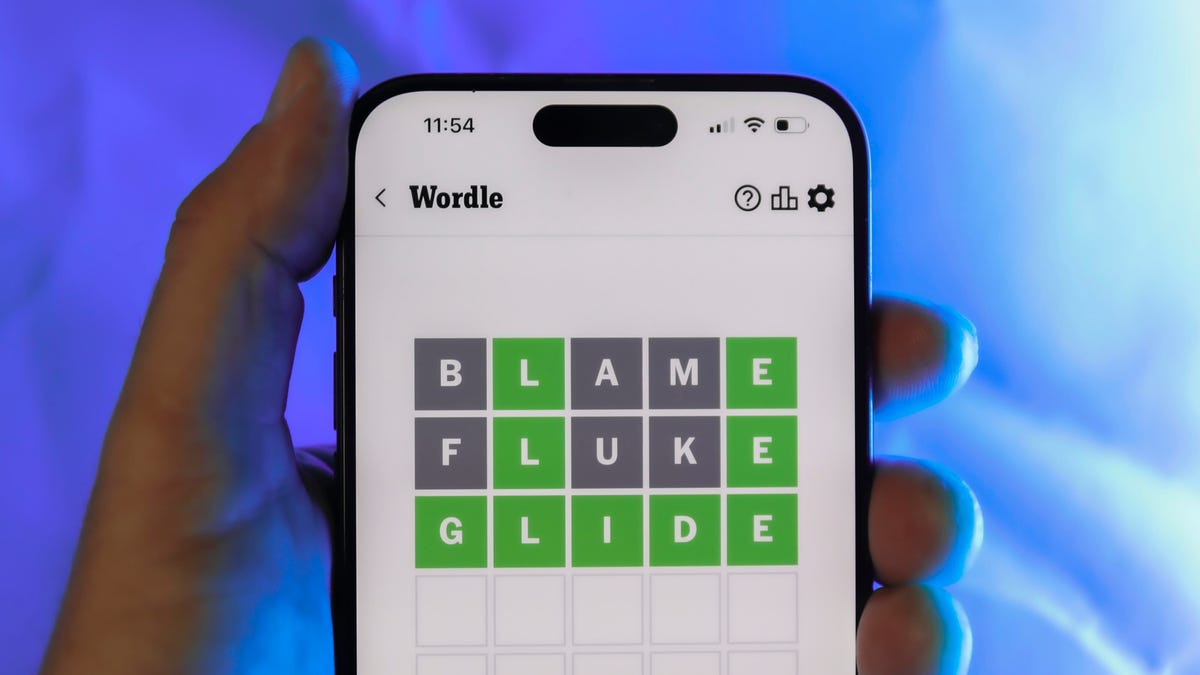
Looking for the most recent Wordle answer? Click here for today’s Wordle hints, as well as our daily answers and hints for The New York Times Mini Crossword, Connections, Connections: Sports Edition and Strands puzzles.
Today’s Wordle puzzle begins with one of the least-used letters in the alphabet. (Check our full list ranking the letters by popularity.) If you need a new starter word, check out our list of which letters show up the most in English words. If you need hints and the answer, read on.
Today’s Wordle hints
Before we show you today’s Wordle answer, we’ll give you some hints. If you don’t want a spoiler, look away now.
Wordle hint No. 1: Repeats
Today’s Wordle answer has one repeated letter.
Wordle hint No. 2: Vowels
Today’s Wordle answer has two vowels, but one is the repeated letter, so you’ll see that one twice.
Wordle hint No. 3: First letter
Today’s Wordle answer begins with V.
Wordle hint No. 4: Last letter
Today’s Wordle answer ends with E.
Wordle hint No. 5: Meaning
Today’s Wordle answer can refer to the place where something happens, especially an organized event such as a concert, conference, or sports event.
TODAY’S WORDLE ANSWER
Today’s Wordle answer is VENUE.
Yesterday’s Wordle answer
Yesterday’s Wordle answer, Nov. 3, No. 1598 was AWOKE.
Recent Wordle answers
Oct. 30, No. 1594: LATHE
Oct. 31, No. 1595: ABHOR
Nov. 1, No. 1596: MOTEL
Nov. 2, No. 1597: RABID
Technologies
Why You Should Consider a Burner Phone for Your Holiday Travel This Year
If you’re traveling internationally, carrying a simple phone that doesn’t store personal information can be a smart move when entering the US.

Travel is challenging enough, and this year adds a new hurdle. US border agents are stepping up searches of travelers entering the country — even US citizens returning from overseas — and that extends to their personal devices. These searches can go beyond a quick look, giving agents the authority to copy or analyze a phone’s contents.
According to new figures from US Customs and Border Protection, nearly 15,000 device searches were carried out between April and June, with over 1,000 of them using advanced tools that copy or analyze what’s on a phone. The rising numbers raise questions about how much personal data travelers may be handing over without realizing it.
So what’s the solution? A burner phone. It’s the ultimate defense for keeping your personal data private when you travel, ensuring you stay connected without handing over your entire digital life at the border.
But the appeal goes beyond privacy. A stripped-down phone is also the perfect escape from the constant notifications and screen-time vortex of your primary device. Even celebrities such as Conan O’Brien have embraced simpler phones to cut through the noise. Whether you’re crossing a border or just trying to cross the street without distractions, a burner might be the smartest tech you own.
Read more: Best Prepaid Phone of 2025
Although carriers have offered prepaid phones since the ’90s, «burner phones» or «burners» became popular in the 2000s following the celebrated HBO series The Wire, where they helped characters avoid getting caught by the police. Although often portrayed in that light, burners aren’t only used by criminals; they’re also used anyone concerned with surveillance or privacy infringement.
What is a burner phone, and how does it work? Here’s everything you need to know about burners and how to get one.
Don’t miss any of our unbiased tech content and lab-based reviews. Add CNET as a preferred Google source.
What is a burner phone?
A burner phone is a cheap prepaid phone with no commitments. It comes with a set number of prepaid call minutes, text messages or data, and it’s designed to be disposed of after use.
Burners are contract-free, and you can grab them off the counter. They’re called burner phones because you can «burn» them (trash them) after use, and the phone can’t be traced back to you, which makes them appealing to criminals. Burner phones are typically used when you need a phone quickly, without intentions of long-term use.
Burners are different from getting a regular, contract-bound cellphone plan that requires your information to be on file.
Why should you use a burner phone?
Burner phones are an easy way to avoid cellphone contracts or spam that you get on your primary phone number. Burners aren’t linked to your identity, so you can avoid being tracked down or contacted.
You don’t have to dispose of a burner phone after use. You can add more minutes and continue using it. Burner phones can still function as regular phones, minus the hassle of a contract.
You can also get a burner phone as a secondary phone for a specific purpose, like having a spare phone number for two-factor authentication texts, for business, or to avoid roaming charges while traveling. Burner phones are often used by anyone concerned with privacy.
Read more: The Data Privacy Tips Digital Security Experts Wish You Knew
Burner phones, prepaid phones, smartphones and burner SIMs: What’s the difference?
Burner phones are cheap phones with simple designs that lack the bells and whistles of a smartphone. Because they’re designed to be disposable, you only get the essentials, as seen by the most common version, the flip phone.
All burner phones are prepaid phones, but not all prepaid phones are burners. What sets a burner apart is that you won’t have to give away any personal information to get one, and it won’t be traceable back to you. Again, a burner phone is cheap enough to be destroyed after use.
Prepaid smartphones are generally low-end models. You can use any unlocked smartphone with prepaid SIM cards, essentially making it a prepaid phone.
If you want a burner, you don’t necessarily have to buy a new phone. You can get a burner SIM and use it with an existing phone. Burner SIMs are prepaid SIMs you can get without a contract or giving away personal information.
Where can you buy a burner phone?
Burner phones are available at all major retail outlets, including Best Buy, Target and Walmart. They’re also often available at convenience stores like 7-Eleven, local supermarkets, gas stations and retail phone outlets like Cricket and Metro.
You can get a burner phone with cash, and it should cost between $10 and $50, although it may cost more if you get more minutes and data. If you’re getting a burner phone specifically to avoid having the phone traced back to you, it makes sense to pay with cash instead of a credit card.
If you just want a prepaid secondary phone, you can use a credit card. Just keep in mind that credit cards leave a trail that leads back to you.
There are also many apps that let you get secondary phone numbers, including Google Fi and the Burner app. However, these aren’t burners necessarily because the providers typically have at least some of your personal information.
If you’re just looking to get a solid prepaid phone without anonymity, check out our full guide for the best prepaid phone plans available. We also have a guide for the best cheap phone plans.
Technologies
Chrome Autofill Now Supports Passport, Driver’s License and Vehicle Info
Soon, you’ll never need to remember anything ever again.

Computer users are accustomed to web browsers autofilling everything from names and addresses to credit card numbers. Now, Google Chrome is adding new enhanced autofill options that allow users to automatically populate fields for passports, driver’s licenses, and their vehicle’s license plate or VIN, Google said in a blog post on Monday.
Desktop users must choose to turn on the feature, which is called enhanced autofill. Otherwise, it stays off. To turn it on, open Chrome, and at the top right of your browser, select more, then settings, then autofill and passwords. Finally, choose enhanced autofill and turn it in.
Google says Chrome now can «better understand complex forms and varied formatting requirements, improving accuracy across the web.» The company also says that enhanced autofill will be «private and secure.»
This enhanced autofill update is available in all languages, and more data options will be supported in the coming months.
A representative for Google said the company had no additional comment.
Don’t miss any of our unbiased tech content and lab-based reviews. Add CNET as a preferred Google source.
Chrome is a critical component in Google’s business. The web browser, currently the most popular in the world with a 73% market share, according to GlobalStats, provides the company with valuable user data that it uses to sell advertising. Advertising is how Google makes the majority of its revenues. New features help keep users loyal to Chrome, making it more difficult for them to switch to other browsers, including those from companies like Perplexity and OpenAI.
-

 Technologies3 года ago
Technologies3 года agoTech Companies Need to Be Held Accountable for Security, Experts Say
-

 Technologies3 года ago
Technologies3 года agoBest Handheld Game Console in 2023
-

 Technologies3 года ago
Technologies3 года agoTighten Up Your VR Game With the Best Head Straps for Quest 2
-

 Technologies4 года ago
Technologies4 года agoVerum, Wickr and Threema: next generation secured messengers
-

 Technologies4 года ago
Technologies4 года agoBlack Friday 2021: The best deals on TVs, headphones, kitchenware, and more
-

 Technologies4 года ago
Technologies4 года agoGoogle to require vaccinations as Silicon Valley rethinks return-to-office policies
-

 Technologies4 года ago
Technologies4 года agoOlivia Harlan Dekker for Verum Messenger
-

 Technologies4 года ago
Technologies4 года agoiPhone 13 event: How to watch Apple’s big announcement tomorrow
