Technologies
Switching Phone Carriers in 2023: What to Know Before Changing Providers
Before you switch your wireless service, you’ll want to make sure you have the answers to these questions.

Switching wireless providers isn’t easy. Although there are three major networks in the US, the actual number of wireless carriers and plans is significantly higher. Sifting through this big, confusing mess can be overwhelming, but we want to help make this process a little easier. Here’s how to choose a cell phone plan in 2023.
Which network works best for you?


In the US there are three major networks: AT&T, T-Mobile and Verizon. All three offer services directly and have robust nationwide networks that offer 4G LTE (fast) and 5G (really fast) data.
The most important aspect of choosing a network is finding one that works in your area. This makes it hard for us to give a blanket recommendation of any one carrier. For example, T-Mobile’s service in New York may be excellent, but if you’re in rural Iowa, Verizon is more reliable.
While your mileage may vary, the good news is that these networks are growing and improving all the time, particularly as the three major players continue to try and blanket the US with 5G. It’s quite possible that a decade ago you left a network complaining about its sparse service, but now it has beefed itself up because of that arms race to acquire customers.
If you know any friends or family in your area that already use the carrier you’re considering, ask about their experience. You could also go to a carrier’s store and see if they offer any free ways to try out the service before switching over, such as T-Mobile’s Network Pass which lets you sample T-Mobile’s service for free for three months. Verizon now offers a similar 30-day «trial» program while the Cricket prepaid service has rolled out its own trial offering that lets you try out parent AT&T’s network.
Then, of course, there are the plans themselves. Below is a comparison of some of the latest plans from AT&T, T-Mobile and Verizon. For this chart, we focused on each carrier’s cheapest plan, as well as their respective «middle» options that we think could make sense for most people.
It is worth noting that some plans, like T-Mobile’s Magenta and Verizon’s Play More, include streaming perks like Netflix or the Disney Bundle (Disney Plus, ESPN Plus and Hulu).
Verizon Play More and AT&T Unlimited Extra also don’t require you to have every line on the same plan, so if only one of your family plan’s lines needs extra hotspot data, you can drop the others down to cheaper options and save a little there (Verizon only needs one line on an account to be on Play More for you to be able to get its Disney perks).
If you’re looking for multiple lines on T-Mobile and its cheapest rate, you’re better off going with its regular Essentials plan. A promotion the carrier is doing has it available for $100 per month for four lines which is $20 per month cheaper than the Base Essentials option.
Wireless plans compared
| Total data | Cost for one line (with AutoPay) | 5G | High-speed hotspot | Cost for four lines (with AutoPay) | |
|---|---|---|---|---|---|
| T-Mobile Base Essentials | Unlimited | $45 | Yes | Yes (but at «3G speeds») | $120 |
| AT&T Value Plus | Unlimited | $45 | Yes | No | N/A |
| Verizon Welcome Unlimited | Unlimited | $65 | Yes (5G Nationwide only) | No | $120 |
| T-Mobile Magenta | Unlimited | $70 | Yes | 5GB per line | $140 |
| AT&T Unlimited Extra | Unlimited | $75 | Yes | 15GB per line | $160 |
| Verizon Play More | Unlimited | $80 | Yes | 25GB per line | $180 |
Know the smaller and prepaid players


Visible, Google Fi and Mint Mobile are just a few of the many MVNOs that rely on larger networks.
Sarah Tew/CNETWhile AT&T, T-Mobile and Verizonoperate the major networks, there are a number of smaller wireless providers that offer service on their airwaves. First, there are the prepaid brands each carrier owns. Verizon has Visible, AT&T has Cricket and T-Mobile has Metro (and soon Mint Mobile). All use their parent’s respective networks for service.
Smaller players also rely on the larger networks for service. Mint Mobile and Google Fi, for example, use T-Mobile’s network, while cable companies Comcast and Spectrum rely on Verizon for their respective Xfinity Mobile and Spectrum Mobile brands.
Boost Mobile, which is owned by Dish, uses a combination of T-Mobile and AT&T while Dish builds out its own 5G network. Dish recently started offering its own service that rivals the big carriers, which it calls Boost Infinite. It’s still in beta before a full launch later this year.
The benefit of these smaller carriers — many of which are known as mobile virtual network operators, or MVNOs — is that you can get access to the larger provider’s service at a more affordable rate. If you found that Verizon works best where you live but its service is too pricey, switching to Visible, Spectrum Mobile or Xfinity Mobile could potentially allow you to keep similar coverage but pay a bit less (though you may lose out on some other perks like free streaming services).
We’ve broken down a few of these providers, including which provider uses which network and explained some of the trade-offs you’ll want to keep in mind.
Know how much you owe on your installment plan


Getting a new iPhone at a deep discount from a carrier often requires a big commitment.
Patrick Holland/CNETTwo-year contracts have largely disappeared from the US wireless market. Unfortunately, they now seem set to be replaced by increasingly longer installment plans.
AT&T and Verizon now consistently only offer 36-month installment plans for the latest devices from Apple, Google and Samsung. T-Mobile still has options for 24 months but pricier devices, such as Samsung’s Galaxy Z Fold 4, require a 36-month plan should you want to finance them monthly.
With these longer timelines you can get a flagship phone for significantly less, but you need to stay on that carrier (and potentially with a pricier unlimited plan) for two or three years. If you leave before that time has passed, you risk needing to pay out the balance owed on the phone, which some providers require before they «unlock» the device to be used on other networks.
Major carriers often offer several hundred dollars when you switch, which can help subsidize the price of the change. But you’ll want to check your account online or go into your carrier’s store to find out how much you might still owe on your phone before you leave.
Decide if you should keep your current phone
The modernization of phones and networks means your existing phone will probably work just fine on a new carrier. All the major wireless carriers offer a similar assortment of the latest devices, particularly when it comes to the iPhone and the Galaxy lines.
To make the most of any switch you’ll probably want to take this opportunity to upgrade your device, particularly if it’s a few years old and lacks modern features like 5G. There are often extra deals when adding or opening a new line to help pay off any installment plan or get you to a better device.
If you’d rather keep what you have, your existing device will probably work just fine so long as it’s unlocked from your prior provider.
Know your discounts
Keep in mind that all of the carriers offer additional savings, which you could be eligible for depending on your employer, military status, student status or even age. If you’re on a family plan, a family member could qualify even if you don’t.
First responders, military members, veterans, nurses and teachers, in particular, can get discounts from every major carrier. Verizon offers discounts for students, while T-Mobile’s Work perk could knock $10 a month off a Magenta Max plan and AT&T offers a similar program for its Unlimited Premium and Elite plans that it calls Signature.
If you’re 55 or older, you may also be eligible for a discounted plan: T-Mobile offers discounted plans nationwide for as low as $55 a month for two lines, while Verizon and AT&T offer similar options but only for Florida residents.
We break down the discounts in greater detail here, for AT&T, Verizon and T-Mobile.
This could save you money if you switch, or potentially lower your current rate a bit and save you the hassle of changing providers.
Understand the perks


If you have the right Verizon plan you could get free Disney Plus.
Sarah Tew/CNETMany of the major carriers bundle in perks for using their higher-end unlimited plans, particularly streaming services. Verizon offers the Disney Bundle (Disney Plus, Hulu and ESPN Plus) to those with its Play More and Get More unlimited plans and T-Mobile offers versions of Netflix with its Magenta and Magenta Max offerings and also includes a subscription to Apple TV Plus with Magenta Max.
Even prepaid and smaller carriers like Cricket (HBO Max with Ads) and US Mobile (a variety of options) offer perks with their unlimited plans.
In addition, some Verizon plans (like the top Get More option) include Apple Music, while T-Mobile’s Magenta and Magenta Max also offer in-flight Wi-Fi and unlimited data abroad. T-Mobile’s Metro offers 100GB of Google One storage and AT&T gives six months of free gaming with an extended trial of Nvidia’s GeForce Ultimate.
If you’re already paying for one or more of these subscriptions, switching to the right provider could be a way to help you save even more.
We’ll continue to update this with more cell phone plan tips.
Technologies
Today’s NYT Strands Hints, Answers and Help for Jan. 9 #677
Here are hints and answers for the NYT Strands puzzle for Jan. 9, No. 677.
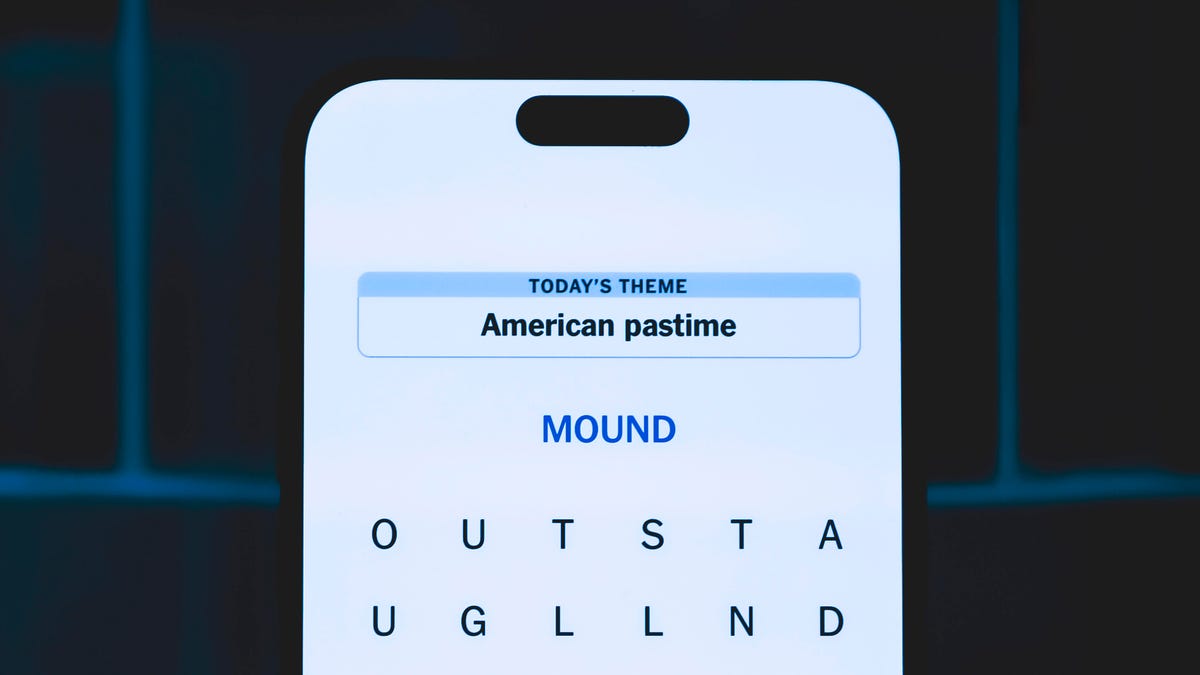
Looking for the most recent Strands answer? Click here for our daily Strands hints, as well as our daily answers and hints for The New York Times Mini Crossword, Wordle, Connections and Connections: Sports Edition puzzles.
Today’s NYT Strands puzzle is a fun topic — but one of the answers describes something I’ve never heard of before. Also, some of the answers are difficult to unscramble, so if you need hints and answers, read on.
I go into depth about the rules for Strands in this story.
If you’re looking for today’s Wordle, Connections and Mini Crossword answers, you can visit CNET’s NYT puzzle hints page.
Read more: NYT Connections Turns 1: These Are the 5 Toughest Puzzles So Far
Hint for today’s Strands puzzle
Today’s Strands theme is: For cubs fans.
If that doesn’t help you, here’s a clue: Like Gentle Ben.
Clue words to unlock in-game hints
Your goal is to find hidden words that fit the puzzle’s theme. If you’re stuck, find any words you can. Every time you find three words of four letters or more, Strands will reveal one of the theme words. These are the words I used to get those hints but any words of four or more letters that you find will work:
- LAIR, RAIL, CROP, LAID, BALD, DEAN, BROW, DIZZY
Answers for today’s Strands puzzle
These are the answers that tie into the theme. The goal of the puzzle is to find them all, including the spangram, a theme word that reaches from one side of the puzzle to the other. When you have all of them (I originally thought there were always eight but learned that the number can vary), every letter on the board will be used. Here are the nonspangram answers:
- BLACK, BROWN, GRIZZLY, PANDA, POLAR, SPECTACLED (That last one is the one I’ve never heard of! But it’s real!)
Today’s Strands spangram
Today’s Strands spangram is BEARSINMIND. To find it, start with the B that’s five rows to the right and three letters down, then wind up, over and down the whole far-right row.
Don’t miss any of our unbiased tech content and lab-based reviews. Add CNET as a preferred Google source.
Toughest Strands puzzles
Here are some of the Strands topics I’ve found to be the toughest.
#1: Dated slang. Maybe you didn’t even use this lingo when it was cool. Toughest word: PHAT.
#2: Thar she blows! I guess marine biologists might ace this one. Toughest word: BALEEN or RIGHT.
#3: Off the hook. Again, it helps to know a lot about sea creatures. Sorry, Charlie. Toughest word: BIGEYE or SKIPJACK.
Technologies
Today’s NYT Mini Crossword Answers for Friday, Jan. 9
Here are the answers for The New York Times Mini Crossword for Jan. 9.
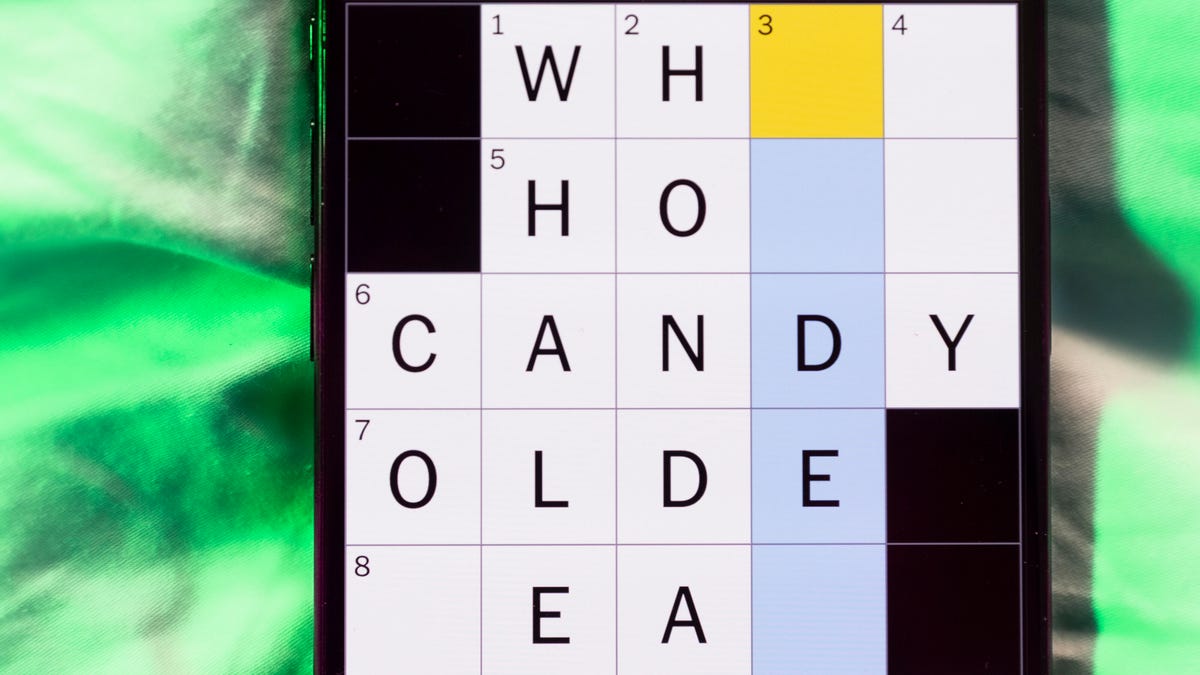
Looking for the most recent Mini Crossword answer? Click here for today’s Mini Crossword hints, as well as our daily answers and hints for The New York Times Wordle, Strands, Connections and Connections: Sports Edition puzzles.
Need some help with today’s Mini Crossword? The Across clues were kind of tough today. Read on for all the answers. And if you could use some hints and guidance for daily solving, check out our Mini Crossword tips.
If you’re looking for today’s Wordle, Connections, Connections: Sports Edition and Strands answers, you can visit CNET’s NYT puzzle hints page.
Read more: Tips and Tricks for Solving The New York Times Mini Crossword
Let’s get to those Mini Crossword clues and answers.
Mini across clues and answers
1A clue: Question in a late-night text
Answer: YOUUP
6A clue: Plentiful
Answer: AMPLE
7A clue: Saint ___ and Nevis (Caribbean nation)
Answer: KITTS
8A clue: Baby-bringing bird
Answer: STORK
9A clue: Take care of the tab
Answer: PAY
Mini down clues and answers
1D clue: Himalayan herbivores
Answer: YAKS
2D clue: Fail to include
Answer: OMIT
3D clue: «High five!»
Answer: UPTOP
4D clue: The «U» of UV rays
Answer: ULTRA
5D clue: Annoying to deal with
Answer: PESKY
Don’t miss any of our unbiased tech content and lab-based reviews. Add CNET as a preferred Google source.
Technologies
I Got Up Close and Personal With Boston Dynamics’ New Atlas Robot
Before Atlas takes its first steps into the world of work later this year, I found myself face-to-face with CES 2026’s most talked-about robot on the show floor.

When I say that I went hands-on with the new Boston Dynamics Atlas robot, I mean that I actually held hands with it. This humanoid robot, which CNET just awarded the Best Robot of CES Award, is one of the most advanced in the world, and I couldn’t pass up the opportunity to get up close and personal with it.
This product version of the robot, which is set to be shipped to Hyundai factories imminently to start working, has been the talk of CES this year. The specific Atlas robot I encountered was a static model that wasn’t turned on or fully operational. Our interactions were, therefore, sadly one-sided. Still, I ran my hands over its soft-touch plastic shell and gently prodded at its finger joints, wondering how it would feel if they gripped me back.
People tend to have varying feelings about humanoid robots — understandable given that they are built to some degree in our image, while also usually being stronger than us, with «brains» that we don’t fully understand. Atlas definitely evokes contradictory emotions for me — even more so when I stood face-to-face with it.
I’m in awe of the engineering, a little fearful of its capabilities, hesitant about what it could mean for the future of humanity and charmed by its design and styling. The periwinkle blue iteration of Atlas that I met on the show floor at CES 2026 almost bears more resemblance to a Dyson product than it does the industrial robots that defined Boston Dynamics’ early days, when it was best known for its work with DARPA.
«There’s a lot of really specific things about this robot that probably look a little weird,» said Zachary Jackowski, Boston Dynamics VP and general manager of Atlas. He pointed to the legs, which he described as «like nothing anyone else was doing.»
Atlas’ thighs are narrow set and in line with the torso, while the calves are wider set, attached to their upper counterparts with a circular joint. This robot is, in fact, all subtle curves and soft lines. There are no harsh edges or stark angles.
During a year when CES has been flooded with humanoid robots, Atlas definitely does stand out due to its design. It appears both less classically human and less industrial than some of its peers, while also lacking the often intimidating, featureless faces they tend to exhibit. Instead, it has two low-set cameras resembling eyes placed where you’d usually expect a mouth to be. Its face is a perfect flat circle, defined by an LED halo that gives it a somewhat Pixar lamp effect.
I asked Jackowski why Boston Dynamics decided to skew so relatively unhuman with this version of its humanoid. «Well, it’s not a human,» he said. «It projects the wrong first impression about a robot to have it pretend to be something that it’s not.»
Particularly in the early days of humanoids, he added, robots won’t have anything like human-like intelligence. People should look at it and see it for what it is — a tool for performing tasks safely and efficiently.
In fact, most of the design decisions were made to keep Atlas as simple, scalable and safe as possible, Jackowski said. I remark that there’s some irony in thinking of a humanoid robot as simple, given the complexity of the technology and development process to bring Atlas to life.
The key to making it simple, Jackowski said, is having a strong enough grasp of the technology to «accomplish the complex thing of building a humanoid robot,» but then being able to take it apart and understand that you can use fewer computers and actuators in it while achieving the same results.
And it’s essential to Boston Dynamics that Atlas is perceived as simple. After all, it’s a general-purpose humanoid, which might eventually be sent far and wide to fulfil all manner of roles. Jackowski calls it the «ultimate generalist.»
Simplicity aside, there are aspects of Atlas that Jackowski believes set it apart from other humanoids at the show. «The repairability of this robot is crazy good,» he said. «The runtime is crazy good. The strength is unlike anything.»
From working in Hyundai’s manufacturing plants, Atlas’s job trajectory is to eventually graduate to many of the same industrial environments where Boston Dynamics’ Spot robot works, before moving to bussing tables in the service industry and eventually into the home. The robot will evolve between now and then, Jackowski said. However, this could be an early glimpse of the type of humanoid that will eventually be our housemate.
That’s some way away, though, which is probably for the best. As I gaze up at Atlas, which I’d guess is around the same height as my husband, my feeling is that, however impressive Atlas is, I’m still not ready for it to move in.
-

 Technologies3 года ago
Technologies3 года agoTech Companies Need to Be Held Accountable for Security, Experts Say
-

 Technologies3 года ago
Technologies3 года agoBest Handheld Game Console in 2023
-

 Technologies3 года ago
Technologies3 года agoTighten Up Your VR Game With the Best Head Straps for Quest 2
-

 Technologies4 года ago
Technologies4 года agoBlack Friday 2021: The best deals on TVs, headphones, kitchenware, and more
-

 Technologies4 года ago
Technologies4 года agoGoogle to require vaccinations as Silicon Valley rethinks return-to-office policies
-

 Technologies4 года ago
Technologies4 года agoVerum, Wickr and Threema: next generation secured messengers
-

 Technologies4 года ago
Technologies4 года agoOlivia Harlan Dekker for Verum Messenger
-

 Technologies4 года ago
Technologies4 года agoiPhone 13 event: How to watch Apple’s big announcement tomorrow



