Technologies
Is My Phone Waterproof? IP68, IPX8 Ratings Explained
What does IP67, IP68 or IPX8 mean? And can you take your phone swimming? Here’s what you should know.

This story is part of Focal Point iPhone 2023, CNET’s collection of news, tips and advice around Apple’s most popular product.
Water resistance used to be something found on beefy, rubber-sealed rugged phones designed for construction workers or downhill mountain bikers. But things have changed, and in 2023 you’ll find some kind of water resistance built into most mainstream phones, including the iPhone 14 Pro, Galaxy S23 Ultra and Google’s Pixel 7 Pro.
The value of water-resistance in a phone is clear to anyone who’s ever spilled tea, coffee or soda over their device. It can mean the difference between a quick wipe with a napkin and an expensive trip to the store.
Not all phones can withstand a dunk in water, and some shouldn’t be near liquid at all. Almost no phones should be taken swimming in a pool, and sea swimming is out of the question. If you’ve shopped for a phone recently, then you’ll have come across terms like «water resistant» as well as the now common IP67, IP68 or IPX8 ratings. But what do those ratings really mean and, crucially, how waterproof is your expensive new phone?
Let’s break down the jargon and find out.
What does IP67, IP68 and IPX8 mean?
IP, or ingress protection ratings (aka international protection ratings), are a standard set forth by the International Electrotechnical Commission. According to the organization, the codes are designed as a «system for classifying the degrees of protection provided by the enclosures of electrical equipment.»
The first number in the rating code represents the amount of protection provided against the entry of foreign solid objects, such as fingers or dust. These protection levels range from a low of 0 to a high of 6.
The second number represents the degree of protection against the entry of moisture or liquid, with protection levels ranging from a low of 0 to a high of 8.


Nothing’s earbuds are IPX4 rated, which is enough to keep them safe from sweat during your workouts.
Andrew Hoyle/CNETSometimes you’ll see an IP rating with a number replaced with an X, such as IPX8. In this instance, a company hasn’t provided testing details so the rating number is replaced with an X. An IPX8-rated device can survive being submerged in water, then, but it hasn’t officially been rated for any protection from dust.
The iPhone 14 Pro has an IP68 rating, meaning it’s protected from dust getting inside and can withstand being submerged in water. The Galaxy S22 Ultra is also IP68 rated. So they’re equally water-resistant, right? Well, no. That’s where it gets confusing.
For an 8 on the IP rating, the IEC demands a device can withstand being submerged in at least 1 meter of water for 30 minutes. Beyond that, it’s up to the manufacturer. The S23 Ultra can be submerged in up to 1.5 meters of water for 30 minutes, while Apple says the iPhone 14 Pro is safe in up to 6 meters of water for up to 30 minutes. So while any phone with an IP68 rating will have had to hit that 1 meter-30 minute minimum threshold, it’s important to check the fine print and see exactly what your phone offers.
For further details on all the IP ratings, you can see charts at the end of this article outlining the protection levels set by the IEC.


The iPhone 12 Pro Max can be submerged in water up to 6 meters deep for up to 30 minutes at a time.
Andrew Hoyle/CNETCan I go swimming with my iPhone?
While the iPhone 14 Pro’s advertised 6 meters of water-resistance might make it seem like you can slip one into your swim shorts and hit the pool, you’d be well advised to leave it out of the water. The IP rating is tested in controlled conditions — in water with no movement. Moving your phone in the water will add more water pressure, making it more likely that water could find its way inside and do irreparable damage to your phone.
The IP tests are also done using fresh water; most pools will have additional chemicals such as chlorine, which could make a difference to your phone’s resistance. And you should absolutely keep your phone out of the sea: Salt water could cause a lot of trouble, including degrading the metal parts in your charging port.
Even if your phone has the top IP68 resistance rating, it’s good practice to treat the feature as a backup in case of emergencies. Your phone is not designed to go snorkeling, so don’t try using the camera to snag pictures of starfish or whatever. Nor should you try to record TikTok videos of yourself jumping off the high dive into the deep end. It’s there for accidents like spilling a drink or emergencies like making a call in the pouring rain.


The OnePlus Nord 2 does not have any stated resistance to water — keep phones like this extra safe when you’re around liquids.
Andrew Hoyle/CNETMy phone doesn’t have an IP rating. Can it get wet?
In order for a company to advertise that their product has an IP rating at all, it needs to have undergone strict tests to ensure it meets the requirements. These tests can be timely and costly, so it’s understandable that some companies simply don’t want to spend the cash, particularly when it comes to budget-focused models.
Some phones — including Motorola’s Moto G50 — use terms like «water-repellent» or «water-resistant» without an official IP rating. These handsets may make use of methods like rubberized seals or water-repellent nano coating to keep moisture at bay. While these phones may well survive an accidental dunking, it’s worth keeping them safe from being fully submerged in water. But you shouldn’t need to worry too much about taking calls in the rain.
If your phone makes no mention of water resistance, then it’s best to assume that it has none and you should take as much care as you can around liquids.
Solid protection
| IP Code | Protection | Object size |
|---|---|---|
| 0 | No protection. | N/A |
| 1 | Protection from contact with any large surface of the body, such as the back of a hand. But no protection against deliberate contact with a body part, such as a finger. | Less than 50mm |
| 2 | Protection from fingers or similar objects. | Less than 12.5mm |
| 3 | Protection from tools, thick wires or similar objects. | Less than 2.5mm |
| 4 | Protection from most wires, screws or similar objects. | Less than 1mm |
| 5 | Partial protection from contact with harmful dust. | N/A |
| 6 | Protection from contact with harmful dust. | N/A |
Moisture protection
| IP Code | Protection | Test duration | Usage |
|---|---|---|---|
| 0 | No protection. | N/A | N/A |
| 1 | Protection against vertically dripping water. | 10 mins | Light rain |
| 2 | Protection against vertically dripping water when device is tilted at an angle up to 15 degrees. | 10 mins | Light rain |
| 3 | Protection against direct sprays of water when device is tilted at an angle up to 60 degrees. | 5 mins | Rain and spraying |
| 4 | Protection from sprays and splashing of water in all directions. | 5 mins | Rain, spraying and splashing |
| 5 | Protection from low-pressure water projected from a nozzle with a 6.3mm diameter opening in any direction. | 3 mins from a distance of 3 meters | Rain, splashing and direct contact with most kitchen and bathroom faucets |
| 6 | Protection from water projected in powerful jets from a nozzle with a 12.5mm diameter opening in any direction. | 3 mins from a distance of 3 meters | Rain, splashing, direct contact with kitchen and bathroom faucets, outdoor use in rough sea conditions |
| 7 | Protected from immersion in water with a depth of up to 1 meter (or 3.3 feet) for up to 30 mins. | 30 mins | Rain, splashing and accidental submersion |
| 8 | Protected from immersion in water with a depth of more than 1 meter (manufacturer must specify exact depth). | At least 30 mins | Rain, splashing and accidental submersion |
This article is updated periodically to include new devices.
Technologies
What a Ban Would Actually Mean for DJI Drone Owners and Holiday Shoppers
What’s the secret to a very un-merry shopping season? A brand new, unusable drone.

With Thanksgiving wrapped up and the Black Friday shopping sales here, if a DJI drone is on your holiday wish list, you might want to hit «buy» immediately. The company has issued a stark warning: Its drones could be banned from sale in the US, and the deadline is looming.
The Federal Communications Commission voted 3-0 at the end of October to «close loopholes» that allow tech deemed a «national security risk» to be sold in the US. In plain English, the US government is clearing the path to give DJI the same treatment it gave Chinese phone-maker Huawei, effectively banning its products from the American market.
The US government has deemed DJI, which is based in China, a security risk. It’s also considering a separate ban on TP-Link routers.
DJI is already sounding the alarm, posting on Instagram that a «deadline that could decide DJI’s fate in the US is just 43 days away» (now 19 days away). The company is warning that without an audit, its products could face an «automatic ban.» The US government has long labeled the Chinese drone maker a security risk, and it looks like the hammer might finally be coming down right before the holidays.
Don’t miss any of our unbiased tech content and lab-based reviews. Add CNET as a preferred Google source.
The vote isn’t the end of the road, however. Future bans would need to target specific products and would require a period of public consultation. But it appears the groundwork is being set for the FCC to block sales of future and some existing DJI drones from US shores, as well as products that use DJI technology.
The government has called for a DJI audit by the end of the year, but if that doesn’t happen, DJI drone products could be banned for sale by default under a national security law.
DJI asks for a security audit before any ban
A representative for DJI told CNET that while the FCC vote references a rule change that doesn’t currently apply to DJI specifically, the National Defense Authorization Act deadline in December would put Chinese companies like it on the FCC’s ban list, «without any evidence of wrongdoing or the right to appeal.»
Adam Welsh, head of global policy at DJI, said the company has repeatedly said it would be open to audit, but that «more than 10 months have now passed with no sign that the process has begun.»
«The US government has every right to strengthen national security measures, but this must go hand in hand with due process, fairness, and transparency,» Welsh said.
Welsh said DJI is urging the government to start the audit process or grant an extension.
Will DJI drone owners need to give them up?
Because the ban would apply to new sales, not drones that have already been sold, a DJI drone you already own would still be legal to use — at least under current rules.
Government agencies, however, are prohibited from purchasing or using drones from Chinese companies, including DJI.
DJI’s drones consistently rank high in their product category. In January, they dominated CNET’s list of best drones for 2025. But some of the company’s newest products, such as the DJI Mavic 4 Pro, haven’t been available for sale in the United States.
Even DJI products that are not yet banned may be hard to find. The website UAV Coach has posted a guide to the bans and reports that, due to inventory issues, most DJI drone models are sold out at retailers regardless of future FCC action.
Technologies
Today’s NYT Strands Hints, Answers and Help for Nov. 29 #636
Here are hints and answers for the NYT Strands puzzle for Nov. 29, No. 636.
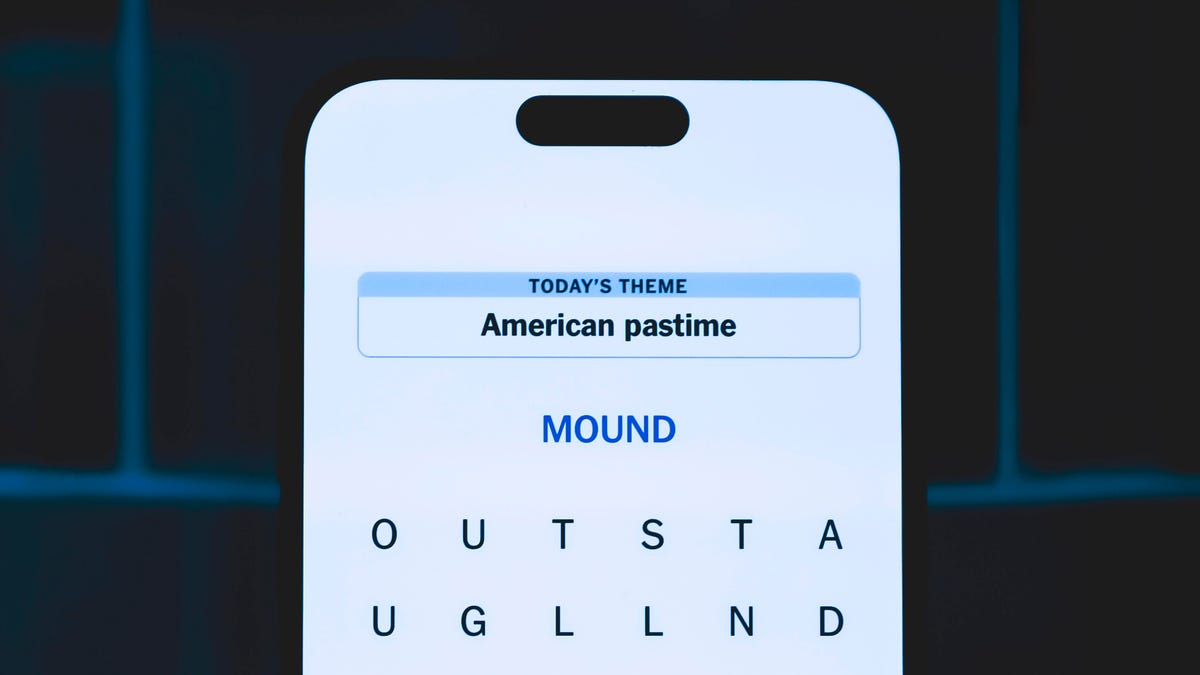
Looking for the most recent Strands answer? Click here for our daily Strands hints, as well as our daily answers and hints for The New York Times Mini Crossword, Wordle, Connections and Connections: Sports Edition puzzles.
Today’s NYT Strands puzzle is a real puzzler. Some of the answers are difficult to unscramble, so if you need hints and answers, read on.
I go into depth about the rules for Strands in this story.
If you’re looking for today’s Wordle, Connections and Mini Crossword answers, you can visit CNET’s NYT puzzle hints page.
Read more: NYT Connections Turns 1: These Are the 5 Toughest Puzzles So Far
Hint for today’s Strands puzzle
Today’s Strands theme is: What a piece of work!
If that doesn’t help you, here’s a clue: You can build it in a shop.
Clue words to unlock in-game hints
Your goal is to find hidden words that fit the puzzle’s theme. If you’re stuck, find any words you can. Every time you find three words of four letters or more, Strands will reveal one of the theme words. These are the words I used to get those hints but any words of four or more letters that you find will work:
- CREW, REAM, LANE, WHEE, DELL, CANE, PULL, REVEL
Answers for today’s Strands puzzle
These are the answers that tie into the theme. The goal of the puzzle is to find them all, including the spangram, a theme word that reaches from one side of the puzzle to the other. When you have all of them (I originally thought there were always eight but learned that the number can vary), every letter on the board will be used. Here are the nonspangram answers:
- WHEEL, AXLE, LEVER, WEDGE, PLANE, PULLEY, SCREW
Today’s Strands spangram
Today’s Strands spangram is SIMPLEMACHINE. To find it, start with the S that’s three letters to the right on the top row, and wind over and down.
Technologies
Today’s NYT Connections Hints, Answers and Help for Nov. 29, #902
Here are some hints and the answers for the NYT Connections puzzle for Nov. 29, #902.
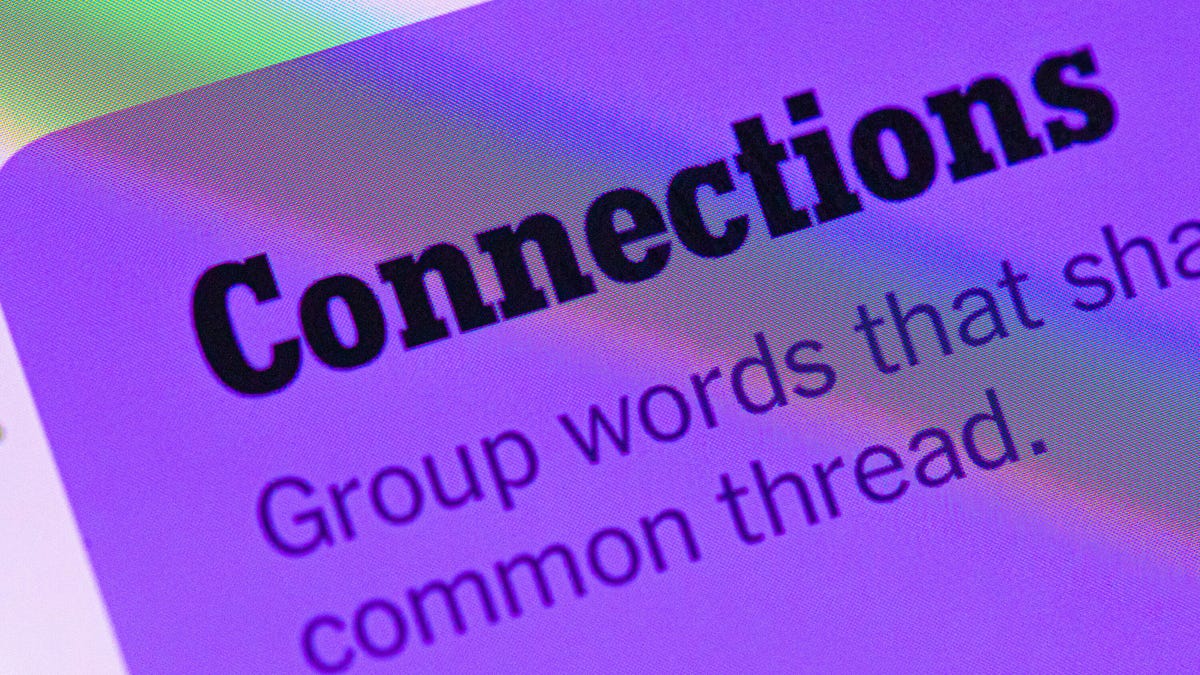
Looking for the most recent Connections answers? Click here for today’s Connections hints, as well as our daily answers and hints for The New York Times Mini Crossword, Wordle, Connections: Sports Edition and Strands puzzles.
Today’s NYT Connections puzzle is tough. If you need help sorting them into groups, you’re in the right place. Read on for clues and today’s Connections answers.
The Times now has a Connections Bot, like the one for Wordle. Go there after you play to receive a numeric score and to have the program analyze your answers. Players who are registered with the Times Games section can now nerd out by following their progress, including the number of puzzles completed, win rate, number of times they nabbed a perfect score and their win streak.
Read more: Hints, Tips and Strategies to Help You Win at NYT Connections Every Time
Hints for today’s Connections groups
Here are four hints for the groupings in today’s Connections puzzle, ranked from the easiest yellow group to the tough (and sometimes bizarre) purple group.
Yellow group hint: Middle of the body.
Green group hint: Fill-in.
Blue group hint: Nice place to hang out.
Purple group hint: Card game.
Answers for today’s Connections groups
Yellow group: Abdominal area.
Green group: Replacement.
Blue group: Park staples.
Purple group: Blackjack terms.
Read more: Wordle Cheat Sheet: Here Are the Most Popular Letters Used in English Words
What are today’s Connections answers?
The yellow words in today’s Connections
The theme is abdominal area. The four answers are core, midsection, torso and trunk.
The green words in today’s Connections
The theme is replacement. The four answers are backup, cover, relief and substitute.
The blue words in today’s Connections
The theme is park staples. The four answers are bench, pigeon, statue and tree.
The purple words in today’s Connections
The theme is blackjack terms. The four answers are bust, hit, split and stand.
-

 Technologies3 года ago
Technologies3 года agoTech Companies Need to Be Held Accountable for Security, Experts Say
-

 Technologies3 года ago
Technologies3 года agoBest Handheld Game Console in 2023
-

 Technologies3 года ago
Technologies3 года agoTighten Up Your VR Game With the Best Head Straps for Quest 2
-

 Technologies4 года ago
Technologies4 года agoBlack Friday 2021: The best deals on TVs, headphones, kitchenware, and more
-

 Technologies4 года ago
Technologies4 года agoVerum, Wickr and Threema: next generation secured messengers
-

 Technologies4 года ago
Technologies4 года agoGoogle to require vaccinations as Silicon Valley rethinks return-to-office policies
-

 Technologies4 года ago
Technologies4 года agoOlivia Harlan Dekker for Verum Messenger
-

 Technologies4 года ago
Technologies4 года agoiPhone 13 event: How to watch Apple’s big announcement tomorrow
