Technologies
Taking Screenshots on Windows 10 and 11 Is Easy. Here’s How
Keyboard shortcuts are just one way to take screenshots on your PC.

Taking screenshots of important documents, like plane tickets or receipts for online purchases, is a good way to make sure you have access to your documents in case ticket apps or your email aren’t working. Whether you have Windows 10 or Windows 11, there are a few easy ways to take screenshots of all (or part) of your screen.


While Microsoft no longer sells Windows 10, the software giant will still support the operating system until October 2025. That means you don’t have to switch to Windows 11 just yet, and you can still use these screenshot tips for the next couple years.
Here’s how to use built-in tools and other shortcuts for taking screenshots in Windows 10 and Windows 11, so you can decide which you like best.
Snip & Sketch
The Snip & Sketch tool is easier to access, share and annotate screenshots than the old Snipping Tool. It can now capture a screenshot of a window on your desktop, a surprising omission when the app was first introduced that kept us on Team Snipping Tool until recently.
The easiest way to call up Snip & Sketch is with the keyboard shortcut Windows key + Shift + S. You can also find the Snip & Sketch tool listed in the alphabetical list of apps accessed from the Start button as well as in the notification panel where it’s listed as Screen snip. Or you can just search for it if you don’t commit the keyboard shortcut to memory. (If you’re a frequent screenshot taker, we recommend pinning the app to the taskbar.)
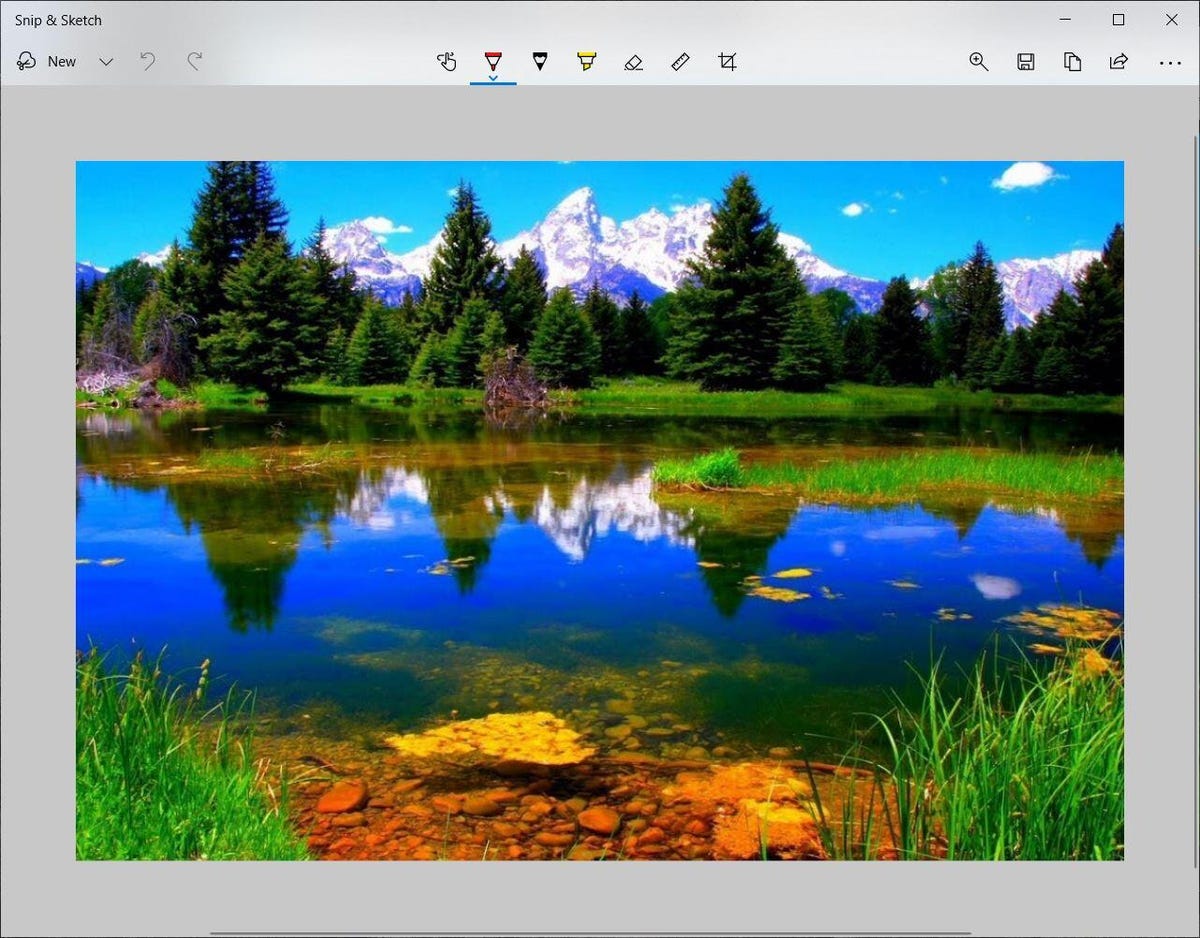
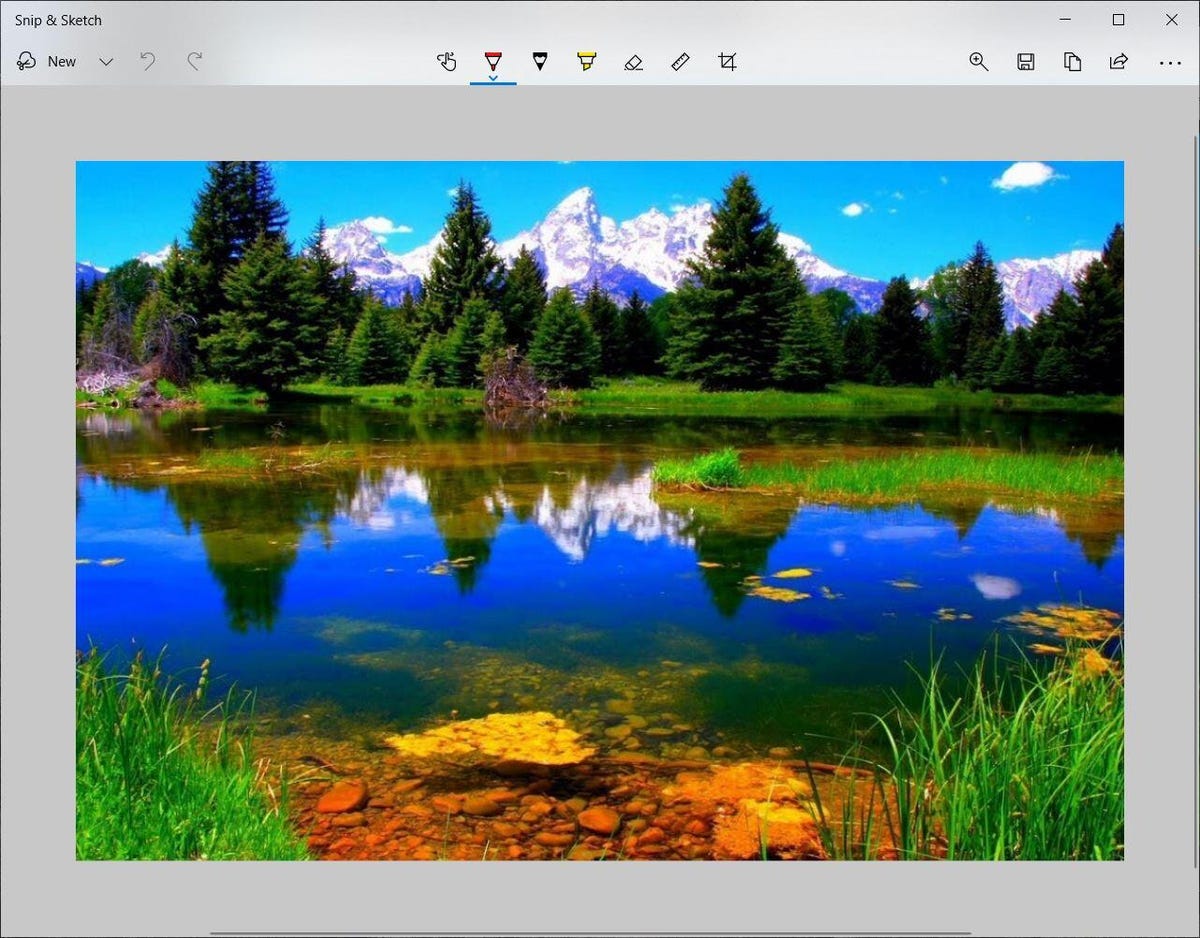
The built-in Snip & Sketch app has finally won us over and is now our go-to method for taking screenshots in Windows 10 and 11. So long, Snipping Tool.
Screenshot by Matt Elliott/CNETEither the keyboard shortcut or the notification button will dim your screen and open a tiny menu at the top of your screen that lets you choose which type of screenshot you want to take: rectangular, freeform, window or full-screen. Once you take your screenshot, it will be saved to your clipboard and show up momentarily as a notification in the lower-right corner of your screen. Click the notification to open the screenshot in the Snip & Sketch app to annotate, save or share it. (If you miss the notification, open the notification panel and you’ll see it sitting there.)
If you open Snip & Sketch from the Start menu or by searching for it, it will open the Snip & Sketch window instead of the small panel at the top of the screen. From here, you need to click the New button in the upper left to initiate a screen capture and open the small panel. It’s an extra step to proceed this way, but it also lets you delay a screenshot. Click the down-arrow button next to the New button to delay a snip for 3 or 10 seconds.
Snipping Tool
The Snipping Tool has been around since Windows Vista. Windows has warned for a couple years that the Snipping Tool is going away, but it’s still kicking around in Windows 11. The Snipping Tool has been delisted from the list of apps in the Start menu, but you can still easily access it via the search bar.
Click the New button to begin the screenshot process. The default snip type is rectangular, but you can also take free-form, full-screen and window snips.
Snipping Tool does not automatically save your screenshots — you will need to manually save them in the tool before you exit — and it does automatically copy your captures to the clipboard.
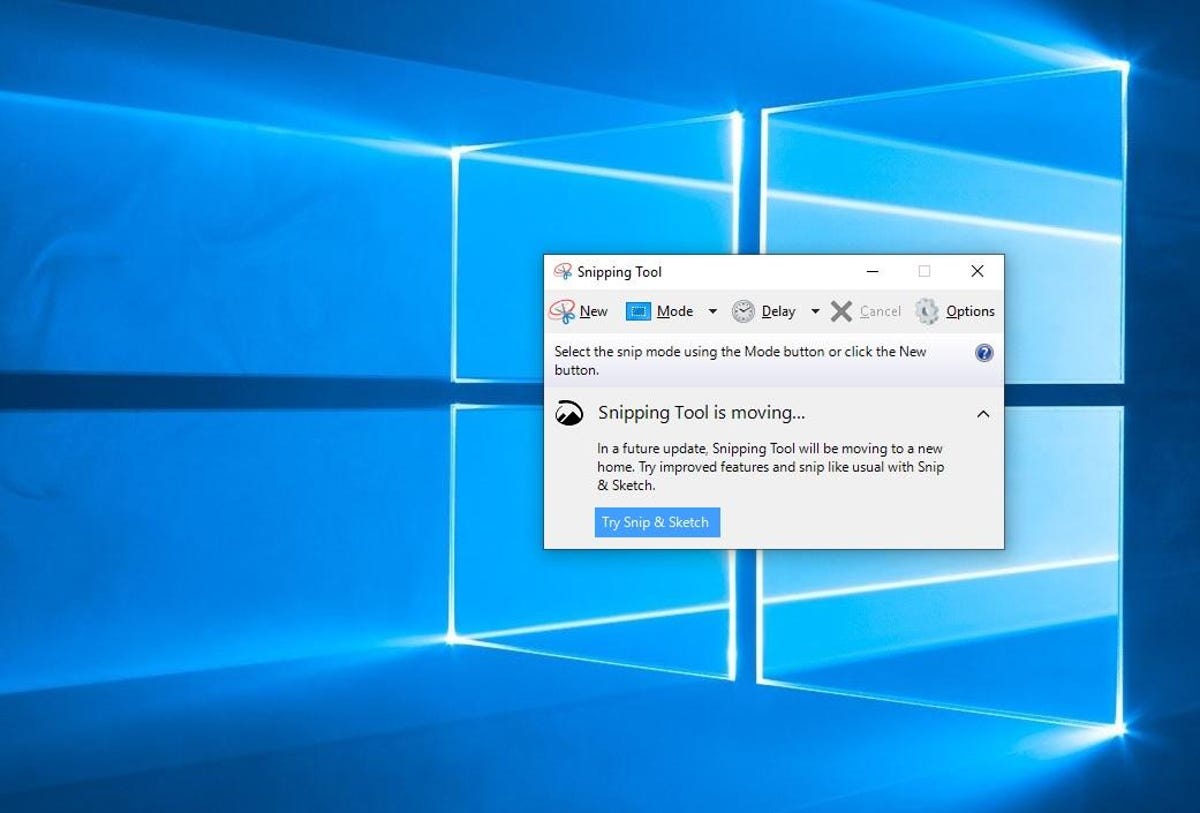
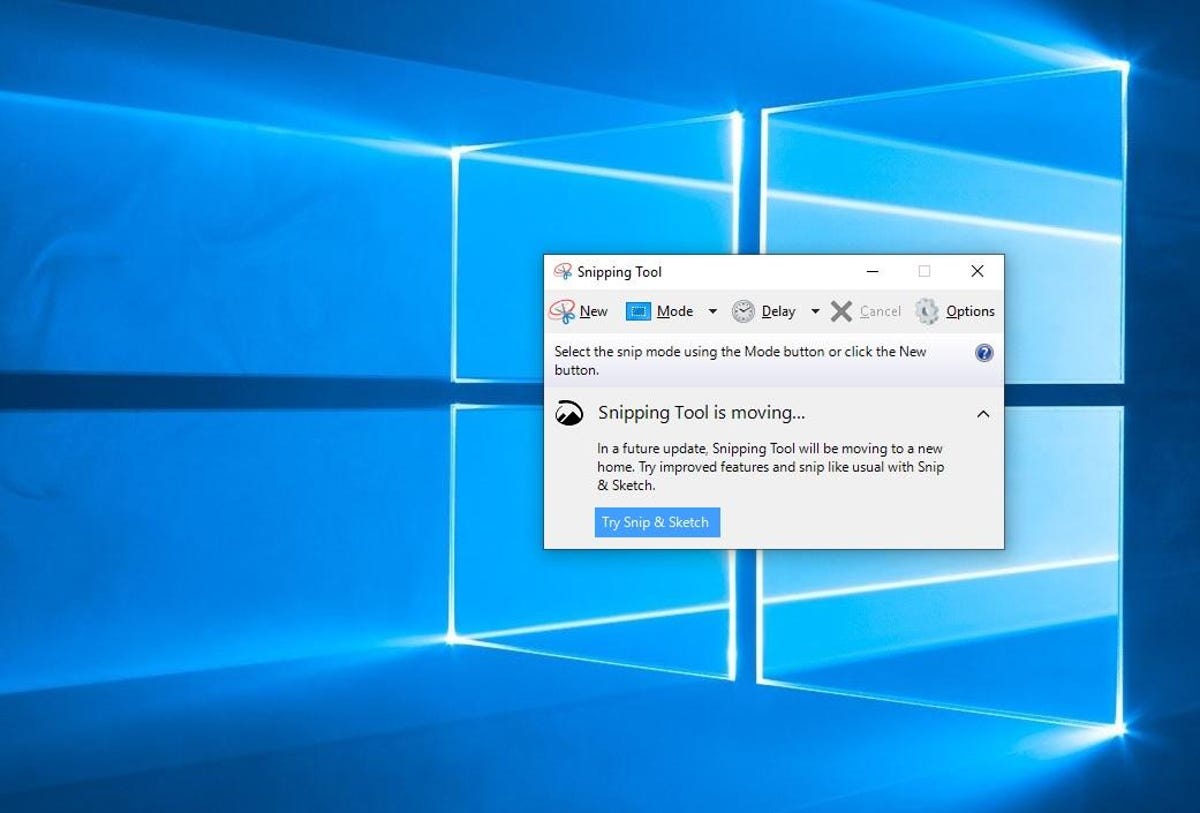
The Snipping Tool has been with Windows for a long time.
Screenshot by Matt Elliott/CNETPrint Screen
To capture your entire screen, tap the Print Screen (sometimes labeled PrtScn) key. Your screenshot won’t be saved as a file, but it will be copied to the clipboard. You’ll need to open an image editing tool (such as Microsoft Paint), paste the screenshot into the editor and save the file from there.
You can also set the PrtScn button to open the Snip & Sketch tool by going to Settings > Ease of Access > Keyboard and toggling on Use the PrtScn button to open screen snipping under Print Screen Shortcut.
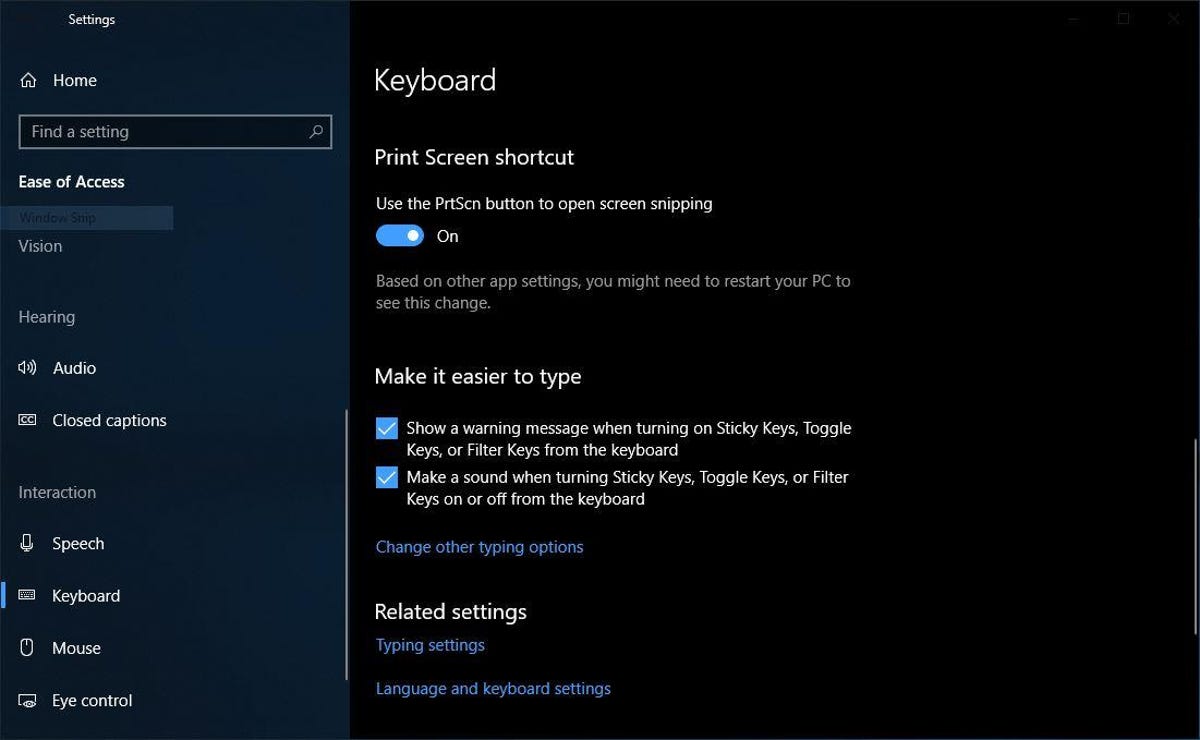
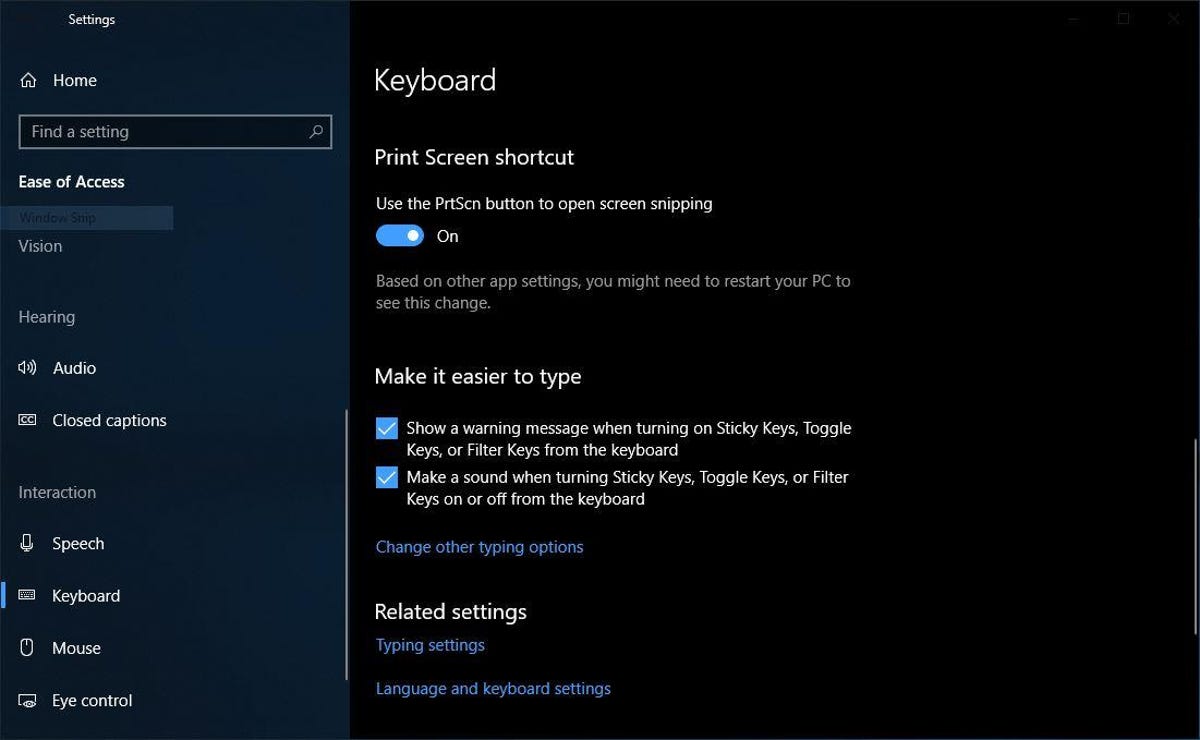
You can adjust print screen settings in Windows.
Screenshot by Matt Elliott/CNETWindows key + Print Screen
To capture your entire screen and automatically save the screenshot, tap the Windows key + Print Screen key. Your screen will briefly go dim to indicate you’ve just taken a screenshot, and the screenshot will be saved to the Pictures > Screenshots folder.
Alt + Print Screen
To take a quick screenshot of the active window, use the keyboard shortcut Alt + PrtScn. This will snap your currently active window and copy the screenshot to the clipboard. You’ll need to open the shot in an image editor to save it.
No Print Screen key?
If your computer doesn’t have the PrtScn key, no worries, Microsoft has another keyboard shortcut for you. You can press Fn + Windows logo key + Space Bar to take a screenshot. It will then be saved to the Pictures > Screenshots folder.
Game bar
You can use the Game bar to snap a screenshot, whether you’re in the middle of playing a game or not. First, you’ll need to enable the Game bar from the settings page by making sure you’ve toggled on Record game clips, screenshots and broadcasts using Game bar. Once enabled, hit the Windows key + G key to call up the Game bar. From here, you can click the screenshot button in the Game bar or use the default keyboard shortcut Windows key + Alt + PrtScn to snap a full-screen screenshot. To set your own Game bar screenshot keyboard shortcut, to Settings > Gaming > Game bar.
Windows Logo + volume down
If you’re rocking a Microsoft Surface device, you can use the physical (well, sort of physical) buttons to take a screenshot of your entire screen — similar to how you would take a screenshot on any other phone or tablet. To do this, hold down the Windows Logo touch button at the bottom of your Surface screen and hit the physical volume-down button on the side of the tablet. The screen will dim briefly and the screenshot will be automatically saved to the Pictures > Screenshots folder.
Want more Windows info? Check out CNET’s Windows 11 review and every difference between Windows 10 and Windows 11. You can also check out what Microsoft 365 Basic offers.
Technologies
Reddit Outage Resolved: Here’s What Happened
Did you have trouble reading your favorite subreddits today? You weren’t alone.
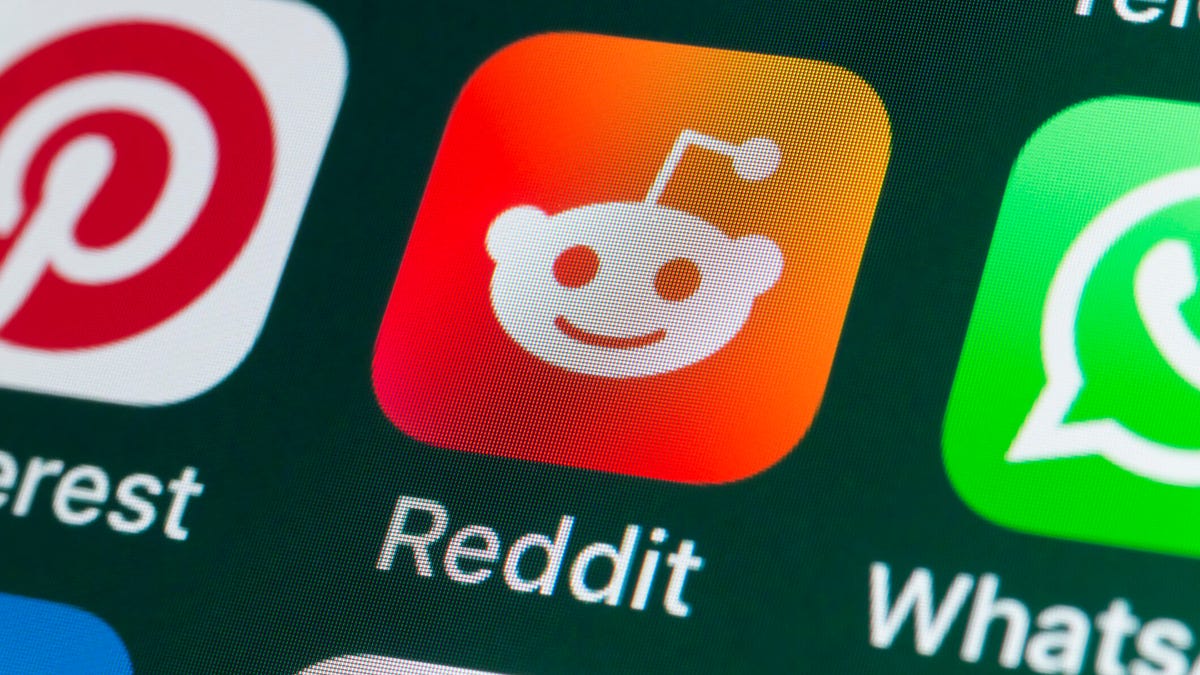
If you had trouble accessing the news and discussion forum Reddit on Tuesday, you weren’t the only one. However, as of 10:15 a.m. PT, the site appears to be back up and running normally. Reddit’s status monitoring page, RedditStatus.com, notes that «all systems (are) operational» after the brief outage.
But earlier, at 9:30 a.m. PT, RedditStatus.com said the company was «investigating elevated errors across reddit.com and native apps.» RedditStatus.com reported degraded site performance for both desktop web use and native mobile apps.
Earlier on Tuesday, the site-monitoring service DownDetector also reported issues at Reddit, providing additional details. At one point on Tuesday, DownDetector received over 100,000 reports that the site was having problems. At 10:25 am PT, the report numbers fell to under 600. (Disclosure: Downdetector is owned by the same parent company as CNET, Ziff Davis.)
Don’t miss any of our unbiased tech content and lab-based reviews. Add CNET as a preferred Google source.
«Reddit is currently experiencing a significant internal outage causing widespread service disruptions,» the site said earlier Tuesday. «The impact is categorized as Very High, primarily affecting mobile app access (55%) and website connectivity (39%). While reports are heavily concentrated in major hubs like New York City and Chicago, the lack of ISP correlation suggests a broad, nationwide issue stemming from Reddit’s internal servers rather than external network providers.»
A representative for Reddit did not immediately respond to a request for comment. Another social media site, X, formerly Twitter, also showed problems on Tuesday, according to DownDetector. Those problems seemed to spike around 6:30 a.m. PT and improve after.
Technologies
This 3-in-1 Charger Is a Must-Have for Travelers, and It Just Hit a Record-Low of $95
Snag it for $45 off and charge your iPhone, AirPods and Apple Watch at the same time.

If you’re a frequent traveler, then you know that outlets are a precious commodity in places like airports and coffee shops. So why waste one on a single device when you can charge up to three at once? Right now, you can grab this seriously sleek Ugreen Magflow three-in-one foldable charger for just $95 at Amazon. That’s a $45 discount and the all-time lowest price we’ve seen. Just don’t wait too long, as this deal could expire at any time.
At just 7.4 ounces, this compact charging station is designed to be taken on the go. But despite its size, it still supports 25-watt MagSafe charging for iPhones, as well as 5-watt wireless charging for AirPods and Apple Watches. The charging stand also tilts up to double as a stand, and it’s equipped with 16 magnets to keep your phone aligned and securely in place. Plus, it’s got built-in protections against overheating, overcharging, short-circuiting and more to prevent damage to your devices.
Why this deal matters
This folding Ugreen charger is great for juicing up your devices on the go, and it’s never been more affordable. Plus, Ugreen makes some of the best MagSafe chargers on the market right now, so don’t miss your chance to grab one at a record-low price.
Technologies
Today’s Wordle Hints, Answer and Help for Jan. 13, #1669
Here are hints and the answer for today’s Wordle for Jan. 13, No. 1,669.

Looking for the most recent Wordle answer? Click here for today’s Wordle hints, as well as our daily answers and hints for The New York Times Mini Crossword, Connections, Connections: Sports Edition and Strands puzzles.
Today’s Wordle puzzle is a little tricky, and it might make you hungry. If you need a new starter word, check out our list of which letters show up the most in English words. If you need hints and the answer, read on.
Read more: New Study Reveals Wordle’s Top 10 Toughest Words of 2025
Today’s Wordle hints
Before we show you today’s Wordle answer, we’ll give you some hints. If you don’t want a spoiler, look away now.
Wordle hint No. 1: Repeats
Today’s Wordle answer has no repeated letters.
Wordle hint No. 2: Vowels
Today’s Wordle answer has two vowels.
Wordle hint No. 3: First letter
Today’s Wordle answer begins with G.
Wordle hint No. 4: Last letter
Today’s Wordle answer ends with O.
Wordle hint No. 5: Meaning
Today’s Wordle answer can refer to a spicy Cajun stew popular in New Orleans.
TODAY’S WORDLE ANSWER
Today’s Wordle answer is GUMBO.
Yesterday’s Wordle answer
Yesterday’s Wordle answer, Jan. 12, No. 1,668 was TRIAL.
Recent Wordle answers
Jan. 8, No. 1,664: BLAST
Jan. 9, No. 1,665: EIGHT
Jan. 10, No. 1,666: MANIC
Jan. 11, No. 1,667: QUARK
Don’t miss any of our unbiased tech content and lab-based reviews. Add CNET as a preferred Google source.
What’s the best Wordle starting word?
Don’t be afraid to use our tip sheet ranking all the letters in the alphabet by frequency of uses. In short, you want starter words that lean heavy on E, A and R, and don’t contain Z, J and Q.
Some solid starter words to try:
ADIEU
TRAIN
CLOSE
STARE
NOISE
-

 Technologies3 года ago
Technologies3 года agoTech Companies Need to Be Held Accountable for Security, Experts Say
-

 Technologies3 года ago
Technologies3 года agoBest Handheld Game Console in 2023
-

 Technologies3 года ago
Technologies3 года agoTighten Up Your VR Game With the Best Head Straps for Quest 2
-

 Technologies4 года ago
Technologies4 года agoBlack Friday 2021: The best deals on TVs, headphones, kitchenware, and more
-

 Technologies4 года ago
Technologies4 года agoGoogle to require vaccinations as Silicon Valley rethinks return-to-office policies
-

 Technologies4 года ago
Technologies4 года agoVerum, Wickr and Threema: next generation secured messengers
-

 Technologies4 года ago
Technologies4 года agoOlivia Harlan Dekker for Verum Messenger
-

 Technologies4 года ago
Technologies4 года agoiPhone 13 event: How to watch Apple’s big announcement tomorrow

