Technologies
Is Samsung’s Galaxy S23 Worth the Upgrade? It Depends
There’s no one-size-fits-all answer. See how older Samsung phones compare to help make your decision.

This story is part of Samsung Event, CNET’s collection of news, tips and advice around Samsung’s most popular products.
Samsung’s Galaxy S23 just launched in February, so you may be wondering: Is it worth the upgrade? Truth is, there isn’t one answer that can be applied to everyone. The age and condition of your current phone, your budget and whether your device will support new versions of Android should all factor into your decision.
The Galaxy S23, which starts at $800, has a 6.1-inch screen and a 50-megapixel main camera, just like the Galaxy S22. But the S23 has a larger battery, a new processor and slightly updated camera algorithms that improve the way photos are processed. While these changes are appreciated, the Galaxy S23 is generally a minor improvement over the Galaxy S22. The upgrade is worth it if you’re looking to replace a phone you’ve had for several years, ideally one that’s more than two years old. Even the Galaxy S21, which launched in 2021, likely still has enough life left to make it through another year.
Buying decisions will always vary depending on your needs and budget. But if you’re a current Samsung user considering making the jump, here’s what to know about how the Galaxy S23 compares to older devices.
Galaxy S23 vs. Galaxy S22


The Samsung Galaxy S22.
Lisa Eadicicco/CNETWith the Galaxy S23, Samsung addressed my biggest concern about the Galaxy S22: its short battery life. The new phone has a larger battery (3,900 mAh compared to 3,700), which has made a difference in my testing.
Otherwise, compared to the Galaxy S22, you’re getting a new Qualcomm Snapdragon 8 Gen 2 processor that’s been optimized for the new Galaxy lineup specifically, while the Galaxy S22 runs on last year’s Snapdragon 8 Gen 1 chip. Performance is faster, especially when exporting video. But you probably won’t notice much of a jump in everyday use, since most modern processors are well-equipped to handle gaming, multitasking and other run-of-the-mill tasks.
The Galaxy S23’s cameras are largely the same as the Galaxy S22’s, except the algorithms have been updated to improve processing in low light conditions. The selfie camera also has a slightly higher resolution (12 megapixels versus 10), although I didn’t notice much of a difference. There’s nothing about the Galaxy S23’s camera that feels hugely different from the previous generation, although I did notice that low-light portraits looked better.
The phone launches with Android 13 and Samsung’s One UI 5.1 software, both of which are available for the Galaxy S22 series.
The bottom line: Don’t upgrade to the Galaxy S23 if you have a Galaxy S22. The changes aren’t noticeable enough to warrant an upgrade. Battery life is the only meaningful change you’ll notice between the two phones, but I’d only recommend upgrading if you can get the S23 for free through a trade-in deal.
Galaxy S23 vs. Galaxy S21


Samsung’s Galaxy S21.
Sarah Tew/CNETThe differences between the Galaxy S23 and Galaxy S21 are more noticeable, but you can probably hold onto your S21 for another year before upgrading.
The Galaxy S23 has a noticeably improved camera since it inherits the 50-megapixel sensor that debuted on the Galaxy S22. As I wrote in my review, the Galaxy S22’s cameras offer better color, contrast and low-light performance compared to the Galaxy S21.
The Galaxy S21 also runs on a processor that’s now two years old, compared to the brand-new chip in the Galaxy S23. That said, if you’re just using your phone for simple tasks like video calls, playing games and checking social media, the older Snapdragon 888 chip is probably holding up just fine.
The bottom line: If your Galaxy S21 still feels fast and the battery life is satisfactory, you can wait another year before upgrading. Samsung supports three generations of Android operating system updates for the Galaxy S21, meaning it will get new platform-wide software updates until 2024.
Galaxy S23 vs. Galaxy S20


Samsung’s Galaxy S20.
Angela Lang/CNETWhether you should upgrade from the Galaxy S20 isn’t as straightforward of an answer. There’s enough to gain that would justify making the jump, but the Galaxy S20 also still has plenty to offer.
By upgrading, you’ll get a faster chip, an improved camera with significantly better low-light performance and a fresh design. Since the Galaxy S20 launched in 2020 with Android 10, it’ll no longer be eligible for new Android OS updates moving forward.
Samsung committed to providing three generations of updates for the Galaxy S20 lineup, making Android 13 the last one. That means you’ll have to upgrade to get future versions of Android and the new features that come along with these updates. The company does, however, still provide monthly security updates for the Galaxy S20.
At the same time, the Galaxy S20 is still a very capable phone. Even though you won’t get the option to shoot photos at a 50-megapixel resolution like on the Galaxy S23, you’ll still get a triple-camera setup on the Galaxy S20. The Galaxy S20 also has a 30x digital zoom like the Galaxy S23, so you won’t miss out on getting close-up shots.
But keep in mind that the Galaxy S20 has a larger battery and a slightly bigger screen than the Galaxy S23. And most importantly, the Galaxy S20 has a microSD card slot for adding more storage, which the Galaxy S23 does not.
The bottom line: The updates in the Galaxy S23 will feel significant enough to justify the upgrade, but you also don’t need to if you’re happy with your Galaxy S20. Hang onto the S20 if you’re happy with its performance, battery life and if you value keeping that microSD card slot over having a better camera. Just remember you won’t get the next version of Android.
Galaxy S23 vs. Galaxy S10


The Samsung Galaxy S10 lineup.
Angela Lang/CNETGalaxy S10 owners: it’s time to upgrade. Not only will the camera and processor feel like a huge step up, but you’ll get 5G and the latest version Android.
If you purchased the Galaxy S10 at launch back in 2019, the processor and battery are now four years old. That means your phone may be starting to feel sluggish, and the battery probably struggles to get through a day. The Galaxy S10’s battery is also smaller than the Galaxy S23’s (3,400 mAh capacity versus 3,900) and the S23’s processor is more power efficient — so the battery gains should be meaningful. Your Galaxy S10 also doesn’t support 5G, unless you splurged on the 6.7-inch Galaxy S10 5G, which started at $1,300 when it launched.
But more importantly, the Galaxy S10 no longer receives Android version updates. Like the Galaxy S20, the Galaxy S10 was eligible for three generations of new Android releases. That would make last year’s Android 12 update the last one since the Galaxy S10 launched with Android 9. (You will, however, still get quarterly security updates if you have the regular Galaxy S10, S10 Plus, S10E or S10 5G.)
While software support and battery life are among the biggest reasons to upgrade, you’ll also get a much better camera on the Galaxy S23. Samsung’s camera has come a long way over the last four years, now offering a higher resolution main sensor (50 megapixels versus 12 megapixels on the Galaxy S10), enhanced performance in low light and a closer digital zoom (up to 30x on the Galaxy S23 compared to 10x on the Galaxy S10).
One thing to keep in mind, however, is that you’ll lose the beloved microSD card slot by upgrading to the Galaxy S23. So be sure to pick a storage capacity that makes sense for your needs since you won’t be able to expand it.
The bottom line: Yes, if you have a Galaxy S10 it’s worth upgrading to the Galaxy S23. You’ll get 5G support, access to new versions of Android, longer battery life, a faster new processor and a much-improved camera. But be prepared to say goodbye to the microSD card slot.
Galaxy S23 vs. Galaxy S9


The Samsung Galaxy S9.
James Martin/CNETThere are many reasons to upgrade from the Galaxy S9 — so many, in fact, it’s hard to know where to start. All of the points mentioned above for the Galaxy S10 also apply to the Galaxy S9. Samsung’s five-year-old phone lacks 5G, and its processor and battery have likely started to show their age. You’ll also no longer receive Android version updates.
But there are plenty of other benefits to be had from upgrading. The camera is among the biggest changes; the Galaxy S9 only has one rear 12-megapixel camera, and the Galaxy S9 Plus has an additional 12-megapixel telephoto camera. The Galaxy S23 has a higher resolution 50-megapixel main camera, along with a 10-megapixel telephoto camera and a 12-megapixel ultrawide lens for capturing a wider field of view. The Galaxy S23’s selfie camera also has a higher resolution (12 megapixels versus the S9’s 8), along with other improvements like better low-light capture.
If you have the standard 5.8-inch Galaxy S9, you’ll also get a larger screen since the Galaxy S23 has a 6.1-inch display. The Galaxy S23 also has twice the storage in the base model compared to the Galaxy S9, but there’s no microSD card slot in Samsung’s new phone for adding more storage.
The bottom line: There are a bunch of reasons to upgrade if you have a Galaxy S9. You’ll get a significantly improved camera with multiple lenses, much faster performance, longer battery life, new versions of Android and 5G support.
Overall, it’s worth upgrading if you have a phone that’s more than two years old. Galaxy S20 owners can probably get another year out of their device if it’s in good condition, but the Galaxy S23 also offers enough improvements to justify the upgrade. If you have a Galaxy S10 or earlier, the answer to whether you should upgrade is a resounding yes.
Samsung Galaxy S23 vs. older Galaxy phones
| Galaxy S23 | Galaxy S22 | Galaxy S21 | Galaxy S20 | Galaxy S10 | Galaxy S9 | |
|---|---|---|---|---|---|---|
| Display | 6.1-inch AMOLED; 2,340×1,080 resolution; 120Hz Adaptive Refresh Rate | 6.1-inch AMOLED; 2,340×1,080 resolution; 120Hz Adaptive Refresh Rate | 6.2-inch AMOLED;2,400×1,080 resolution; 120Hz Adaptive Refresh Rate | 6.2-inchAMOLED; 3,200×1,440 resolution; 120Hz Adaptive Refresh Rate | 6.1-inch AMOLED; 3,040×1,440 resolution | 5.8-inch AMOLED; 2,960×1,440 resolution |
| Pixel density | 425 pixels per inch | 425 pixels per inch | 421 pixels per inch | 563 pixels per inch | 550 pixels per inch | 570 pixels per inch |
| Dimensions (inches) | 2.79 x 5.76 x 0.3 in | 2.78 x 5.74 x 0.3 in | 2.80 x 5.97 x 0.31 in | 2.72 x 5.97 x 0.311 in | 5.9 x 2.77 x 0.31 in | 5.81 x 2.70 x 0.33 in |
| Dimensions (millimeters) | 70.9 x 146.3 x 7.6 mm | 70.6 x 146 x 7.6 mm | 71.2 x 151.7 x 7.9mm | 69.1 x 151.7 x 7.9 mm | 149.9 x 70.4 x 7.8 mm | 147.7 x 68.7 x 8.5 mm |
| Weight (grams, ounces) | 168 g (5.93 oz) | 167 g(5.93 oz) | 171 g(6.03 oz) | 5.75 oz (163 g) | 5.53 oz (157 g) | 5.75 oz (163 g) |
| Mobile software | Android 13 | Android 12 | Android 11 | Android 10 | Android 9 | Android 8 |
| Camera | 50-megapixel (wide), 12-megapixel (ultrawide), 10-megapixel (telephoto) | 50-megapixel (wide), 12-megapixel (ultrawide), 10-megapixel (telephoto) | 64-megapixel (telephoto), 12-megapixel (wide), 12-megapixel (ultrawide) | 12-megapixel (wide-angle), 64-megapixel (telephoto), 12-megapixel (ultrawide) | 12-megapixel (wide-angle), 16-megapixel (ultrawide), 12-megapixel (telephoto) | 12-megapixel |
| Front-facing camera | 12-megapixel | 10-megapixel | 10-megapixel | 10-megapixel | 10-megapixel | 8-megapixel |
| Video capture | 8K at 30fps | 8Kat 24 fps | 8K at 24fps | 8K at 24fps | 4K at 60fps | 4K at 60 fps |
| Processor | Qualcomm Snapdragon 8 Gen 2 for Galaxy | Qualcomm Snapdragon 8 Gen 1 | Qualcomm Snapdragon 888 | Qualcomm Snapdragon 865 5G | Qualcomm Snapdragon 855 | Qualcomm Snapdragon 845 |
| RAM/storage | 8GB RAM + 128GB; 8GB RAM + 256GB | 8GB RAM + 128GB8GB RAM + 256GB | 8GB RAM + 128GB | 8GB RAM + 128GB | 8GB RAM + 128GB; 8GB RAM + 512GB | 4GB RAM + 64GB; 4GB RAM + 128GB; 4GB RAM + 256GB |
| Expandable storage | None | None | None | Yes (Up to 1TB) | Yes (Up to 512GB) | Yes (Up to 400GB) |
| Battery | 3,900 mAh | 3,700 mAh | 4,000 mAh | 4,000mAh | 3,400mAh | 3,000 mAh |
| Fingerprint sensor | In-display | In-display | In-display | In-display | In-display | Back |
| Connector | USB-C | USB-C | USB-C | USB-C | USB-C | USB-C |
| Headphone jack | No | No | No | No | Yes | Yes |
| Special features | 5G (mmw/Sub6), IP68 rating, wireless PowerShare to charge other devices | 5G (mmw/Sub6), 120Hz display, IP68 rating, 25W wired charging, 15W wireless charging | IP68 rating, 5G-enabled, 30x Space Zoom, 10W wireless charging, 120Hz display | 5G enabled; 120Hz refresh rate; water resistant (IP68) | Wireless PowerShare; hole punch screen notch; water resistant (IP68); Fast Wireless Charging 2.0 | Dual-aperture camera, water-resistant (IP68); super slo-mo video; wireless charging; iris scanning |
Technologies
Today’s NYT Strands Hints, Answers and Help for Nov. 23, #630
Today’s Strands puzzle is a delicious one, and it might make you hungry. Here are hints, answers and help for Nov. 23, #630.
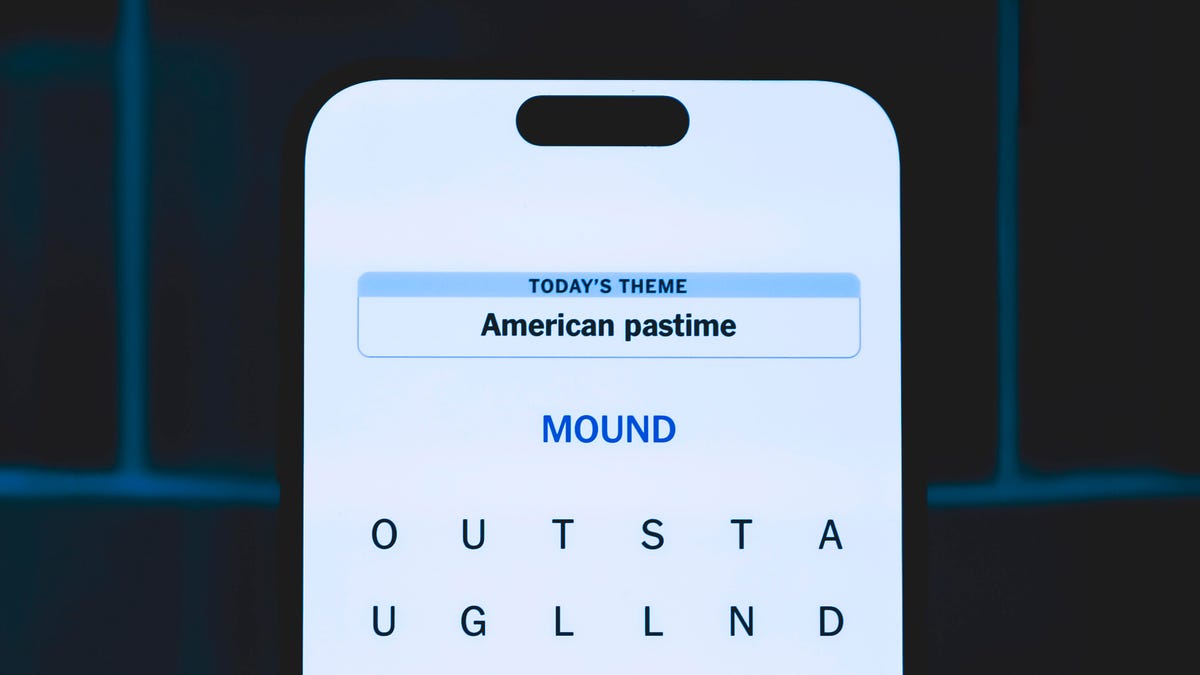
Looking for the most recent Strands answer? Click here for our daily Strands hints, as well as our daily answers and hints for The New York Times Mini Crossword, Wordle, Connections and Connections: Sports Edition puzzles.
Today’s NYT Strands puzzle is a delicious one, and it might make you hungry. Some of the answers are difficult to unscramble, so if you need hints and answers, read on.
I go into depth about the rules for Strands in this story.
If you’re looking for today’s Wordle, Connections and Mini Crossword answers, you can visit CNET’s NYT puzzle hints page.
Read more: NYT Connections Turns 1: These Are the 5 Toughest Puzzles So Far
Hint for today’s Strands puzzle
Today’s Strands theme is: Sweet tooth
If that doesn’t help you, here’s a clue: Halloween treats.
Clue words to unlock in-game hints
Your goal is to find hidden words that fit the puzzle’s theme. If you’re stuck, find any words you can. Every time you find three words of four letters or more, Strands will reveal one of the theme words. These are the words I used to get those hints but any words of four or more letters that you find will work:
- STRAND, STRANDS, REDS, REND, SEND, SENDS, TEND, TENDS, RENDS, SANT, RUST
Answers for today’s Strands puzzle
These are the answers that tie into the theme. The goal of the puzzle is to find them all, including the spangram, a theme word that reaches from one side of the puzzle to the other. When you have all of them (I originally thought there were always eight but learned that the number can vary), every letter on the board will be used. Here are the nonspangram answers:
- DOTS, NERDS, RUNTS, STARBURST, WHATCHAMACALLIT
Today’s Strands spangram
Today’s Strands spangram is CANDYAISLE. To find it, start with the C that’s three letters to the right on the bottom row, and wind up.
Technologies
Today’s NYT Connections Hints, Answers and Help for Nov. 23, #896
Today’s Connections puzzle is a fun mix of categories, with two entertainment sections. Here are hints, answers and help for Nov. 23, #896.
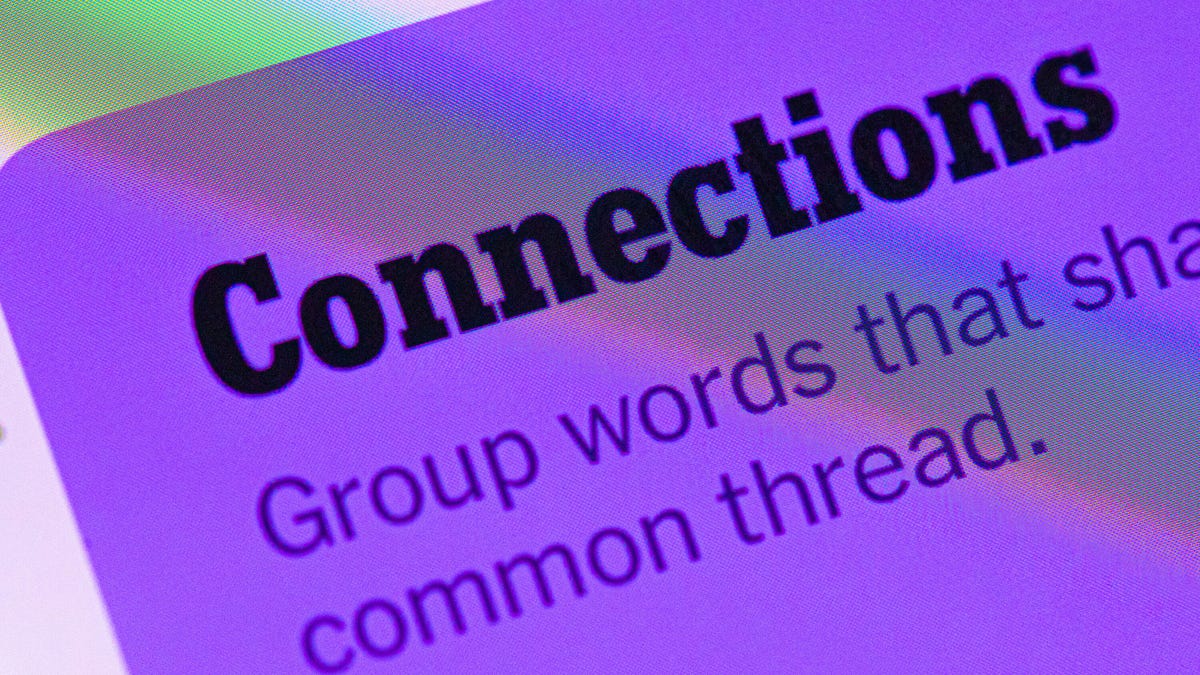
Looking for the most recent Connections answers? Click here for today’s Connections hints, as well as our daily answers and hints for The New York Times Mini Crossword, Wordle, Connections: Sports Edition and Strands puzzles.
Today’s NYT Connections puzzle is a fun mix of categories, with two entertainment sections. If you need help sorting the words into groups, you’re in the right place. Read on for clues and today’s Connections answers.
The Times now has a Connections Bot, like the one for Wordle. Go there after you play to receive a numeric score and to have the program analyze your answers. Players who are registered with the Times Games section can now nerd out by following their progress, including the number of puzzles completed, win rate, number of times they nabbed a perfect score and their win streak.
Read more: Hints, Tips and Strategies to Help You Win at NYT Connections Every Time
Hints for today’s Connections groups
Here are four hints for the groupings in today’s Connections puzzle, ranked from the easiest yellow group to the tough (and sometimes bizarre) purple group.
Yellow group hint: To go light on someone’s punishment.
Green group hint: Where our furry friends live.
Blue group hint: Award-winning director.
Purple group hint: Swedish pop group tunes.
Answers for today’s Connections groups
Yellow group: Lenient.
Green group: Animal homes.
Blue group: Oliver Stone movies.
Purple group: Second words in titles of ABBA hits.
Read more: Wordle Cheat Sheet: Here Are the Most Popular Letters Used in English Words
What are today’s Connections answers?
The yellow words in today’s Connections
The theme is lenient. The four answers are easy, lax, loose and slack.
The green words in today’s Connections
The theme is animal homes. The four answers are burrow, den, lodge and warren.
The blue words in today’s Connections
The theme is Oliver Stone movies. The four answers are JFK, Nixon, Platoon and Wall Street.
The purple words in today’s Connections
The theme is second words in titles of ABBA hits. The four answers are Gimme, Mia, Queen and Trouper.
Technologies
Las Vegas First Responders Lean on AT&T’s FirstNet to Stay Connected During the F1 Race
Amid the chaos of the Formula 1 Las Vegas Grand Prix, I talked to AT&T and first responders about how they plan and operate during events like this.

At the Formula 1 Las Vegas Grand Prix race, Rich Johnson can hear the distant percussive blats of the F1 cars racing in downtown Las Vegas, but he won’t get to see them all weekend. And he’s fine with that.
Although he’s in town specifically for the event, his main focus is ensuring that, in the event of any emergencies, first responders can communicate and coordinate effectively. I spent time with Johnson, the associate director of network disaster recovery for AT&T, to learn more about an important piece of the race weekend that most people won’t — and shouldn’t have to — think about.
Johnson oversees teams of people and resources strategically positioned around the race track and throughout the city as part of FirstNet, the First Responder Network Authority, «a private/public partnership between AT&T and the US government to create, maintain and service a nationwide public safety drop-in network,» he explains.
FirstNet operates on Band 14, a patch of spectrum dedicated for first responders so they don’t have to compete for a signal if something happens, even in a wireless-rich environment like a Formula 1 race.
«If our primary communication methods fail, we have backups that we can go to,» said Brian O’Neal, deputy fire chief with the Clark County Fire Department and emergency manager for Clark County. «Typically that involves moving from radio to cellular. When you look at an event like this, where a 3.8-mile track is running through the middle of the city, capacity within that system becomes a concern.»
That’s where FirstNet comes in, enabling every first responder to communicate with one another on that dedicated spectrum, which is not affected by all of the other competing signals.
As I spoke with O’Neal and Johnson, several bright yellow Clark County fire trucks rolled out behind them to be deployed throughout the area. Johnson pointed out that when the event is going on, traffic is even worse because it’s locked down, so ingress and egress is extremely difficult.
«All these fire trucks will end up being in that footprint before it gets locked out,» said Johnson. «And because we are so embedded with public safety, that’s part of the plan. We have our staff and equipment pre-staged throughout the footprint as well.»
One piece of equipment Johnson showed me was a small portable trailer that can be set up by a single person. When it’s activated, a process that takes about 30 minutes, it provides about a mile of FirstNet coverage.
It’s often towed by a larger response communications vehicle, which was also parked at the ready and has a deployable 20-foot mast that can provide cellular to first responders over about a mile-and-a-half radius.
Johnson also took me to the roof of a nearby parking garage, where a portable network tower occupied two parking spaces with a lovely view of downtown Las Vegas and the race track in the distance. It’s up there in «hot standby» mode as a backup to ensure a consistent flow of communication. If needed, it can be activated remotely in a few seconds, using a large dish to communicate with a long-range satellite as the data backhaul.
It’s unlikely the unit will be used during the weekend, but the commitment to multiple redundant systems is why it’s parked in the same spot as it was last year.
Planning for an event like this takes about six months, said Johnson, although much of it came together in four months this year because this is the third Las Vegas Grand Prix where FirstNet has been on hand. Both Johnson and O’Neal reiterated that the technologies and capabilities of these tools are used throughout the year for everyday operations, too. They’re just scaled up dramatically for a planned event like this.
Johnson said AT&T has over 190 assets like these dedicated to FirstNet, with access to over 750 AT&T assets they can use exclusively for public safety if needed.
-

 Technologies3 года ago
Technologies3 года agoTech Companies Need to Be Held Accountable for Security, Experts Say
-

 Technologies3 года ago
Technologies3 года agoBest Handheld Game Console in 2023
-

 Technologies3 года ago
Technologies3 года agoTighten Up Your VR Game With the Best Head Straps for Quest 2
-

 Technologies4 года ago
Technologies4 года agoBlack Friday 2021: The best deals on TVs, headphones, kitchenware, and more
-

 Technologies4 года ago
Technologies4 года agoVerum, Wickr and Threema: next generation secured messengers
-

 Technologies4 года ago
Technologies4 года agoGoogle to require vaccinations as Silicon Valley rethinks return-to-office policies
-

 Technologies4 года ago
Technologies4 года agoOlivia Harlan Dekker for Verum Messenger
-

 Technologies4 года ago
Technologies4 года agoiPhone 13 event: How to watch Apple’s big announcement tomorrow
